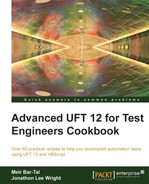In this recipe, we will see how to implement a generic Login class. The class captures both, the GUI structure and the processes that are common to all applications with regard to their user access module. It is agnostic to the particular object classes, their technologies, and other identification properties. The class shown here implements the command wrapper design pattern, as it encapsulates a process (Login) with the main default method (Run).
You can use the same function library cls.Google.vbs as in the previous recipe Implementing a simple search class, or create a new one (for instance, cls.Login.vbs) and associate it with your test.
- In the function library, we will write the following code to define the class
Login:Class Login Private m_wndContainer 'Such as a Browser, Window, SwfWindow Private m_wndLoginForm 'Such as a Page, Dialog, SwfWindow Private m_txtUsername 'Such as a WebEdit, WinEdit, SwfEdit Private m_txtIdField 'Such as a WebEdit, WinEdit, SwfEdit Private m_txtPassword 'Such as a WebEdit, WinEdit, SwfEdit Private m_chkRemember 'Such as a WebCheckbox, WinCheckbox, SwfCheckbox Private m_btnLogin 'Such as a WebEdit, WinEdit, SwfEdit End Class
These fields define the test objects, which are required for any
Loginclass, and the following fields are used to keep runtime data for the report:Public Status 'As Integer Public Info 'As String
The
Runfunction is defined as aDefaultmethod that accepts aDictionaryas argument. This way, we can pass a set of named arguments, some of which are optional, such astimeout.Public Default Function Run(ByVal ArgsDic) 'Check if the timeout parameter was passed, if not assign it 10 seconds If Not ArgsDic.Exists("timeout") Then ArgsDic.Add "timeout", 10 'Check if the client window exists If Not me.Container.Exist(ArgsDic("timeout")) Then me.Status = micFail me.Info = "Failed to detect login browser/dialog/window." Exit Function End If 'Set the Username me.Username.Set ArgsDic("Username") 'If the login form has an additional mandatory field If me.IdField.Exist(ArgsDic("timeout")) And ArgsDic.Exists("IdField") Then me.IdField.Set ArgsDic("IdField") End If 'Set the password me.Password.SetSecure ArgsDic("Password") 'It is a common practice that Login forms have a checkbox to keep the user logged-in if set ON If me.Remember.Exist(ArgsDic("timeout")) And ArgsDic.Exists("Remember") Then me.Remember.Set ArgsDic("Remember") End If me.LoginButton.Click End FunctionThe
Runmethod actually performs the login procedure, setting the username and password, as well as checking or unchecking the Remember Me or Keep me Logged In checkbox according to the argument passed with theArgsDicdictionary.The
Initializemethod acceptsDictionaryjust like theRunmethod. However, in this case, we pass the actual TOs with which we wish to perform the login procedure. This way, we can actually utilize the class for anyLoginform, whatever the technology used to develop it. We can say that the class is technology agnostic. The parent client dialog/browser/window of the objects is retrieved using theGetTOProperty("parent")statement:Function Initialize(ByVal ArgsDic) Set m_txtUsername = ArgsDic("Username") Set m_txtIdField = ArgsDic("IdField") Set m_txtPassword = ArgsDic("Password") Set m_btnLogin = ArgsDic("LoginButton") Set m_chkRemember = ArgsDic("Remember") 'Get Parents Set m_wndLoginForm = me.Username.GetTOProperty("parent") Set m_wndContainer = me.LoginForm.GetTOProperty("parent") End FunctionIn addition, here you can see the following properties used in the class for better readability:
Property Get Container() Set Container = m_wndContainer End Property Property Get LoginForm() Set LoginForm = m_wndLoginForm End Property Property Get Username() Set Username = m_txtUsername End Property Property Get IdField() Set IdField = m_txtIdField End Property Property Get Password() Set Password = m_txtPassword End Property Property Get Remember() Set Remember = m_chkRemember End Property Property Get LoginButton() Set LoginButton = m_btnLogin End Property Private Sub Class_Initialize() 'TODO: Additional initialization code here End Sub Private Sub Class_Terminate() 'TODO: Additional finalization code here End SubWe will also add a custom function to override the
WinEditandWinEditor Typemethods:Function WinEditSet(ByRef obj, ByVal str) obj.Type str End Function
This way, no matter which technology the textbox belongs to, the
Setmethod will work seamlessly. - To actually test the
Loginclass, write the following code in the Test Action (this time we assume that theLoginform was already opened by another procedure):Dim ArgsDic, oLogin 'Register the set method for the WinEdit and WinEditor RegisterUserFunc "WinEdit", "WinEditSet", "Set" RegisterUserFunc "WinEditor", "WinEditSet", "Set" 'Create a Dictionary object Set ArgsDic = CreateObject("Scripting.Dictionary") 'Create a Login object Set oLogin = New Login 'Add the test objects to the Dictionary With ArgsDic .Add "Username", Browser("Gmail").Page("Gmail").WebEdit("txtUsername") .Add "Password", Browser("Gmail").Page("Gmail").WebEdit("txtPassword") .Add "Remember", Browser("Gmail").Page("Gmail").WebCheckbox("chkRemember") .Add "LoginButton", Browser("Gmail").Page("Gmail").WebButton("btnLogin") End With 'Initialize the Login class oLogin.Initialize(ArgsDic) 'Initialize the dictionary to pass the arguments to the login ArgsDic.RemoveAll With ArgsDic .Add "Username", "myuser" .Add "Password", "myencriptedpassword" .Add "Remember", "OFF" End With 'Login oLogin.Run(ArgsDic) 'or: oLogin(ArgsDic) 'Report result Reporter.ReportEvent oLogin.Status, "Login", "Ended with " & GetStatusText(oLogin.Status) & "." & vbNewLine & oStatus.Info 'Dispose of the objects Set oLogin = Nothing Set ArgsDic = Nothing
Here, we will not delve into the parts of the code already explained in the Implementing a simple search class recipe. Let's see what we did in this recipe:
- We registered the custom function
WinEditSetto theWinEditandWinEditorTO classes usingRegisterUserFunc. As discussed previously, this will make every call to the method set to be rerouted to our custom function, resulting in applying the correct method to the Standard Windows text fields. - Next, we created the objects we need, a
Dictionaryobject and aLoginobject. - Then, we added the required test objects to
Dictionary, and then invoked itsInitializemethod, passing theDictionaryas the argument. - We cleared
Dictionaryand then added to it the values needed for actually executing the login (Username,Password, and the whether to remember the user or keep logged in checkboxes usually used inLoginforms). - We called the
Runmethod for theLoginclass with the newly populatedDictionary. - Later, we reported the result by taking the
StatusandInfopublic fields from theoLoginobject. - At the end of the script, we unregistered the custom function from all classes in the environment (
StdWinin this case).