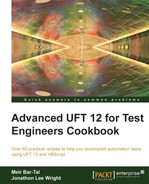Apart from storing TOs in OR, UFT supports using Inline Descriptions (ID), a technique also generally known as Descriptive Programming (DP). As these descriptions are strings, the technique allows for parameterization, and runtime and dynamic identification of objects using data that was predefined or retrieved from AUT during the run session.
Suppose that we need to identify an object like one of the links on the Google search engine, such as YouTube, then click on it, and navigate back to Google.
Proceed with the following steps:
- If we know the values for identification properties (which we can obtain using the UFT Spy), then we can easily write code to accomplish this as follows:
with Browser("micclass:=Browser", "title:=Google").Page("title:=Google").Link("html tag:=A","innertext:=YouTube") If .exist(0) Then .highlight .click End If Browser("title:=YouTube").Back End with - We may be required to parameterize the
innertextvariable of theLinkfunction so that we can run the same test on several links. To achieve this, we will replace the first line with the following:with Browser("micclass:=Browser", "title:=Google").Page("title:=Google").Link("html tag:=A","innertext:="&DataTable("LinkText", dtLocalSheet))Also, replace the last line with the following:
Browser("title:=.*"&DataTable("LinkText", dtLocalSheet)&".*").Back - We execute this code with a
DataTableparameter calledLinkText(refer to the Creating a DataTable parameter recipe in Chapter 1, Data-driven Tests) with three rows with the valuesYouTube™,News, andMaps. To set the Action to run on all rows, go to the Test Flow pane (from the menu navigate to View | Test Flow), and then right-click onActionand select Action Call Properties..., or navigate to File | Settings, select Run tab, and then select the Run on all rows option.
Note that in the last case, we concatenated an asterisk (*) before and after the LinkText parameter to match the Browser title, which adds Google before News and Maps. The inline description is treated by UFT as a regular expression by default.
Instead of storing the TOs in OR, we use the Browser, Page, and Link objects and provide them either with a parameter string or a series of strings separated by commas, as shown in the previous section. These strings are used to build the description with which the objects are identified. First, the top level parent object (Browser), then Page, and finally, Link are identified. Take note of the syntax for the comma-separated property-value pairs in some of the descriptions.
Instead of hardcoded strings, such as YouTube for innertext, we concatenated a value taken from an external data source, namely DataTable, ran the test for several iterations (one link per DataTable row), and hence, tested that each link leads to the correct target. In our example, we check that our definition actually works by asking if it exists, and only then performing the Highlight and Click operations.