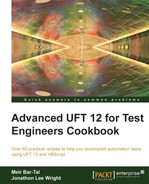In this recipe, we will see how to write a new implementation of a method for a TO.
From the File menu, navigate to New | Function Library… or use the Alt + Shift + N shortcut. Name the new function library as FR_RegFunc.vbs.
As always, with programming, the task needs to be addressed in an orderly fashion. Therefore, there is a series of implementation steps to follow:
In the following example, we will write a function in FR_RegFunc.vbs that overrides the WinEdit_Set method. The new method will try to set the field, and if an error occurs, it will check if there is a modal pop-up message that has opened in the Flight Reservation application (refer to Chapter 1, Data-driven Test). If it has opened, the method will close it and the flow may continue.
'If there is a problem when trying to set a WinEdit control with text, then the function checks whether a modal popup is open and closes it
Function FR_WinEdit_Set(obj, text)
On error resume next
reporter.Filter = rfDisableAll 'Disable automatic reporting
obj.set text
reporter.Filter = rfEnableAll 'Enable automatic reporting
'If the operation failed
If err.number <> 0 Then
'Report a warning so the test does not fail
reporter.ReportEvent micWarning, "Set on " & obj.GetTOProperty("name"), "Tried to set WinEdit with value " & text & vbNewLine & _
err.number & ": " & err.description
'An error was found, check if a popup dialog is open
If obj.GetTOProperty("parent").Dialog("ispopupwindow:=true").exist(0) Then
'Report and Close popup
Reporter.ReportEvent micDone, "Popup dialog found", "Closing dialog"
obj.GetTOProperty("parent").Dialog("ispopupwindow:=true").WinButton("text:=OK").click
'TODO: Decide which implementation is more suitable
'1. We can try to set the field again
'2. Return the control to the calling Action (as we do here)
'3. Other
End If
End If
End FunctionWe then run Action1 with the following lines of code:
'Register the overriding method
RegisterUserFunc "WinEdit", "Set", "FR_WinEdit_Set"
'Try to set the Agent Name field in the FR Login dialog
Dialog("Login").WinEdit("Agent Name").Set "mercury"
'Unregister the overriding method
UnregisterUserFunc "WinEdit", "Set"Note
It is important to note that RegisterUserFunc is used during runtime to load the custom function for native method mappings. However, it is also possible to do this while designing via the UFT GUI, by navigating to Design | Function Definition Generator from the menu. This will provide you with autocomplete/intellisense in your test. Of course, the function library containing the custom functions must be available in the test's resources.
The implemented custom method takes two arguments, namely, obj and text. The first is for the TO, WinEdit and the second is for the text to be entered. First, to obtain full control over the flow, we disable VBScript's native runtime error handling mechanism with On Error Resume Next. Second, to avoid the test being marked as failed automatically, we disable UFT's automatic event reporting by assigning Reporter.Filter = rfDisableAll to the Filter property of the Reporter object. Next, we set the value and restore Filter to its default value Reporter.Filter = rfEnableAll.
In the following example, we will demonstrate all Filter properties of the Reporter object combinations from the preceding table:
Reporter.ReportEvent micPass, "Step 1", "Passed" Reporter.ReportEvent micFail, "Step 2", "Failed" 'Disable all the Results Reporter.Filter = rfDisableAll Reporter.ReportEvent micPass, "Step 3", "Passed" Reporter.ReportEvent micFail, "Step 4", "Failed" 'Enable Result Display Reporter.Filter = rfEnableAll Reporter.ReportEvent micWarning, "Step 5", "Warning" 'Enable only Errors and Warnings Reporter.Filter = rfEnableErrorsAndWarnings Reporter.ReportEvent micPass, "Step 6", "Passed" Reporter.ReportEvent micFail, "Step 7", "Failed" Reporter.ReportEvent micWarning, "Step 8", "Warning"
If an error of any kind occurs, it will be caught by the If err.number <> 0 Then clause. Then, our custom exception handling will be executed. In the preceding example, we report all types of warnings, but a specific implementation may select one type, depending on the requirements. For instance, the error may occur under controlled conditions (such as negative test(s)), and hence, our implementation should be more complex to cover such situations. In any case, it is recommended to leave the custom function as simple as possible.
The next step is to check if the parent container (window or dialog) has a child (owned) pop-up dialog open, which, it is reasonable to assume, is modal and therefore obstructs the target WinEdit, causing the error. If this is the case, then we report our findings and click on OK on the pop-up dialog WinButton.
At this stage one may ask, what now? How do we decide on the correct implementation? As mentioned earlier, this depends on the requirements. For example, if the previous custom method is meant to be a recovery scenario, then we might want to add the following code to close the pop-up code that ensures WinEdit is actually assigned the text passed to the function. In such a case, our function code would change to:
'Continued…
obj.GetTOProperty("parent").Dialog("ispopupwindow:=true").WinButton("text:=OK").click
obj.Set textIt is not recommended to use a recursion, for example, with the following:
Call FR_WinEdit_Set(obj, text)
However, it is possible to shorten the syntax:
obj.set text
There are two limitations that must be taken into account when using the RegisterUserFunc:
- Number of arguments
- Interoperability of registered functions
When defining a function that overrides a method, it must have the same signature. This means that the overriding function cannot have a number of arguments different from the original method that is overridden. A workaround is to have one of the mandatory arguments sent as an array or, even better, as a dictionary. This way, you can have a customized version of the method that, in practice, is able to operate with a different number of arguments. It is even possible to design it in such a way that the custom method will treat items of the array or dictionary as optional.
When a registered function includes a call to another registered function, be careful and use the correct syntax. To call a registered function so that no changes to existing calls should be carried out, we usually put a statement such as:
call obj.[native method]([arg1], [...], [argn])
To avoid a VBScript runtime error (Type Mismatch) during your run session, when a call from one overriding method to another is required, the limitations can be overcome by coding the call as follows:
call [custom method](obj, [arg1], [...], [argn])
The following articles on www.advancedqtp.com also discuss RegisterUserFunc in depth:
- An article by Yaron Assa at http://www.advancedqtp.com/a-fresh-look-on-registeruserfunc
- An article by Meir Bar-Tal at http://www.advancedqtp.com/override-the-object-exist-property
- An article by Meir Bar-Tal http://www.advancedqtp.com/limitations-of-registeruserfunc