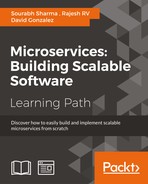This chapter focuses on the development environment setup and configurations. If you are familiar with the tools and libraries, you could skip this chapter and continue with Chapter 3, Domain-Driven Design where you could explore the domain driven design.
This chapter will cover the following topics:
- Spring Boot configuration
- Sample REST program
- Build setup
- REST API testing using the Postman Chrome extension
- NetBeans – installation and setup
This book will use only the open source tools and frameworks for examples and code. The book will also use Java 8 as its programming language, and the application framework will be based on the Spring framework. This book makes use of Spring Boot to develop microservices.
NetBeans Integrated Development Environment (IDE) that provides state of the art support for both Java and JavaScript, is sufficient for our needs. It has evolved a lot over the years and has built-in support for most of the technologies used by this book, such as Maven, Spring Boot and so on. Therefore, I would recommend you to use NetBeans IDE. You are, however free to use any IDE.
We will use Spring Boot to develop the REST services and microservices. Opting for the most popular of Spring frameworks, Spring Boot, or its subset Spring Cloud in this book was a conscious decision. Because of this, we don't need to write applications from scratch and it provides default configuration for most of the stuff for Cloud applications. A Spring Boot overview is provided in Spring Boot's configuration section. If you are new to Spring Boot, this would definitely help you.
We will use Maven as our build tool. As with the IDE, you can use whichever build tool you want, for example Gradle or Ant. We will use the embedded Jetty as our web server but another alternative is to use an embedded Tomcat web server. We will also use the Postman extension of Chrome for testing our REST services.
We will start with Spring Boot Configurations. If you are new to NetBeans or are facing issues in setting up the environment, you can refer to the NetBeans IDE installation section explained in the last section; otherwise you can skip that section altogether.
Spring Boot is an obvious choice to develop state of the art production-ready applications specific to Spring. Its website also states its real advantages:
"Takes an opinionated view of building production-ready Spring applications. Spring Boot favors convention over configuration and is designed to get you up and running as quickly as possible."
Spring Boot is an amazing Spring tool created by Pivotal and released in April 2014 (GA). It was developed based on request of SPR-9888 (https://jira.spring.io/browse/SPR-9888) with the title Improved support for 'containerless' web application architectures.
You must be wondering why containerless? Because, today's cloud environment or PaaS provides most of the features offered by container-based web architectures such as reliability, management or scaling. Therefore, Spring Boot focuses on making itself an ultra light container.
Spring Boot is preconfigured to make production-ready web applications very easily. Spring Initializer (http://start.spring.io) is a page where you can select build tools such as Maven or Gradle, project metadata such as group, artifact and dependencies. Once, you feed the required fields you can just click on the Generate Project button, which will give you the Spring Boot project that you can use for your production application.
On this page, the default packaging option is jar. We'll also use jar packaging for our microservices development. The reason is very simple: it makes microservices development easier. Just think how difficult it would be to manage and create an infrastructure where each microservice runs on its own server instance.
Josh Long shared in his talk in one of the Spring IOs:
"It is better to make Jar, not War."
Later, we will use the Spring Cloud that is a wrapper on top of Spring Boot.
At the time of writing the book, Spring Boot 1.2.5 release version was available. You can use the latest released version. Spring Boot uses Spring 4 (4.1.7 release).
Open the pom.xml (available under restsample | Project Files) to add Spring Boot to your rest sample project:
<?xml version="1.0" encoding="UTF-8"?>
<project xmlns="http://maven.apache.org/POM/4.0.0" xmlns:xsi="http://www.w3.org/2001/XMLSchema-instance" xsi:schemaLocation="http://maven.apache.org/POM/4.0.0 http://maven.apache.org/xsd/maven-4.0.0.xsd">
<modelVersion>4.0.0</modelVersion>
<groupId>com.packtpub.mmj</groupId>
<artifactId>restsample</artifactId>
<version>1.0-SNAPSHOT</version>
<packaging>jar</packaging>
<parent>
<groupId>org.springframework.boot</groupId>
<artifactId>spring-boot-starter-parent</artifactId>
<version>1.2.5.RELEASE</version>
</parent>
<properties>
<project.build.sourceEncoding>UTF-8</project.build.sourceEncoding>
<spring-boot-version>1.2.5.RELEASE</spring-boot-version>
</properties>
<dependencies>
<dependency>
<groupId>org.springframework.boot</groupId>
<artifactId>spring-boot-starter-web</artifactId>
<version>${spring-boot-version}</version>
</dependency>
</dependencies>
</project>If you are adding these dependencies for the first time, you need to download the dependencies by right clicking on the Dependencies folder under restsample project in the Projects pane shown as follows:

Download Maven Dependencies in NetBeans
Similarly, to resolve the project problems, right-click on the NetBeans project restsample and opt for the Resolve Project Problems…. It will open the dialog shown as follows. Click on the Resolve... button to resolve the issues:

Resolve project problems dialog
The preceding steps will download all the required dependencies from a remote Maven repository if the declared dependencies and transitive dependencies are not available in a local Maven repository. If you are downloading the dependencies for the first time, then it may take a bit of time, depending on your Internet speed.
Spring Boot by default provides Apache Tomcat as an embedded application container. This book will use the Jetty-embedded application container in the place of Apache Tomcat. Therefore, we need to add a Jetty application container dependency to support the Jetty web server.
Jetty also allows you to read keys or trust stores using classpath that is, you don't need to keep these stores outside the JAR files. If you use Tomcat with SSL, then you will need to access the key store or trust store directly from the filesystem but you can't do that using the classpath. The result is that you can't read a key store or a trust store within a JAR file because Tomcat requires that the key store (and trust store if you're using one) is directly accessible on the filesystem.
This limitation doesn't apply to Jetty, which allows the reading of keys or trust stores within a JAR file:
<dependencies>
<dependency>
<groupId>org.springframework.boot</groupId>
<artifactId>spring-boot-starter-web</artifactId>
<exclusions>
<exclusion>
<groupId>org.springframework.boot</groupId>
<artifactId>spring-boot-starter-tomcat</artifactId>
</exclusion>
</exclusions>
</dependency>
<dependency>
<groupId>org.springframework.boot</groupId>
<artifactId>spring-boot-starter-jetty</artifactId>
</dependency>
</dependencies>