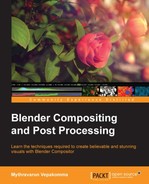Motion blur is the streaky blur that follows the direction of objects in a motion relative to the camera movement. This is due to long exposure or object/camera rapid motion. Adding this simulation to the composite image also adds realism.
The Vector Blur node in Blender provides an effective motion blur solution in compositing. This node requires vector data and depth data connected to Speed and Z, respectively.
The following is list of the Vector Blur node attributes:
- Samples: This defines the quality of the blur
- Blur: This specifies the amount of the blur in pixels
- Min: This is the threshold for the slowest moving points of the image
- Max: This is the threshold for the fastest moving points of the image
The following screenshot illustrates Motion Blur, simulated using the Vector Blur node:
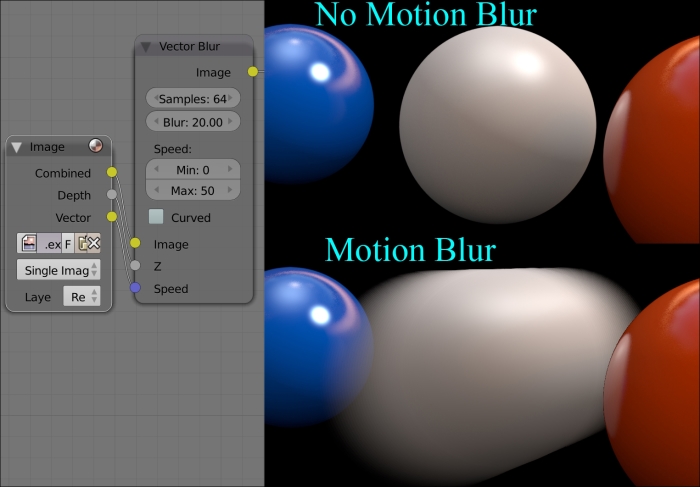
The Directional Blur node can be used to create a fake motion blur effect by blurring an image in a specified direction and magnitude. This can be used as a faster solution for Vector Blur, in specific cases. Since this is a fake blur, it blurs all points on the image, without considering the movement of the points. Its parameters are as follows:
- Iterations: This controls the number of times the image is duplicated to create the blur effect. Higher values give smoother results.
- Wrap: This wraps the image on the x and y axis to fill in areas that become transparent from the blur effect.
- Center: This sets the position for the blur center. It makes a difference if Angle, Spin, and/or Zoom options are used.
- Distance: This regulates the largeness of the blur effect.
- Angle: This blurs the image at the angle specified from the center.
- Spin: This rotates the image at each iteration to create a spin effect from the center point.
- Zoom: This scales the image at each iteration, creating the effect of a zoom.
The following screenshot illustrates the utilization of the Directional Blur node. It can be observed that all the spheres are now blurred in a specified direction, unlike in Vector Blur, where only the center sphere was in motion. In many rapid motion scenes in which the scene subjects are far from the camera, this effect can give a believable and faster result.