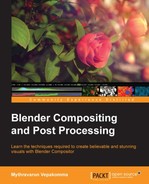Organizing plays a major role in CG production. It can increase efficiency by gaining consistency. Organizing the master flows (flows done for a few typical shots that will be replicated on similar shots after getting the director's approval) will make it easy to replicate or reuse them for other shots. This also reduces confusion when relooking at the flow over a period of time. Blender provides the following methods to organize the flow.
Grouping is a method of gathering a node network and converting it to one node. This group can be reused any number of times with the same functionality. This also makes the flow less cumbersome.
- Ctrl + G is the shortcut key for grouping a selected node network
- Alt + G is the shortcut key for ungrouping
In the following screenshot, the relighting network built to create a fake top blue light can be selected and grouped. Clicking on the link icon on the top right of the group node will open the network inside the group with a pale green backdrop. Clicking on the Go to parent node tree icon, as shown in following screenshot, will switch back to the actual node network. Alternatively, the Tab key can be used to switch in and out of group levels. Multiple levels of groupings can be made to form nested groups.
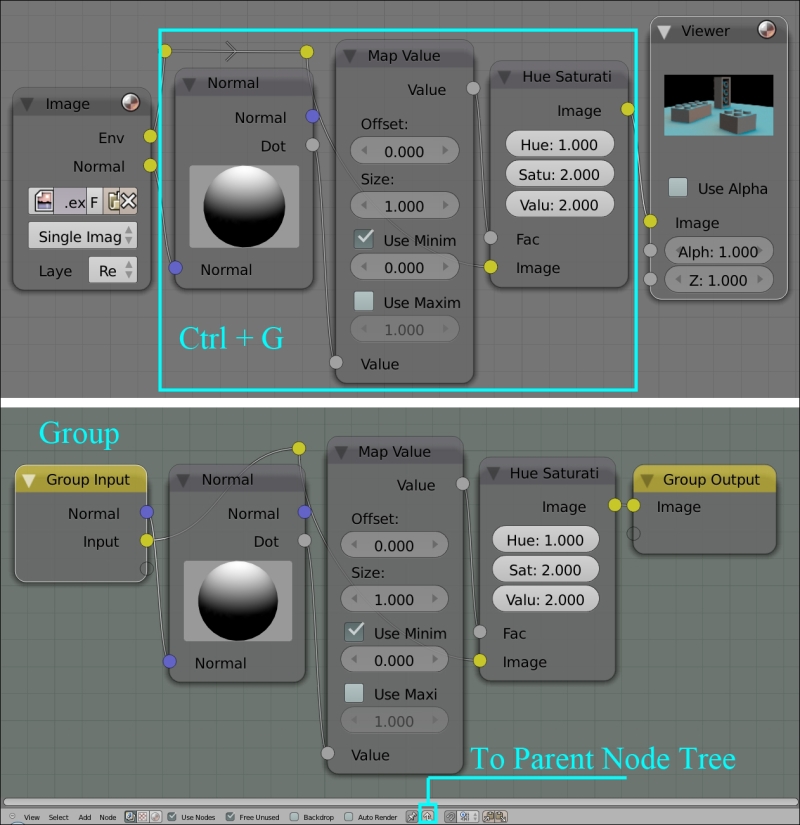
The group can be renamed by selecting the group node; press N to open the Properties window and modify the name under node name, as shown in following screenshot. All groups of the current file can be found by navigating to the Add | Group menu.

The input and output sockets can be renamed in the properties panel, accessed by the N key, as shown in the following screenshot:

The Layout options in Blender Compositor allow the user to discriminate and define parts of the flow, thus increasing the readability and understanding of the flow significance. The Add | Layout menu item displays the layout options available in Blender.
As shown in the following screenshot, Frame can be added as a backdrop to a group of nodes to add a note, specifying the significance of the network. Each frame can be given a specific color to emphasize the significance. Notes can be added in the Label textbox under the Properties panel of the frame. Similarly, the frame color can be modified in the Color Presets textbox.