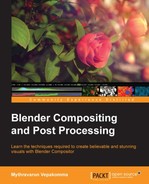Relighting is a compositing technique that is used to add extra light information not existing in the received 3D render information. This process facilitates additional creative tweaks in compositing. Though this technique can only provide light without considering shadowing information, additional procedures can provide a convincing approach to this limitation.
Relighting in Blender can be performed using the Normal node. The following screenshot shows the relighting workflow to add a cool light from the right screen. The following illustration uses a Hue Saturation Value node to attain the fake light color. Alternatively, any grading nodes can be used for similar effect. The technique is to use the Dot output of the Normal node as the factor input for any grade node.

The following screenshot shows relighting with a cyan color light from the top using the Normal node:

The light direction can be modified by left-clicking and dragging on the diffused sphere thumbnail image provided on the node.
This fake lighting works great when used as secondary light highlights. However, as seen on the vertical brick in the preceding screenshot, light leaks can be encountered as shadowing is not considered. This can often spoil the fun. A quick fix for this is to use the Ambient Occlusion information to occlude the unwanted areas.
The following screenshot illustrates the workflow of using the Ambient Occlusion pass along with the normal pass to resolve the light leak issue. The technique is to multiply the dot output of the Normal node with Ambient Occlusion info from the rendered image using Mix or Math nodes. As it can be observed in the following screenshot, the blue light leaks on the inside parts of the vertical brick is minimized by the Ambient Occlusion information. This solution works as long as relighting is not the primary lighting for the scene.
Another issue that can be encountered while using the Normal node is negative values. These values will affect the nonlight areas, leading to an unwanted effect. The procedure to curb these unwanted values is to clamp them from the Dot output of the Normal node to zero, before using as a mask input to grade nodes.

The following screenshot illustrates the issue with negative values. All pixels that have an over-saturated orange color are a result of negative values.

The following screenshot shows the workflow to clamp the negative values from the dot information of a normal pass. A map value is connected between the grade node and Normal node, with the Use Minimum option on. This makes sure that only negative values are clamped to zero and all other values are unchanged.