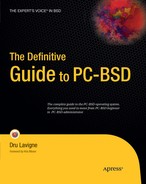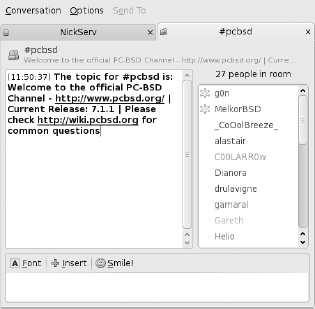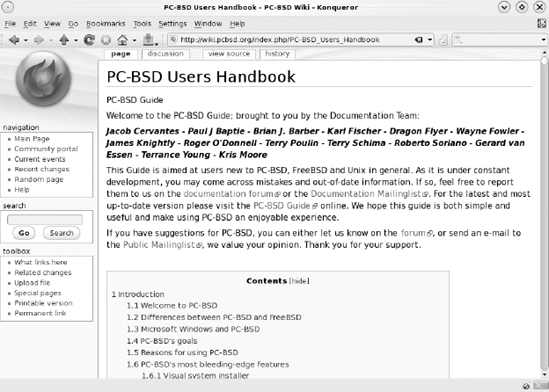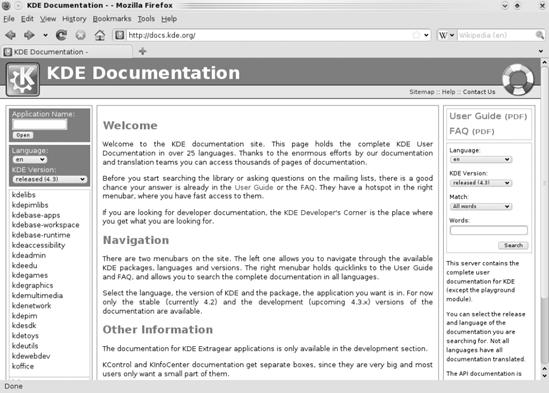At the beginning of this book, we mentioned that PC-BSD is more than an operating system. It is also a community of other PC-BSD users who share their tips and tricks, answer questions, and discuss which features and applications they want to see added to PC-BSD. In other words, this community of other PC-BSD users is an excellent resource when you are looking for help with your PC-BSD system.
Learning how to effectively interact with a community is a lot like learning how to use your operating system. Some things might seem strange at first and you will have to learn some basic skills. But as you become more comfortable with how things are done, it becomes easier, and you even start to have some fun. And over time you find yourself showing others how to do things.
This chapter begins by introducing you to netiquette, the rules of the road that will help you get the most out of any online community. It will then concentrate on the various resources that are available to you through the PC-BSD community.
If you've ever been the new kid at a school or a new employee at a large company, you know what it is like to be a stranger in an existing community. Somehow you have to introduce yourself, figure out any unwritten rules of conduct, learn how to fit in, and discover who your friends are and what authority to go to when you need help with something.
Interacting with an online community, such as the PC-BSD community, is similar, but there are a few differences. For one, most of your interactions are online, meaning you rarely (if ever) meet the people you interact with in person. Second, community members can live anywhere in the world and represent a mix of age, gender, economic and educational backgrounds, and cultures. Third, English is not everyone's first language. Add these factors up and there is opportunity for misunderstood communications. For example, was a response rude, written in a hurry, written by someone who wasn't sure how to say a phrase in English, or written by a usually nice person who happened to be having a bad day?
Netiquette[65] is a set of conventions designed to help reduce the number of online miscommunications. Just like etiquette teaches you not to talk with your mouth full and not to interrupt others while they are talking, netiquette teaches you the proper way to behave and respond when you are communicating with others online.
Netiquette also reminds everyone how to deal with new people in a community. If you are that new person, netiquette helps you to start off on the right foot rather than irritate the other people in the community. If you see a new person, netiquette reminds you to welcome them and get them oriented so that they can start to fit in.
While every community will have its own set of conventions, there are some universal rules of netiquette, including the following:
- Use the proper method of communication:
Every community provides multiple ways for members to communicate with each other. Some communication methods are very technical and formal, while others are informal and chatty. It is your job to figure out which is which and to communicate using the expected tone and technical level. This chapter introduces you to all the PC-BSD communication channels and what you can expect from each.
- Do your homework before posting a technical question:
If you have a problem with your system, there is a very good chance that someone else has already asked the same question and received the answer. In an online community, all these questions and answers are saved on the Internet, so you should research your question first.
- Don't be rude:
No one wants to deal with a rude person, and you don't want to inadvertently be rude. If a community has a set of rules they ask you to read before asking a question[66] and you don't follow those rules, you are being rude. Rude questions are usually ignored, but sometimes they get a nasty answer in reply. If this is happening to you, check your original question.
- Be helpful:
People do not want to be ignored, especially when they are looking for help. If you see an unanswered question that you know the answer to, respond.
- Don't assume malice:
If you see a nasty response, don't send a nasty reply. That type of interaction can escalate badly into something known as a flame war.[67] Perhaps the original response was misunderstood; if you think that is the case, privately ask the person if they meant to be rude. Perhaps the original response was from a troll[68] trying to stir up trouble. In that case, the best response is to ignore it.
- Report inappropriate behavior:
Occasionally someone will post a sexist or racist remark that is intended to hurt others. The best response is to send the details to a leader within the community. The leader will contact the person privately to see whether the remark was intentional and will remove that person from the community, if necessary.
Keep these rules in mind whenever you participate in any online community.
Now that you know some netiquette, let's see what resources are available within the PC-BSD community.
Probably the best place for a new user to start is at the PC-BSD forums. The forums don't require you to install any additional software because they are accessed using your web browser. They make it easy to search for an answer, ask a question, and answer a question. Additionally, there are many forums to choose from, ranging from nontechnical and informal to very technical and informative.
The PC-BSD forums are located at http://forums.pcbsd.org, as seen in Figure 11-1.
The forums are categorized and described on the main forums page. If you are brand new to forums, take a moment to read the Frequently Asked Questions (FAQ) in the upper-right corner. If you have a specific question you need answered, use the Search hyperlink in the upper-right corner to see whether an answer is already available.
The forums are categorized as follows:
- General:
These forums are suited to anyone. They include nontechnical forums such as Announcements (in which new PC-BSD versions and promotions are announced), The Lounge (in which you can discuss just about anything), and forums in which you can share your PC-BSD–related pictures and screenshots. They also contain technical forums aimed at users, in which you can ask general questions, learn new tips and tricks, and read various how-to guides.
- PC-BSD Software:
These forums are for everything related to PBIs. If you'd like to see your favorite software turned into a PBI, add it to the Package Wishlist. There are also forums in which you can see which PBIs are ready for testing and which have been approved. If you have problems with a PBI, check out the Other PBI Discussion forum.
- Support:
This is the first place to look if you're having problems with your PC-BSD system. There are forums that deal with installation or problems with FreeBSD. Advanced users can post and review installation or general bug reports. If you find that something doesn't work like it should, take a look at the Usage Bug Reports forum.
- Hardware Support:
If you're having problems with your video card, sound, networking, removable media, or laptop, you'll find that each has its own forum. There is also a General Support forum for miscellaneous hardware issues.
- Development:
Chapter 12 will discuss in more detail how you can get involved in the development of PC-BSD. There are forums for those who want to assist in the creation of PBIs, Documentation, Translations, the PC-BSD Installer, Bluetooth Manager, or who are interested in general programming of the PC-BSD operating system. Any user can contribute their Feature Requests.
- International:
Contains forums in which you can discuss PC-BSD in Spanish, French, or German.
Think of a forum as a discussion area that contains a list of discussions (also known as topics). Anyone can read or search a discussion. If you register and log in, you can also add (or post) to an existing discussion or start a new discussion.
If you click a category, you will see the topics in that category with the most recent listed first, as seen in Figure 11-2.
Each discussion has a topic title, the username of the person (author) who started the topic, the number of replies and views, the name of the user who last responded to the topic, and the date of the last response. Click the topic title to view the entire discussion, including all the replies.
Before replying to or starting a new topic, it is recommended that you spend some time reading the topics in the forums that interest you. This will give you a good idea of the tone used in each forum. You'll also get to see which types of questions get good answers and which get ignored—knowing this can help you to write better questions when asking for help.
Before posting a question, search the forums first. There is a very good chance that your question has already been answered. If you find that someone has already asked the question but did not get an answer, reply to the same post, indicating that you have the same problem, and if appropriate, add any additional information that will help others diagnose your problem. There are a few things to keep in mind before creating a post:
- Choose a descriptive topic name:
A topic name such as "HELP ME!!!!" will not get a useful answer for several reasons. One, using all caps is known as shouting and is considered to be rude. Two, readers will assume that you if you haven't taken the time to come up with a good topic name, you also haven't bothered to research your problem. A topic name that lists the error message, such as "no dump device defined", makes the topic easy to find for other users who are experiencing the same error message. If there's no particular error, use a descriptive topic name such as "will PC-BSD install on a Thinkpad T42 laptop?". Again, this will make it easier for other users who are wondering the same thing to find the topic.
- Include the necessary information:
This will show others that you have taken the time to do your homework before asking the question. It will also give them context so that they can understand your problem and offer an appropriate answer.
To create a new discussion (e.g., ask a question), look for the category that best matches the topic of your discussion. Click the category name and then the New Topic button. To reply to an existing discussion, click the Reply button within the discussion. You have to be logged in to perform these functions and will be prompted for your username and password if you are not. If you don't have a username yet, click the Register hyperlink to create one so you can log in. Figure 11-3 provides a screenshot of what you see if you click New Topic within the General Questions forum.
Type your descriptive topic name in the Subject area and the message itself into the Message body section. The controls around the Message body area allow you to select the font color, provide buttons for formatting text, and display the available emoticons[69] (smilies).
Tip
Emoticons can be useful to let people know your intent if it is not obvious from the text; if you are making a joke, for example. However, they should be used sparingly, especially in a formal or very technical forum because they might detract from your text and irritate some users.
Several advanced options are also available for your post. They are described in detail in the phpBB User Guide;[70] phpBB is the software used by the PC-BSD forums. It is a good idea to preview your post to double-check for typos and ensure that it includes all the information other users need. If you need to save a draft of your post while you further research your question, click Save. The post won't actually be posted to the forum until you click Submit.
Once logged in, extra hyperlinks will be added to the top of the forums page, as seen in Figure 11-4.
The User Control Panel, located in the upper-right corner, is seen in Figure 11-5.
You should review the Options panel on the left side; it allows you to configure and view the following:
- Overview:
Allows you to view and remove your subscriptions and bookmarks. You will find links that allow you to subscribe to or bookmark a forum or topic near the New Topic button within the forum or topic. If you subscribe, you will be notified whenever there is an update to the forum or topic you have subscribed to. This can be very handy if you ask a question and are waiting for an answer. Bookmarks won't notify you when there is a change, but they are a handy way to quickly access topics that you find useful. If you have a message that you saved as a draft or if you have uploaded any files, you can also access them here.
- Profile:
Here you can control what other users see when they click your username. You can add your contact information, provide text (known as a signature) that will show at the bottom of all your posts, add your avatar (the image associated with your username), and change your e-mail address or password.
- Board preferences:
Here you can configure whether other users are allowed to contact you as well as how you want posts to be displayed in your browser.
- Private messages:
Provides an area in which you can e-mail other forum users.
- Usergroups:
Allows you to view which group(s) you belong to.
- Friends & Foes:
If you add another user to your friends list, you can quickly verify their online/offline status and send them a direct message from User Control Panel. If you add a foe, any of their forum posts will be hidden from you.
The PC-BSD wiki is another source of information and is available at http://wiki.pcbsd.org. Figure 11-6 shows a snapshot of this site.
Consider the wiki as a read-only source of documentation that has been divided into general User Documentation and more advanced Developer Documentation. If you didn't find what you were looking for on the PC-BSD forums, the information might be located here. The listed topics do contain useful information and are well worth reading. You can also use the search box to search for specific keywords.
While it is possible to create a login account in order to modify the wiki contents, only members of the documentation team should do so. If you are interested in helping with PC-BSD documentation, Chapter 12 will show you how to introduce yourself and work with the documentation team.
Warning
Don't make a change unless you are familiar with wiki formatting (described in the User's Guide link at the bottom of the page) and you have first discussed the edits with the PC-BSD documentation team.
What do you do if you need an answer right away or want to talk to someone in "real time" instead of waiting for someone to respond to a forum post? You can try using the PC-BSD[71] Internet Relay Chat (IRC) channel. Just as forums are divided into categories, IRC provides areas in which it is appropriate to talk about a subject with other people who are interested in that subject. Similar to forums, some areas are very technical while others are more informal.
IRC uses several components:
Servers, located somewhere on the Internet. PC-BSD uses the servers located at Freenode.net.
A client application, installed on your system. Clients can be graphical or command-line-based. A list of PC-BSD IRC clients is available at
http://pbidir.com/bt/category/chat-im. A list of FreeBSD IRC clients is available atwww.freshports.org/irc.An IRC nick (username). This is the name that represents you on the IRC network, so it should create the impression you want to make, especially if you plan to participate in formal or highly technical channels. For example, "dlavigne" is probably a more useful nick than "xenawarriorprincess" or "iluvmypoodle".
An IRC channel. Think of a channel as a virtual room where users interested in that topic can chat with each other. The PC-BSD channel is called #pcbsd.
IRC commands. These are listed at
http://en.wikipedia.org/wiki/List_of_Internet_Relay_Chat_commands.
If you are new to IRC, consider starting with a graphical IRC client because it will allow you to use IRC right away without having to learn the syntax of the IRC commands first. The next section will demonstrate the use of the Pidgin client.
Pidgin[72] is an easy-to-use, graphical client that supports many chat protocols. It can be installed as a PBI, as described in Chapter 8. Figure 11-7 shows the screen you see the first time you start Pidgin and click the +Add button to add an IRC account.
Click AIM to access the drop-down Protocol menu. Select IRC and it will automatically fill in the correct server name of irc.freenode.net.
Tip
Pidgin supports many chat protocols such as Google Talk, MSN, and Yahoo Messenger. You can add the account information for each type of chat network in which you want to participate.
Type in the username and password that you want to use for your nick. If you check the Remember password box, you won't have to type your password every time you start Pidgin. Once you click +Add, Pidgin will connect to and log you into Freenode. A Buddy List window will open, indicating your status, an Accounts window will show your account information, and a Conversation window will open with a message from NickServ. These are seen in Figure 11-8.
Tip
NickServ is the nickname service bot that IRC uses to register nicknames.
In this example, the drulavigne account is connected to (Available) the Freenode network, but NickServ indicates that this is not a registered nick. It is a good idea to register your nick because some channels will not let you join the conversation with an unregistered nick. You also won't be able to chat directly with another user until you register your nick. To register your nick, reply to NickServ by typing the following command into the Conversation window: /msg nickserv register password email.
Replace password with the password you want to use and email with your e-mail address. NickServ will reply with a message indicating that instructions to activate your nick have been sent to that e-mail address and that you have a day to complete your registration before your temporary registration expires.
Once you are connected, you will want to chat with someone other than NickServ. You do so by joining a channel. In the Buddy List window, click Buddies
Tip
The # is important. If you forget to put it at the beginning of the channel name, your command will fail and you will see a "No such channel" error message.
If you want the channel to show in your Buddy List window, use Buddies
Once you've joined a channel, a new tab with the channel name will appear in the Conversation window, as seen in Figure 11-9. You can join as many channels as you want, and each will appear in its own tab. To leave a channel, simply close the tab by clicking the x in the tab.
Most channels have a welcome message that might indicate which topics are suitable as well as any resources that new channel users should be aware of. The PC-BSD welcome message reminds you that you should check the wiki first if you're looking for the answer to a commonly asked question.
The Conversation window is divided into several sections:
- Left pane:
Contains the conversation. By default, each comment in the conversation begins with the nick of the person who wrote it and the time it was posted. You can use the scroll bar to scroll through the conversation. Use Conversation

- Right pane:
Displays the number of users in the channel and their nicknames. If your nick is registered, you can double-click another user's nick to start a private conversation (also known as a direct message [DM]) in a new tab. Right-click the name to send them a file, ignore them, get information about their nick, or add them to your Buddy List.
Warning
It is considered rude to DM a person who does not know you. If you have a question and don't know anyone in the channel, introduce yourself and ask if anyone has a moment to help you.
- Bottom pane:
This is where you type your message. It won't appear in the conversation window until you press Enter.
Tip
If you're pasting an error message, paste only a line or so at a time. If you paste too much information at once, the server will kick you out of the channel.
It's not a bad idea to lurk (watch the conversation without responding) in a new channel to get a feel for how chatty the channel is and the tone of most conversations. If the channel is quiet, introduce yourself. You might find that you already "know" some of the users from the PC-BSD forums; you might also make some new friends.
The Pidgin application is quite customizable. You can toggle logging, sounds, formatting toolbars, and timestamps off or on in the Options menu of the Conversation window. The Tools menu in the Buddy List contains Plugins and Preferences menus with many more options. The Pidgin User Guide[73] is a good reference for the settings that aren't intuitive to you. You can also ask Pidgin-specific questions that aren't answered in the Guide in the #pidgin IRC channel.
Mailing lists provide another way to interact with other users. Some users are more comfortable using e-mail and prefer mailing lists to online forums. Other users prefer to have messages arrive in their inbox rather than having to search the forums. You'll often find that when you google a question, the answer is found on a mailing list. A mailing list is simply a list of users—when a user on the list sends an e-mail to the list, everyone gets a copy.
The PC-BSD community has several mailing lists at www.pcbsd.org/content/view/22/29/. Like the PC-BSD forums, each mailing list is designed for specific discussion topics:
- Announcements:
A read-only list that informs you when new versions of PC-BSD become available.
- General:
A general discussion list for topics that don't match any of the other mailing lists.
- Support:
If you have a specific problem you need help with, this is the list to ask your question.
- Translations:
The list translation team members use to discuss their translation work.
- PBI Developers:
The list PBI developers use to discuss their PBI work.
- Documentation Contributors:
The list documentation team members use to discuss documentation changes.
- Developers:
The list PC-BSD developers use to discuss their work.
- Beta Testers:
Anyone interested in testing beta[74] versions of PC-BSD should report the errors they come across here.
If you click a mailing list name, you will get more information about the list, as seen in Figure 11-10.
Each list's information page contains the following sections:
- About:
Provides a description of the topics that are suited to this mailing list. If you're unsure, take a look at the list's Archives to read its discussions—this will give you an idea of the appropriate tone and discussion topics for this list.
- Using:
Tells you what e-mail address to use when sending a question to the list.
- Subscribing to:
This is where you subscribe to the list. By default, you will receive a separate e-mail for every post to the list. If you prefer to have all the day's discussions sent in one e-mail, click the Yes button to receive the daily digest.
If you subscribe to the list, an automated e-mail will be sent to the e-mail address you indicated, asking you to confirm your subscription request. Once you confirm, another e-mail will be sent, indicating that you are now subscribed. This e-mail contains useful information about the list and instructions on how to send an e-mail to the list, change your subscription options, or unsubscribe.
When sending an e-mail to the list, remember to use a useful subject line and to include enough information in the message so that other users can help you. Mailing lists have their own netiquette that might vary from list to list, so you should read the list's archives first to get a good feel for what is considered acceptable. For example, some lists consider it rude if you write your reply at the beginning of the previous e-mail (this is called top posting[75]). When replying, you should leave enough of the original e-mail (this is called quoting) in place so other users know what you are replying to. However, it is considered rude to quote a very long e-mail only to add a few words at the bottom. When in doubt, watch how others reply to e-mail and make note of what someone else did wrong when another user complains about the way they replied to an e-mail.
The previous sections described several methods of receiving help from the community by interacting with other users using the various PC-BSD communication methods. This section describes more-passive methods of finding the documentation you need.
The Frequently Asked Questions (FAQ) document for any community is always a good document to read. As the name suggests, it contains answers to the questions that users ask most frequently. A knowledge base is a larger collection of FAQs and other useful information.
Tip
FAQs are created to save repeat questions on communication channels. Don't expect a helpful (or even polite) reply if you ask a question that is already answered in the FAQ. Doing so is the equivalent of asking "where is the bathroom?" while standing next to a flashing neon sign pointing to the bathroom. It's embarrassing for you and irritating to others.
The PC-BSD FAQ and Knowledge Base is located at http://faqs.pcbsd.org. Figure 11-11 shows the results of clicking the Show all categories hyperlink in the left frame of this website.
If you're simply browsing for interesting information, read through the entries in the categories that interest you. If you're searching for the answer to a specific question, try using the Search bar. If you're considering asking a question on a forum or mailing list, double-check that it isn't answered here first.
PC-BSD also provides a Users Handbook that shows you how to accomplish common tasks using PC-BSD. It is located on the Internet at http://wiki.pcbsd.org/index.php/PC-BSD_Users_Handbook. An icon was installed on the desktop so you can quickly access this website. Figure 11-12 shows a screenshot of the PC-BSD Users Handbook.
Reading the Users Handbook is an excellent way to learn new skills. You can sit down and read through it like a book, or skip to the sections that interest you at the moment.
Since PC-BSD is FreeBSD under the hood, you can also tap into the wide range of resources that are available to FreeBSD users. The FreeBSD Handbook, available at www.freebsd.org/handbook, is the best place to start as it demonstrates how to do almost anything on FreeBSD.
You might also be interested in these other FreeBSD resources:
- FreeBSD FAQ:
The FAQ is available at
ww.freebsd.org/doc/en_US.ISO8859-1/books/faq.- FreeBSD mailing lists:
These are listed at
www.freebsd.org/community/mailinglists.html.- FreeBSD forums:
These can be found at
http://forums.freebsd.org.- FreeBSD IRC channels:
Information about the channels can be found at
www.freebsd.org/community/irc.html.- FreeBSD social networks:
A variety of FreeBSD-related social networking sites are listed at
www.freebsd.org/community/social.html.
Most of the information for FreeBSD also applies to PC-BSD systems. However, some things, such as the installer program, are different. If you are unsure whether you should try something you learned about from a FreeBSD resource on your PC-BSD system, ask on an appropriate PC-BSD forum, IRC channel, or mailing list.
Because KDE is the default desktop for PC-BSD, you might also find the KDE documentation found at http://docs.kde.org/ to be useful. That page provides links to the KDE User Guide and FAQ and provides a search function for searching through KDE documentation. Figure 11-13 provides a screenshot of the documentation website.
If you click a KDE software package in the left pane (e.g., kdeadmin), it will list all the utilities associated with that package. If you click the name of the utility, you can read its guide to learn how to get the most out of that KDE utility. KDE comes with a lot of utilities and functionality, so you can spend a lot of time here learning how to get the most out of your desktop! If you learn something useful that you haven't seen posted on the forums, consider adding a topic to share your discovery with other PC-BSD users.
While this chapter has focused on community, commercial support is still available for PC-BSD through iXsystems, http://www.ixsystems.com. Based in the heart of Silicon Valley, iXsystems is a BSD-friendly server and storage manufacturer that resulted from an employee buyout of the hardware assets of BSDi, the corporation that developed and distributed BSD/OS, the commercial variant of BSD Unix. iXsystems has been producing FreeBSD-certified servers and storage solutions in a state-of-the-art production facility since the early 1990s. In addition to being a huge proponent for the FreeBSD operating system, iXsystems is the corporate sponsor of the PC-BSD operating system, runs the FreeBSD Mall[76], and offers Professional Enterprise Support for FreeBSD and PC-BSD.
iXsystems provides incidental and packaged services, from installation support to system configuration to application support. The Support Team helps users set up secure home networks and provides assistance with the KDE Desktop Environment as well as with advanced system functions.
The iXsystems Professional Support Team can also help organizations run PC-BSD with the peace of mind of having a fully supported operating system at great savings over closed sourced alternatives. From setting up a thin client server to network administration to software development, the experienced professionals at iXsystems are available to meet all your organizational needs.
This chapter introduced you to the many resources available to you when you need help with your PC-BSD system. It also introduced you to the PC-BSD community of users.
The next chapter will demonstrate ways in which you can become more actively involved within the PC-BSD community.
[65] http://en.wikipedia.org/wiki/Netiquette
[66] An example set of rules is at www.freebsd.org/doc/en/articles/freebsd-questions/article.html#AEN92
[67] http://en.wikipedia.org/wiki/Flame_war
[68] http://en.wikipedia.org/wiki/Troll_%28Internet%29
[69] http://en.wikipedia.org/wiki/Emoticon
[70] www.phpbb.com/support/documentation/3.0/userguide/user_posting.php#posting_bbcodes
[71] http://en.wikipedia.org/wiki/Irc
[72] www.pidgin.im/
[73] http://developer.pidgin.im/wiki/Using%20Pidgin
[74] See http://en.wikipedia.org/wiki/Software_release_life_cycle#Beta for a definition of a beta version.
[75] http://en.wikipedia.org/wiki/Top_posting
[76] www.freebsdmall.com