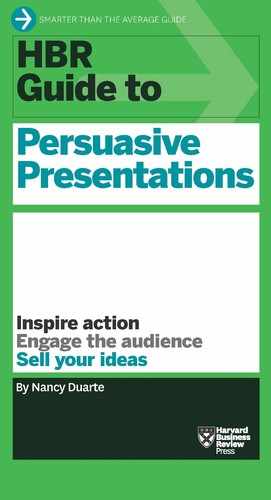Make the Most of Slide Software
Presentation software is widely reviled. The press has called PowerPoint evil, and corporations have cried for its banishment. The software isn’t at fault. It’s an empty shell, a container for our ideas. It’s not a bad communication tool unless it’s in the hands of a bad communicator.
So how do you use it without abusing it—and your audience? Know exactly what you’re trying to accomplish and rely on the software to achieve that—and nothing more.
You can use presentation software to create documents, compose teleprompter notes, and visualize ideas. But keep those tasks separate to avoid the most common PowerPoint pitfalls. The trick is to show audience members only what they want to see, when they want to see it.
Create documents
Presentation software is great for laying out dense material in easy-to-read documents. In fact, that functionality is built right in—the default setting is a document template, not a slide template. You can swiftly compose and format your text and move sections around—and best of all, when it’s time to derive a presentation from that document, you don’t have to copy and paste from Word.
That said, don’t project your entire document when you speak. No one wants to attend a plodding read-along. It’s boring, and people can read more efficiently on their own, anyway. Circulate your document before or after the presentation so you won’t need to project text-heavy slides—which Garr Reynolds, author of Presentation Zen, aptly calls slideuments. If your content can be distributed and clearly understood without a presenter, you’ve created a document, not a presentation—and that’s fine as long as you treat it as such. That might be all you need if you’re giving a status update, for instance.
If you step back and realize you’ve created a slideument, it may be a sign that you need to distribute a document. Make some adjustments so it looks and feels more like a document before you circulate it. Try dividing the content into clear sections, creating a table of contents that links to each one, adding page numbers, converting fragments and phrases into complete sentences, and distributing the file as a PDF rather than a slide deck. Nolan Haims, the presentation director at the global PR firm Edelman, sets up slideuments in portrait layout instead of landscape so it’s very clear to staff members that they’re documents in the making, not visual aids to be projected.
Compose teleprompter notes
What if you have to deliver several presentations per month, each customized for a different audience? (Think of sales pitches tailored to corporate clients, for example.) In situations like that, it’s impossible to memorize what you’ll say every time—and you shouldn’t have to.
For decades, great orators have relied on note cards, notepaper, even full scripts. You can use bulleted slides as teleprompter material—but again, don’t project them. You’ll run into the same read-along problems (boredom and inefficiency) you encounter when you project slideuments. Sheryl Sandberg, the COO of Facebook, didn’t show any slides at her eloquent TEDWomen presentation “Why We Have Too Few Women Leaders.” But when the camera panned to her view of the audience, you could see her bulleted slides on the comfort monitor. Those slides were her teleprompter notes, and she was the only person in the room viewing them.
If you’re using PowerPoint to compose teleprompter notes, write them in “Notes” view, and then go to “Set Up Show.” After you attach your projector, select “Presenter View.” Everything in your notes will appear on your laptop screen or comfort monitor, and only your slides will project behind you. Bring printouts of your teleprompter notes in case anything technical goes wrong.
Visualize ideas
The only things you should actually project are images, graphics, and phrases that move your ideas along—and cement them in the audience’s memory long after your presentation is over. Strip everything off your slides that’s there to remind you what to say; keep only elements that will help the audience understand and retain what you’re saying. Developing clear visuals that add emotion, emphasis, or nuance to your delivery is no easy task—but when you do this well, your ideas will resonate with your audience. (See the Slides section in this guide for detailed tips on creating powerful visual aids.)