![]()
21
Ten Tips for Creating Readable Slides
This chapter gives you a few random tips and pointers that will help you produce readable slides.
Try Reading the Slide from the Back of the Room
The number-one rule of creating readable slides is that everyone in the room must be able to read them. If you’re not certain, there’s one sure way to find out: Try it. Fire up the projector, call up the slide, walk to the back of the room, and see whether you can read it. If you can’t, you need to make an adjustment.
If a projector isn’t handy, make sure you can read your slides from 10 or 15 feet away from your computer’s monitor.
Avoid Small Text
If you can’t read a slide from the back of the room, it’s probably because the text is too small. The rule to live by is that 24-point type is the smallest you should use for text that you want people to read. A 12-point type might be perfectly readable in a Word document, but it’s way too small for PowerPoint.
No More Than Five Bullets, Please
Have you ever noticed how David Letterman uses two slides to display his Top Ten lists? Dave’s producers know that ten items is way too many for one screen. Five is just right. You might be able to slip in six now and again, but if you’re up to seven or eight, try breaking the slide into two slides.
Avoid Excessive Verbiage Lending to Excessively Lengthy Text That Is Not Only Redundant but Also Repetitive and Reiterative
See what I mean? Maybe the heading should have been “Be Brief.”
Use Consistent Wording
One sign of an amateur presentation is wording in bullet lists that isn’t grammatically consistent. Consider this list:
![]() Profits will be improved
Profits will be improved
![]() Expanding markets
Expanding markets
![]() It will reduce the amount of overseas competition
It will reduce the amount of overseas competition
![]() Production increase
Production increase
Each list item uses a different grammatical construction. The same points made with consistent wording have a more natural flow and make a more compelling case:
![]() Improved profits
Improved profits
![]() Expanded markets
Expanded markets
![]() Reduced overseas competition
Reduced overseas competition
![]() Increased production
Increased production
Avoid Unsightly Color Combinations
The professionally chosen color schemes that come with PowerPoint are designed to create slides that are easy to read. If you venture away from them, be careful about choosing colors that are hard to read.
Watch the Line Endings
Sometimes, PowerPoint breaks a line at an awkward spot, which can make slides hard to read. For example, a bullet point might be one word too long to fit on a single line. When that happens, you might want to break the line elsewhere so the second line has more than one word. (Press Shift+Enter to create a line break that doesn’t start a new paragraph.)
Alternatively, you might want to drag the right margin of the text placeholder to increase the margin width so that the line doesn’t have to be broken at all.
Keep the Background Simple
Don’t splash a bunch of distracting clip art on the background unless it’s essential. The purpose of the background is to provide a well-defined visual space for the slide’s content. All too often, presenters put up slides that have text displayed on top of pictures of the mountains or city skylines, which makes the text almost impossible to read.
Use Only Two Levels of Bullets
Sure, it’s tempting to develop your subpoints into sub-subpoints and sub-sub-subpoints, but no one will be able to follow your logic. Don’t make your slides more confusing than they need to be. If you need to make sub-sub-subpoints, you probably need a few more slides.
Avoid Bullets Altogether If You Can
Bullets have become cliché. If possible, eliminate them altogether from your presentation. A single, well-chosen photograph is often a far better way to communicate a key point than a list of bullet points.
Keep Charts and Diagrams Simple
PowerPoint can create elaborate graphs that even the best statisticians will marvel at. However, the most effective graphs are simple pie charts with three or four slices and simple column charts with three or four columns. Likewise, pyramid, Venn, and other types of diagrams lose their impact when you add more than four or five elements.
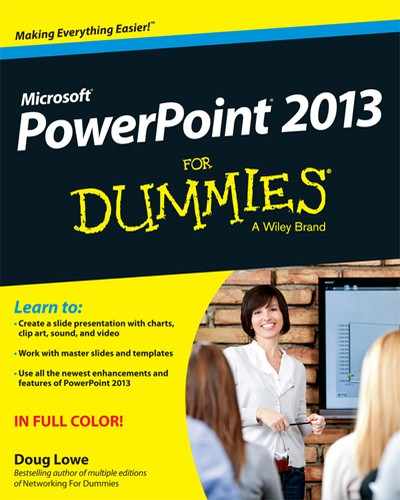
 Remember that everyone’s eyesight might not be as good as yours. If you have perfect vision, squint a little when you get to the back of the room to see how the slide might appear to someone whose vision isn’t perfect.
Remember that everyone’s eyesight might not be as good as yours. If you have perfect vision, squint a little when you get to the back of the room to see how the slide might appear to someone whose vision isn’t perfect. If you remember only one rule when creating your presentations, remember this one:
If you remember only one rule when creating your presentations, remember this one: