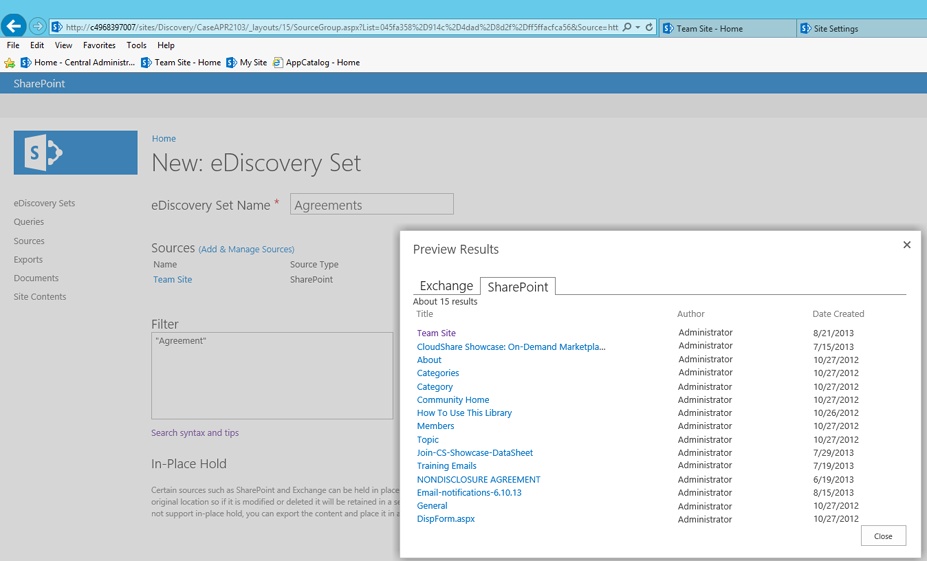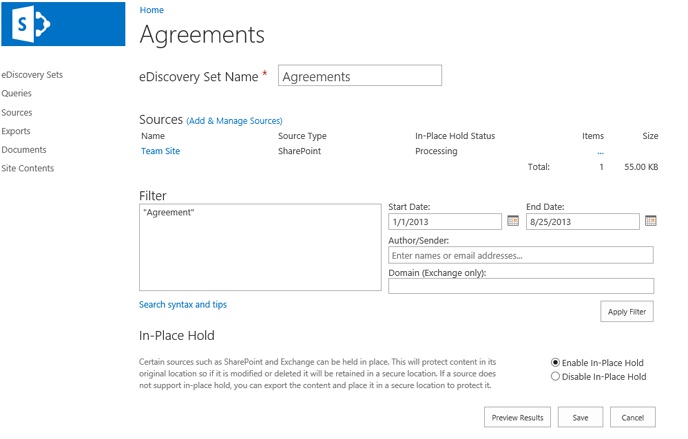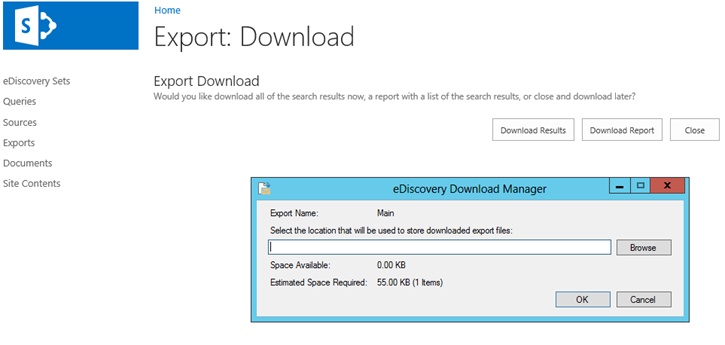Chapter 9. eDiscovery
For most organizations, electronic discovery (eDiscovery) goes hand in hand with records management. In SharePoint, the two are used together to enable the gathering of content associated with a specific matter. A matter is a topic of interest related to compliance, legal, or audit activities.
The reason organizations initiate eDiscovery is to compile content that meets a specific criterion that can be associated with a matter for analysis. A wide scale audit or litigation can become very expensive. It all comes down to the ability to find the information that is required to support eDiscovery. Using SharePoint is a way to reduce the risk and costs associated with retrieving and culling content.
In this chapter, we will first cover in detail the reasoning and principles around eDiscovery and holds, and next we’ll look at how these processes are used in SharePoint.
Note
This chapter and Chapter 8, cover topics of legal matters. All advice in these chapters is from the perspective of real-world applications and configurations of the farm. It is not legal or regulatory advice, and legal counsel should be consulted on the configuration and setup of all features and processes mentioned.
Holds
eDiscovery and holds are technically the same; the only difference is the implications. eDiscovery implies legal-related matters, and holds refer to internal or compliance-related audits. For example, someone will usually use the term eDiscovery to mean retrieval of content related to a litigation or petition. However, a records manager might use the term hold to refer to content being put on hold for audit purposes or related to compliance, such as the Freedom of Information Act or public disclosure in local government, where anyone can request documents related to a particular subject.
For purposes of this book, we will use eDiscovery to define the process, and we will use hold to define the mechanism. A hold is exactly the same as declaring a document a record and noting the hold by some name, such as the matter name, and having a process for releasing the hold. When a record manager refers to a hold, they will refer to it by some name. Often this is the date of the hold, the name of the matter, a code name, or some other relevant identification.
Only large organizations in compliance-driven spaces, often government, will have several holds going on at the same time. The following are three common reasons for using eDiscovery features in SharePoint:
Early case assessment is a term that is used to describe preparing for a matter as soon as possible. In early case assessment, the process of finding and culling content happens as soon as the topic of the matter has been identified, to prevent massive losses due to fines and sanctions related to a matter.
Previously, organizations would send 100 percent of their physical and electronic content to an organization specializing in eDiscovery. The service provider would then charge a per-page processing rate to convert the physical documents to electronic and review the results. After all content was converted to an electronic format, the service provider charged a processing fee per gigabyte to locate content by using search algorithms, predictive coding, and text analytics technology. There was also a substantial setup fee to configure the software tools for the particular job. This also included painstaking configuration of the document imaging hardware and capture software to support the highest image quality and accuracy.
It would not be unheard of for organizations to spend 1–2 million dollars on this process. If this sounds familiar, you know the costs and are preparing for the future. Because you are going down the path of ECM, this should greatly reduce the time spent with external service providers, or ideally, you won’t need them at all.
The ECM system, in conjunction with eDiscovery, isolates a subset of content for discovery, and organizations well established in this process might need to contract with a third-party vendor only for validation processes, not the whole outsourced eDiscovery process.
Isolating content
Not only does eDiscovery substantially reduce the cost of matters; it is a tool to improve the way content managers and records teams can review content in bulk.
Let’s take the example of a disgruntled employee leaving the organization. The executive team is nervous that the employee might have created improper or erroneous content in the ECM system just prior to leaving, or perhaps they suspect a claim or want to pursue legal action against the former employee.
At this point in time, it would be good to start thinking about what information this employee has interacted with or had access to. In the past, this would be a manual process of first listing all the locations and types of content the employee worked with, perhaps even identifying other coworkers. After each location is identified, a painstaking search of each location is performed to find the content, along with a final sweep of the entire system using a search tool. After all the content is found or discovered, you will want to isolate the content so that it is unalterable. Under normal circumstances, you would have to manually move the content and notify other users of this action.
Now, with the eDiscovery tools found in SharePoint 2013, you can perform a search or variations of search(es) from a single location and then isolate and move content, without poking around in different spots in the farm. This dramatically reduces the risk and effort on the part of those responsible for performing an eDiscovery role.
Litigation support
This new technology and approach to culling content has created a new opportunity as well. The savvy legal teams have realized that, with great technology behind them, they improve their chances of success with a legal matter. Very early on in cases, the legal team, empowered with technology, is introducing the system of record they used to manage content and that they can now also use to cull the content for the case.
They will present flow diagrams of how content is stored, the governance plans, the team established to run the system, the processes to ensure the content’s authenticity, and finally, the approach taken to cull and analyze content. They will ask the judge essentially to validate and approve the system used to manage content in the organization, the ECM platform. They will then ask the judge to trust and accept the content that comes from the system of culling they have established.
This gives the legal team a leg up. By getting validation of the discovery procedures in advance, they are giving the judge confidence in the tools and the approach used to manage content, and thus in the validity and honesty of the content itself. The following list of legal standards includes just a few that have made ECM, eDiscovery, and records management solutions a powerful litigation support tool:
ABA Rule 1.1 of Professional Conduct Lawyers will provide competent representation to a client. Meaning that the tools and system used to represent the client are vetted, stable, and validated.
FRCP Rule 37(e) Those participating in a matter have semi-safe harbor where destruction of content is carried out in a good faith and in the routine operation of an electronic system. (See Hynix Semiconductor, Inc. v. Rambus, Inc. and Micron Technology v. Rambus.)
FRCP Rule 37(f) All parties must participate in good faith in developing a proposed content discovery plan as required by 26(f)(3) (which indirectly implies that those with the better system of record have an upper hand in determining the system for obtaining content for the matter).
Common law duty The expectation to preserve responsive data during a matter. (See Stevenson v. Union Pacific R.R. and Zubulake IV.)
FRCP Rule 26(f)(3)(C) All parties must develop a discovery plan addressing subject matter, timeframes, and any documented issues which may have impacted content.
FRE 901(e) Evidence must be properly secured with supporting chain of custody documentation.
Seventh Circuit Principles Relating to the Discovery of Electronically Stored Information, Principle 1.02 An attorney’s zealous representation of a client is not compromised by conducting discovery in a cooperative manner. The failure of counsel or parties to cooperate in facilitating and reasonably limiting discovery requests and responses raises litigation costs and contributes to the risk of sanctions. (See also The Sedona Conference Cooperation Proclamation.) The purpose of this principle is to mitigate the risk of one side burdening and wearing down the other side with information requests that they know will be time consuming, delay the matter, and possibly impact the other side’s ability to represent itself.
FRCP Rule 26(b)(s) Electronic information that is not reasonably accessible because of undue burden or costs need not be produced but party must identify source it does not intend to search or from which discovery will not be made. This standard in some ways implies that the easier it is for an organization to perform discovery, the more content they might be asked to produce. However, it does not look good on the side of the party who makes the claim at the beginning of the matter that a large portion of content is not obtainable and thus does not need to be discovered. It will also raise objections from the other side and risk the reputation of the party who claims it.
Note
All legal descriptions are from the perspective of real-world experiences involving litigation support and configurations of the farm. It is not legal or regulatory advice, and legal counsel should be consulted on the configuration and setup of all features and processes mentioned.
The only way an organization can take the new approach of proving the system is by having a well-architected, implemented, and governed ECM solution. After that is established, a clear, concise, and measurable eDiscovery process can be implemented using SharePoint features and written policies and procedures.
One of the issues that the legal team will raise will concern the content chain of custody. Chain of custody means there is a custodian. The custodian will include a records manager or content manager role and someone from the legal team or a legal representative. As we noted in Chapter 8, we recommend the assignment of this role to some individual even if it is not a dedicated or full-time position.
The chain of custody is the trail from the point of creation that proves the content was managed in a proper way. This includes being able to prove that it is a single version of truth, supporting omission and destruction of all duplicates and identification of the original content as a record. Additionally, the content has the proper audit tracking to prove who and what have touched the content, even as an automated process. If necessary, the organization will need to show that the content has complied with industry, legal, and internal regulations.
The biggest risk an organization faces is when they do not follow their own rules. Inconsistencies in managing content will imply that there are holes in the system where issues could have arisen. This is the purpose of good planning, governance plans, and a solid immutable Information Architecture (IA) and taxonomy.
eDiscovery processes
We have outlined the steps that are used to support an eDiscovery process. Each organization is unique; specific industries or jurisdictions can require additional steps, so make sure that you work with your legal team to identify any special circumstances or requirements that might differ from the following stages, outlined in Figure 9-1:
Steps 4 and 5 are the actual eDiscovery process as it relates to the ECM solution. And it is the hold process that identifies the content based on search criteria or other filters. The next step is to collect the content, by noting its location and associating it with the hold and, in some cases, moving it to another location. During a matter, which can take months or even years, the content associated with the matter is typically exempt during that time from any information management policies / retention. In addition, the content must be preserved as a record and not altered or spoiled in any way.
Content is then delivered to the tools or the people who will process it, reduce it to its most refined dataset, review and annotate, and finally analyze and make decisions about the content and its influence or impact on a matter.
Note
Governance in the world of legal discovery has a slightly narrower focus then the governance topic outlined in Chapter 7. If you speak to a lawyer, the purpose of governance is to protect content and prepare it for legal matters, whereas the governance we are encouraging the reader to embrace not only manages the ECM solution, but it also ensures good adoption and future extension.
The risks associated with not being prepared and not understanding eDiscovery are notable and should be clear. We have outlined the following key risk factors for your consideration:
Inflated data volumes, which impose a burden if legal matters arise
Inability in a legal matter to prepare for Rule 26, to meet and confer with all parties
Advantages to opposing counsel because of inaccurate and incomplete collection of content
Dramatically increased review costs
Risk of producing privileged or sensitive information to opposing counsel that is not covered under a protective order
Monetary sanctions by the court, including punitive damages and attorney’s fees
Negative inference and adverse effects on jury and judge
Dismissal of case or summary in favor of opposing counsel
As the use of eDiscovery processes continues to mature, we would expect that more improved early case assessment is achieved by providing ECM as the system of record that can identify content related to a matter even before the matter happens. In essence, this means locating high-risk activities or content in advance, alerting records and content managers so that legal matters might be reduced or avoided all together.
Office 365 consideration
We cover Office 365 in Chapter 10, but until then, it’s important to note a key eDiscovery consideration. One of the biggest challenges when it comes to using the cloud offering is that the amount of data that is stored in the cloud can grow very large as it is contributed or uploaded over a period of time. If that content has to be culled, there could be serious bandwidth costs and latency associated with the transport of content. If you are considering Office 365 but know you have to prepare for eDiscovery, make sure that you understand how eDiscovery will occur and the costs associated with it, especially in the cloud. The precedence here is not strong, but some organizations have claimed the FRCP Rule 26(b)(s) rule that cloud content was not reasonably accessible.
Now that we understand why we do eDiscovery and the principles behind it, let’s get into the practice of how the eDiscovery principles can be aided by tools built into SharePoint.
Implementing eDiscovery in SharePoint
Most of the time, SharePoint is not going to be the only system of record. Discovery usually includes email, social media, backups, and archives. If your organization is new to ECM and does not have a solution of any kind, you can add to this list all the local and shared drives, legacy databases, and other physical media or paper records.
Prior to configuring SharePoint for eDiscovery, it’s important to plan for the discovery process. This includes listing all electronic repositories that are used to store content, including the location for both electronic and physical records. Determine and document the process for notifying users in the organization that content has been put on hold. For specific users or groups involved in the review process, make sure that the process is well defined for how content will be accessed during the hold. If your organization is also using Exchange as a mail server, you will benefit tremendously from the recent additions in eDiscovery functionality for SharePoint 2013.
At minimum, your organization will have SharePoint and a mail server as locations where discoverable content can reside. The legal and records teams will, in conjunction with all parties in the matter, decide what discoverable means. Content most likely is discoverable if it is reasonably accessible, current, and not considered confidential. Confidential records can include documents that contain personally identifiable information such as Social Security numbers or healthcare records. In addition, there could be trade or intellectual property rights to consider. Most litigation processes will provide a protective order to prevent opposing parties from seeing sensitive content that could compromise competitive advantages; this content would be subject to attorneys’ eyes only.
Note
All legal descriptions are from the perspective of real-world experiences involving litigation support and configurations of the farm. It is not legal or regulatory advice, and legal counsel should be consulted on the configuration and setup of all features and processes mentioned.
In an ideal scenario, you will have moved all your content to SharePoint, including archived email, although any email that is more recent is still discoverable in most cases.
After you have identified all the systems and physical content needed to satisfy discovery on the matter, you will need to define a process for collecting the information. This includes all steps in the discovery process from notifications and collection to release of holds. For each activity, you should list who does it, in what time frame, and where the results go.
Ultimately, all collected information is put in a central location for review. For most organizations, it becomes extremely complex to reconcile content from various systems. In some cases, it might be necessary to isolate a location in each system of record where collected content is stored during the hold period.
In SharePoint, you have two ways to hold content: You can hold it in-place, or you can hold and move. We recommend, unless your legal team advises otherwise, to hold and move the content in SharePoint 2010, and in SharePoint 2013, we recommend that you issue in-place content holds.
Holding the content in-place will keep the content where it originated and declare it as a record. The hold mechanism will then track pointers to the content’s location. The reason that we recommend holding and moving the content in SharePoint 2010 is due to limitations in eDiscovery functionality. Discovery in SP2010 is more ad hoc in terms of the steps taken to process. In SharePoint 2013, eDiscovery is set up as more integrated and real-time process, with tracking and reporting. In-place holds are required to maintain the integrity of the content during the discovery process.
If your organization does choose to use the hold and move method, it needs to consider, as part of its IA planning, a location where content should be moved.
This will also include considerations and estimations about the size and the amount of content that will be a part of a typical hold. Most organizations include a specific library in each site collection that is accessible by records managers and legal. In some cases, a subsite is created where the content marked for hold is moved to.
Special consideration needs to be given to who can run eDiscovery and who can view collected content. Consult with your legal department to make sure that their requirements are met. We have found that in most organizations, records managers will have the ability to run eDiscovery and holds, but only legal will have the ability to review the content.
At this point, the differences between SharePoint 2010 and 2013 eDiscovery functionality are clearly illustrated. In SharePoint 2010, eDiscovery was a feature on the site collection level. It amounted to a combination of the search functionality in SharePoint and the ability to create holds based on search criteria. You could search for content and then hold in-place or move it to a different library in the farm.
In SharePoint 2013, many new features are introduced, including a new site collection called the eDiscovery Center, built specifically for eDiscovery. This gives the added benefit of centralized discovery. The site provides integration with Exchange mailboxes, the ability to run discovery on shared drives, support for exporting the results of a hold, and finally, an API for automating discovery with external applications or third-party discovery tools.
From here on, we will reference the functionality found in SharePoint 2013. To start using the eDiscovery functionality, a site collection must be created by using the following steps, outlined in Figure 9-2:
In the configuration of the site collection, make sure that the proper records managers and legal groups have access to the site collection. In most organizations, not even IT administrators are added to the security group of this site collection. This will be a one-time setup in conjunction with your IT team, and it should happen as a part of your core ECM deployment.
Note
You will not find the eDiscovery template when creating subsites. The eDiscovery Center must be built at the site collection level. This requires some additional planning for most organizations.
Having a separate site collection for eDiscovery allows for legal teams to organize multiple holds in a more comprehensive manner. This is a tremendous benefit because matters are broken into cases. A case technically is created as a subsite of the eDiscovery site collection created with the eDiscovery Case template. This will be the location of all held content associated with a matter. To create a case, on the root page of the eDiscovery Center site, click the Create New Case button shown in Figure 9-3, to the right of the welcome message.
Next, provide a title, description, and website URL, and then select a template for the new case site, as shown in Figure 9-4.
After you have created the site for the case site, you will have many options for acquiring content, as shown in Figure 9-5. You will have the ability to create eDiscovery sets, perform queries, identify sources, configure exports, review documents, and browse site contents.
We recommend not making any modifications to the configuration, to the look-and-feel of the eDiscovery Center template, or to the eDiscovery case templates after they are created. The eDiscovery functionality is tied closely to platform-level features such as search, and modifications to the configuration of these sites might impact their ability to function.
There are four custom lists in the eDiscovery case site template:
eDiscovery Sets Allows you to specify the combination of locations and a broad criteria for content you want to collect.
Queries Searches that are run on held content and used to determine what content, if any, to export from the eDiscovery Center.
Export A custom list of all the exports run associated with the case, and the content contained in them.
Sources All the locations where content can be pulled. You can also specify with sources the custodian of the content. Today this feature is available only via the discovery API.
While there are various ways to perform eDiscovery with the eDiscovery Center, we recommended the following process:
To create an eDiscovery set, add sources, create filters, and preview results, use the following nine steps, also referring to Figure 9-6, Figure 9-7, and Figure 9-8.
In the new eDiscovery case, click the eDiscovery Set button. Here you can view the settings of existing sets, see their status, and even retry holds if necessary.
Click the list’s New Item button.
Give the set a name.
Click Add & Manage Sources. This will launch a separate dialog box where you can add mailbox sources from your Exchange server, or location sources. For now, we will assume that all sources you are adding are on the SharePoint farm and thus a location source. Enter the complete URL of the site where content might be stored.
Note
Location might also include shared drives that are accessible by the SharePoint farm. It is recommended, for farm implementations with two levels of IA for site collections and sites, that you start broad and go narrow due to the propensity to create overwhelming result sets. If you start with root site collections, you will get all the content of subsites as well. In the event that the results are overwhelming, try limiting locations to a subset of the sites in that specific collection.
Note
Attempting to insert source URLs that are URLs for a library will work but they will resolve to the site that the library belongs to. However, URLs for Content Organizer libraries will error. To avoid errors when copying and pasting source URLs, try to stick to the site level URL instead of any page or library.
Enter the query for the search. There are lots of options for creating the query. Any search parameters you can use in SharePoint search you can also use for queries configured here, such as logical operators.
After you have built a query, remember to click the preview results option. In the Preview Results page, you will see a list of all the content, including the location. To limit content, here you are balancing being too inclusive with not being inclusive enough in your search. Therefore, carefully review the results of the preview as shown in Figure 9-7, to see whether you are getting satisfactory results. It will be the final page of results in the preview that will list potential documents.
When testing out query results, it is always helpful to have a list of trusted content, or those documents in the farm that you know belong to the matter, from manual identification. A listing of 20 documents in various locations in the farm where you have already manually verified that the content relates to the matter/case will help you judge the quality of your query results. If you are not noticing any of these documents in the preview, you have a problem. It could be that the result set is so large that the limited preview is not showing all documents, and therefore omitting those that you included in the manual list. Or it could be that your query is not including the documents that are most interesting to you. Either way, this needs to be addressed prior to completing your new case.
Note
When previewing the results and when you do not have mailbox discovery filters set, always make sure that you are on the SharePoint tab of the Preview Results window, as shown in Figure 9-7. It’s easy to think that you have no results without clicking this tab, because the Exchange results tab is the default view.
You can also filter based on date ranges, authors, senders of emails, and specific domains from Exchange when working with mailboxes.
Select the Enable In-Place Hold option as shown in Figure 9-8. As we mentioned earlier, because eDiscovery is an integrated process in SharePoint 2013, you cannot do a hold and move, which is the recommended best practice for SharePoint 2010. Therefore, you will always want to enable in-place holds to protect the integrity and location of content during the case, because this is one of the legal standards imposed on custodians and the discovery process. This will ensure that content will not be altered or deleted during the case, changing its impact on the case or putting the organization at risk after the case.
After all settings are established, click Apply Filter and then click Save. This will add the eDiscovery set to the eDiscovery sets list.
Keep in mind that you can create multiple eDiscovery sets per case. There is no standard practice for when to choose to create multiple sets, but it will be directly related to the size of your farm, your IA, and the ability to easily create understandable queries that produce the desired results.
The larger the farm, the more likely it is that you will need to separate queries based on different sources so that validation of results is possible in the preview and so that you are validating information in smaller consumable chunks.
The more complex the IA is due to the number of site collections and sites, the easier it is to create an eDiscovery set per site collection. You might create a library per functional group or department, rather than trying to encompass all functions and departments in the same location. If you try to incorporate all site collections together, remember that the preview results will show predominantly locations instead of documents.
And finally, if your queries start to become complex, most notably if you have to use exclude logical operators, it could be a good opportunity to break your filters into separate eDiscovery sets, as shown in Figure 9-9.
The nice thing about this division of labor when it comes to the searches associated with the matter is that the lists provide you a complete guide on the places you have looked for information and the results you have found. This dashboard approach process is also useful when presenting the information and showing how it was discovered during litigation.
Exporting content
Now that you have the specific locations that you collect content from and their broad category of results, you will want to export the content. To perform the export of the content, you must first create a query. This can be confusing because you are essentially querying content twice: once for identification and hold, and then querying that subset for export. The reason this is done is because of the litigation and matter process; you might not want to expose all discoverable content all at once. So although you have identified and held all possible content related to a matter, what you want to export and expose at any given time is a subset of that content that is related to an even more specific topic or discovery request.
To create a query, you will follow the following four steps:
Navigate in the eDiscovery case site to the Queries custom list. Here you will see the history and details of all the queries you have already run. This includes the number of results and the size of the results. Click the list New Item button.
You can enter a search query here, as illustrated in Figure 9-10. You can limit by criteria including date periods, author, email sender, and now in SharePoint 2013, even the type of document. Before saving your query, click the Search button to see the results in the Query Statistics section and, below that, on the Exchange and SharePoint tabs.
When you have finished creating your query and are satisfied with the results, you can initiate an export immediately, or you can save and close the query. If you choose to save and close, a new item will be created in the export custom list as a record of an export that is ready to be run.
If you choose to initiate export immediately, you will see a new dialog box with export options. We recommend always selecting the following options: Include Versions For SharePoint Documents and Include Items That Are Encrypted Or Have An Unrecognized Format. The export processes will copy the physical files and their metadata from its original location to the location specified in the export. This is done using an ActiveX control called the eDiscovery Download Manager. The results found will be exported to the file location specified in a folder structure that mimics the IA of where the content was found. It will also include a cache folder with system level information used for audits and chain of custody, a reports folder including specific reports, a summary file for the results of the export, and a manifest XML file. This XML file is in the standard Electronic Data Reference Model (EDRM) load file format, which is a standard format for eDiscovery systems. This shows how important the governance of whom, why, and where exported content can be placed is so critical.
A progress bar in the eDiscovery Download Manager dialog box is displayed after you initiate an export, as illustrated in Figure 9-11.
In the exports library will be a history of all exports run and their status. It is easy to get confused between sources in the custom list and sources in eDiscovery sets. The custom list uses a special tracking mechanism for sources, where you can include additional metadata such as custodians and description. When added, you will be given status of the various sources, but they are different sources than in eDiscovery sets. A source added to an eDiscovery set will not show up in the sources custom list and vice versa. It is possible for an organization to never use the sources custom list.
Note
The eDiscovery process is very reliant on proper search configuration for the farm. If your organization is facing any issue with SharePoint search, these should be addressed prior to configuring eDiscovery functionality.
The home page of the case site, as shown in Figure 9-12, will have a complete picture of the number of sets associated with the case, the current status of in-place holds and the amount of content associated with those holds, the status of exports, and finally, the queries used for the exports. Within 15-minute intervals, this dashboard should be accurate for the current status and should be a good indicator of how the content collection associated with a matter is being processed, how long it might take, and whether it is progressing as expected.
The process can vary if the content of the matter is not clear or is in a state of flux. If so, this is an indicator that discovery and culling of content needs to happen in phases. Your legal counsel should make determinations about how eDiscovery will be run, given the functionality established in the various systems, prior to any matter arising.
Notification
While we have covered all the mechanisms and the principles around eDiscovery, there remains one large challenge for the organization, and that is the people.
When discovery happens across an organization, it can be very disruptive. As part of this process, there is a mandatory notification of all owners and consumers of the discoverable content that discovery is taking place. This is not an option that can be avoided. If notification does not occur, users of the content will be confused when they are unable to access content because it is held.
This type of notification can lead to questions and concerns from knowledge workers across the organization. It is compounded by the fact that most of the time the organization and legal team cannot fully disclose the subject of the matter or the status or implications of the case.
When preparing the notification of the matter to the knowledge workers, consider the following:
Make it timely.
Scope it correctly.
Determine a policy for content modification.
Give clear options for questions.
Where possible, eliminate doubt.
Make sure that the notification goes out before any discovery has happened. If you have already held content in SharePoint or mailboxes, you are too late. Scope the notification to only the users whose content is affected. For example, if you know that discovery will happen only on the human resources site collection, send notifications only to those users who have access to this site collection.
In the event that a user needs to access or edit content that is related to their work but is being held, create a policy for these types of situations. Ideally, the policy will include the ability to have the content reviewed by legal counsel and, upon approval, have a duplicated editable version created that might be modified to exclude risky content or that is tagged appropriately so that it can be easily accessed if needed in the case.
The notification should not be closed off in its tone, and it should feel to the user that they have some avenue of getting information. We recommend making someone responsible as a single point of contact in the organization who can answer questions. More progressive organizations are building simple SharePoint sites with a FAQ about the matter and a location to submit a question. It can be tricky balancing a vague notification that produces too many requests with a notification that exposes too much about the matter. After the idea of the matter has settled in with the knowledge workers affected, the typical behavior will be to submit requests only for questions related to a particular piece of content a user might need to edit.
And finally, try your best to curb doubt. The last thing you want is to create a chain reaction of doubt in the system, or a fear of the ECM solution that results in poor user adoption. Do not draw attention to the process any more than needed, and do not make users feel that contribution to the system will hurt them. If possible, use the process as an example of how great user adoption is and how the use of ECM has put the organization in a good position with a process to support litigation in a simplified and organized manner.
For organizations in regulated industries, chances are your users have faced matters before, and it will not be too surprising. The element that could be surprising is the efficiency in which discovery can now happen by using SharePoint, yet the ability to lock content might be very discomforting. Users should be made aware that the lock down is also to their benefit and protects them from being more involved in the case than they might want to be.
Next steps
We have taken you across the spectrum of governance and control. From general Enterprise Content Management, through creation of governance policies for good user adoption and proper usage, to the stricter records management features and principles, and finally to what happens to content when it is associated with a legal or compliance matter.
Not all organizations will incorporate all components of these topics. In fact, the vast majority of organizations fail to take advantage of the general ECM features of SharePoint and, unfortunately, have to deal with eDiscovery from time to time. However, understanding all the features and principles is important to help your organization to understand what could be looming in the future, and things they should consider adopting to be better prepared, to increase efficiency, and to reduce cost if these issues arise.
In an ideal world, all SharePoint farms will have the beginnings of all the functionality we mentioned, but we know this is not the case. For the sake of taking a step forward, if your organization does not fully adopt the records management and eDiscovery functionality of SharePoint 2013, make sure to document in your governance plans the options for these components and at which point in time you will consider taking them on.