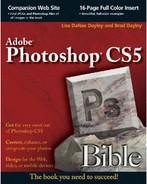Photoshop is extremely powerful and excellent at what it does. One of the best features of Photoshop is the ability to extend any features that don't already exist by adding more plug-ins. Lots of plug-ins are available from Adobe as well as other sources that provide specialized functionality for a variety of purposes.
Plug-ins can be installed in Photoshop using two methods. The simplest method is to copy the plug-in file into the Adobe Photoshop CS5/Plug-ins folder where Photoshop is installed.
Note
You need to restart Photoshop after installing a plug-in. Also some plug-ins require some additional steps, so make sure you read the readme file that comes with the plug-in. Also, you can disable a plug-in from being loaded by putting a ~ (tilde) character in front of the filename or the folder that contains the plug-in file. If you put a ~ in front of a folder name, all plug-ins in that folder and any subfolder are ignored.
The other way that plug-ins can be installed is to add another plug-in folder for the added plug-ins. This allows you to keep third-party plug-ins in a separate location and keep your plug-ins out of the Adobe application folder where they might get removed if you uninstall.
To add another plug-in folder, use Ctrl/
Allow Extensions to Connect to the Internet: When this option is selected, the optional plug-ins are allowed to access the Internet from your computer when Photoshop is running. This allows them to update or provide functionality from Web services. However, you should be careful that you trust the plug-in provider before enabling this option.
Load Extension Panels: When this option is selected, the extension panels are loaded in addition to the normal Photoshop panels. These panels typically provide important functionality for using the plug-in.
Warning
Do not move plug-ins from previous versions of Photoshop, or third-party plug-ins that have not been updated, into the Photoshop CS5 Plug-Ins folder or add a plug-ins folder from a previous version of Photoshop as an additional plug-ins folder in the Photoshop preferences. Also, if you are running the 64-bit edition of your operating system, all third-party plug-ins must be updated for 64-bit operating systems before you install them into the 64-bit version of Photoshop.
You can get plug-ins from the following locations:
Adobe download site/CS5 installation disk: Provides optional plug-ins that can be downloaded and installed at no cost.
Adobe Marketplace for Photoshop: Provides lots of great plug-ins that are available for purchase. The plug-ins here are certified. The Adobe Marketplace can be found at
http://www.adobe.com/cfusion/marketplace/index.cfm?event=marketplace.home&marketplaceid=2.Third-party Web sites: If you do a quick browser search for Adobe CS5 Photoshop plug-ins, you find several Web sites that offer to sell you plug-ins. The downside is that these plug-ins may not be Adobe certified like the ones on Adobe Marketplace.
The following sections discuss this list of optional plug-ins available from download from the Adobe download site:
Tip
You can view information about an installed plug-in by selecting Help
On computers with greater than 1GB RAM, you can optimize Photoshop to take advantage of the RAM in your system and manage memory more efficiently. This plug-in is useful only if you are working with documents of large pixel dimensions (thousands of pixels in each direction) and is not recommended if you work with documents containing many layers (more than 50 pixel layers).
The Alias file format plug-in allows you to read and write files in the Alias .pix format. This format is commonly used for 3D rendering software from Alias/Wavefront and in some image-editing software on Unix systems.
The RLA file format plug-in allows you to read and write files in the Wavefront .rla format. This format is commonly used for high-end 3D rendering software from Alias/Wavefront and in some image-editing software on Unix systems.
The SGIRGB format plug-in allows you to read and write files in the SGI image format. This format is commonly used by software on the Silicon Graphics platform. The SGI image format plug-in recognizes the file extensions .sgi, .rgb, .rgba, and .bw.
The SoftImage format plug-in allows you to read and write files in the SoftImage picture format. This format is commonly used by 3D rendering software from SoftImage.
The PatternMaker plug-in provides a user interface in Photoshop that allows you to create patterns by slicing up an image and reassembling it. The pattern can be made of one large tile or multiple duplication tiles. The patterns can be saved and used in other images.
PhotomergeUI provides a step-by-step UI interface that operates in conjunction with Photoshop's PhotoMerge utility. This gives you greater control and provides better results when combining two or more images into panorama.
The Digimarc plug-in provides a panel and tools that allow you to quickly define and embed watermarks in your photos to protect them from unauthorized use.
This is a common plug-in that allows you to output images into a Web gallery. The ability to create a Web Photo Gallery is now available in the Adobe Bridge CS5 Output workspace. We highly recommend creating your Web Photo Galleries using Bridge as described in Chapter 6.