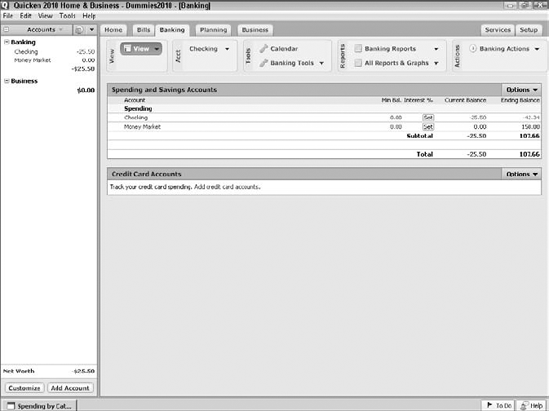Choosing the account you want to balance
Telling Quicken to balance an account
Giving Quicken the bank statement balance
Entering monthly service charges and interest income
Marking account transactions as cleared or uncleared
Verifying that uncleared transactions explain the account difference
Checking for errors: What you should do if your account doesn't balance
I want to start this chapter with an important point: Balancing a bank account in Quicken is easy and quick.
I'm not just trying to get you pumped up about an otherwise painfully boring topic. I don't think balancing a bank account is any more exciting than you do. (At the Nelson house, we never answer the "What should we do tonight?" question by saying, "Hey, let's balance an account!")
My point is this: Because bank account balancing can be tedious and boring, use Quicken to speed up the drudgery.
This step is easy. And you probably already know how to do it, too.
Click the Banking tab.
Quicken displays the Banking window.
The Banking window lists information about your bank accounts (as shown in Figure 8-1).
Click the account that you want to balance.
Quicken displays the transactions tab, or account register, for the account.
As I said, balancing a bank account is remarkably easy. In fact, I'll go so far as to say that if you have any problems, they'll stem from ... well, sloppy record keeping that preceded your use of Quicken.
To tell Quicken that you want to balance, or reconcile, your account records with the bank's records, click the Account Actions button and then choose the Reconcile command. Quicken displays the Statement Summary: Checking dialog box, shown in Figure 8-2.
As you probably know, in a reconciliation, you compare your records of a bank account with the bank's records of the same account. You should be able to explain any difference between the two accounts — usually by pointing to checks that you've written but that haven't cleared. (Sometimes deposits fall into the same category; you've recorded and mailed a deposit, but the bank hasn't yet credited your account.)
The first step, then, is to supply Quicken with the bank's account information. This information comes from your monthly statement. Supply Quicken with the figures it needs as follows:
Verify the opening balance.
Quicken displays a figure in the Opening Balance text box. If this figure isn't correct, replace it with the correct figure. To do so, move the cursor to the text box and type over the given figure. (If you're reconciling your account for the first time, Quicken gets this opening balance figure from your starting account balance. If you've reconciled before, Quicken uses the Ending Balance that you specified the last time you reconciled.)
Enter the ending balance.
Move the cursor to the Ending Balance text box and type the ending, or closing, balance shown on your bank statement.
Provide the statement's ending balance date.
Move the cursor to the New Statement Ending Date text box and type the ending date for the statement you're using to reconcile.
Enter the bank's service charge.
If your bank statement shows a service charge and you haven't already entered it, move the cursor to the Service Charge text box and type the amount.
Type a transaction date for the service charge transaction.
Quicken supplies its best guess for the date. If you're reconciling for the first time, Quicken uses the current system date from your computer's clock. If you've reconciled the account before, Quicken picks a date one month later from the last time you reconciled the account. If the date Quicken picks isn't correct, type the correct date.
Note
You can adjust a date one day at a time by using either the + or − key.
Assign the bank's service charge to a category.
Quicken helps you out by displaying the Bank Charge category in the first Category text box — the one beneath the Service Charge text box. If you want to use a different category, click the down arrow in the Category text box to open the Category drop-down list box; then select a category by scrolling down the list and pressing Enter.
Enter the account's interest income.
If the account earned interest for the month and you haven't already entered this figure, type the amount in the Interest Earned text box.
Enter a transaction date for the interest income transaction.
You already know how to enter dates. I won't bore you by explaining it again (but see Step 5 if you're having trouble).
Assign the interest to a category.
Type an appropriate income category for any interest — perhaps something like, er, Interest Inc.
Tell Quicken that the bank statement is complete.
To do so, just click OK. Quicken displays the reconcile window, which I describe in the next section.
Next, Quicken compares your register's account balance with the bank statement's ending account balance. Then it builds a list of checks and deposits that your register shows but that haven't yet cleared (haven't been recorded by the bank). Figure 8-3 shows the Statement Summary: Checking window that Quicken displays to provide you with this information.
As Figure 8-3 shows, the Statement Summary: Checking window is basically just two lists — one of account withdrawals and one of account deposits. The window also displays some extra information at the bottom of the screen: the Cleared Balance (which is your account balance including only those transactions that you or Quicken have marked as cleared), the Statement Ending Balance, and the Difference between these two figures.
Tip
If you don't like the order in which withdrawals and deposits are arranged, you can change it. Click the View button and choose Sort By Date, and Quicken reorders the transactions by date. (You can also sort by check number, payee, or amount.)
You need to tell Quicken which deposits and checks have cleared at the bank. (Refer to your bank statement for this information.)
Identify the first deposit that has cleared.
You know how to do so, I'm sure. Just leaf through the bank statement and find the first deposit listed.
Mark the first cleared deposit as cleared.
Scroll through the transactions listed in the right column of the Statement Summary: Checking window, find the deposit, and then mark it as cleared by clicking it. Quicken places a check mark in front of the deposit and updates the cleared statement balance.
Record any cleared but missing deposits.
If you can't find a deposit, you haven't entered it into the Quicken register yet. I can only guess why you haven't entered it. Maybe you just forgot. In any event, return to the Quicken register by clicking the Edit button and then enter the deposit in the register in the usual way — but type a c (for cleared) in the Clr column. This mark identifies the deposit as one that's already cleared at the bank. To return to the Statement Summary: Checking window, click the Return To Reconcile button.
Repeat Steps 1–3 for all deposits listed on the bank statement.
Identify the first check or other withdrawal that has cleared.
No sweat, right? Just find the first check or withdrawal listed on the bank statement.
Mark the first cleared check or other withdrawal as cleared.
Scroll through the transactions listed in the left column of the Statement Summary: Checking window, find the first check, and select it to mark it as having cleared the bank. Quicken inserts a check mark to label this transaction as cleared and updates the Cleared Balance.
Record any missing but cleared checks or withdrawals.
If you can't find a check or withdrawal — guess what? — you haven't entered it in the Quicken register yet. Display the Quicken register by clicking the Edit button. Then enter the check or withdrawal in the register. Be sure to type a c (for cleared) in the Clr column to identify this check or withdrawal as one that's already cleared the bank. To return to the Statement Summary: Checking window, click the Return To Reconcile button.
Repeat Steps 5–7 for withdrawals listed on the bank statement.
By the way, these steps don't take very long. It takes me about two minutes to reconcile my account each month. And I'm not joking or exaggerating. By two minutes, I really mean two minutes.
After you mark all the cleared checks and deposits, the difference between the cleared balance for the account and the bank statement's ending balance should equal zero. Notice that I said should, not will. Figure 8-4 shows a Statement Summary: Checking window in which everything is hunky-dory, and life is grand.
If the difference does equal zero, you're done. Just click the Finished button to tell Quicken that you're done. Quicken displays a congratulatory message telling you how proud it is of you, and then it asks whether you want to print a Reconciliation report.
As part of the finishing-up process, Quicken changes all the cs to Rs. There's no great magic in this transformation. Quicken makes the changes to identify the transactions that have already been reconciled.
Tip
Can't decide whether to print the Reconciliation report? Unless you're a business bookkeeper or an accountant reconciling a bank account for someone else — your employer or a client, for example — you don't need to print the Reconciliation report. All printing does is prove that you reconciled the account. (Basically, this proof is the reason you should print the report if you are a bookkeeper or an accountant — the person for whom you're reconciling the account will know that you did your job and will have a piece of paper to come back to later if he or she has questions.)
If the difference doesn't equal zero, you have a problem. If you click Finished, Quicken provides some cursory explanations as to why your account doesn't balance (via the Adjust Balance dialog box, shown in Figure 8-5). This dialog box tells you, in effect, that you can force the two amounts to agree by clicking the Adjust button.
Warning
Forcing the two amounts to agree isn't a very good idea. To do so, Quicken adds a cleared and reconciled transaction equal to the difference. (I talk about this transaction in the upcoming section, "Ten Things You Should Do If Your Account Doesn't Balance.")
If you want to reconcile later without saving your unfinished work, click Cancel in the Statement Summary: Checking window and then click Yes when Quicken asks you whether you really want to quit without saving your work. The next time you click the Reconcile button, you'll have to start over from scratch.
If you can't get your account to reconcile but want to save your work, click the Finish Later button. Quicken leaves your reconciliation work basically half done. The transactions that you marked as cleared still show a c in the Clr field. And you still have an unexplainable difference between the bank statement and your register.
Either way, postponing a reconciliation and not choosing to adjust the bank account balance is usually the best approach. It enables you to locate and correct problems. (I give you some ideas about how to do so in the next section.) Then you can restart the reconciliation and finish your work. (You restart a reconciliation in the same way that you originate one.)
I have some suggestions for reconciling an account that's causing you problems. If you're sitting in front of your computer wringing your hands, try the following tips.
Sounds dumb, doesn't it? If you have a bunch of different bank accounts, however, ending up in the wrong account is pretty darned easy. So go ahead and confirm, for example, that you're trying to reconcile your checking account at Mammoth International Bank by using the Mammoth International checking account statement.
Go through your bank statement and make sure that you have recorded every transaction that your bank has recorded. Cash machine withdrawals, special fees or service charges (such as for checks or your safety deposit box), automatic withdrawals, direct deposits, and so on are easily overlooked.
Tip
If the difference is positive — that is, the bank thinks you have less money than you think you should — you may be missing a withdrawal transaction. If the difference is negative, you may be missing a deposit transaction.
Here's a tricky one. If you accidentally enter a transaction backward — a deposit as a withdrawal or a withdrawal as a deposit — your account won't balance. And the error can be difficult to find. The Statement Summary: Checking window shows all the correct transactions, but a transaction amount appears positive when it should be negative or negative when it should be positive. The check you wrote to Mrs. Travis for your son's piano lessons appears as a positive number (a deposit) instead of a negative number (a check), for example.
One handy way to find a transaction that you entered backward — if you only have one — is to look for a transaction that's equal to half the irreconcilable difference. For example, if the difference is $200, you may have entered a $100 deposit as a withdrawal or a $100 withdrawal as a deposit.
Note
I don't want to beat a dead horse, but the sign (that is, positive or negative) of the difference should help you find the problem. If the difference is positive — the bank thinks you have less money than your register indicates — you may have mistakenly entered a withdrawal as a deposit. If the difference is negative — the bank thinks you have more money than your register says — you may be missing a deposit transaction.
While I'm on the subject of explaining the difference by looking at individual transactions, let me make an obvious point. If the difference between the bank's records and yours equals one of the transactions listed in your register, you may have incorrectly marked the transaction as cleared or incorrectly left the transaction marked as uncleared.
I don't know. Maybe that was too obvious.
Transposed numbers occur when you flip-flop two digits in a number. For example, you enter $45.89 as $48.59.
These turkeys always cause accountants and bookkeepers headaches. If you look at the numbers, detecting an error is often difficult because the digits are the same. For example, when comparing a check amount of $45.89 in your register with a check for $48.59 shown on your bank statement, both check amounts show the same digits: 4, 5, 8, and 9. They just show them in different orders.
Tip
Transposed numbers are tough to find, but here's a trick you can try. Divide the difference shown on the Statement Summary: Checking window by nine. If the result is an even number of dollars or cents, you may have a transposed number somewhere.
This idea may seem pretty obvious, but I'm amazed at how often a second pair of eyes can find something that you've been overlooking.
If you're using Quicken at home, ask your spouse. If you're using Quicken at work, ask the owner or one of your coworkers (preferably that one person who always seems to have way too much free time).
By the way, if you find an error by using this laundry list and still can't balance your account, you should start checking at the top of the list again. You may, for example, discover — after you find a transposed number — that you entered another transaction backward or incorrectly cleared or uncleared a transaction.
If the difference isn't huge in relation to the size of your bank account, you may want to wait until next month and attempt to reconcile your account again.
Before my carefree attitude puts you in a panic, consider the following example. You reconcile your account in January, and the difference is $24.02. Then you reconcile the account in February, and the difference is $24.02. Then you reconcile the account in March, and, surprise, surprise, the difference is still $24.02.
What's going on here? Well, your starting account balance was probably off by $24.02. (The more months you try to reconcile your account and find that you're always mysteriously $24.02 off, the more likely it is that this type of error is to blame.)
After the second or third month, I think it's pretty reasonable to tell Quicken that it should enter an adjusting transaction for $24.02 so that your account balances. (In my opinion, this is the only circumstance that merits your adjusting an account to match the bank's figure.)
By the way, if you've successfully reconciled your account with Quicken before, your work may not be at fault. The mistake could be (drum roll, please) the bank's! And in this case, you should do something else....
As an alternative to the preceding idea — which supposes that the bank's statement is correct and that your records are incorrect — I propose this idea: Ask the folks at the bank to help you reconcile the account. (Check to see whether they charge for this service first, of course.) Hint that you think that the mistake is probably theirs. Smile a great deal. And one other thing — be sure to ask about whatever product they're currently advertising in the lobby. (This behavior encourages them to think that you're interested in that 180-month certificate of deposit, and they'll be extra nice to you.)
In general, the bank's record keeping is usually pretty darned good. I've never had a problem as a business-banking client or as an individual. (I've also been lucky enough to deal with big, well-run banks.)
Nevertheless, your bank may have made a mistake, so ask the people there to help you. (Note: Be sure to have them explain any transactions that you discover only by seeing them on your bank statement.)