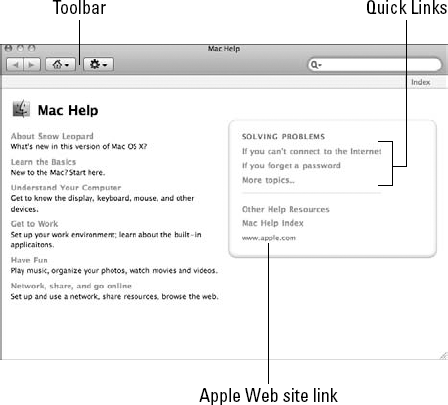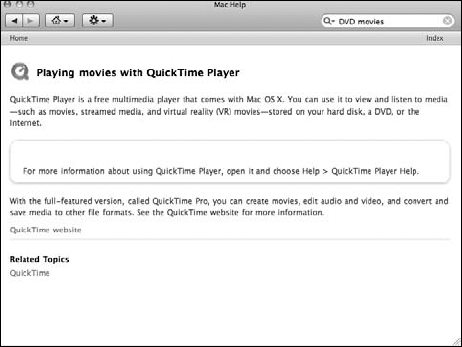In This Chapter
Using the Mac OS X Help Center
Searching for specific help
Getting help in applications
Finding other help resources
Whether the voice echoes from a living room, home office, or college computer lab, it's all too familiar: a call for help. No matter how well written the application or how well designed the operating system, sooner or later you're going to need support. That goes for everyone from the novice to the experienced MacBook owner to the occasional e-mail user to the most talented software developer.
In this short but oh-so-important chapter, I lead you through the various help resources available within Mac OS X as well as native Mac OS X applications. I show you how to tap additional resources from Apple, and I also point you to other suppliers of high-quality (as well as even questionable) assistance from sources on the Internet and in your local area.
Your first line of defense is the Mac OS X Help Viewer, as shown in Figure 8-1. To display the Help Viewer from the Finder menu, click Help and choose Mac Help; or you can press the
As shown in Figure 8-1, the Help Viewer is divided into three sets of controls:
Toolbar: The toolbar includes navigational controls (Back, Forward, and Home buttons), an Action button (where you can print a topic or change the text size), and the Ask a Question (or Search) text box. On the far right, you see an Index link; click it to display an alphabetical index of help topics.
Quick Clicks: Clicking these links takes you directly to some of the most frequently asked Help topics for the Finder (or the application you're using), such as Connecting to the Internet and Switching from Windows. To use a Quick Click, just click once on the question that you want to pursue.
Apple Web site link: Click this link to display the latest Mac OS X news and the latest Help topics from the Apple Web site.
I know that the Help Viewer looks a little sparse at first glance. However, when you realize how much information has to be covered to help someone with an operating system — check out the size of the book you're holding, for instance — you get an idea of why Mac OS X doesn't try to cover everything on one screen. Instead, you get the one tool that does it all: the Spotlight search box.
To search for the Help topic you need, here are two paths to righteousness:
From the Finder Help menu: Wowzers! In Snow Leopard, you don't even have to open the Help Viewer to search for assistance on a specific topic ...just choose Help from the Finder menu, click in the Search field right there in the menu, and type a keyword or two. (Although you can ask a full-sentence question, I find that the shorter and more concise your search criteria are, the more relevant your results are.) As with the Spotlight search box, you don't need to press Return; just click the topic that sounds the most helpful.
From the Help Viewer: Click in the Search text box at the right side of the toolbar, type one or two words that sum up your question, and press Return. Figure 8-2 illustrates a typical set of topics concerning DVD movies.
No matter which method you use, the topics are sorted by approximate relevance first. Within the Help Viewer, articles taken from the AppleCare Support section of the Apple Web site appear in the Support Articles portion of the window. (Because Web stuff is going on in the background, you don't see these articles unless your MacBook has an active Internet connection.)
You can double-click any topic to display the topic text, which looks like the text that you see in Figure 8-3.
To move back to the previous topic that you chose, click the Back button on the Help Viewer toolbar.
As I mention in the earlier section, "Displaying the Help Viewer Window," in this chapter, I heartily recommend that you visit the Apple Web site at www.apple.com and surf wildly to and fro. You'll often pick up on news and reviews that you won't find anywhere else on the Internet.
From the opening Web screen, click the Hot News link on the Apple tab and the Support tab during every visit to the Apple site. These pages give you
Articles about the latest news from Cupertino
Downloads of the latest Mac OS X freeware, shareware, and demo-ware
The Knowledge Base (an online searchable troubleshooting reference)
News about upcoming versions of Mac OS X and Apple applications galore
You'll also find Mac OS X product manuals in Adobe Acrobat PDF format and online discussion forums that cover Mac OS X.
A number of different help avenues are available within Mac OS X applications as well. They include
The Help button: A number of otherwise upstanding Mac OS X windows, dialogs, and System Preference panes include a Help button, as shown in the lower right of Figure 8-4. Click the button marked with
?to display the text for the settings in that dialog or window.Pop-up help for fields and controls: Most Mac OS X applications display a short line of help text when you hover the mouse pointer on top of a field or control. Sometimes it's just the name of the item; sometimes it's a full descriptive line. Them's the breaks.
Application-specific help: Applications typically have their own Help system, which can use the Help Viewer, a separate Help display program, or a HyperText Markup Language (HTML; read that Web-based) Help system.
Although the Help Viewer can take care of just about any question that you might have about the basic controls and features of Mac OS X, you might also want to turn to other forms of help when the going gets a little rougher. In this last section, I cover resources that you can call on when the Help Viewer just isn't enough.
As of this writing, Apple provides voice technical support for Mac OS X. You can find the number to call in your MacBook's printed manuals or online in the Support section of the Apple Web site. However, exactly when you qualify for voice support and exactly how long it lasts depends on a number of different factors, such as whether you received Mac OS X when you bought a new machine, or whether you purchased a support plan from Apple.
You can also try the general online support site at www.info.apple.com — it's a great starting point for obtaining Mac OS X help.
You can refer to a number of great Mac-savvy publications and resources, both printed and online, for help. My favorites include
Macworld (
www.macworld.com) and MacLife (www.macaddict.com) magazines, both in archaic hard copy and oh-so-slick online versionsMacGamer (
www.macgamer.com), the online gaming resource for the MacintoshVersionTracker (
www.versiontracker.com), an online resource for the latest updates on all sorts of Macintosh third-party applicationsMacFixIt (
www.macfixit.com), a well-respected troubleshooting site devoted to the Mac that offers downloads, news, and discussion areas (a subscription is required for some of the more useful sections of the site)
Tip
In most of my books, I mention specific Internet newsgroups that cater to the topic I'm discussing; however, virtually all the Mac-specific newsgroups are devoted to illegally swapping pirated games and applications, so I don't cover them. Also, the help that you receive from individuals in newsgroups is sometimes misguided — and sometimes downright wrong — so take any claims with a grain of salt.
Warning
As a general rule, never identify yourself or provide your snail-mail or e-mail addresses in a newsgroup post! These messages are public, and they remain hanging around in cyberspace on newsgroup servers for years — you'll be a prime target for spam (or even worse).
Finally, you can find local resources in any medium-sized to large town or city: A shop that's authorized by Apple to sell and repair Macintosh computers can usually be counted upon to answer a quick question over the phone or provide more substantial support for a fee. (For example, my local Mac outlet sponsors inexpensive classes for new MacBook owners, and if you can reach an Apple Store, the Genius Bar is a great resource.)
You might also be lucky enough to have a local Macintosh user group that you can join — members can be counted on for free answers to your support questions at meetings and demonstrations. To find a group near you, visit the Apple User Group Support site at www.apple.com/usergroups and use the locator.