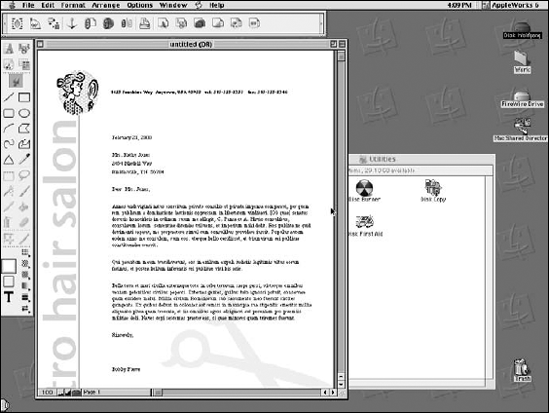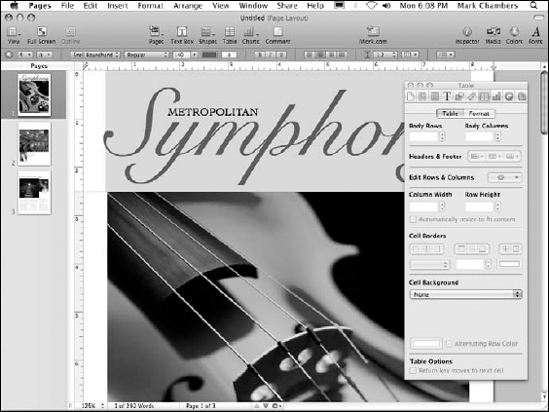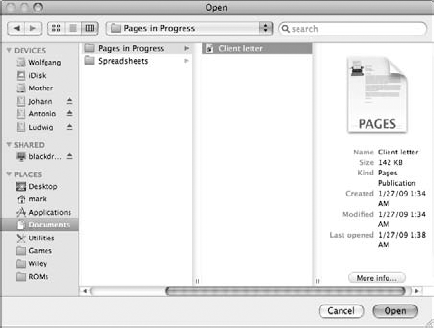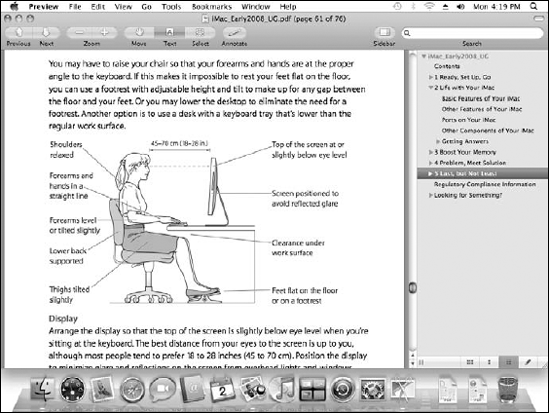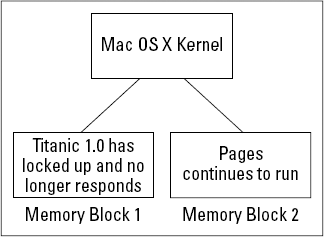In This Chapter
Understanding the advantages of Mac OS X
Checking your system requirements
Upgrading from earlier versions of Mac OS
Installing Mac OS X
Running Mac OS X for the first time
It's human nature to require instant gratification from your software. I've seen it countless times: Someone runs a program, immediately feels comfortable with it, and then spends the rest of his days using that program religiously. Or another person plays with the same program for 120 seconds and dismisses it as too difficult or too confusing. It's rather like watching a fancy fashion show runway in Rome or Paris: There had better be eye appeal pretty quickly or the bucks won't flow.
Ditto for modern computer operating systems. An operating system is the basic software that determines the look and feel of your entire computer and usually extends to the programs that you run as well. Microsoft felt the pinch of an old-fashioned operating system when Windows 98 and Windows Me were starting to appear rather plain looking. Then came Windows XP, where menus fade in and out like fireflies on a summer night, little puppies help you find files, and other animation abounds. With Windows Vista, Microsoft attempted to match some of the elegance and power of Mac OS X in the PC world ...but to be honest, updating a PC by upgrading to Windows Vista is a little like putting on a polyester sports coat over the same tired old leisure suit — most of what changes is on the outside. (And from what I've seen so far, Windows 7 is more of the same.)
Apple doesn't work that way. Sure, Mac OS X looks doggone good. Forget the minimum requirement of shirt and shoes because this operating system is wearing an Armani suit. What's really exciting for Macintosh owners around the world, however, is the heart that beats beneath the pretty form. At its introduction, Mac OS X was quite literally an operating system revolution, and it still delivers some of the most advanced features available on any personal computer in use today while remaining as easy to use as the first Macintosh. (And yes, I do own, use, and enjoy both PCs and Macs — what's important to me is which computer does the best job the fastest in the easiest manner.)
Now, I'm not going to just haul off and proclaim that Mac OS X can run rings around — well ...you know, the W word — without solid proof. In this chapter, I introduce you to the advantages of using Mac OS X on your laptop and why it's such a step ahead for those running Windows. I also cover the hardware requirements for running Mac OS X version 10.6 (Snow Leopard) as well as guidelines on switching from Windows. Finally, I familiarize you with the steps that you'll encounter the first time you fire up the Big X.
Apple was one of the first to pioneer the graphical approach to computing with the appearance of the first Macintosh, so you'd expect Mac OS X to be simple to use — and indeed it is. For many folks, that's Job One. If you're one of those people, you can happily skip this section without need of further evidence because Mac OS X is undoubtedly the easiest operating system on the planet to use. (And believe me, I'm not knocking simplicity. Computers are supposed to be getting easier to use, and techno-nerds like me are supposed to be rendered unnecessary as computers advance.) Here is the mantra of the Mac — and the first of Mark's Maxims for this volume:
Note
Make it easy.
Still with me? Need more testimony? Or perhaps you're just curious about the engine under the hood. Then read on — and if you're a MacBook owner, feel free to gloat! (If you're a PC owner, there's always eBay.)
Let me illustrate with a screenshot or two. Figure 1-1 illustrates a typical screen from a day spent in Mac OS v. 9.2, the capable — albeit rather old-fashioned — version of the Mac OS operating system that shipped in the days before Mac OS X.
Compare that screen with a similar screen from the latest version of the Big X, as shown in Figure 1-2. As you can see, everything's streamlined in appearance, with maximum efficiency in mind. Tasteful 3-D abounds, from the drop-shadowed windows to the liquid-look scroll bars. Icons look like miniature works of art. Macintosh owners appreciate outstanding design — and can recognize the value of a great computer. After all, many MacBook owners are professionals in the graphic arts, and Apple provides the hardware that they need — like the top-of-the-line, light-emitting diode (LED) used with the 17-inch MacBook Pro.
Take a look at what's going on behind the curtain — the Great Oz is actually pretty busy back there.
The Apple software developers who introduced us to Mac OS X designed this "liquid" look from the ground up. They call it Aqua, and it's Snow Leopard's standard user interface.
Whoops, I just realized that I slipped a ten-cent example of techno-babble into that previous paragraph. Let me explain: A user interface design determines how things look throughout both the operating system itself and all applications that are written to run under an operating system (OS). This includes the buttons that you push, the controls that you click or move, and even the appearance of the windows and menus themselves. For example, if you've already begun to use Mac OS X, you've probably stopped right in the middle of a task and exclaimed to yourself, "Why, Self, look at that cool 3-D contour effect on that menu bar!" That shapely contour is a tiny part of the Aqua user interface design.
Aqua also extends to the placement of controls and how they're shown to you. For example:
Mac OS X uses Aqua sheets (which are attached to their parent windows) to prompt you for input, such as confirming when you're about to close a document without saving it. In contrast to Windows, multiple programs can have multiple sheets open, so you can continue to work in other applications without being rudely forced to answer the query immediately.
Aqua's file selection controls, such as the one in Figure 1-3, make it much easier to navigate quickly to a specific file or folder from within an application — as a matter of fact, they look much like Finder windows, to keep things consistent and easier to use.
The Dock is another Aqua favorite. The Dock launches your favorite applications, indicates what's running on your MacBook, and allows you to switch between those programs — and all in a strip that you can relocate and customize at will. I talk about the Dock in greater detail in Book III, Chapter 2.
Note
Consider Aqua as the look-and-feel of Mac OS X and virtually all applications that it runs; you can discover how to use these Aqua controls in the pages to come. Of course, MacBook owners really don't have to worry about Aqua itself; the Aqua guidelines are a roadmap for those writing applications for Mac OS X. Programs written to the common Aqua interface standard will be easier for you to use, and you'll become a proficient power user of that program much faster.
The second ingredient in the visual feast that is Mac OS X is Quartz Extreme — and I must ask your forgiveness, good reader, because I have to get a tad technical again. Quartz Extreme is a graphics engine: It's the portion of Mac OS X that draws what you see on the screen (in the Aqua interface, natch). Think of the engine in your car, which is responsible for making your car move. Whether your MacBook is running Microsoft Word or simply idling at the Desktop waiting for you to finish your soda, Quartz Extreme is at work displaying icons, drawing shapes, exhibiting the Finder, and animating things in the Dock.
What sets Quartz Extreme apart from the ho-hum graphics engine that Windows uses? It's all about international programming standards ...you know, those things that Microsoft would much rather you forget. To wit:
PDF: The Quartz Extreme engine is built around the Acrobat Portable Document Format (PDF for short) developed by Adobe. If you've been spending any time at all on the Internet in the last ten or so years, you know that PDF files have emerged as the standard for displaying and printing the highest-quality electronic documents. Plus, Adobe has released a version of the free Acrobat Reader (
www.adobe.com) for just about every computer on this green Earth. This means that text and graphics displayed in Quartz Extreme are razor sharp, resizable, and easily portable from one computer to another. In fact, Mac OS X displays PDF files without even requiring Acrobat, using the built-in Preview application. Figure 1-4 shows a complex PDF document that I opened in Mac OS X.OpenGL: Gamers will get really excited about this one: Quartz Extreme also uses the OpenGL graphics acceleration standard, which delivers the fastest 3-D graphics on the planet. (Think photo-realistic, high-resolution graphics drawn in the blink of an eye.) In fact — and this is a really cool trick — OpenGL is even used to produce the Desktop in Mac OS X Snow Leopard.
In English, that means that today's top-of-the-line, 3-D gaming and 3-D graphics acceleration can take care of drawing everything; forget about waiting for windows to close or menus to appear, even when you're creating the world's biggest honking spreadsheet or building a presentation the size of Baltimore. As the Chairman of the Board would say, "We're talkin' fast, baby, like a rocket ship to the moon!"
Core Animation: Snow Leopard includes functionality that Apple calls Core Animation, which makes it much easier for programmers to animate backgrounds and objects within their programs. Text, 3-D animation, and video now work seamlessly side-by-side, and eye-catching animations within applications, such as Time Machine, are the norm for MacBook owners.
"So it's elegant in design. That's great, Mark, but what if Mac OS X crashes? Aqua and Quartz Extreme aren't worth a plug nickel if my cursor doesn't move and I lose my document!" Believe me, I couldn't agree more; I make my living from computers, and every time that a misbehaving program locks up one of my machines, I throw a tantrum that would make Godzilla back off. Lockups shouldn't be tolerated in this day and age.
Luckily, the folks who designed Mac OS X were just as interested in producing a rock-solid operating system as they were in designing an attractive look. (Think of Tom Cruise's face on The Rock's body.)
Mac OS X is as hard to crash as the legendary UNIX operating system — that's right, the same reliable workhorse that techno-wizards around the world use to power the Internet, where stability is all-important. In fact, Mac OS X is actually built on top of a UNIX base. It's just well hidden underneath, allowing you and me to focus on our programs and zip around with our trackpads without knowing any of those obscure, arcane keyboard commands. You get the benefits of UNIX without a pair of suspenders, a pocket protector, or the hassle of growing a beard. (Not to mention years of computer programming experience.)
Apple calls this UNIX foundation at the heart of Mac OS X by another nifty title: Darwin. I could tell you that Darwin provides the latest in 64-bit memory support and CPU management, but if you're a normal human being, your eyes will glaze over. Suffice it to say that Darwin makes the best use of your laptop's memory (RAM) and your computer's brain (CPU) — Snow Leopard has been fine-tuned for processors with multiple cores, such as the Core 2 Duo CPU from Intel. Rest assured that your Web server will stay up even if your misbehaving Virtual Birdcalling simulation decides to run amok. (Emus running amok ...how dreadful.)
Note
Yes, yet another standard is at work here — uh-oh, Overlord Gates is truly angry now! For those who do have a beard and are curious about such things, Darwin uses a FreeBSD kernel, so it also inherits all the protocol standards that have made UNIX the foundation of today's Internet. You can find more about FreeBSD at www.freebsd.org. Because Mac OS X is developed as an open source project, software engineers outside Apple can actually contribute ideas and code, just as UNIX continues to evolve over time. (And yes, you'll even discover how to access the powerful UNIX command prompt from Mac OS X in Book IX, Chapter 1!)
To get an idea of just how well armored Mac OS X is, consider Figure 1-5. See how one program, which I call Titanic 1.0, has locked up like San Quentin. Under Mac OS 9 and older versions of Windows, your only chance at recovering anything would involve divine intervention. However, in Mac OS X, my Pages application is unaffected because it has a completely protected area of system memory to play in. (I show you how to force a misbehaving application to go away in Book II, Chapter 3.)
By the way, Darwin makes it easy for UNIX software developers to quickly and easily port (or modify) all sorts of UNIX applications to work under Mac OS X. I think you'll agree that a wider selection of applications is a good thing.
And now, for your entertainment, a short one-act play. (Yes, really.)
A Shakespearean Moment of Multitasking and Multithreading
Our play opens with Julius Caesar shaking his head in disgust at his Mac OS 9 Desktop.
Caesar: Anon, I am only one mortal, yet my Desktop doth abound with portals to applications of all different mien. Tell me, foul beast, why thy spirit seems slow and sluggish, and my Excel spreadsheet doth crawl on its belly!
[Enter Romeo, a cocky and rather brash young Apple software developer.]
Romeo: Dude, the problem is, like, your operating system. Y'see, older versions of both Mac OS and Windows ended up constantly, like, shifting your computer's attention from one app to another — Excel has to cooperate with everything else that's running in the background, like a good little corporate boy. It's less efficient and very, very '90s. Upgrade to Mac OS X, and you get pre-emptive multitasking — the app you're actually using, like, gets the lion's share of the processing time, and everything runs smoother when you need it. That's the way UNIX works.
Caesar: Verily, your strange tongue doth annoy me. Guards, behead him — then obtain for me this Mac OS X.
Romeo: I'm outta here — I've got a hot date — but don't forget, like, Mac OS X also uses multithreaded processing, so your MacBook can handle different operating system tasks at the same time. It's kind of like your computer can both walk and chew gum at the same time: fast, fast, fast!
[Exit Romeo — rather swiftly — stage right.]
Fin
When the play closes, we can only hope that Romeo is fast as well. (I told you it was a short play.)
Remember the classic iMac advertisements that touted the one-plug approach to the Internet? That entire campaign was centered on one idea: that the Internet was supposed to be easy to use. The folks at Microsoft sat up and took notice when the iMac proved so incredibly successful, and Windows Vista actually reduced some of the overwhelming folderol that you had to encounter just to connect to the Internet — but Mac OS X still wipes the floor with Vista when it comes to easy and complete Internet connectivity. For example:
Easy configuration: Mac OS X sets up your entire Internet connection with a simple assistant (Windows users, think "wizard") of four screens. As long as you've got the right information handy (which your Internet service provider [ISP] should supply), it's a snap to set up.
iDisk: What if I told you that for a reasonable yearly subscription fee, Apple can provide you with a chunk of Internet-accessible, private hard drive space — and that you can access this hard drive space from anywhere on Earth with an Internet connection? Absolutely, unbelievably, massively cool. This neat trick is called iDisk, and I cover it in detail in Book VI, Chapter 4.
All the Internet behind-the-scenes stuff: The Internet is basically built on a number of protocols (read that as rules for exchanging all sorts of data) — and, as I mention earlier, UNIX machines dominate the Internet. Ergo, Mac OS X on your MacBook also provides you with support for just about every Internet protocol on the planet. Even if you don't know them by name or write your own software, the applications that you buy can use them.
A gaggle of great Internet applications: Mac OS X ships with all sorts of Internet magic built in. For example, you'll get instant Internet and local network communication with iChat (which I cover in Book VI, Chapter 3), Safari (covered in Book VI, Chapter 5), and Apple Mail, a standard-issue, battle-ready e-mail program (which I discuss in Book VI, Chapter 2). Yup, it's all free.
You don't just get Internet applications when you latch your fingers onto a box o' Mac OS X — you can start doing all sorts of neat stuff without investing one extra dollar in more software!
Remember, what you receive along with Mac OS X depends on whether you're buying a boxed copy, upgrading from an older version of Mac OS, or receiving the Big X already installed on a new MacBook. With that in mind, check out the possibilities.
This is the iLife: This suite of easy-to-use integrated programs is included with a new MacBook, and it's practically as well known as the computer itself these days: iDVD, iPhoto, iTunes, GarageBand, iMovie, and iWeb. Each of these stellar programs is covered in full in Book IV. If you've got a digital camera, an MP3 player, a USB musical keyboard, or a DV camcorder, you'll be a very happy individual. I promise.
iWork to the rescue: If you've bought a new MacBook with Mac OS X pre-installed, you probably also received a test drive version of iWork (Apple's answer to Microsoft Office). Good stuff, indeed. If you don't want to spend the bucks on Office 2008 and you don't need the complex gewgaws and baroque architecture of Word, Excel, and PowerPoint, I can guarantee you that Pages, Numbers, and Keynote are powerful enough to satisfy your office document and presentation yearnings. I discuss iWork '09 in Book V.
The obligatory games: Apple typically chooses new games to bundle with MacBooks every three or four months — typically, games are selected that show off your laptop's 3-D power, as well as finger-exercising arcade challenges. Because this book isn't a game guide, I leave you to explore these games at your leisure.
I've written ten other For Dummies books — I know, it's getting to be a habit (and a career) — and I always find the "Hardware Requirements" section a hard one to write. Why? Well, I know what Apple claims as the minimum hardware requirements necessary to run Mac OS X. But, on the other hand, I know what I would consider the minimum hardware requirements, and they're substantially different. Oh, well, let me list the bare bones and then I'll give you my take on what you really need. (Naturally, if Mac OS X Snow Leopard is pre-installed on your MacBook, feel free to tear out this page and create a handful of celebratory confetti.)
From The World According to Jobs, the minimum requirements are as follows:
Hardware: You'll need any MacBook with an Intel processor. This means that just about any recent laptop Mac is technically eligible to play (although you might find the performance of a first-generation single-core MacBook running Snow Leopard to be unacceptable). Again, note that you'll need a DVD drive to install Snow Leopard (although it can be installed on the MacBook Air using the remote DVD feature).
RAM: You'll need at least 1GB of memory (RAM). At today's low prices, that's like buying a pizza.
Hard drive territory: Although svelte by Windows standards, Mac OS X still needs about 8GB of free space on your hard drive.
From The World According to Chambers, the minimum requirements are
Hardware: I recommend a MacBook with at least an Intel Core 2 Duo processor. Remember, this is my take on what you'll need to really take advantage of Mac OS X Snow Leopard, and again, I have to say that I don't think it performs well enough on Intel single-core computers.
RAM: Don't settle for anything less than 2GB. Again, with memory as cheap as it is these days, this is like adding extra cheese to that pizza.
Time for a Mark's Maxim:
Note
Any techno-nerd worth the title will tell you that the single most important key to performance in today's operating systems is RAM — yep, it's actually more effective than a faster processor!
If you've got any extra spending cash in between your sofa cushions, spend it on RAM. (Up to an earth-shaking 8GB of RAM on the latest MacBook Pro racehorses!)
Hard drive territory: I'd recommend having the following:
10GB free for just the operating system
A minimum of an additional 40 to 60GB for any digital video clips, photographs, and songs you'll be collecting
Because the installation of Mac OS is as simple as loading a DVD and double-clicking an icon, there's not much to tell. What's important is the steps that you should take care of before you start the installation. I cover those in the next section. Pay heed, or pay later. I won't go into detail about the actual installation because there really aren't any details to speak of — you'll answer a question or two and then hop up to get another cup of coffee or another caffeine-laden soda while the installer does the rest. Would anyone expect any different from Apple?
I know you're anxious to join the In crowd, and Apple makes the upgrade process as noninvasive and as safe as possible, but SNAFUs such as power loss and hard drive failures do happen. With a full backup of your system on CD or DVD (or to an external hard drive using Time Machine), you can rest assured that you'll get your precious files and folders back in pristine shape if tragedy strikes. To be honest, you need to back up your system on a regular basis anyway. Promise me now that you'll back up your system, won't you?
Before you upgrade, I recommend that you check that hard drive for errors one last time — upgrading a disk with directory errors takes longer. If you're upgrading from an older version of Mac OS X, use Disk Utility, which I cover in Book II, Chapter 7. Ain't technology grand?
You're on the road with your MacBook Pro, and you've just bought your copy of Mac OS X Snow Leopard. You're thinking of installing your brand-spanking-new operating system.... Stop! NOW.
Warning
Before you decide to upgrade your laptop, consider what will happen if that magical vessel containing all your files should flicker and ...No, on second thought, don't even visualize it. (Even if the battery is fully charged.) If you're installing a Mac OS X upgrade on a MacBook, MacBook Air, or MacBook Pro, make sure that it's plugged in and receiving its share of good, clean AC power from a handy, nearby wall socket. The installation process could take an hour, and there'll be constant hard drive and DVD drive activity — think "Attack of the Energy-Draining Installation from Planet Lithium." You don't want to try this while your MacBook is operating on battery power.
Note
Heck, a techno-purist would probably recommend that you attach your MacBook to an uninterruptible power supply (UPS) for the installation process, but I'm not quite that paranoid about power outages.
Warning
Keep one thing in mind while installing Mac OS X: If you format the destination drive — the drive where you'll install Mac OS X — you'll lose everything that it stored. No big surprise there, and the installation program will warn you profusely about this beforehand. There's really no reason to do so unless you just crave a clean installation (an installation of a new operating system on a newly formatted drive, compared with an upgrade of your existing Mac OS System files). Oh, and don't forget to use Mac OS Extended (Journaled) format.
After the installation is complete and you have rebooted the beast, stand back and watch those beautiful rounded edges, brushed stainless-steel surfaces, and liquid colors appear. But wait — you're not quite done yet! Mac OS X needs to be personalized for you, just like your toothbrush or your SUV's six-way power seat; therefore, use the Setup Assistant that automatically appears the first time you boot Mac OS X Snow Leopard.
These assistant screens change periodically — and they're completely self-explanatory — so I won't march you through each one step by step. However, here are a few tips that provide a bit of additional over-the-shoulder help while you're setting things up.
How rude! If you're outside the United States or other English-speaking countries, you should know that Mac OS X defaults to U.S. formats and keyboard layouts. Rest assured, though, because Mac OS X does indeed provide full support for other languages and keyboard configurations. To display these options in the list boxes, click the Show All button at the bottom of the assistant screen.
Accounts are important. When Mac OS X asks you to create your account, don't forget your password — oh, and they're case sensitive, too, so THIS is different from this or ThiS. It's a good idea to enter a password hint, but don't make that hint too easy to guess. For example, My first dog's name is probably preferable to Plays Seinfeld on TV. Mac OS X uses the name and password that you enter to create your account, which you use to log in if you set up a multiuser system for several people. (More on this in Book III, Chapter 4.) Never write down your passwords, either; such crib sheets work just as well for others as for you.
I need to fix that. You can click the Back button any time to return to previous assistant screens. Mac OS X, being the bright child that it is, automatically saves your choices for you, so when you click Continue to return, everything is as you left it.
Extra stuff. Whether you decide to accept the news, offers, and related-product information from Apple is your decision. However, it's only right that I point out that you can find this same information on the Apple Web site, so there's no need to engorge your e-mail Inbox unless you so desire. (In other words, I turned this off.)
Local area network (LAN) connections. If you're connecting your MacBook to a Transmission Control Protocol/Internet Protocol (TCP/IP) network (or you're using an Internet router that uses Dynamic Host Configuration Protocol [DHCP]), it's a good idea to click Yes when you're asked whether you should use the configuration supplied by the existing server.
Do create your MobileMe account! Apple's MobileMe service just plain rocks — especially the iDisk storage that you receive. Again, more on this in Book VI, Chapter 4, but take my word for it. Join up, trooper. (The trial subscription is free, and it's easy to upgrade to a full membership if you decide that you like the MobileMe benefits. Check
Amazon.comfor discount pricing on your MobileMe subscription.)Have your Mail settings handy. If you set up your trial MobileMe account, you can set up your @me.com address without any bother — again, this is A Good Thing. However, if you're setting up an existing account, make sure you have all those silly settings and numbers and names that your ISP supplied you with when you signed up. This stuff includes your e-mail address, mail server variety, user account ID, password, and outgoing mail server.