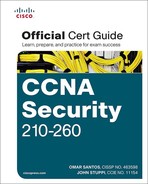SSH and HTTPS
Because Telnet sends all of its packets as plain text, it is not secure. SSH allows remote management of a Cisco router or switch, but unlike Telnet, SSH encrypts the contents of the packets to protect it from being interpreted if they fall into the wrong hands.
To enable SSH on a router or switch, the following items need to be in place:
![]() Hostname other than the default name of router.
Hostname other than the default name of router.
![]() Domain name.
Domain name.
![]() Generating a public/private key pair, used behind the scenes by SSH.
Generating a public/private key pair, used behind the scenes by SSH.
![]() Requiring user login via the vty lines, instead of just a password. Local authentication or authentication using an ACS server are both options.
Requiring user login via the vty lines, instead of just a password. Local authentication or authentication using an ACS server are both options.
![]() Having at least one user account to log in with, either locally on the router, or on an ACS server.
Having at least one user account to log in with, either locally on the router, or on an ACS server.
Example 11-9 shows how to implement these components, along with annotations and examples of what happens when the required parts are not in place. If you have a nonproduction router or switch handy, you might want to follow along.
Example 11-9 Preparing for SSH
! To create the public/private key pair used by SSH, we would issue the
! following command. Part of the key pair, will be the hostname and the
! domain name.
! If these are not configured first, the crypto key generate command will
! tell you as shown in the next few lines.
Router(config)# crypto key generate rsa
% Please define a hostname other than Router.
Router(config)# hostname R1
R1(config)# crypto key generate rsa
% Please define a domain-name first.
R1(config)# ip domain-name cisco.com
! Now with the host and domain name set, we can generate the key pair
R1(config)# crypto key generate rsa
The name for the keys will be: R1.cisco.com
Choose the size of the key modulus in the range of 360 to 2048 for your
General Purpose Keys. Choosing a key modulus greater than 512 may take
a few minutes.
! Bigger is better with cryptography, and we get to choose the size for the
! modulus
! The default is 512 on many systems, but you would want to choose 1024 or
! more to improve security. SSH has several flavors, with version 2 being
! more secure than version 1. To use version 2, you would need at least a
! 1024 size for the key pair
How many bits in the modulus [512]: 1024
% Generating 1024 bit RSA keys, keys will be non-exportable...
R1(config)#
%SSH-5-ENABLED: SSH 1.99 has been enabled
! Note the "1.99" is based on the specifications for SSH from RFC 4253
! which indicate that an SSH server may identify its version as 1.99 to
! identify that it is compatible with current and older versions of SSH.
! Create a user in the local database
R1(config)# username Keith secret Ci#kRk*ks
! Configure the vty lines to require user authentication
R1(config)# line vty 0 4
R1(config-line)# login local
! Alternatively, we could do the following for the requirement of user
! authentication
! This creates a method list which points to the local database, and then
! applies that list to the VTY lines
R1(config)# aaa new-model
R1(config)# aaa authentication login Keith-List-1 local
R1(config)# line vty 0 4
R1(config-line)# login authentication Keith-List-1
! To test this we could SSH to ourselves from the local machine, or from
! another router that has IP connectivity to this router.
R1# ssh ?
-c Select encryption algorithm
-l Log in using this user name
-m Select HMAC algorithm
-o Specify options
-p Connect to this port
-v Specify SSH Protocol Version
-vrf Specify vrf name
WORD IP address or hostname of a remote system
! Note: one of our local IP addresses is 10.1.0.1
R1# ssh -l Keith 10.1.0.1
Password: <password for Keith goes here>
R1>
! to verify the current SSH session(s)
R1> show ssh
Connection Version Mode Encryption Hmac State Username
0 2.0 IN aes128-cbc hmac-sha1 Session started Keith
0 2.0 OUT aes128-cbc hmac-sha1 Session started Keith
%No SSHv1 server connections running.
R1>
Perhaps you want to manage a router via HTTPS. If so, you can use CCP or a similar tool and implement HTTPS functionality, as shown in Example 11-10.
Example 11-10 Preparing for HTTPS
! Enable the SSL service on the local router. If it needs to generate
! keys for this feature, it will do so on its own in the background.
R1(config)# ip http secure-server
! Specify how you want users who connect via HTTPS to be authenticated
R1(config)# ip http authentication ?
aaa Use AAA access control methods
enable Use enable passwords
local Use local username and passwords
R1(config)# ip http authentication local
! If you are using the local database, make sure you have at least one user
! configured in the running-config so that you can login. To test, open
! a browser to HTTPS://a.b.c.d where a.b.c.d is the IP address on the
! router.