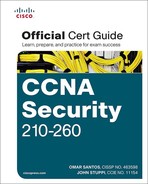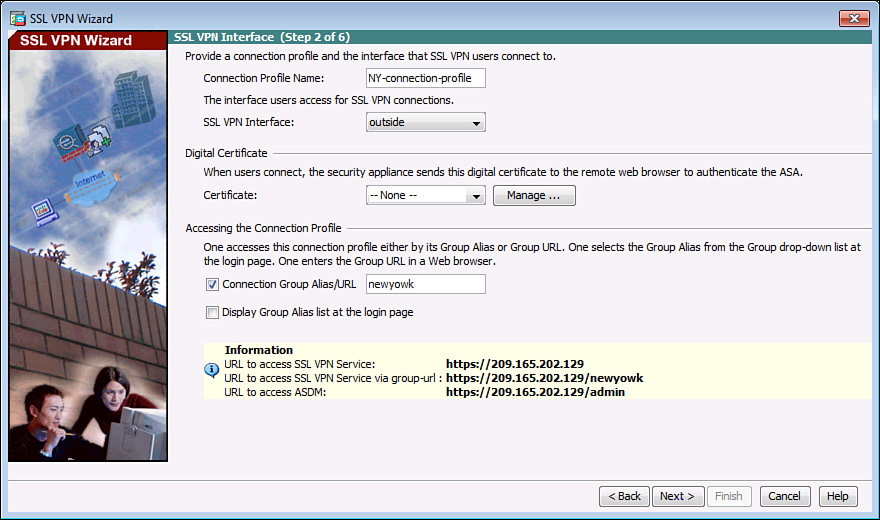Using the SSL VPN Wizard
Wizards are prevalent in the ASA graphical user interface (GUI) management tool called the ASA Security Device Manager. Wizards come in handy when implementing configurations that have lots of little steps, which is the case with VPNs. So, as we’ve done in most of our chapters that include wizards and GUIs, we take a look at the configuration in ASDM, and then see the configuration from the command-line interface (CLI) before we finish the section.
Let’s start by taking a look at the high-level tasks that may be used to implement the SSL clientless VPN:
![]() Find and launch the wizard for the SSL VPN inside the ASDM utility for the ASA.
Find and launch the wizard for the SSL VPN inside the ASDM utility for the ASA.
![]() Configure the SSL VPN URL and interface.
Configure the SSL VPN URL and interface.
![]() Configure user authentication.
Configure user authentication.
![]() Configure user group policy.
Configure user group policy.
![]() Configure bookmark lists.
Configure bookmark lists.
![]() Verify that the configuration is what you intended, and verify it works.
Verify that the configuration is what you intended, and verify it works.
Within ASDM, to launch the wizard, click the Wizards menu bar option, and from the drop-down list, select VPN Wizards. Then from the VPN Wizards drop-down list, select Clientless SSL VPN Wizard. This brings up the welcome page of the SSL VPN Wizard, shown in Figure 8-1.
When you click Next to continue, you are presented with a dialog box where you specify a connection profile to be associated with these users who are using clientless SSL VPNs, and the interface these users will be initially connecting to, which is normally the outside interface or a low-security interface on the ASA. In this example the connection profile name is NY-connection-profile. Figure 8-2 shows an example of this.