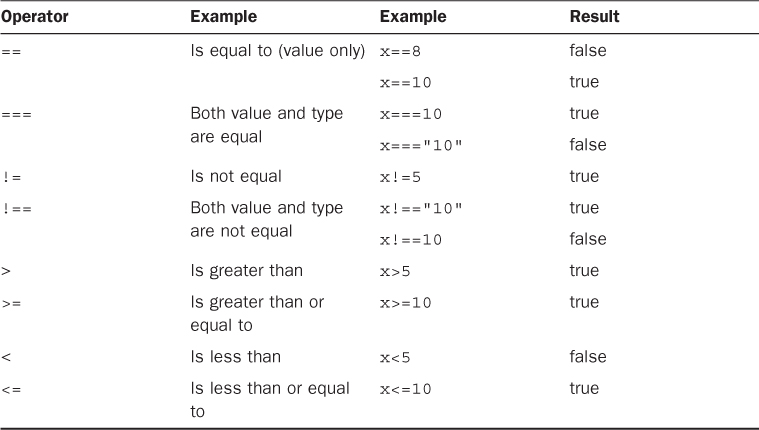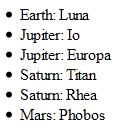Hour 5. Jumping into jQuery and JavaScript Syntax
What You’ll Learn in This Hour:
![]() Ways to add jQuery and JavaScript to your web pages
Ways to add jQuery and JavaScript to your web pages
![]() Creating and manipulating arrays of objects
Creating and manipulating arrays of objects
![]() Adding code logic to JavaScript
Adding code logic to JavaScript
![]() Implementing JavaScript functions for cleaner code
Implementing JavaScript functions for cleaner code
Throughout the book, you’ll see several examples of using jQuery and JavaScript to perform various dynamic tasks. jQuery doesn’t replace JavaScript, it enhances it by providing an abstract layer to perform certain common tasks, such as finding elements or values, changing attributes and properties of elements, and interacting with browser events.
In this hour, you learn the basic structure and syntax of JavaScript and how to use jQuery to ease some of the development tasks. The purpose of this hour is to help you become familiar with the JavaScript language syntax, which is also the jQuery language syntax.
Adding jQuery and JavaScript to a Web Page
Browsers come with JavaScript support already built in to them. That means all you need to do is add your own JavaScript code to the web page to implement dynamic web pages. jQuery, on the other hand, is an additional library, and you will need to add the jQuery library to your web page before adding jQuery scripts.
Loading the jQuery Library
Because the jQuery library is a JavaScript script, you use the <script> tag to load the jQuery into your web page. jQuery can either be downloaded to your code directory and then hosted on your web server, or you can use the hosted versions that are available at jQuery.com. The following statement shows an example of each; the only difference is where jQuery is being loaded from:
<script src="http://code.jquery.com/jquery-latest.min.js"></script>
<script src="includes/js/jquery-latest.min.js"></script>
Caution
Remember that you need to place the <script> element to load the jQuery library before any script elements that are using it. Otherwise, those libraries will not be able to link up to the jQuery code.
The jQuery library downloads and hosted links can be found at the following location: http://jquery.com/download/
Implementing Your Own jQuery and JavaScript
jQuery code is implemented as part of JavaScript scripts. To add jQuery and JavaScript to your web pages, first add a <script> tag that loads the jQuery library, and then add your own <script> tags with your custom code.
The JavaScript code can be added inside the <script> element, or the src attribute of the <script> element can point to the location of a separate JavaScript document. Either way, the JavaScript will be loaded in the same manner.
The following is an example of a pair of <script> statements that load jQuery and then use it. The document.write() function just writes text directly to the browser to be rendered:
<script src="http://code.jquery.com/jquery-latest.min.js"></script>
<script>
function writeIt(){
document.write("jQuery Version " + $().jquery + " loaded.");
}
</script>
Note
The <script> tags do not need to be added to the <head> section of the HTML document; they can also be added in the body. It’s useful to add simple scripts directly inline with the HTML elements that are consuming them.
Accessing HTML Event Handlers
So after you add your JavaScript to the web page, how do you get it to execute? The answer is that you tie it to the browser events. Each time a page or element is loaded, the user moves or clicks the mouse or types a character, an HTML event is triggered.
Each supported event is an attribute of the object that is receiving the event. If you set the attribute value to a JavaScript function, the browser will execute your function when the event is triggered.
For example, the following will execute the writeIt() function when the body of the HTML page is loaded:
<body onload="writeIt()">
Accessing the DOM
One of the most important aspects of JavaScript, and especially jQuery, is the capability to access and manipulate the DOM. Accessing the DOM is how you make the web page dynamic by changing styles, size, position, and values of elements.
In the following sections, you learn about accessing the DOM through traditional methods via JavaScript and the much improved methods using jQuery selectors. These sections are a brief introduction. You will get plenty of practice as the hours roll on.
Using Traditional JavaScript to Access the DOM
Traditionally, JavaScript uses the global document object to access elements in the web page. The simplest method of accessing an element is to directly refer to it by id. For example, if you have a paragraph with the id="question" you can access it via the following JavaScript getElementById() function:
var q = document.getElementById("question");
...
<p id="question">Which method do you prefer?</p>
Another helpful JavaScript function that you can use to access the DOM elements is getElementsByTagName(). This returns a JavaScript array of DOM elements that match the tag name. For example, to get a list of all the <p> elements, use the following function call:
var paragraphs = document.getElementsByTagName("p");
Using jQuery Selectors to Access HTML Elements
Accessing HTML elements is one of jQuery’s biggest strengths. jQuery uses selectors that are very similar to CSS selectors to access one or more elements in the DOM, hence, the name jQuery. jQuery returns back either a single element or an array of jQuerified objects. jQuerified means that additional jQuery functionality has been added to the DOM object, allowing for much easier manipulation.
The syntax for using jQuery selectors is $(selector).action(), where selector is replaced by a valid selector and action is replaced by a jQuerified action attached to the DOM element(s).
For example, the following command finds all paragraph elements in the HTML document and sets the CSS font-weight property to bold:
$("p").css('font-weight', 'bold'),
Understanding JavaScript Syntax
Like any other computer language, JavaScript is based on a rigid syntax where specific words mean different things to the browser as it interprets the script. This section is designed to walk you through the basics of creating variables, working with data types, and using looping and functions in JavaScript to manipulate your web pages.
Creating Variables
The first place to begin with in JavaScript is variables. Variables are a means to name data so that you can use that name to temporarily store and access data from your JavaScript files. Variables can point to simple data types, such as numbers or strings, or they can point to more complex data types, such as objects.
To define a variable in JavaScript, you must use the var keyword and then give the variable a name; for example:
var myData;
You can also assign a value to the variable in the same line. For example, the following line of code creates a variable myString and assigns it the value of "Some Text":
var myString = "Some Text";
This works as well as
var myString;
myString = "Some Text";
After you have declared the variable, you can use the name to assign the variable a value and access the value of the variable. For example, the following code stores a string into the myString variable and then uses it when assigning the value to the newString variable:
var myString = "Some Text";
var newString = myString + "Some More Text";
Your variable names should describe the data that is stored in them so that it is easy to use them later in your program. The only rule for creating variable names is that they must begin with a letter, $, or _, and they cannot contain spaces. Also remember that variable names are case sensitive, so using myString is different from MyString.
Understanding JavaScript Data Types
JavaScript uses data types to determine how to handle data that is assigned to a variable. The variable type will determine what operations you can perform on the variable, such as looping or executing. The following list describes the most common types of variables that we will be working with through the book:
![]() String—Stores character data as a string. The character data is specified by either single or double quotes. All the data contained in the quotes will be assigned to the string variable. For example:
String—Stores character data as a string. The character data is specified by either single or double quotes. All the data contained in the quotes will be assigned to the string variable. For example:
var myString = 'Some Text';
var anotherString = "Some Other Text";
![]() Number—Stores the data as a numerical value. Numbers are useful in counting, calculations, and comparisons. Some examples are
Number—Stores the data as a numerical value. Numbers are useful in counting, calculations, and comparisons. Some examples are
var myInteger = 1;
var cost = 1.33;
![]() Boolean—Stores a single bit that is either true or false. Booleans are often used for flags. For example, you might set a variable to false at the beginning of some code and then check it on completion to see whether the code execution hit a certain spot. The following shows an example of defining a true and a false variable:
Boolean—Stores a single bit that is either true or false. Booleans are often used for flags. For example, you might set a variable to false at the beginning of some code and then check it on completion to see whether the code execution hit a certain spot. The following shows an example of defining a true and a false variable:
var yes = true;
var no = false;
![]() Array—An indexed array is a series of separate distinct data items all stored under a single variable name. Items in the array can be accessed by their zero-based index using the
Array—An indexed array is a series of separate distinct data items all stored under a single variable name. Items in the array can be accessed by their zero-based index using the [index]. The following is an example of creating a simple array and then accessing the first element, which is at index 0:
var arr = ["one", "two", "three"]
var first = arr[0];
![]() Associative Array/Objects—JavaScript does support the concept of an associative array, meaning accessing the items in the array by a name instead of an index value. However, a better method is to use an object literal. When you use an object literal, you can access items in the object using
Associative Array/Objects—JavaScript does support the concept of an associative array, meaning accessing the items in the array by a name instead of an index value. However, a better method is to use an object literal. When you use an object literal, you can access items in the object using object.property syntax. The following example shows how to create and access an object literal:
var obj = {"name":"Brad", "occupation":"Hacker", "age", "Unknown"};
var name = obj.name;
![]() Null—At times you do not have a value to store in a variable, either because it hasn’t been created or you are no longer using it. At this time you can set a variable to
Null—At times you do not have a value to store in a variable, either because it hasn’t been created or you are no longer using it. At this time you can set a variable to null. That way you can check the value of the variable in your code and use it only if it is not null.
var newVar = null;
Note
JavaScript is a typeless language, meaning you do not need to tell the browser what data type the variable is; the interpreter will automatically figure out the correct data type for the variable.
Using Operators
JavaScript operators provide the capability to alter the value of a variable. You are already familiar with the = operator because you used it several times in the book already. JavaScript provides several operators that can be grouped into two types—arithmetic and assignment.
Arithmetic Operators
Arithmetic operators are used to perform operations between variable and direct values. Table 5.1 shows a list of the arithmetic operations along with the results that get applied.

TABLE 5.1 Table Showing JavaScript’s Arithmetic Operators as Well as Results Based on y=4 to Begin With
The + operator can also be used to add strings or strings and numbers together. This allows you to quickly concatenate strings and add numerical data to output strings. Table 5.1 shows that when adding a numerical value and a string value, the numerical value is converted to a string, and then the two strings are concatenated.
Assignment Operators
Assignment operators are used to assign a value to a variable. You are probably used to the = operator, but there are several forms that allow you to manipulate the data as you assign the value. Table 5.2 shows a list of the assignment operations along with the results that get applied.
Applying Comparison and Conditional Operators
Conditionals are a way to apply logic to your applications so that certain code will be executed only under the correct conditions. This is done by applying comparison logic to variable values. The following sections describe the comparisons available in JavaScript and how to apply them in conditional statements.
Comparison Operators
A comparison operator evaluates two pieces of data and returns true if the evaluation is correct or false if the evaluation is not correct. Comparison operators compare the value on the left of the operator against the value on the right.
The simplest way to help you understand comparisons is to provide a list with some examples. Table 5.3 shows a list of the comparison operators along with some examples.
You can chain multiple comparisons together using logical operators. Table 5.4 shows a list of the logical operators and how to use them to chain comparisons together.
If
An if statement enables you to separate code execution based on the evaluation of a comparison. The syntax is shown in the following lines of code where the conditional operators are in () parentheses and the code to execute if the conditional evaluates to true is in {} brackets:
if(x==5){
do_something();
}
In addition to executing code only within the if statement block, you can specify an else block that will get executed only if the condition is false. For example:
if(x==5){
do_something();
} else {
do_something_else();
}
You can also chain if statements together. To do this, add a conditional statement along with an else statement. For example:
if(x<5){
do_something();
} else if(x<10) {
do_something_else();
} else {
do_nothing();
}
switch
Another type of conditional logic is the switch statement. The switch statement allows you to evaluate an expression once and then, based on the value, execute one of many sections of code.
The syntax for the switch statement is the following:
switch(expression){
case value:
code to execute
break;
case value2:
code to execute
break;
default:
code to execute if not value or value2.
}
This is what is happening. The switch statement will evaluate the expression entirely and get a value. The value may be a string, a number, a Boolean, or even an object. The switch value is then compared to each value specified by the case statement. If the value matches, the code in the case statement is executed. If no values match, the default code is executed.
Note
Typically, each case statement will include a break command at the end to signal a break out of the switch statement. If no break is found, code execution will continue with the next case statement.
Implementing Looping
Looping is a means to execute the same segment of code multiple times. This is extremely useful when you need to perform the same tasks on a set of DOM objects, or if you are dynamically creating a list of items.
JavaScript provides functionality to perform for and while loops. The following sections describe how to implement loops in your JavaScript.
while Loops
The most basic type of looping in JavaScript is the while loop. A while loop tests an expression and continues to execute the code contained in its {} brackets until the expression evaluates to false.
For example, the following while loop executes until the value of i is equal to 5:
var i = 1;
while (i<5){
document.write("Iteration " + i + "<br>");
i++;
}
The resulting output to the browser is as follows:
Iteration 1
Iteration 2
Iteration 3
Iteration 4
do/while Loops
Another type of while loop is the do/while loop. This is useful if you always want to execute the code in the loop at least once and the expression cannot be tested until the code has executed at least once.
For example, the following do/while loop executes until the value of day is equal to Wednesday:
var days = ["Monday", "Tuesday", "Wednesday", "Thursday", "Friday"];
var i=0;
do{
var day=days[i++];
document.write("It's " + day + "<br>");
} while (day != "Wednesday");
The resulting output to the browser is
It's Monday
It's Tuesday
It's Wednesday
for Loops
The JavaScript for loop allows you to execute code a specific number of times by using a for statement that combines three statements into one using the following syntax:
for (statement 1; statement 2; statement 3){
code to be executed;
}
The for statement uses those three statements as follows when executing the loop:
![]() statement 1—Executed before the loop begins and not again. This is used to initialize variables that will be used in the loop as conditionals.
statement 1—Executed before the loop begins and not again. This is used to initialize variables that will be used in the loop as conditionals.
![]() statement 2—Expression that is evaluated before each iteration of the loop. If the expression evaluates to true, the loop is executed; otherwise, the
statement 2—Expression that is evaluated before each iteration of the loop. If the expression evaluates to true, the loop is executed; otherwise, the for loop execution ends.
![]() statement 3—Executed each iteration after the code in the loop has executed. This is typically used to increment a counter that is used in statement 2.
statement 3—Executed each iteration after the code in the loop has executed. This is typically used to increment a counter that is used in statement 2.
To illustrate a for loop, check out the following example. The example not only illustrates a basic for loop, it also illustrates the capability to nest one loop inside another:
for (var x=1; x<=3; x++){
for (var y=1; y<=3; y++){
document.write(x + " X " + y + " = " + (x*y) + "<br>");
}
}
The resulting output to the web browser is as follows:
1 X 1 = 1
1 X 2 = 2
1 X 3 = 3
2 X 1 = 2
2 X 2 = 4
2 X 3 = 6
3 X 1 = 3
3 X 2 = 6
3 X 3 = 9
for/in Loops
Another type of for loop is the for/in loop. The for/in loop executes on any data type that can be iterated on. For the most part, you will use the for/in loop on arrays and objects. The following example illustrates the syntax and behavior of the for/in loop in a simple array:
var days = ["Monday", "Tuesday", "Wednesday", "Thursday", "Friday"];
for (var idx in days){
document.write("It's " + days[idx] + "<br>");
}
Notice that the variable idx is adjusted each iteration through the loop from the beginning array index to the last. The resulting output is
It's Monday
It's Tuesday
It's Wednesday
It's Thursday
It's Friday
Interrupting Loops
When working with loops, at times you need to interrupt the execution of code inside the code itself without waiting for the next iteration. There are two ways to do this using the break and continue keywords.
The break keyword stops execution of the for or while loop completely. The continue keyword, on the other hand, stops execution of the code inside the loop and continues on with the next iteration. Consider the following examples:
Using a break if the day is Wednesday:
var days = ["Monday", "Tuesday", "Wednesday", "Thursday", "Friday"];
for (var idx in days){
if (days[idx] == "Wednesday")
break;
document.write("It's " + days[idx] + "<br>");
}
When the value is Wednesday, loop execution stops completely:
It's Monday
It's Tuesday
Using a continue if the day is Wednesday:
var days = ["Monday", "Tuesday", "Wednesday", "Thursday", "Friday"];
for (var idx in days){
if (days[idx] == "Wednesday")
continue;
document.write("It's " + days[idx] + "<br>");
}
Notice that the write is not executed for Wednesday because of the continue; however, the loop execution did complete:
It's Monday
It's Tuesday
It's Thursday
It's Friday
Creating Functions
One of the most important parts of JavaScript is making code that is reusable by other code. To do this, you combine your code into functions that perform specific tasks. A function is a series of code statements combined in a single block and given a name. The code in the block can then be executed by referencing that name.
Defining Functions
Functions are defined using the keyword function followed by a function name that describes the use of the function, list of zero or more arguments in () parentheses, and a block of one or more code statements in {} brackets. For example, the following is a function definition that writes “Hello World” to the browser.
function myFunction(){
document.write("Hello World");
}
To execute the code in myFunction(), all you need to do is add the following line to the main JavaScript or inside another function:
myFunction();
Passing Variables to Functions
Frequently, you will need to pass specific values to functions that they will use when executing their code. Values are passed in comma-delimited form to the function. The function definition will need a list of variable names in the () parentheses that match the number being passed in. For example, the following function accepts two arguments, a name and city, and uses them to build the output string:
function greeting(name, city){
document.write("Hello " + name);
document.write(". How is the weather in " + city);
}
To call the greeting() function, we need to pass in a name value and a city value. The value can be a direct value or a previously defined variable. To illustrate this, the following code will execute the greeting() function with a name variable and a direct string for the city:
var name = "Brad";
greeting(name, "Florence");
Returning Values from Functions
Often, functions will need to return a value to the calling code. Adding a return keyword followed by a variable or value will return that value from the function. For example, the following code calls a function to format a string, assigns the value returned from the function to a variable, and then writes the value to the browser:
function formatGreeting(name, city){
var retStr = "";
retStr += "Hello <b>" + name + "</b><br>";
retStr += "Welcome to " + city + "!";
return retStr;
}
var greeting = formatGreeting("Brad", "Rome");
document.write(greeting);
You can include more than one return statement in the function. When the function encounters a return statement, code execution of the function is stopped immediately. If the return statement contains a value to return, that value is returned. The following example shows a function that tests the input and returns immediately if it is zero:
function myFunc(value){
if (value == 0)
return;
code_to_execute_if_value_nonzero;
}
Understanding Variable Scope
After you start adding conditions, functions, and loops to your JavaScript applications, you need to understand variable scoping. Variable scope is simply this: “what is the value of a specific variable name at the current line of code being executed."
JavaScript enables you to define both a global and a local version of the variable. The global version is defined in the main JavaScript, and local versions are defined inside functions. When you define a local version in a function, a new variable is created in memory. Within that function, you will be referencing the local version. Outside that function, you will be referencing the global version.
To understand variable scoping a bit better, consider the following code:
01 <script>
02 var myVar = 1;
03 function writeIt(){
04 var myVar = 2;
05 document.write(myVar);
06 writeMore();
07 }
08 function writeMore(){
09 document.write(myVar);
10 }
11 </script>
The global variable myVar is defined on line 2. Then on line 4, a local version is defined within the writeIt() function. So, line 5 will write 2 to the document. Then in line 6, writeMore() is called. Because there is no local version of myVar defined in writeMore(), the value of the global myVar is written in line 9.
Adding Error Handling
An important part of JavaScript coding is adding error handling for instances where there may be problems. By default, if a code exception occurs because of a problem in your JavaScript, the script fails and does not finish loading. This is not usually the desired behavior.
Try/Catch Blocks
To prevent your code from totally bombing out, use try/catch blocks that can handle problems inside your code. If JavaScript encounters an error when executing code in a try/catch block, it will jump down and execute the catch portion instead of stopping the entire script. If no error occurs, all of the try will be executed and none of the catch.
For example, the following try/catch block will execute any code that replaces your_code_here. If an error occurs executing that code, the error message followed by the string ": happened when loading the script" will be written to the document:
try {
your_code_here
} catch (err) {
document.write(err.message + ": happened when loading the script");
}
Throw Your Own Errors
You can also throw your own errors using a throw statement. The following code illustrates how to add throws to a function to throw an error, even if a script error does not occur:
01 <script>
02 function sqrRoot(x) {
03 try {
04 if(x=="") throw "Can't Square Root Nothing";
05 if(isNaN(x)) throw "Can't Square Root Strings";
06 if(x<0) throw "Sorry No Imagination";
07 return "sqrt("+x+") = " + Math.sqrt(x);
08 } catch(err){
09 return err;
10 }
11 }
12 function writeIt(){
13 document.write(sqrRoot("four") + "<br>");
14 document.write(sqrRoot("") + "<br>");
15 document.write(sqrRoot("4") + "<br>");
16 document.write(sqrRoot("-4") + "<br>");
17 }
18 </script>
The function sqrRoot() accepts a single argument x. It then tests x to verify that it is a positive number and returns a string with the square root of x. If x is not a positive number, the appropriate error is thrown and returned to writeIt().
Using finally
Another valuable tool in exception handling is the finally keyword. A finally keyword can be added to the end of a try/catch block. After the try/catch blocks are executed, the finally block is always executed. It doesn’t matter if an error occurs and is caught or if the try block is fully executed.
Following is an example of using a finally block inside a web page:
function testTryCatch(value){
try {
if (value < 0){
throw "too small";
} else if (value > 10){
throw "too big";
}
your_code_here
} catch (err) {
document.write("The number was " + err.message");
} finally {
document.write("This is always written.");
}
}
Summary
In this hour, you learned the basics of adding jQuery and JavaScript to web pages. The basic data types that are used in JavaScript and, consequently, jQuery, were described. You learned some of the basic syntax of applying conditional logic to JavaScript applications. You also learned how to compartmentalize your JavaScript applications into functions that can be reused in other locations. Finally, you learned some ways to handle JavaScript errors in your script before the browser receives an exception.
Q&A
Q. When should you use a regular expression in string operations?
A. That depends on your understanding of regular expressions. Those who use regular expressions frequently and understand the syntax well would almost always rather use a regular expression because they are so versatile. If you are not very familiar with regular expressions, it takes time to figure out the syntax, and so you will want to use them only when you need to. The bottom line is that if you need to manipulate strings frequently, it is absolutely worth it to learn regular expressions.
Q. Can I load more than one version of jQuery at a time?
A. Sure, but there really isn’t a valid reason to do that. The one that gets loaded last will overwrite the functionality of the previous one. Any functions from the first one that were not overwritten may be completely unpredictable because of the mismatch in libraries. The best bet is to develop and test against a specific version and update to a newer version only when there is added functionality that you want to add to your web page.
Workshop
The workshop consists of a set of questions and answers designed to solidify your understanding of the material covered in this hour. Try to answer the questions before looking at the answers.
Quiz
1. What is the difference between == and === in JavaScript?
2. What is the difference between the break and continue keywords?
3. When should you use a finally block?
4. What is the resulting value when you add a string “1” to a number 1, ("1"+1)?
Quiz Answers
1. == compares only the relative value; === compares the value and the type.
2. break will stop executing the loop entirely, whereas continue will only stop executing the current iteration and then move on to the next.
3. When you have code that needs to be executed even if a problem occurs in the try block.
4. The string “11” because the number is converted to a string and then concatenated.
Exercises
1. Open hour0504.html and modify it to create a table instead of a list. You will need to add code to the writeIt() function that writes the <table> open tag before iterating through the planets and then the closing tag after iterating through the planets. Then modify the makeListItem() function to return a string in the form of
<tr><td>planent</td><td>moon</td></tr>
2. Modify hour0503.html to include some additional times with different messages and images. For example, between 8 and 9 you could add the message “go to work” with a car icon, between 5 and 6 you could add the message “time to go home” with a home icon. You will need to add some additional cases to the switch statement and set the timeOfDay value accordingly.