Chapter 9
Flight Basics
In This Chapter
![]() Preparing for safe flight
Preparing for safe flight
![]() Flying with different controls
Flying with different controls
![]() Safely wrapping up a flight
Safely wrapping up a flight
This chapter is about firing up your drone, taking to the skies, and seeing the world from a vantage point that until now was reserved for the birds. In this chapter, you explore the steps that lead directly to flight. For good measure, you should review the later chapters about where and when to fly and how to take great photos and videos with your drone camera before you get going. But if you simply can’t wait, then at least promise yourself to finish the book at some point! If you don’t finish he book, you’ll miss out on a lot of helpful information that could speed you along on your path to being an expert drone flyer and aerial photographer. You’ll also miss out on some good ideas about how to use your drone for business!
Use this chapter to build a list of things you always do before you power up and get vertical. Get a brief look under the hood to understand what happens when your drone calibrates before flight. Get comfortable with the limits of your drone so that you can operate well within them. Estimate your drone’s range of flight and understand what can impact that range. Get to know how to understand what your drone is telling you regardless if you are using a mobile app on a tablet or smartphone or using the handheld remote control. Last, see how to plan for anomalies during flight and learn how to land safely under normal circumstances and in the case of an emergency.
Pre-Flight Checklist
When I was a kid, we took many family vacations that involved flying. In fact, I flew by myself a few times, or with my brother who is two years older than I am. I remember being on numerous flights when the cockpit door would actually be open during flight. Getting on the plane, sometimes my brother and I would dawdle up by the cockpit just to look at all of the lights, dials, switches, buttons, and flashy things. Every once in a while, the pilots would let us come up into the cockpit when they were getting ready to fly. I distinctly remember watching the pilot and first officer or co-pilot going through their checklists of things that they need to do before pushing back from the gate and taxiing onto the runway. The checklist was their guideline for ensuring a safe flight. You can imagine that it would be an exhaustive list!
Flying a drone is not as critical a task as flying a commercial airplane filled with people, but there are several things that need to be done to ensure that you have a successful flight free of harm to you, others, and your drone. To do this, you need to assemble a pre-flight checklist. Your checklist should include every last task no matter how mundane it seems and the list should be linear in nature. Meaning, A must occur before B. Figure 9-1 is a picture of a sample pre-flight checklist.

Courtesy of Mark LaFay
Figure 9-1: Pre-flight checklists are different for each pilot and drone.
There are several types of drones on the market, so your list may be specific to your drone and technology configuration. However, the following sections detail a sample of things that should be considered for your own pre-flight checklist.
Environment
When you arrive at your flight location, ensure that you are aware of all of the obstacles in the area. This could include trees and other greenery, as well as towers, power lines, roads, water sources, buildings, and people. Regardless of the mode in which you intend to fly, you need to know what you need to navigate around, if anything.
No-fly zone
If you are near a major metro area, chances are good that you could be within five miles of an airport. You definitely don’t want to fly your drone in this area because it is illegal.
Current laws say that if you have clearance from the air traffic controller, you can fly, but the chances are slim that you will either get through to them or get clearance to fly.
You can verify no-fly zone space by using mapping software on your smartphone, or you can go to www.mapbox.com/drone/no-fly. If you have a newer DJI drone, chances are good that it will automatically check to see if you are in a known no-fly zone. If you are in a known no-fly zone, the drone will not allow you to get airborne.
Equipment spot check
This list varies in length depending on the gear you use to fly your drone. Regardless of the length of your gear list, don’t shy away from listing everything down to the seemingly insignificant detail.
- Drone
- Drone case
- Battery charging station
- Transmitter
- Spare equipment
- Power chords
- Power strips
- Gimbal
- Camera
- Media cards
- Computer
- Media card readers
- Tablets
- Phones
- Safety gear like cones and flags
- Flight log
- Landing pad (if you bring one)
In your list, plan to check off that you have the item when you arrive and again when you pack up to leave (more on post-flight checklists in Chapter 11).
First Aid Kit
Verify not only that you have a first aid kit but that it has all of the necessary equipment in it. Bandages, triple antibiotic ointment, alcohol wipes, aspirin or Tylenol, and other basic gear is important. You also should consider packing several ace bandages, bandage tape, and even a tourniquet. You may be wondering why you would need a tourniquet and the answer is simple: propeller injuries can be nasty and if you get cut in a critical place, a tourniquet could be critical for stopping bleeding until you can get serious help. Remember the Boy Scout motto: Always be prepared. Of course, if your drone is extremely small, like the size of a softball, you don’t have to worry about losing an arm or bleeding out. But careless behavior with even the tiniest of drones can result in some minor scrapes and scratches.
Batteries
If you have multiple batteries for your drone, be sure to number them and refer to them by their number. This avoids any confusion when you charge and swap out your batteries. Inspect your batteries before each use to ensure no physical damage has occurred to the battery or wires. Ensure that no swelling or bloating of the battery has occurred. Plug the batteries in to verify that they are at the proper charge level. If they need to be charged, you need to get this process started.
Inspection
Before every flight, you must review your drone. Check for physical breaks in the structure of the drone. Carefully review the landing gear, as well. If the landing gear is retractable, you want to make sure that all of the motorized gear is free of any visual flaws or defects.
Check for foreign matter that might gunk up the moving parts. Inspect all wiring for cuts or burns, and check that all physical wiring connections and harnesses are intact and connected. If your drone batteries slide into a special port, as they do with the DJI phantom drones, then you want to make sure there is no corrosion or other material that might interfere with making a proper connection.
Last, take a good look at your propellers and search for any damage whatsoever. Propellers are carefully balanced to ensure the stability of your drone during flight. Even a small scratch can throw off the balance of a single prop and that could make the entire drone become less stable. Figure 9-2 shows propellers that are slightly damaged and completely unusable.

Courtesy of Andrew Amato
Figure 9-2: Even the smallest amount of damage can render your props unusable.
Transmitter and ground station
Check your transmitter to make sure you have charged batteries and battery backups. Inspect the transmitter to ensure that your control sticks can move in all directions before setting them in the neutral positions (not stuck in any one direction). Ensure that your throttle is set to zero. If you have any other ground control equipment, make sure it is all properly connected and powered.
Camera gear
If you are flying with camera gear, ensure that the gear is properly attached to your drone. Verify that your camera batteries are properly charged and backups are ready. Clear all media cards to make sure you have enough space to capture video and photos. If you’re using a gimbal, make sure that the batteries are charged and that it is in the desired angle. If you are using a GoPro camera or some other Wi-Fi–enabled camera, make sure that Wi-Fi is turned off so that it doesn’t interfere with your drone’s navigational controls. Figure 9-3 shows a GoPro camera screen indicating that Wi-Fi is disabled.

Courtesy of Mark LaFay
Figure 9-3: Disable your GoPro camera’s Wi-Fi before flying.
Flying Your Drone
There are a few last steps you must take before you can take off. These are more universal as they pertain specifically to launching; however, each task may be slightly different from drone to drone. So refer to your user’s manual when in doubt. When you’re getting ready to launch your drone, your attention must be solely on the task at hand. If you have other distractions, you must put them aside so that you don’t injure yourself, and then follow these steps:
Place your drone on the ground in a location that is safe for taking off and for landing.
Keep in mind that if your drone has an auto-return mode, it will return to this location on autopilot. Most auto-return modes do not have the capability to avoid collisions. For this reason, you definitely want an open area if you intend to use this feature. Ensure your drone is pointed away from you and that your takeoff and landing pad is at least 10 feet in front of you. Using your own launching pad ensures that you always have a clean and level location for your drone to take off and land.
If your camera is integrated with your drone, make sure that the lens cap is removed, and set your camera to the desired mode for flight.
If your camera is an add-on like a GoPro, power on your camera and ensure the cap is removed, and then set your camera to the desired mode for flight.
Verify that your transmitter is off and throttle is set to zero before connecting your drone battery.
 The chances of your drone firing up when a battery is connected are slim, but you still want to proceed with caution.
The chances of your drone firing up when a battery is connected are slim, but you still want to proceed with caution.- Connect the drone battery, and power it on.
Calibrate your drone.
Your drone contains several high-end sensors that need to be calibrated before each flight to ensure that your controls aren’t confused. When calibrating, make sure that you are away from any electro-magnetic sources, such as speakers and power lines.
Initiate GPS lock.
GPS lock is the same as establishing a home location. Several drones come with an auto-return mode. You will want to reconfigure before every flight if you change takeoff and landing locations. If you do not update your home position, your drone may attempt to return to an old location which could be far away.
If you plan to fly in heads free mode, when your drone GPS locks, it will orient controls to the current location. You can find more information on flight control modes in Chapter 8.
Arm your drone.
Arming your drone means it is ready to fly. This also means do not handle your drone. If you are using any sort of assisted flying mode (meaning you aren’t in manual mode), picking up your drone might cause the drone to think that it needs to spin the motors to correct and level out. When your drone is armed, stay at least 10 feet away.
Slowly increase throttle to spin-up your motors and get airborne.
After you have taken off, you may want to hover above the ground about 10–20 feet for a minute to verify that your drone is under control. Before heading out, perform one last check of your controls to ensure that you have directional stability as well. Figure 9-4 shows a drone hovering a good distance above the ground for verifying aerial stability.

Source: Sam Beebe/Creative Commons
Figure 9-4: Use your body as a reference for how high to hover your drone to verify stability.
Flying with an RC
Flying with a remote control (RC) transmitter means that you will be limited to flying line-of-sight, meaning you can’t fly what you can’t see! Flying with an RC transmitter also means that you won’t have the benefit of advanced communication that comes with smart devices like phones and tablets. Figure 9-5 shows a DJI transmitter. The left stick is for throttling up and down, and yaw (left and right turning). The right stick is for moving forward and backward (pitch) and strafing left and right (roll).

Source: Tom Reynolds/Creative Commons
Figure 9-5: DJI flight transmitter controller.
Ironically, RC transmitters like the one pictured in Figure 9-5 have the capabilities of controlling a drone for long distances. Probably distances that are outside of your line-of-sight. RC controls do not communicate any position data or battery charge status. For this reason, you need to refer to your manual to determine how you can keep track of battery life with your device.
The DJI phantom, for example, has an external LED panel that indicates several things using various combinations of colored lights. When the rear LED flight indicator beings to slowly blink red, you must immediately fly the drone back and land it as soon as possible. If you continue to fly despite the low battery, the drone will automatically begin to descend and land in its current location. Figure 9-6 shows the DJI LED flight indicator.

Source: WalterPro4755/Creative Commons
Figure 9-6: The DJI LED flight indicator.
Calibrating your RC transmitter
With the number of sensors in your drone that must be constantly calibrated, you may not be surprised to hear that your RC transmitter must also be calibrated from time to time. Every drone’s transmitter is calibrated differently so you must refer to your drone’s documentation for instructions.
As an example, following is the instruction for how to calibrate your transmitter for a DJI Phantom:
- Set the S2 switch to the OFF position.
- Set the S1 switch to the GPS position.
Push the Throttle stick to the top position, and push the Pitch stick to the top position.
Keep the Pitch stick at the top position manually since it can return to the central position when released.
Turn the transmitter power switch to the ON position.
The transmitter will give a repeating audible response.
Toggle the S2 switch to the CL position.
The transmitter gives an audible response, indicating that you are in calibration mode. (During this period, the Throttle stick and the Pitch stick must be kept at the top position at all times.)
- Release the stick and Pitch pull the Throttle stick to the central position.
Toggle the switch S1 to the ATTI position.
The transmitter will give a repeating audible response.
- Move all of the sticks throughout their complete range several times.
- Put the throttle stick to the bottom position.
Toggle the S2 switch to the HL position.
The transmitter will give an audible response indicating that the calibration has been successfully completed.
Flying with smart devices
Some drones offer advanced flight controller applications that run on a smartphone or tablet. The Parrot AR Drone 2.0 works exclusively with their tablet application. Figure 9-7 is a screenshot of the Parrot AR drone control interface.

Courtesy of Andrew Amato
Figure 9-7: Parrot’s control interface is high-tech and slick!
The DJI drones can work with an app in conjunction with an RC. The 3D Robotics drones also work with advanced applications as do the Pocket Drones. Flying with a smart device has clear benefits, such as:
- First person flight: Fly with a video feed from the front of the drone. It’s as if you were in the cockpit flying.
- Advanced GPS controls: Plot a map that contains multiple GPS coordinates, and your drone goes on autopilot and hits each location. This is great if you want to be free to control only the camera. GPS tracking also communicates location back to your control so that you know precisely where your drone is at all times.
- Diagnostic data: Track what your drone is doing at all times with a visual display. The drone’s computer streams battery data to your smart device, giving you a real-time status of the charge remaining in your battery.
To use a smart device with your drone, you need to pair the smartphone or tablet with the drone. The application will likely have instructions for how to do this and you can always refer to your device’s user manual. If you have a Parrot AR Drone 2.0, use the following directions to connect your phone to your drone:
Start by connecting your AR Drone’s battery.
The drone’s system light will turn green indicating when you are ready to move to the next step
Using your iPhone, tap the settings icon.
The settings screen loads, revealing several options for configuring your iPhone.
Locate the Wi-Fi button and tap it.
The Wi-Fi settings screen loads, presenting you with the option to connect to any detected wireless networks in the area.
Select ardrone_parrot wireless network.
Your iPhone indicates that the connection was successful by placing a checkmark next to the network in the Wi-Fi settings screen, as shown in Figure 9-8.

Figure 9-8: A checkmark indicates that you successfully connected to the AR Drone 2.0.
Landing
Many pilots will tell you that takeoff and landing tend to be where the majority of accidents happen. You can minimize this by ensuring that your takeoff location is clean, dry, level, and stable. However, even with the best launch pad, landing can be tricky because of the turbulence that you may experience during a descent.
Chapter 6 covers an effect called vortex ring state. If you descend too quickly, you can get caught in your downwash (air that your propellers are blowing down), and this can cause you to lose control of your drone. To avoid this potential bringer of pain, do not descend faster than indicated in your drone’s user manual. As you approach the ground, you will experience a substantial amount of turbulence called ground effect. Ground effect occurs when there isn’t enough space for air being blown downward through your propellers to dissipate. This causes turbulence and can cause your drone to become unstable. Hovering a few feet above the ground for a few seconds helps reduce this effect. Figure 9-9 is a picture depicting how ground wash occurs.

Source: © Crown copyright 2015/SAC Dave Turnbull/ Creative Commons
Figure 9-9: Ground wash can cause unmanageable turbulence if you aren’t careful.
The best approach for landing your drone is to slowly pull down on the throttle so that your drone descends at a controlled rate. When the drone touches down, simply pull the throttle all the way down and hold it there until your motors shut off. Many drone users who have trouble landing successfully resort to a method called catch landing. With one hand the pilot will lower the drone until it can be grabbed with the other hand at which point the motors are killed (see Figure 9-10). The obvious risk here is that the drone will bump into you or your catcher. This is a real risk.

Source: Sam Beebe/Creative Commons
Figure 9-10: Catch landing is not for people who are accident-prone.
Once on the ground, disarm your drone and power it off. For good measure remove the battery as well. Then power down transmitters, cameras, and anything else that is sucking power.
Knowing What to Do in an Emergency
Several variables can affect your flight experience. You might lose control of your drone because you flew out of range, or you may encounter some sort of radio interference that disrupts communication between your transmitter and drone. Unexpected precipitation or inclement weather might make flight dangerous. Battery failure or simply not noticing the charge status of a battery can make a crash imminent. Or maybe you’ve simply flown your drone far enough away that you can no longer determine its heading and properly pilot it home. Regardless the scenario, if you have control of your drone and things are getting a little dicey, land immediately. Once you’ve landed your drone, you can retrieve it and start all over. If you lose control of your drone, you could be out of luck unless your drone has a return-home and land failsafe.
Thanks to GPS, drones can establish location data and reference that data throughout flight. Before you start flying, read your user manual to verify whether or not your drone has a fail-safe mechanism in the event communication is lost between the transmitter and drone. In order to take advantage of this feature, you must make sure you establish or update your home location. This location will be where your drone takes off. If you are using your drone for the first time, be sure to engage your GPS lock and then test it during your first flight.
To test your return home failsafe, follow these instructions:
- With your Home location established, throttle up your motors and lift off.
Fly your drone 50 to 100 feet away from you, and then turn off your transmitter.
Your drone should automatically return within a few feet of the original takeoff location.
- Let the drone finish the exercise before re-launching and commencing with your flight plans.
One problem with this feature is that most drones lack collision detection. Without a human pilot controlling the drone, it will fly the most direct route back to home, which happens to be a straight line. The drone will collide with anything in its path. To accommodate for this potential problem, you might be able to intercept the drone by re-establishing a connection. Refer to your user’s manual to determine the procedure to do this.
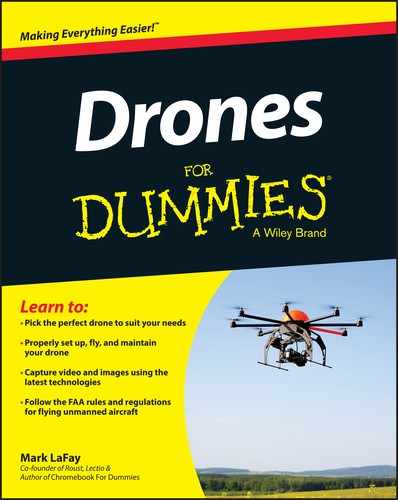
 Your checklist should serve as a step-by-step reminder of all that you need to verify before you get airborne. The list is designed to keep you safe, keep others safe, and ensure the best flying experience possible. There is nothing worse than committing a day to flying and then blowing the day because you didn’t plan appropriately.
Your checklist should serve as a step-by-step reminder of all that you need to verify before you get airborne. The list is designed to keep you safe, keep others safe, and ensure the best flying experience possible. There is nothing worse than committing a day to flying and then blowing the day because you didn’t plan appropriately. The FAA keeps an updates list of no-fly zones and the list is sure to change in the near future. Stay up-to-date by checking the FAA’s website. A good rule of thumb is to not fly within 5 miles of airports, in or near state or federal property (city parks included), and avoid schools and school property unless you have explicit permission.
The FAA keeps an updates list of no-fly zones and the list is sure to change in the near future. Stay up-to-date by checking the FAA’s website. A good rule of thumb is to not fly within 5 miles of airports, in or near state or federal property (city parks included), and avoid schools and school property unless you have explicit permission. There has been a lot of discussion within the industry about how to make drones more self-aware with collision detection capabilities. Five years ago, this may have been categorized as science fiction, but it’s coming soon. Maybe as soon as 2015. Several drone startups like DroneDeploy, Airware, and Ascending Technologies are developing drones that use micro cameras that perceive objects and movement. Intel is leading the charge with their Realsense 3D camera.
There has been a lot of discussion within the industry about how to make drones more self-aware with collision detection capabilities. Five years ago, this may have been categorized as science fiction, but it’s coming soon. Maybe as soon as 2015. Several drone startups like DroneDeploy, Airware, and Ascending Technologies are developing drones that use micro cameras that perceive objects and movement. Intel is leading the charge with their Realsense 3D camera.