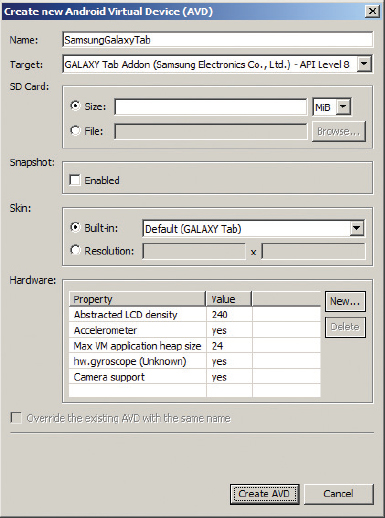Sometimes device manufacturers provide their own AVDs that you can use to emulate your applications running on their devices. A good example is Samsung, which provides the Samsung Galaxy Tab add-on for emulating their Samsung Galaxy Tab tablet. To install the Samsung Galaxy Tab add-on, first launch the Android SDK and AVD Manager in Eclipse, and then select the Available Packages item on the left side of the dialog (see Figure B-5).
Check the “Third party Add-ons” checkbox and you should see a list of third-party tools that you can download for testing. At the time of writing, both Samsung and Sony Ericsson provide their own AVD for testing your apps on their devices.
After the downloaded packages are installed, you can create a new AVD based on the newly downloaded package. Select the Virtual Devices item in the Androids SDK and AVD Manager window and click the New . . . button.
Name the new AVD as shown in Figure B-6. Click the Create AVD button to create the AVD.
To launch the SamsungGalaxyTab AVD, select it and click the Start . . . button. The Launch Options dialog will appear. Check the “Scale display to real size” option if you want to resize the emulator. This is very useful if you are running the emulator on a small monitor (such as a notebook computer). Specify a screen size and click the Launch button to start the emulator. Figure B-7 shows the Samsung Galaxy Tab emulator.