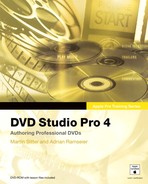Lesson 8. DVD-ROM Content and DVD@ccess
Lesson Files
Lessons > 08_Swiss_start (or the My_Projects > Swiss_DVD project you created in Lesson 7)
Media
Media > Swiss folder
Time
This lesson takes approximately 20 minutes to complete.
Goals
Add DVD-ROM content to your DVD
Create a menu for Web links
Understand how DVD@ccess is used
In addition to ordinary DVD-Video content, which includes the tracks, menus, slideshows, and other elements that form a complete project, you can include extra ROM content on a disc. By placing an extra folder alongside the VIDEO_TS folder on a DVD, you can put all types of computer data on a disc, including Flash files, PDFs, HTML, and other documents.
A DVD-Video with DVD-ROM content is called a hybrid DVD. These discs will play normally in a DVD player and can be put inside a computer to unlock the hidden potential of the other files.
The DVD@ccess feature can be used to activate Web links or launch an email application when a user views a menu, marker, or slideshow slide while playing the DVD from a computer with Internet access. Further, DVD@ccess can be programmed to trigger the DVD-ROM files that exist on the disc and open them on a computer, provided the computer has the applications necessary to run the files.
In this lesson, you will add DVD-ROM content to the Swiss disc and utilize the DVD@ccess feature to open a Web page.
Adding DVD-ROM Content to a DVD-Video Disc
Adding DVD-ROM content to a DVD-Video disc is simple to do in DVD Studio Pro. Use the following steps to select a folder to be placed on your disc when it is finally built. You should make certain that all of your files are in a single folder on your hard drive and that the folder is organized exactly the way you want it to appear on the finished disc.
1. Choose File > Open and open the My_Projects > Swiss_DVD file that you created in Lesson 7.
If you did not create the file, open Lessons > 08_Swiss_start and relink the media.
2. At the top of the Outline tab, click the SWISS_DVD disc icon.
The Inspector now shows the properties of the disc. At the bottom of the General tab is a section called DVD-ROM, where you can choose to add DVD-ROM content to the DVD.
3. Click the Content check box and the Joliet Extension Support check box.
The Joliet Extension Support is necessary to allow PC users running Windows 95 or later to access files in the DVD-ROM folder that have long filenames.
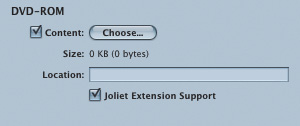
4. Click Choose.
In the DVD-ROM Contents dialog, navigate to Media > Swiss > Swiss_ROM.
5. Select the Swiss_ROM folder.
6. Click Choose to add the selection.

Notice that the Location box in the DVD-ROM section of the Inspector lists the local file path of the folder you have chosen on your hard drive. That’s all you have to do. When DVD Studio Pro formats the disc, the selected folder will be written alongside the VIDEO_TS and AUDIO_TS folders. Further, the size of the contents you have added is now listed in both binary and true bytes, and has also been added to the overall size of the disc.
7. Look to the top right of the Inspector and see that the Est. Size number has increased. Also, your Disc Meter in the toolbar has increased to reflect the size of the added ROM material.
Tip
It is important to remember that any DVD-ROM content you add to a disc should be factored into the total file size of your project. You should view the file size of the data you have added to a project before adding it to a DVD project. For this reason, you may wish to wait until the last moment to add the DVD-ROM content, so that you can add the finished project size (estimated size, located in the toolbar and at the top of the Disc Inspector window) to the size of the extra files.
Creating a Web Link with DVD@ccess
DVD@ccess is a feature in DVD Studio Pro that allows a menu, marker, or slideshow slide to automatically trigger a computer to open a Web browser and load a URL specified by the DVD menu.
Setting Up the Web Link Menu
In order to smoothly integrate Web links into a DVD project, you should create a special informational menu page. Since DVDs can be played in set-top players as well as computers, you will usually want to create a special menu that informs viewers that they need to be viewing the DVD on a computer with an Internet connection in order to access the links. You will also use this special menu to launch the Web link. In the case of our project, we’ll point the user toward www.myswitzerland.com.
Let’s try this now.
1. In the Outline tab, select SwissMainMenu to activate it in the Menu Editor.
2. Click the Assets tab, then select Menus > SwissMainMenu.tiff, and drag it onto the Weblink button.
3. Choose Create Submenu from the Drop palette.

A submenu will automatically be created and linked to this button in your main menu.
4. Double-click the Menu 3 button to jump to the submenu you have just created.

5. At the top of the Menu Inspector window, name the menu by typing WeblinkMenu into the Name field.
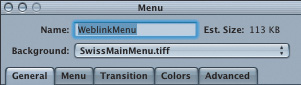
6. Double-click the menu background to activate your Text tool.
7. Type Launching www.myswitzerland.com.
8. Double-click again in the middle part of the menu and type
This feature will only
work on a computer
connected to the Internet.
9. Shift-click both text elements to select them.
10. Click the Styles tab, then the Project button, and then the Text button in your Palette to navigate to the SwissMenu style.
11. Double-click the SwissMenu style to apply it to both text elements.
12. Click the menu background to deselect the text elements.
13. Select the “Launching www.myswitzerland.com” text, and move it to the top left of the Menu Editor inside the title safe zone.
14. Select the “This feature...” text and move it to the left of the Swiss logo.
15. Click the Position Left button in the Formatting section of your Text Object Inspector.
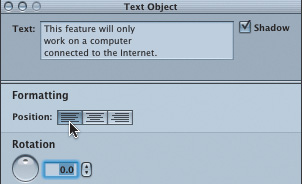
16. Press Cmd-T and choose 24 pt font size.
17. Move the text to align it on the left with the title text.
Your menu should now look like this:

Establishing the DVD@ccess Link and Menu Actions
In the next few steps, you will establish the DVD@ccess link and set up a timeout action for the Web link menu.
1. Click the menu background to activate the Menu Inspector.
2. Click the Advanced tab.
3. Click the DVD@ccess check box in the Playback Options section of the Menu Inspector.
4. In the Name field, type Switzerland Tourism as the name for the link.
This text is used for your reference while creating the DVD and is not added to the final disc. Use a name that will help you to identify the link in your project.
5. Enter http://www.myswitzerland.com into the URL field.
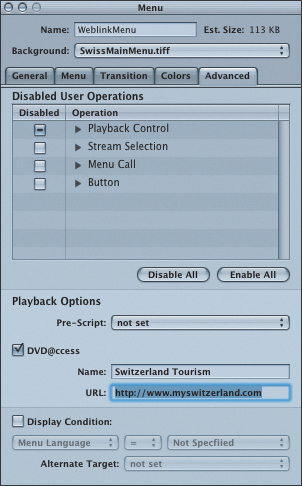
Tip
The URL needs be written in the format http://www.yourwebsite.com for Internet links, or in the format mailto:[email protected] for email links.
Now that your DVD@ccess link has been created, you should create a timeout action. The timeout action will return the viewer to the previous menu. This way, you don’t need to create a Back button, and viewers are required to read the page.
6. Click the General tab of the Inspector.
7. Choose Timeout from the At End pop-up menu in the bottom portion of the General tab.
This is where you can set the amount of time before the menu jumps to the asset you’ll choose from the Action pop-up menu.

8. Enter an appropriate value, such as 10, into the Sec (seconds) field.
9. In the Action pop-up menu, choose Menus > SwissMainMenu > [Menu] to return the viewer to the main menu.
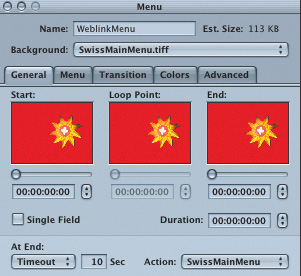
10. Choose File > Save to save your project.
Testing the DVD@ccess Link
It is quite important to test your DVD@ccess link before you distribute your completed DVD. Follow these steps to use the Simulator to launch your DVD@cccess links:
1. Press Cmd-, (Cmd-comma) to open DVD Studio Pro Preferences.
2. Click the Simulator icon and make sure that the Enable DVD@ccess Web Links check box is selected in the Simulator pane.
3. Click OK.

4. In the Outline tab, Ctrl-click the WeblinkMenu icon and choose Simulate Menu from the contextual menu.
If you are connected to the Internet, your default Internet browser will be launched and www.myswitzerland.com will be displayed. Your Weblink-Menu will time out after 10 seconds, and your SwissMainMenu will be displayed again.
Tip
DVD@ccess works fine on Macintosh computer systems, but there are a few known issues on the Windows platform. You can choose Help > Late-Breaking News to check out some of those issues.

Testing the Link Using DVD Player
After you test the Web link using Simulator, you should further ensure that it works by using the DVD Player application to test the built DVD. First, of course, you’ll need to finish your DVD, as described in Lesson 9.
It’s important to make sure that you’ve selected the Enable DVD@ccess option in the DVD Player Preferences. Follow these steps once you have completed the formatting and building steps for the Swiss Tourism project as explained in the next lesson.
1. Be sure you have used the Build and Format or Burn command in order to include the DVD@ccess installers in the ROM portion of your DVD.
See Lesson 9 for details.
Tip
If you want to burn your project using Roxio’s Toast, you should consult the DVD Studio Pro 4 manual. The manual elaborates on how to include the DVD@ccess installers using a third-party application.
2. In the Applications folder of your hard drive, double-click the DVD Player icon to launch it.
3. Press Cmd-, (Cmd-comma) to open DVD Player Preferences.
4. Make sure the “Enable DVD@ccess web links” check box is selected, and click OK.

5. Open the VIDEO_TS folder, play the DVD, and test the Web link from your built folder.
Activating DVD-ROM Content with DVD@ccess
You can trigger DVD-ROM content by adding a DVD@ccess link that references a local file on the DVD instead of a Web site. To do this, you enter a pathname in the DVD@ccess area of the Inspector. The pathname must have the following format:
file:///DVDName/FolderName/Filename
• The DVDName is the name of the disc that was entered into the Disc Inspector, such as SWISS_DVD.
• The FolderName is the folder the file is in.
• The Filename is the name of the file itself.
Using this structure, you can link to any content you have included on the DVD-ROM portion of a disc.

Note
The file path information is case sensitive, so it must be typed exactly as it appears for files and folders on a disc.
Although Simulator and the Apple DVD Player can be used to test DVD@ccess Web and email links, they cannot be used to test the opening of files located on the DVD. A disc must be burned in order to test links to DVD-ROM files.
Lesson Review
1. What’s the name of a DVD-Video disc that has DVD-ROM content on it?
2. What does DVD@ccess do?
3. What is the file path to link to the Internet?
4. What is the file path to link to an email address?
5. What is the file path to link to a file on the DVD-Video disc’s ROM section?
Answers
2. It launches web links from your DVD-Video, on computers that have DVD@ccess installed.
4. mailto:[email protected]