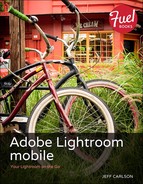View Photos in the Grid
Tap a collection to view its photos in Grid view. Just as with Collections view, you can view metadata about your images without opening them just yet, and also choose the sort order in which they appear. I also frequently take advantage of the ability to filter which photos are visible (I talk about assigning flags in the next section).
• Tap once with two fingers to toggle the display of the following: no metadata; badges (which indicate if a photo is flagged or edited); image capture metadata (aperture, ISO, and shutter speed); and the capture date, image size, and filename.
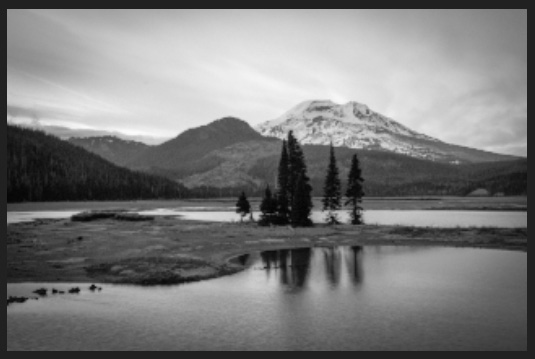



• Tap the collection name to choose which photos are visible (all, unflagged, picked, rejected) and how they’re sorted (Capture Time, Modified Date, or File Name). Tap again on the selected sort option to toggle between ascending and descending sorting.

The Grid also includes an option to set a photo as the collection’s cover image in Collections view. Touch and hold the photo you want to use, and choose Set As Cover.
Tip
When you have hundreds of photos in a collection, swiping to view more becomes tiresome quickly. Instead, swipe vertically once to reveal a scroll bar at the right edge of the screen. During the second it’s available, drag the bar’s position indicator to swiftly navigate the photos.