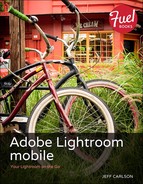View Photos in the Loupe
Tapping a photo in the Grid opens it in the Loupe, the environment for focusing on just that image and editing it. Here you can check the photo’s histogram, view essential metadata (shutter speed, aperture, ISO, lens length, and camera model), and flag photos.

The Loupe view
As you no doubt expect by now, it’s possible to hide any or all of those elements.
• Tap anywhere with one finger to hide everything but the image itself. Tap again to bring back the interface items.
• Use common iOS gestures to zoom or pan the image: double-tap with one finger to automatically zoom in or out; pinch with two fingers to zoom manually; and drag to reposition the image when you’re zoomed in. Lightroom mobile initially maintains a buffer area around the photo to account for the interface items, but when they’re hidden I prefer to pinch to zoom to fill as much of the screen as I can.
• Tap once with two fingers to toggle the visibility of the histogram and metadata. They appear in a specific order, triggered by the taps: both visible; metadata only; histogram only; and both hidden.
• Swipe left or right to switch to the next or previous photo.
• Alternatively, tap the left-most button below the image to display a row of thumbnails for the other photos in that collection. Tap a thumbnail to view the photo.

The Loupe view with thumbnails