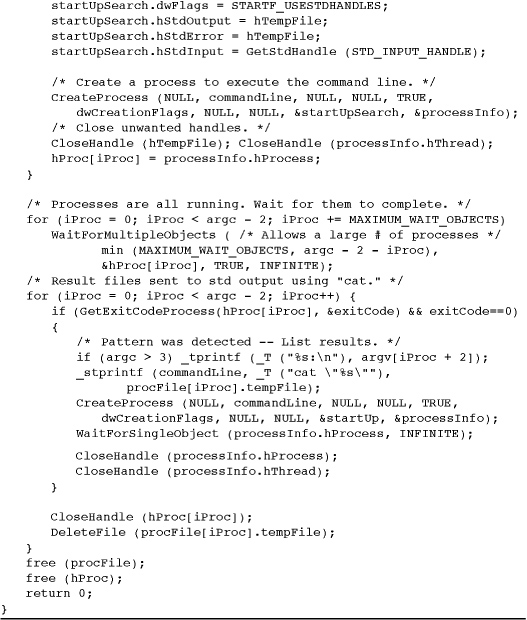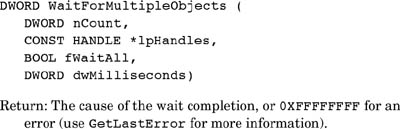Chapter 6. Process Management
A process contains its own independent virtual address space with both code and data, protected from other processes. Each process, in turn, contains one or more independently executing threads. A thread running within a process can execute application code, create new threads, create new independent processes, and manage communication and synchronization among the threads.
By creating and managing processes, applications can have multiple, concurrent tasks processing files, performing computations, or communicating with other networked systems. It is even possible to improve application performance by exploiting multiple CPU processors.
This chapter explains the basics of process management and also introduces the basic synchronization operations and wait functions that will be important throughout the rest of the book.
Windows Processes and Threads
Every process contains one or more threads, and the Windows thread is the basic executable unit; see the next chapter for a threads introduction. Threads are scheduled on the basis of the usual factors: availability of resources such as CPUs and physical memory, priority, fairness, and so on. Windows has long supported multiprocessor systems, so threads can be allocated to separate processors within a computer.
From the programmer’s perspective, each Windows process includes resources such as the following components:
• One or more threads.
• A virtual address space that is distinct from other processes’ address spaces. Note that shared memory-mapped files share physical memory, but the sharing processes will probably use different virtual addresses to access the mapped file.
• One or more code segments, including code in DLLs.
• One or more data segments containing global variables.
• Environment strings with environment variable information, such as the current search path.
• The process heap.
• Resources such as open handles and other heaps.
Each thread in a process shares code, global variables, environment strings, and resources. Each thread is independently scheduled, and a thread has the following elements:
• A stack for procedure calls, interrupts, exception handlers, and automatic storage.
• Thread Local Storage (TLS)—An arraylike collection of pointers giving each thread the ability to allocate storage to create its own unique data environment.
• An argument on the stack, from the creating thread, which is usually unique for each thread.
• A context structure, maintained by the kernel, with machine register values.
Figure 6-1 shows a process with several threads. This figure is schematic and does not indicate actual memory addresses, nor is it drawn to scale.
Figure 6-1 A Process and Its Threads
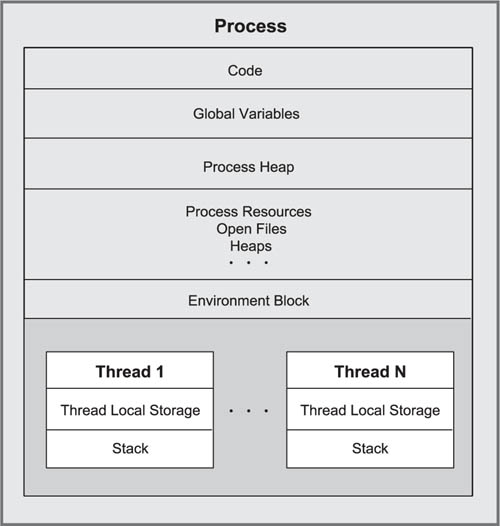
This chapter shows how to work with processes consisting of a single thread. Chapter 7 shows how to use multiple threads.
Note: Figure 6-1 is a high-level overview from the programmer’s perspective. There are numerous technical and implementation details, and interested readers can find out more in Russinovich, Solomon, and Ionescu, Windows Internals: Including Windows Server 2008 and Windows Vista.
Process Creation
The fundamental Windows process management function is CreateProcess, which creates a process with a single thread. Specify the name of an executable program file as part of the CreateProcess call.
It is common to speak of parent and child processes, but Windows does not actually maintain these relationships. It is simply convenient to refer to the process that creates a child process as the parent.
CreateProcess has 10 parameters to support its flexibility and power. Initially, it is simplest to use default values. Just as with CreateFile, it is appropriate to explain all the CreateProcess parameters. Related functions are then easier to understand.
Note first that the function does not return a HANDLE; rather, two separate handles, one each for the process and the thread, are returned in a structure specified in the call. CreateProcess creates a new process with a single primary thread (which might create additional threads). The example programs are always very careful to close both of these handles when they are no longer needed in order to avoid resource leaks; a common defect is to neglect to close the thread handle. Closing a thread handle, for instance, does not terminate the thread; the CloseHandle function only deletes the reference to the thread within the process that called CreateProcess.
Parameters
Some parameters require extensive explanations in the following sections, and many are illustrated in the program examples.
lpApplicationName and lpCommandLine (this is an LPTSTR and not an LPCTSTR) together specify the executable program and the command line arguments, as explained in the next section.
lpsaProcess and lpsaThread point to the process and thread security attribute structures. NULL values imply default security and will be used until Chapter 15, which covers Windows security.
bInheritHandles indicates whether the new process inherits copies of the calling process’s inheritable open handles (files, mappings, and so on). Inherited handles have the same attributes as the originals and are discussed in detail in a later section.
dwCreationFlags combines several flags, including the following.
• CREATE_SUSPENDED indicates that the primary thread is in a suspended state and will run only when the program calls ResumeThread.
• DETACHED_PROCESS and CREATE_NEW_CONSOLE are mutually exclusive; don’t set both. The first flag creates a process without a console, and the second flag gives the new process a console of its own. If neither flag is set, the process inherits the parent’s console.
• CREATE_UNICODE_ENVIRONMENT should be set if UNICODE is defined.
• CREATE_NEW_PROCESS_GROUP specifies that the new process is the root of a new process group. All processes in a group receive a console control signal (Ctrl-c or Ctrl-break) if they all share the same console. Console control handlers were described in Chapter 4 and illustrated in Program 4-5. These process groups have limited similarities to UNIX process groups and are described later in the “Generating Console Control Events” section.
Several of the flags control the priority of the new process’s threads. The possible values are explained in more detail at the end of Chapter 7. For now, just use the parent’s priority (specify nothing) or NORMAL_PRIORITY_CLASS.
lpEnvironment points to an environment block for the new process. If NULL, the process uses the parent’s environment. The environment block contains name and value strings, such as the search path.
lpCurDir specifies the drive and directory for the new process. If NULL, the parent’s working directory is used.
lpStartupInfo is complex and specifies the main window appearance and standard device handles for the new process. We’ll use two principal techniques to set the start up information. Programs 6-1, 6-2, 6-3, and others show the proper sequence of operations, which can be confusing.
• Use the parent’s information, which is obtained from GetStartupInfo.
• First, clear the associated STARTUPINFO structure before calling CreateProcess, and then specify the standard input, output, and error handles by setting the STARTUPINFO standard handler fields (hStdInput, hStdOutput, and hStdError). For this to be effective, also set another STARTUPINFO member, dwFlags, to STARTF_USESTDHANDLES, and set all the handles that the child process will require. Be certain that the handles are inheritable and that the CreateProcess bInheritHandles flag is set. The “Inheritable Handles” subsection gives more information.
Program 6-1 grepMP: Parallel Searching

Program 6-2 timep: Process Times


Program 6-3 JobShell: Create, List, and Kill Background Jobs

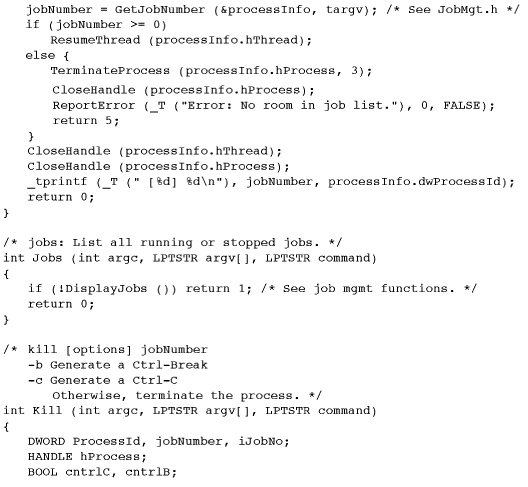
lpProcInfo specifies the structure for containing the returned process, thread handles, and identification. The PROCESS_INFORMATION structure is as follows:
Why do processes and threads need handles in addition to IDs? The ID is unique to the object for its entire lifetime and in all processes, although the ID is invalid when the process or thread is destroyed and the ID may be reused. On the other hand, a given process may have several handles, each having distinct attributes, such as security access. For this reason, some process management functions require IDs, and others require handles. Furthermore, process handles are required for the general-purpose, handle-based functions. Examples include the wait functions discussed later in this chapter, which allow waiting on handles for several different object types, including processes. Just as with file handles, process and thread handles should be closed when no longer required.
Note: The new process obtains environment, working directory, and other information from the CreateProcess call. Once this call is complete, any changes in the parent will not be reflected in the child process. For example, the parent might change its working directory after the CreateProcess call, but the child process working directory will not be affected unless the child changes its own working directory. The two processes are entirely independent.
Specifying the Executable Image and the Command Line
Either lpApplicationName or lpCommandLine specifies the executable image name. Usually, only lpCommandLine is specified, with lpApplicationName being NULL. Nonetheless, there are detailed rules for lpApplicationName.
• If lpApplicationName is not NULL, it specifies the executable module. Specify the full path and file name, or use a partial name and the current drive and directory will be used; there is no additional searching. Include the file extension, such as .EXE or .BAT, in the name. This is not a command line, and it should not be enclosed with quotation marks.
• If the lpApplicationName string is NULL, the first white-space-delimited token in lpCommandLine is the program name. If the name does not contain a full directory path, the search sequence is as follows:
1. The directory of the current process’s image
2. The current directory
3. The Windows system directory, which can be retrieved with GetSystemDirectory
4. The Windows directory, which is retrievable with GetWindowsDirectory
5. The directories as specified in the environment variable PATH
The new process can obtain the command line using the usual argv mechanism, or it can invoke GetCommandLine to obtain the command line as a single string.
Notice that the command line is not a constant string. A program could modify its arguments, although it is advisable to make any changes in a copy of the argument string.
It is not necessary to build the new process with the same UNICODE definition as that of the parent process. All combinations are possible. Using _tmain as described in Chapter 2 is helpful in developing code for either Unicode or ASCII operation.
Inheritable Handles
Frequently, a child process requires access to an object referenced by a handle in the parent; if this handle is inheritable, the child can receive a copy of the parent’s open handle. The standard input and output handles are frequently shared with the child in this way, and Program 6-1 is the first of several examples. To make a handle inheritable so that a child receives and can use a copy requires several steps.
• The bInheritHandles flag on the CreateProcess call determines whether the child process will inherit copies of the inheritable handles of open files, processes, and so on. The flag can be regarded as a master switch applying to all handles.
• It is also necessary to make an individual handle inheritable, which is not the default. To create an inheritable handle, use a SECURITY_ATTRIBUTES structure at creation time or duplicate an existing handle.
• The SECURITY_ATTRIBUTES structure has a flag, bInheritHandle, that should be set to TRUE. Also, set nLength to sizeof (SECURITY_ATTRIBUTES).
The following code segment shows how to create an inheritable file or other handle. In this example, the security descriptor within the security attributes structure is NULL; Chapter 15 shows how to include a security descriptor.
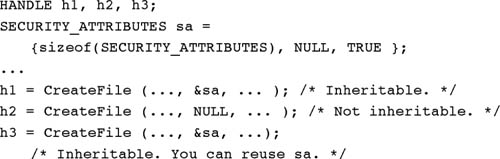
A child process still needs to know the value of an inheritable handle, so the parent needs to communicate handle values to the child using an interprocess communication (IPC) mechanism or by assigning the handle to standard I/O in the STARTUPINFO structure, as in the next example (Program 6-1) and in several additional examples throughout the book. This is generally the preferred technique because it allows I/O redirection in a standard way and no changes are needed in the child program.
Alternatively, nonfile handles and handles that are not used to redirect standard I/O can be converted to text and placed in a command line or in an environment variable. This approach is valid if the handle is inheritable because both parent and child processes identify the handle with the same handle value. Exercise 6–2 suggests how to demonstrate this, and a solution is presented in the Examples file.
The inherited handles are distinct copies. Therefore, a parent and child might be accessing the same file using different file pointers. Furthermore, each of the two processes can and should close its own handle.
Figure 6-2 shows how two processes can have distinct handle tables with two distinct handles associated with the same file or other object. Process 1 is the parent, and Process 2 is the child. The handles will have identical values in both processes if the child’s handle has been inherited, as is the case with Handles 1 and 3.
Figure 6-2 Process Handle Tables

On the other hand, the handle values may be distinct. For example, there are two handles for File D, where Process 2 obtained a handle by calling CreateFile rather than by inheritance. Also, as is the case with Files B and E, one process may have a handle to an object while the other does not. This would be the case when the child process creates the handle. Finally, while not shown in the figure, a process can have multiple handles to refer to the same object.
Process Identities
A process can obtain the identity and handle of a new child process from the PROCESS_INFORMATION structure. Closing the child handle does not, of course, destroy the child process; it destroys only the parent’s access to the child. A pair of functions obtain current process identification.
GetCurrentProcess actually returns a pseudohandle and is not inheritable. This value can be used whenever a process needs its own handle. You create a real process handle from a process ID, including the one returned by GetCurrentProcessId, by using the OpenProcess function. As is the case with all sharable objects, the open call will fail if you do not have sufficient security rights.
Parameters
dwDesiredAccess determines the handle’s access to the process. Some of the values are as follows.
• SYNCHRONIZE—This flag enables processes to wait for the process to terminate using the wait functions described later in this chapter.
• PROCESS_ALL_ACCESS—All the access flags are set.
• PROCESS_TERMINATE—It is possible to terminate the process with the TerminateProcess function.
• PROCESS_QUERY_INFORMATION—The handle can be used by GetExitCodeProcess and GetPriorityClass to obtain process information.
bInheritHandle specifies whether the new process handle is inheritable. dwProcessId is the identifier of the process to be opened, and the returned process handle will reference this process.
Finally, a running process can determine the full pathname of the executable used to run it with GetModuleFileName or GetModuleFileNameEx, using a NULL value for the hModule parameter. A call with a non-null hModule value will return the DLL’s file name, not that of the .EXE file that uses the DLL.
Duplicating Handles
The parent and child processes may require different access to an object identified by a handle that the child inherits. A process may also need a real, inheritable process handle—rather than the pseudohandle produced by GetCurrentProcess—for use by a child process. To address this issue, the parent process can create a duplicate handle with the desired access and inheritability. Here is the function to duplicate handles:
Upon completion, lphTargetHandle receives a copy of the original handle, hSourceHandle. hSourceHandle is a handle in the process indicated by hSourceProcessHandle and must have PROCESS_DUP_HANDLE access; DuplicateHandle will fail if the source handle does not exist in the source process. The new handle, which is pointed to by lphTargetHandle, is valid in the target process, hTargetProcessHandle. Note that three processes are involved, including the calling process. Frequently, these target and source processes are the calling process, and the handle is obtained from GetCurrentProcess. Also notice that it is possible, but generally not advisable, to create a handle in another process; if you do this, you then need a mechanism for informing the other process of the new handle’s identity.
DuplicateHandle can be used for any handle type.
If dwDesiredAccess is not overridden by DUPLICATE_SAME_ACCESS in dwOptions, it has many possible values (see MSDN).
dwOptions is any combination of two flags.
• DUPLICATE_CLOSE_SOURCE causes the source handle to be closed and can be specified if the source handle is no longer useful. This option also assures that the reference count to the underlying file (or other object) remains constant.
• DUPLICATE_SAME_ACCESS uses the access rights of the duplicated handle, and dwDesiredAccess is ignored.
Reminder: The Windows kernel maintains a reference count for all objects; this count represents the number of distinct handles referring to the object. This count is not available to the application program. An object cannot be destroyed (e.g., deleting a file) until the last handle is closed and the reference count becomes zero. Inherited and duplicate handles are both distinct from the original handles and are represented in the reference count. Program 6-1, later in the chapter, uses inheritable handles.
Next, we learn how to determine whether a process has terminated.
Exiting and Terminating a Process
After a process has finished its work, the process (actually, a thread running in the process) can call ExitProcess with an exit code.
This function does not return. Rather, the calling process and all its threads terminate. Termination handlers are ignored, but there will be detach calls to DllMain (see Chapter 5). The exit code is associated with the process. A return from the main program, with a return value, will have the same effect as calling ExitProcess with the return value as the exit code.
Another process can use GetExitCodeProcess to determine the exit code.
The process identified by hProcess must have PROCESS_QUERY_INFORMATION access (see OpenProcess, discussed earlier). lpExitCode points to the DWORD that receives the value. One possible value is STILL_ACTIVE, meaning that the process has not terminated.
Finally, one process can terminate another process if the handle has PROCESS_TERMINATE access. The terminating function also specifies the exit code.
Caution: Before exiting from a process, be certain to free all resources that might be shared with other processes. In particular, the synchronization resources of Chapter 8 (mutexes, semaphores, and events) must be treated carefully. SEH (Chapter 4) can be helpful in this regard, and the ExitProcess call can be in the handler. However, __finally and __except handlers are not executed when ExitProcess is called, so it is not a good idea to exit from inside a program. TerminateProcess is especially risky because the terminated process will not have an opportunity to execute its SEH or DLL DllMain functions. Console control handlers (Chapter 4 and later in this chapter) are a limited alternative, allowing one process to send a signal to another process, which can then shut itself down cleanly.
Program 6-3 shows a technique whereby processes cooperate. One process sends a shutdown request to a second process, which proceeds to perform an orderly shutdown.
Waiting for a Process to Terminate
The simplest, and most limited, method to synchronize with another process is to wait for that process to complete. The general-purpose Windows wait functions introduced here have several interesting features.
• The functions can wait for many different types of objects; process handles are just the first use of the wait functions.
• The functions can wait for a single process, the first of several specified processes, or all processes in a collection to complete.
• There is an optional time-out period.
The two general-purpose wait functions wait for synchronization objects to become signaled. The system sets a process handle, for example, to the signaled state when the process terminates or is terminated. The wait functions, which will get lots of future use, are as follows:
Specify either a single process handle (hObject) or an array of distinct object handles in the array referenced by lpHandles. nCount, the size of the array, should not exceed MAXIMUM_WAIT_OBJECTS (defined as 64 in winnt.h).
dwMilliseconds is the time-out period in milliseconds. A value of 0 means that the function returns immediately after testing the state of the specified objects, thus allowing a program to poll for process termination. Use INFINITE for no time-out to wait until a process terminates.
fWaitAll, a parameter of the second function, specifies (if TRUE) that it is necessary to wait for all processes, rather than only one, to terminate.
The possible successful return values for this function are as follows.
• WAIT_OBJECT_0 means that the handle is signaled in the case of WaitForSingleObject or all nCount objects are simultaneously signaled in the special case of WaitForMultipleObjects with fWaitAll set to TRUE.
• WAIT_OBJECT_0+n, where 0 ≤ n < nCount. Subtract WAIT_OBJECT_0 from the return value to determine which process terminated when waiting for any of a collection of processes to terminate. If several handles are signaled, the returned value is the minimum of the signaled handle indices. WAIT_ABANDONED_0 is a possible base value when using mutex handles; see Chapter 8.
• WAIT_TIMEOUT indicates that the time-out period elapsed before the wait could be satisfied by signaled handle(s).
• WAIT_FAILED indicates that the call failed; for example, the handle may not have SYNCHRONIZE access.
• WAIT_ABANDONED_0 is not possible with processes. This value is discussed in Chapter 8 along with mutex handles.
Determine the exit code of a process using GetExitCodeProcess, as described in the preceding section.
Environment Blocks and Strings
Figure 6-1 includes the process environment block. The environment block contains a sequence of strings of the form
Name = Value
Each environment string, being a string, is NULL-terminated, and the entire block of strings is itself NULL-terminated. PATH is one example of a commonly used environment variable.
To pass the parent’s environment to a child process, set lpEnvironment to NULL in the CreateProcess call. Any process, in turn, can interrogate or modify its environment variables or add new environment variables to the block.
The two functions used to get and set variables are as follows:
lpName is the variable name. On setting a value, the variable is added to the block if it does not exist and if the value is not NULL. If, on the other hand, the value is NULL, the variable is removed from the block. The “=” character cannot appear in an environment variable name, since it’s used as a separator.
There are additional requirements. Most importantly, the environment block strings must be sorted alphabetically by name (case-insensitive, Unicode order). See MSDN for more details.
GetEnvironmentVariable returns the length of the value string, or 0 on failure. If the lpValue buffer is not long enough, as indicated by cchValue, then the return value is the number of characters actually required to hold the complete string. Recall that GetCurrentDirectory (Chapter 2) uses a similar mechanism.
Process Security
Normally, CreateProcess gives PROCESS_ALL_ACCESS rights. There are, however, several specific rights, including PROCESS_QUERY_INFORMATION, CREATE_PROCESS, PROCESS_TERMINATE, PROCESS_SET_INFORMATION, DUPLICATE_HANDLE, and CREATE_THREAD. In particular, it can be useful to limit PROCESS_TERMINATE rights to the parent process given the frequently mentioned dangers of terminating a running process. Chapter 15 describes security attributes for processes and other objects.
Example: Parallel Pattern Searching
Now is the time to put Windows processes to the test. This example, grepMP, creates processes to search for patterns in files, one process per search file. The simple pattern search program is modeled after the UNIX grep utility, although the technique would apply to any program that uses standard output. The search program should be regarded as a black box and is simply an executable program to be controlled by a parent process; however, the project and executable (grep.exe) are in the Examples file.
The command line to the program is of the form
grepMP pattern F1 F2 ... FN
The program, Program 6-1, performs the following processing:
• Each input file, F1 to FN, is searched using a separate process running the same executable. The program creates a command line of the form grep pattern FK.
• The temporary file handle, specified to be inheritable, is assigned to the hStdOutput field in the new process’s start-up information structure.
• Using WaitForMultipleObjects, the program waits for all search processes to complete.
• As soon as all searches are complete, the results (temporary files) are displayed in order, one at a time. A process to execute the cat utility (Program 2-3) outputs the temporary file.
• WaitForMultipleObjects is limited to MAXIMUM_WAIT_OBJECTS (64) handles, so the program calls it multiple times.
• The program uses the grep process exit code to determine whether a specific process detected the pattern.
Figure 6-3 shows the processing performed by Program 6-1, and Run 6-1 shows program execution and timing results.
Figure 6-3 File Searching Using Multiple Processes

Run 6-1 grepMP: Parallel Searching

Run 6-1 shows grepMP execution for large and small files, and the run contrasts sequential grep execution with parallel grepMP execution to perform the same task. The test computer has four processors; a single or dual processor computer will give different timing results. Notes after the run explain the test operation and results.
Run 6-1 uses files and obtains results as follows:
• The small file test searches two Examples files, Presidents.txt and Monarchs.txt, which contain names of U.S. presidents and English monarchs, along with their dates of birth, death, and term in office. The “i” at the right end of each line is a visual cue and has no other meaning. The same is true of the “x” at the end of the randfile-generated files.
• The large file test searches four randfile-generated files, each with 10 million 64-byte records. The search is for a specific record number (1234562), and each file has a different random key (the first 8 bytes).
• grepMP is more than four times faster than four sequential grep executions (Real Time is 15 seconds compared to 77 seconds), so the multiple processes gain even more performance than expected, despite the process creation overhead.
• timep is Program 6-2, the next example. Notice, however, that the grepMP system time is zero, as the time applies to grepMP itself, not the grep processes that it creates.
Processes in a Multiprocessor Environment
In Program 6-1, the processes and their primary (and only) threads run almost totally independently of one another. The only dependence is created at the end of the parent process as it waits for all the processes to complete so that the output files can be processed sequentially. Therefore, the Windows scheduler can and will run the process threads concurrently on the separate processors of a multiprocessor computer. As Run 6-1 shows, this can result in substantial performance improvement when performance is measured as elapsed time to execute the program, and no explicit program actions are required to get the performance improvement.
The performance improvement is not linear in terms of the number of processors due to overhead costs and the need to output the results sequentially. Nonetheless, the improvements are worthwhile and result automatically as a consequence of the program design, which delegates independent computational tasks to independent processes.
It is possible, however, to constrain the processes to specific processors if you wish to be sure that other processors are free to be allocated to other critical tasks. This can be accomplished using the processor affinity mask (see Chapter 9) for a process or thread.
Finally, it is possible to create independent threads within a process, and these threads will also be scheduled on separate processors. Chapter 7 describes threads and related performance issues.
Process Execution Times
You can determine the amount of time that a process has consumed (elapsed, kernel, and user times) using the GetProcessTimes function.
The process handle can refer to a process that is still running or to one that has terminated. Elapsed time can be computed by subtracting the creation time from the exit time, as shown in the next example. The FILETIME type is a 64-bit item; create a union with a LARGE_INTEGER to perform the subtraction.
Chapter 3’s lsW example showed how to convert and display file times, although the kernel and user times are elapsed times rather than calendar times.
GetThreadTimes is similar and requires a thread handle for a parameter.
Example: Process Execution Times
The next example (Program 6-2) implements the familiar timep (time print) utility that is similar to the UNIX time command (time is supported by the Windows command prompt, so a different name is appropriate). timep prints elapsed (or real), user, and system times.
This program uses GetCommandLine, a Windows function that returns the complete command line as a single string rather than individual argv strings.
The program also uses a utility function, SkipArg, to scan the command line and skip past the executable name. SkipArg is in the Examples file.
Using the timep Command
timep was useful to compare different programming solutions, such as the various Caesar cipher (cci) and sorting utilities, including cci (Program 2-3) and sortMM (Program 5-5). Appendix C summarizes and briefly analyzes some additional results, and there are other examples throughout the book.
Notice that measuring a program such as grepMP (Program 6-1) gives kernel and user times only for the parent process. Job objects, described near the end of this chapter, allow you to collect information on a collection of processes. Run 6-1 and Appendix C show that, on a multiprocessor computer, performance can improve as the separate processes, or more accurately, threads, run on different processors. There can also be performance gains if the files are on different physical drives. On the other hand, you cannot always count on such performance gains; for example, there might be resource contention or disk thrashing that could impact performance negatively.
Generating Console Control Events
Terminating a process can cause problems because the terminated process cannot clean up. SEH does not help because there is no general method for one process to cause an exception in another.1 Console control events, however, allow one process to send a console control signal, or event, to another process in certain limited circumstances. Program 4-5 illustrated how a process can set up a handler to catch such a signal, and the handler could generate an exception. In that example, the user generated a signal from the user interface.
1 Chapter 10 shows an indirect way for one thread to cause an exception in another thread, and the same technique is applicable between threads in different processes.
It is possible, then, for a process to generate a signal event in another specified process or set of processes. Recall the CreateProcess creation flag value, CREATE_NEW_PROCESS_GROUP. If this flag is set, the new process ID identifies a group of processes, and the new process is the root of the group. All new processes created by the parent are in this new group until another CreateProcess call uses the CREATE_NEW_PROCESS_GROUP flag.
One process can generate a CTRL_C_EVENT or CTRL_BREAK_EVENT in a specified process group, identifying the group with the root process ID. The target processes must have the same console as that of the process generating the event. In particular, the calling process cannot be created with its own console (using the CREATE_NEW_CONSOLE or DETACHED_PROCESS flag).
The first parameter, then, must be one of either CTRL_C_EVENT or CTRL_BREAK_EVENT. The second parameter identifies the process group.
Example: Simple Job Management
UNIX shells provide commands to execute processes in the background and to obtain their current status. This section develops a simple “job shell”2 with a similar set of commands. The commands are as follows.
2 Do not confuse these “jobs” with the Windows job objects described later. The jobs here are managed entirely from the programs developed in this section.
• jobbg uses the remaining part of the command line as the command for a new process, or job, but the jobbg command returns immediately rather than waiting for the new process to complete. The new process is optionally given its own console, or is detached, so that it has no console at all. Using a new console avoids console contention with jobbg and other jobs. This approach is similar to running a UNIX command with the & option at the end.
• jobs lists the current active jobs, giving the job numbers and process IDs. This is similar to the UNIX command of the same name.
• kill terminates a job. This implementation uses the TerminateProcess function, which, as previously stated, does not provide a clean shutdown. There is also an option to send a console control signal.
It is straightforward to create additional commands for operations such as suspending and resuming existing jobs.
Because the shell, which maintains the job list, may terminate, the shell employs a user-specific shared file to contain the process IDs, the command, and related information. In this way, the shell can restart and the job list will still be intact. Furthermore, several shells can run concurrently. You could place this information in the registry rather than in a temporary file (see Exercise 6–9).
Concurrency issues will arise. Several processes, running from separate command prompts, might perform job control simultaneously. The job management functions use file locking (Chapter 3) on the job list file so that a user can invoke job management from separate shells or processes. Also, Exercise 6–8 identifies a defect caused by job id reuse and suggests a fix.
The full program in the Examples file has a number of additional features, not shown in the listings, such as the ability to take command input from a file. JobShell will be the basis for a more general “service shell” in Chapter 13 (Program 13-3). Windows services are background processes, usually servers, that can be controlled with start, stop, pause, and other commands.
Creating a Background Job
Program 6-3 is the job shell that prompts the user for one of three commands and then carries out the command. This program uses a collection of job management functions, which are shown in Programs 6-4, 6-5, and 6-6. Run 6-6 then demonstrates how to use the JobShell system.
Program 6-4 JobMgt: Creating New Job Information

Program 6-5 JobMgt: Displaying Active Jobs

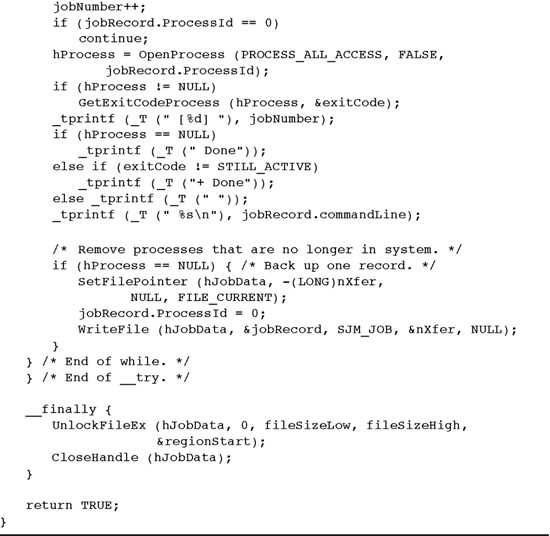
Program 6-6 JobMgt: Getting the Process ID from a Job Number

Run 6-6 JobShell: Managing Multiple Processes
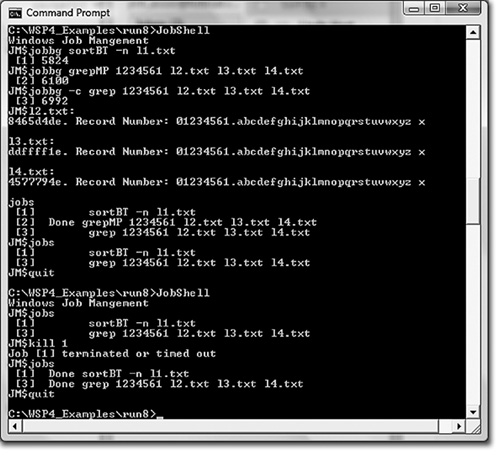
Notice how the jobbg command creates the process in the suspended state and then calls the job management function, GetJobNumber (Program 6-4), to get a new job number and to register the job and its associated process. If the job cannot be registered for any reason, the job’s process is terminated immediately. Normally, the job number is generated correctly, and the primary thread is resumed and allowed to run.
Getting a Job Number
The next three programs show three individual job management functions. These functions are all included in a single source file, JobMgt.c.
The first, Program 6-4, shows the GetJobNumber function. Notice the use of file locking with a completion handler to unlock the file. This technique protects against exceptions and inadvertent transfers around the unlock call. Such a transfer might be inserted accidentally during code maintenance even if the original program is correct. Also notice how the record past the end of the file is locked in the event that the file needs to be expanded with a new record.
There’s also a subtle defect in this function; a code comment identifies it, and Exercise 6–8 suggests a fix.
Listing Background Jobs
Program 6-5 shows the DisplayJobs job management function.
Finding a Job in the Job List File
Program 6-6 shows the final job management function, FindProcessId, which obtains the process ID of a specified job number. The process ID, in turn, can be used by the calling program to obtain a handle and other process status information.
Run 6-6 shows the job shell managing several jobs using grep, grepMP, and sortBT (Chapter 5). Notes on Run 6-6 include:
• This run uses the same four 640MB files (l1.txt, etc.) as Run 6-1.
• You can quit and reenter JobShell and see the same jobs.
• A “Done” job is listed only once.
• The grep job uses the -c option, so the results appear in a separate console (not shown in the screenshot).
• JobShell and the grepMP job contend for the main console, so some output can overlap, although the problem does not occur in this example.
Job Objects
You can collect processes together into job objects where the processes can be controlled together, and you can specify resource limits for all the job object member processes and maintain accounting information.
The first step is to create an empty job object with CreateJobObject, which takes two arguments, a name and security attributes, and returns a job object handle. There is also an OpenJobObject function to use with a named object. CloseHandle destroys the job object.
AssignProcessToJobObject simply adds a process specified by a process handle to a job object; there are just two parameters. A process cannot be a member of more than one job, so AssignProcessToJobObject fails if the process associated with the handle is already a member of some job. A process that is added to a job inherits all the limits associated with the job and adds its accounting information to the job, such as the processor time used.
By default, a new child process created by a process in the job will also belong to the job unless the CREATE_BREAKAWAY_FROM_JOB flag is specified in the dwCreationFlags argument to CreateProcess.
Finally, you can specify control limits on the processes in a job using SetInformationJobObject.
• hJob is a handle for an existing job object.
• JobObjectInformationClass specifies the information class for the limits you wish to set. There are five values; JobObjectBasicLimitInformation is one value and is used to specify information such as the total and perprocess time limits, working set size limits,3 limits on the number of active processes, priority, and processor affinity (the processors of a multiprocessor computer that can be used by threads in the job processes).
3 The working set is the set of virtual address space pages that the OS determines must be loaded in memory before any thread in the process is ready to run. This subject is covered in most OS texts.
• lpJobObjectInformation points to the actual information required by the preceding parameter. There is a different structure for each class.
• JOBOBJECT_BASIC_ACCOUNTING_INFORMATION allows you to get the total time (user, kernel, and elapsed) of the processes in a job.
• JOB_OBJECT_LIMIT_KILL_ON_JOB_CLOSE will terminate all processes in the job object when you close the last handle referring to the object.
• The last parameter is the length of the preceding structure.
QueryJobInformationObject obtains the current limits. Other information classes impose limits on the user interface, I/O completion ports (see Chapter 14), security, and job termination.
Example: Using Job Objects
Program 6-7, JobObjectShell, illustrates using job objects to limit process execution time and to obtain user time statistics. JobObjectShell is a simple extension of JobShell that adds a command line time limit argument, in seconds. This limit applies to every process that JobObjectShell manages.
Program 6-7 JobObjectShell: Monitoring Processes with a Job Object



When you list the running processes, you will also see the total number of processes and the total user time on a four-processor computer.
Caution: The term “job” is used two ways here, which is confusing. First, the program uses Windows job objects to monitor all the individual processes. Then, borrowing some UNIX terminology, the program also regards each managed process to be a “job.”
First, we’ll modify the usual order and show Run 6-7, which runs the command:
JobObjectShell 60
Run 6-7 JobObjectShell: Monitoring Processes with a Job Object

to limit each process to a minute. The example then runs to shell commands:
timep grep 1234561 12.txt 13.txt 14.txt
timep grepMP 1234561 12.txt 13.txt 14.txt
as in Run 6-6. Note how the jobs command counts the processes that timep creates as well as those that grepMP creates to search the files, resulting in seven processes total. There is also a lot of contention for the console, mixing output from several processes, so you might want to run this example with the -c option.
There are also a few unexpected results, which are described for further investigation in Exercise 6–12.
Program 6-7 gives the JobObjectShell listing; it’s an extension of JobShell (Program 6-3), so the listing is shortened to show the new code. There are some deviations from the MSDN documentation, which are described in Exercise 6–12 for investigation.
Summary
Windows provides a straightforward mechanism for managing processes and synchronizing their execution. Examples have shown how to manage the parallel execution of multiple processes and how to obtain information about execution times. Windows does not maintain a parent-child relationship among processes, so the programmer must manage this information if it is required, although job objects provide a convenient way to group processes.
Looking Ahead
Threads, which are independent units of execution within a process, are described in the next chapter. Thread management is similar in some ways to process management, and there are exit codes, termination, and waiting on thread handles. To illustrate this similarity, grepMP (Program 6-1) is reimplemented with threads in Chapter 7’s first example program.
Chapter 8 then introduces synchronization, which coordinates operation between threads in the same or different processes.
Exercises
6–1. Extend Program 6-1 (grepMP) so that it accepts command line options and not just the pattern.
6–2. Rather than pass the temporary file name to the child process in Program 6-1, convert the inheritable file handle to a DWORD (a HANDLE requires 4 bytes in Win32; investigate the Win64 HANDLE size) and then to a character string. Pass this string to the child process on the command line. The child process, in turn, must convert the character string back to a handle value to use for output. The catHA.c and grepHA.c programs in the Examples file illustrate this technique. Is this technique advisable, or is it poor practice, in your opinion?
6–3. Program 6-1 waits for all processes to complete before listing the results. It is impossible to determine the order in which the processes actually complete within the current program. Modify the program so that it can also determine the termination order. Hint: Modify the call to WaitForMultipleObjects so that it returns after each individual process terminates. An alternative would be to sort by the process termination times.
6–4. The temporary files in Program 6-1 must be deleted explicitly. Can you use FILE_FLAG_DELETE_ON_CLOSE when creating the temporary files so that deletion is not required?
6–5. Determine any grepMP performance advantages (compared with sequential execution) on different multiprocessor systems or when the files are on separate or network drives. Appendix C presents some partial results, as does Run 6-1.
6–6. Can you find a way to collect the user and kernel time required by grepMP? It may be necessary to modify grepMP to use job objects.
6–7. Enhance the DisplayJobs function (Program 6-5) so that it reports the exit code of any completed job. Also, give the times (elapsed, kernel, and user) used so far by all jobs.
6–8. The job management functions have a defect that is difficult to fix. Suppose that a job is killed and the executive reuses its process ID before the process ID is removed from the job management file. There could be an OpenProcess on the process ID that now refers to a totally different process. The fix requires creating a helper process that holds duplicated handles for every created process so that the ID will not be reused. Another technique would be to include the process start time in the job management file. This time should be the same as the process start time of the process obtained from the process ID. Note: Process IDs will be reused quickly. UNIX, however, increments a counter to get a new process ID, and IDs will repeat only after the 32-bit counter wraps around. Therefore, Windows programs cannot assume that IDs will not, for all practical purposes, be reused.
6–9. Modify JobShell so that job information is maintained in the registry rather than in a temporary file.
6–10. Enhance JobShell so that the jobs command will include a count of the number of handles that each job is using. Hint: Use GetProcessHandleCount (see MSDN).
6–11. Jobbg (in the JobShell listing) currently terminates a process if there is no room in the table for a new entry. Enhance the program to reserve a table location before creating the process, so as to avoid TerminateProcess.
6–12. JobObjectShell exhibits several anomalies and defects. Investigate and fix or explain them, if possible.
• Run 6-7 shows seven total processes, all active, after the first two jobs are started. This value is correct (do you agree?). After the jobs terminate, there are now 10 processes, none of which are active. Is this a bug (if so, is the bug in the program or in Windows?), or is the number correct?
• Program 6-7 shows plausible user time results in seconds (do you agree?). It obtains these results by dividing the total user time by 1,000,000, implying that the time is returned in microseconds. MSDN, however, says that the time is in 100 ns units, so the division should be by 10,000,000. Investigate. Is MSDN wrong?
• Does the limit on process time actually work, and is the program implemented correctly? sortBT (Program 5-1) is a time-consuming program for experimentation.