Chapter 4: Getting Started with Twitter
In This Chapter
![]() The idea behind Twitter
The idea behind Twitter
![]() Setting up your Twitter account
Setting up your Twitter account
![]() Beginning to tweet
Beginning to tweet
![]() Hooking Twitter into Windows
Hooking Twitter into Windows
The revolution will not be televised. It will be tweeted.
In July 2006, an amazing array of developers and entrepreneurs — originally intent on building a podcasting platform called Odeo — unleashed Twitter on an unsuspecting world. Seven years on, Twitter has been credited with helping to overthrow totalitarian governments, spread fear and mayhem, aid and abet leaks of embarrassing government documents, shed light on official dirty dealings, establish a rallying point for the Occupy disenfranchised, and let everyone know what Lady Gaga had for breakfast.
That’s quite an accomplishment. As of August 2013, Twitter had 500 million registered users, 200 million of them active every month, who send an average of 400 million tweets per day — more than doubling in size every year.
Just about every tech writer you can name is on Twitter. Every major news outlet is on Twitter — and breaking news spills out over Twitter much sooner than even the newspaper wire services. The Royal Society. The Wellcome Trust. Lots of people who are on the ground, relaying news as it happens, use Twitter. And did I mention Justin Bieber?
In short, Twitter’s a mixed bag — but an interesting one.
Twitter’s fast, easy, and free. It works with every web browser. It works with almost every telephone and tablet. There’s a Windows 8.1 Metro Twitter app — an official one.
Twitter’s short, concise, sometimes vapid, but frequently illuminating and witty. And every single piece of it is limited to 140 characters.
Understanding Twitter
When I try to explain Twitter to people who’ve never used it, I usually start by talking about mobile phone messaging — SMS. A message on Twitter — a tweet (see Figure 4-1) — is a lot like an SMS message.

Figure 4-1: A typical tweet from an atypical source.
Twitter is a very simple one-to-many form of communication, kind of like SMSing all the people who have agreed, in advance, that they want to receive your SMSs.
![]() You have an ID, not unlike a phone number, and you can send any messages (tweets) that you like, any time you want. The messages are limited to 140 characters — short and sweet.
You have an ID, not unlike a phone number, and you can send any messages (tweets) that you like, any time you want. The messages are limited to 140 characters — short and sweet.
![]() You get to choose whose SMSs you’re going to receive. In Twitter parlance, you can follow anybody. If you get tired of reading their tweets, it’s easy to unfollow them as well.
You get to choose whose SMSs you’re going to receive. In Twitter parlance, you can follow anybody. If you get tired of reading their tweets, it’s easy to unfollow them as well.
That’s the whole shtick. Twitter has lots of bells and whistles — location tracking, if you turn it on, for example — but at its heart, Twitter is all about sending messages and wisely choosing whose messages you receive.
If you follow someone who posts a tweet, you see the tweet when you log on to Twitter. If you keep Twitter running on your PC, phone, or tablet, as I do, the tweet appears in your Twitter window. If you tweet, the people who follow you can see it.
In addition, when you send a tweet, you can identify keywords in the tweet by using the # character in front of the keyword, creating a hashtag. See Figure 4-2.

Figure 4-2: Two sample tweets with hashtags.
Twitter (and other sites, such as www.trendsmap.com) keep track of all the hashtags in all the tweets. It posts lists of the most popular hashtags, so you can watch what's really popular. Thus, hashtags are not only a way to make it easier for people to find your tweets, but they're also a way to publicize your cause — and many good causes have risen to the top of the hashtag heaps. Some odd ones, too, such as Lady Gaga kissing Marge Simpson, but I digress.
In fact, Twitter now keeps tracks of every phrase that's tweeted and compiles its trending lists from the raw tweets, with or without hashtags. You really don't need to use hashtags any more. But you see them all the time in tweets, #knowwhatImean?
For example, during the Egyptian political crisis in January 2011, which saw the downfall of President Hosni Mubarak, Twitter played a pivotal (if controversial) role in aiding communication among protestors. One of the government’s first acts was to shut down access to Twitter and Facebook. The protestors found ways around the government’s shutdown.
There's a fascinating re-creation of the tweeting and re-tweeting that followed the January 25 start of demonstrations in Cairo. Data about tweets with the hashtag #jan25 was assembled by the University of Turin, the ISI Foundation, and a research institute at Indiana University, to come up with the graph you see in Figure 4-3.

Photo courtesy of http://youtu.be/2guKJfvq4uI
Figure 4-3: The interconnec-tions among Twitter users during the Egyptian uprising.
That’s how a one-to-many social network like Twitter works. If there’s an important tweet (or even an unimportant, but popular one), it jumps from person to person.
My Twitter ID for computer-related news is @woodyleonhard, and you're welcome to follow me any time you like.
Setting Up a Twitter Account
Starting a new account at Twitter couldn’t be easier. Here’s what you do:
1. Fire up your favorite web browser and go to www.twitter.com. Click or tap Sign Up.
You see the Sign Up box, as shown in Figure 4-4.
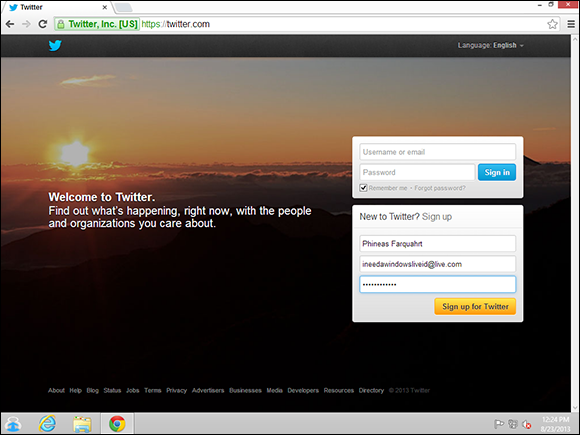
Figure 4-4: All you need to sign up for Twitter is a valid e-mail address.
2. Enter a full name, a valid e-mail account (you need to be able to retrieve e-mail sent to the account), and a password; then tap or click Sign Up for Twitter.
Twitter creates a sign-up sheet, together with a suggested username, and shows them to you, as shown in Figure 4-5.
3. Pay particular attention to the username, and when you’re ready, tap or click Create My Account.
Usernames are key because you want a name that will be easy for people to remember. Capitalization doesn’t matter — MisterDummy is the same as MiStErDuMmY — but some characters are confusing. Be wary of the similarities between a number 0 and letter O; the letters I and l, and the number 1. And in particular, avoid ambiguous punctuation like underlines and hyphens.
Twitter creates your account and then steps you through a brief tutorial.
4. Take the tutorial!
5. When the tutorial asks you to start by following five people, think about following @woodyleonhard, @ForDummies, @AndyRathbone who writes the original Windows For Dummies, @windowsblog to keep up on the Microsoft Party Line, @windowssecrets to follow the newsletter, and some of the major news services — @BBCWorld perhaps or @BreakingNews.
Or try a couple of the most-followed people on Twitter, @ladygaga or @justinbieber. They each have more than 20 million followers.
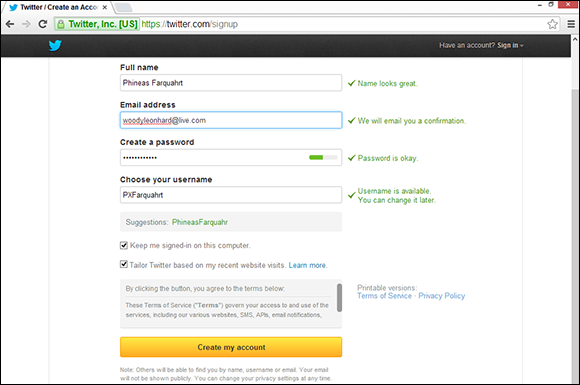
Figure 4-5: Pay particular attention to the username.
6. Don’t go overboard just yet. When you’re done, tap or click Done.
 Most people have Twitter send them an e-mail message when someone follows them. (I’m sure Lady Gaga has long since opted out.) The message includes your name and Twitter account name. If you happen to follow somebody you know, that e-mail message may be enough incentive to have him start following you; it’s a good way to get a following kick-started.
Most people have Twitter send them an e-mail message when someone follows them. (I’m sure Lady Gaga has long since opted out.) The message includes your name and Twitter account name. If you happen to follow somebody you know, that e-mail message may be enough incentive to have him start following you; it’s a good way to get a following kick-started.
7. Twitter tries to get you to sign up for five more, well-known people. If you aren’t up for it, at the bottom, tap or click the Skip This Step link.
8. When Twitter offers to scan your Gmail, Yahoo! Mail, Hotmail/Outlook.com, and/or AOL Mail accounts, to try to find contacts who are also tweeters, tap or click Skip This Step, too.
9. Upload a photo and describe yourself, as shown in Figure 4-6.

Figure 4-6: Upload a picture — an avatar. It doesn’t have to be you.
The Internet is full of images. Go find a good one.
 You may be tempted to bypass typing your bio. Give it some thought, if there’s something unique about you that you want the world to know — if you’re an expert on 18th-century Tibetan bronzes, adding that to your bio may help someone else who’s interested in bronzes find you. Your bio’s accessible to anybody (unless it’s protected), so don’t put anything in there that you don’t want to be widely known.
You may be tempted to bypass typing your bio. Give it some thought, if there’s something unique about you that you want the world to know — if you’re an expert on 18th-century Tibetan bronzes, adding that to your bio may help someone else who’s interested in bronzes find you. Your bio’s accessible to anybody (unless it’s protected), so don’t put anything in there that you don’t want to be widely known.
10. In the e-mail message you receive, tap or click the link, and you’re done.
Twitter advises that your account has been confirmed, and you’re ready to roll, as shown in Figure 4-7.

Figure 4-7: Twitter is ready for you.
At first, you probably just want to watch and see what others are tweeting to give you a sense of how tweeting is done. Create a practice tweet or two, and see how the whole thing hangs together.
Tweeting for Beginners
On the surface, Twitter’s easy and fun. Below the surface, Twitter’s a remarkably adept application with lots of capabilities.
Beware hacking
Before I dig in to the more interesting parts of Twitter, permit me to give you just one warning.
Better, yet, report her as a spammer. Tap or click the spammer’s picture. That takes you to the spammer’s profile page. In the upper right, tap or click the down arrow that’s next to the little silhouette of a man and choose Report @spammersID for spam.
If your Twitter account has been hacked — somebody talked you into clicking something that gets into your account or someone guessed your password — don't feel too bad about it. Fox News was hacked in July 2011. Mark Ruffalo (who plays The Hulk in The Avengers) got hacked in May 2012. Justin Bieber's account was hacked — with almost 20 million followers. Ashton Kutcher. The Huffington Post. USA Today. Senator Chuck Grassley. Brett Favre. Miley Cyrus. Reuters. Associated Press (bombs at the White House). Queensland Police Department. Chipotle (it faked a hack, as a publicity stunt). Burger King. Even President Obama. It happens. If your account's been taken over, see the Twitter instructions at http://support.twitter.com/articles/31796#su.
On the other hand, if you’ve posted some tweets you want to categorically disavow, you can always claim that your Twitter account was hacked. Sure to draw plenty of sympathy.
Using the @ sign and Reply
You see the @ sign everywhere on Twitter. In fact, I used it when listing the people you may want to follow. The @ sign is a universal indication that “what follows is an account name.”
But it goes deeper than that.
If you put an @ sign at the beginning of a tweet, the only people who will automatically receive copies of the tweet must match both criteria:
![]() They must follow you.
They must follow you.
![]() They must follow the person whose username follows the @.
They must follow the person whose username follows the @.
So, for example, if you tweet this:
@woodyleonhard You're one big dummy!
There’s a reason why Twitter works this way. If somebody follows you and follows the person you’re @ responding to, he can see the whole conversation. But anybody who follows only one of you sees only half of the conversation . . . unless he goes in and searches all tweets. In that case, the tweet turns up.
If you want to send the message to everyone who follows you and to one specific person, put a character — any character or characters — in front of her name. For example, any of these tweets will go to all your followers, plus it'll go to @woodyleonhard:
.@woodyleonhard You're one big dummy!
> @woodyleonhard You're one big dummy!
You're one big dummy @woodyleonhard!
Now that you know how the @ sign works, you’re ready to understand how Reply works.
In the Twitter viewer on the Internet there’s a Reply option to a tweet. In Figure 4-8, on the Twitter website, a Reply link appears when you hover over the message.

Figure 4-8: Reply to a tweet.
If you tap or click that Reply link, Twitter starts a new message with an @ sign followed by the sender's username. If you reply to the message in Figure 4-8, Twitter on the web creates a new tweet that starts: @woodyleonhard.
If you type a body to that message and click Tweet, the message goes only to people who are following both you and @woodyleonhard.
Re-tweeting for fun and profit
If you receive a tweet and want to send it to all the people who follow you, the polite way to do so is with a re-tweet or RT for short. In order to give credit to the person who sent you the tweet, include her username in the re-tweet.
In Figure 4-8, one of the options is Retweet. Tap or click the Retweet link, and the Twitter program builds a new tweet that copies the original tweet, puts an RT on it, and adds the originator’s username. Like this:
RT @woodyleonhard Windows 8.1 rocks!
By re-tweeting a tweet precisely, you pass the information on to your followers, yet preserve the attribution. If you want to modify the tweet (perhaps trim it down, in order to add a comment), use the modified tweet (MT) tag. Like this:
I think he's overly exuberant, and I wouldn't want to say it myself, but // MT @woodyleonhard Win8.1 rocks!
Hooking Twitter into Windows
I intentionally wrote this chapter to get you going on Twitter using the web directly. It’s something of a lowest common denominator for Twitter access.
There are dozens of programs — many of them free or very cheap — that run rings around the Twitter web interface. The names change every week, and the feature sets almost as quickly.
There’s a very rudimentary Twitter client built in to Microsoft’s Windows 8.1 tiled Metro People app (see Book IV, Chapter 2). But if you’re serious about using Twitter — particularly if you have more than one Twitter account or use both Twitter and Facebook — there are much better alternatives.
As of this moment, the major choice in the Twitter app wars is between running a Windows 8.1 Metro tiled app for Twitter (and Facebook) or running a desktop app.
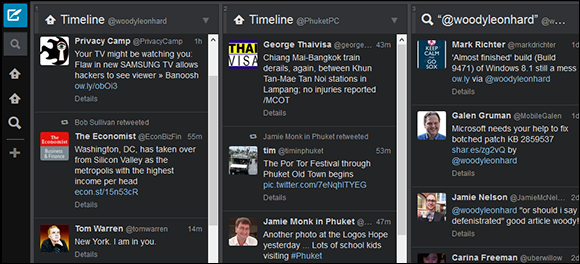
Figure 4-9: TweetDeck makes multiple Twitter accounts easy.
Over on the Metro side of Windows, some of my friends swear by MetroTwit, which has the added advantage of looking and working like a Metro app, tiles and all. Look for it in the Windows Store.
All the serious Twitter apps have support for several key features:
![]() Automatic URL shortening so
Automatic URL shortening so http://www.somethingoranother.com/this/and/that.php ends up looking like http://is.gd/12345 — an important trick when you're limited to 140 characters.
![]() Multiple Twitter (and sometimes Facebook) accounts so people who keep their business and personal accounts separate can manage both simultaneously.
Multiple Twitter (and sometimes Facebook) accounts so people who keep their business and personal accounts separate can manage both simultaneously.
![]() Picture attachments with automatically generated links to picture sites. The best Twitter apps let you drag and drop pictures onto your tweets and take care of all the details.
Picture attachments with automatically generated links to picture sites. The best Twitter apps let you drag and drop pictures onto your tweets and take care of all the details.
![]() Sophisticated search functions so you can display not only your tweets, and the tweets of those you follow, but also tweets on topics that interest you, such as
Sophisticated search functions so you can display not only your tweets, and the tweets of those you follow, but also tweets on topics that interest you, such as #19thcenturydentistoffices.

 I use Twitter all day, every day. I’ve used it to keep on top of important fast-breaking news; notify people around the world, quell tsunami fears; talk with other writers in the computer business; keep tabs on political organizations important to me; track down leaked builds of Windows 8.1; and point people to my favorite funny videos.
I use Twitter all day, every day. I’ve used it to keep on top of important fast-breaking news; notify people around the world, quell tsunami fears; talk with other writers in the computer business; keep tabs on political organizations important to me; track down leaked builds of Windows 8.1; and point people to my favorite funny videos. In fact,
In fact,