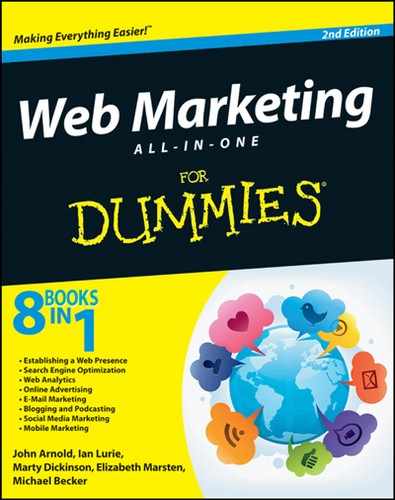Chapter 4: Creating and Connecting Multiple Websites
In This Chapter
![]() Establishing your core company website as the very heart of everything you do on the Internet
Establishing your core company website as the very heart of everything you do on the Internet
![]() Launching and connecting multiple websites to broaden your reach and web presence
Launching and connecting multiple websites to broaden your reach and web presence
![]() Monetizing your core website with paying members
Monetizing your core website with paying members
Few would argue that our hearts are the most important organ in our bodies. Our brains are a close second. Arms and legs are important too. But, we’re nothing without a strong heart. Your main company website is the heart of everything you do to market yourself and your business using the Internet. It should not be taken lightly.
This chapter presents the essential components for your core business website. You find out the appropriate sets of content your visitors expect to see when they arrive at your website and the variety of supplemental websites you can use to drive traffic to your core website.
Creating and connecting multiple sites with your core site help you to become more than just competitive, and position you to dominate your industry.
Planning Your Core Company Website
In addition to the website preflight planning instructions in Chapter 3 of this minibook, the most important question you can ask at the website planning stage is what amount of money have you budgeted for its production and support. You can conceivably pay nothing and have a live website. But, is spending as little as possible always the best answer?
You also need to budget a number of designs. A lower-end or free themed website will usually have the same look and feel for every page of the website. A unique, custom-designed website will often showcase a homepage design, a secondary design for all the subpages, and then a third design for the blog area. Installing a theme that has three different designs will definitely require more implementation effort than a single theme to be used on all pages of the site.
Choosing WordPress
WordPress, a premier blogging tool, has evolved over the years to become a good choice for websites. Many large companies with thousands of website visitors per month use WordPress for their entire website, not just the blog area. Some companies, like the one shown in Figure 4-1, use WordPress for websites that don’t even include a blog!
Traditional websites of yesteryear were like a baseball catcher’s glove. The only thing you could do was to make the pages of your website and sit and wait for traffic to come your way. With WordPress, you are now able to push content from your website as well as to receive it from traffic sources.
• Google loves WordPress. When WordPress is set up properly, no website software will transport your content to Google’s search results faster.
• It’s easy to customize. WordPress is open source software, which means that you can modify and enhance its functionality, with some PHP programming and the addition of preprogrammed plugins to extend features.
• It’s easy to learn. If you can write a letter in Microsoft Word, you can add, change, or delete content in a WordPress website. Figure 4-2 shows how similar the WordPress system looks to Word, where you see an icon to click B for bolding text, an icon I for italics, and additional buttons for left, right, and center justification.
Figure 4-1: A website powered by WordPress.
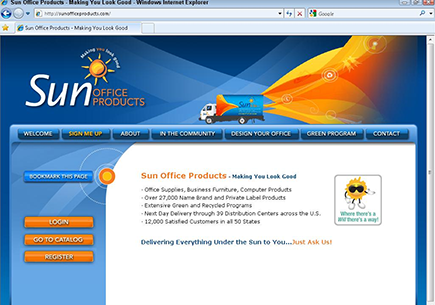
Figure 4-2: Writing a blog post is easy to do.
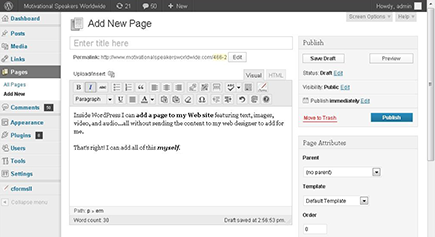
• It’s easy to support. You’ll find a vast sea of WordPress experts who are available to easily jump in to fix a problem.
• It’s mobile ready. Install WordPress and then view the website on any mobile device. Enhance mobile user experience by installing the WPtouch plugin.
• It’s popular and free. Because of its popularity and free open-source nature, WordPress can be quickly activated at no charge, other than the price of a standard Linux hosting account, at most major hosting companies. That way, you have full ownership of your website, which is vital to your success.
Setting up a WordPress website
The following steps offer an overview of the steps for installing a WordPress website and then getting it up and running:
1. Register a domain name with keywords related to your industry, or use your company name.
 For example, your core domain name should reflect your business name (
For example, your core domain name should reflect your business name (www.herenextyear.com), but your ancillary website can focus on industry-related keywords (www.motivationalspeakersworld wide.com).
2. Buy a commercial website hosting account.
 Be sure to subscribe to a Linux server website hosting account because WordPress will not function to its full potential on a Windows server.
Be sure to subscribe to a Linux server website hosting account because WordPress will not function to its full potential on a Windows server.
3. Install the WordPress software.
Contact your preferred website hosting company and have its support department install and configure WordPress to work with your domain name. Most hosting companies will initialize WordPress for you — look for an installation area within your hosting account to start the WordPress installation on your own, as shown in Figure 4-3. Or, you can download the WordPress blog software script from WordPress.org and connect it yourself to a MySQL database.
 If you need help, go to
If you need help, go to wordPress.org/support.
Figure 4-3: Installing WordPress on a standard hosting account.
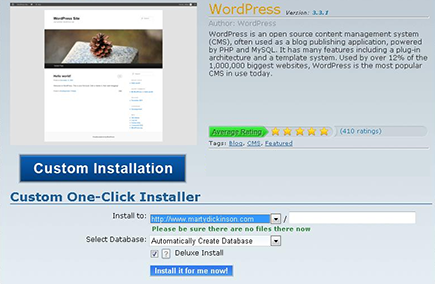
4. Log in through admin and adjust the settings and preferences as you desire.
For example, under Settings, you can give your website a title, set your discussion preferences, set your privacy so that your blog is visible to search engines, and much more.
5. Install plug-ins, which you can search for by clicking the Add New link on the Plug-ins page.
Plug-ins are typically small software programs that are usually free. They are offered on standard websites for download and are also available through a directory of plug-ins as supplied by WordPress. Search for available plug-ins directly from within your WordPress admin area, as shown in Figure 4-4.
Figure 4-4: Install plug-ins on your WordPress site.

Here’s a list of some important plug-ins that maximize your search engine optimization capability and ability to promote your website:
• WP Super Cache: Reduces server load
• All-in-One SEO Pack: Optimizes every post for search engines
• Google XML Sitemaps: Notifies Google that you’ve made changes (such as a new post if you’re blogging)
• Google Analyticator: Links your site to your Google Analytics account so that you can monitor your website traffic whenever you log in to the WordPress administration area
• WP-Email: Adds a link with a form that allows readers to tell others about your website
• WordPress Backups: Keeps a current backup of your database files in case your website ever crashes
• WPtouch: Displays your website on mobile devices
6. Add a FeedBurner account (www.feedburner.com), which helps automate the promotion of every post.
Turn to Book VI, Chapter 2 to find out how to use FeedBurner to add syndication to your website.
7. Apply your website design:
• For a predesigned theme: Click Themes, located under the Appearance menu on the left column of the dashboard area. Click Activate for the theme you want to install.
• For a custom-designed theme: You have to slice the main design into smaller images and then add code to pull those images into the layout using Cascading Style Sheets (CSS), as shown in Figure 4-5.
Figure 4-5: A small portion of CSS with sliced images.

Chapter 3 of this minibook shows you how to use horizontal navigation bars. Your top navigation is produced by adding pages to your website through the WordPress administration area. You might need a custom menu; click Menus on the Appearance tab.
Create two or more secondary style sheets to handle programming bugs in some of the older website browsers, including Internet Explorer versions 8, 7, and 6.x and Firefox. Be sure to test your styles on both PCs and Macs.
 Now you can begin to see how paying a bit more to have someone perform a thorough installation can be worth the investment.
Now you can begin to see how paying a bit more to have someone perform a thorough installation can be worth the investment.
8. Include extra WordPress features on your website.
• Search box: Always offer a search box on your website so that visitors can find what they’re looking for.
• Widgets: You can add these add-on features to your website’s left or right sidebars. The most common examples of widgets are newsletter opt-in boxes, calendars, lists of topic categories, most recent blog post titles, or just plain text. Figure 4-6 shows a text widget.
• Plugins: More than a million plugins are developed by people all over the world who want to help enhance the power and functionality of WordPress. Activate your desired plugins prior to official launch so that you have full functionality.
• Footer: Include a copyright notice, company name, phone number, address, and links to main sections of the website, as shown in Figure 4-7.
Figure 4-6: Install a sidebar widget.
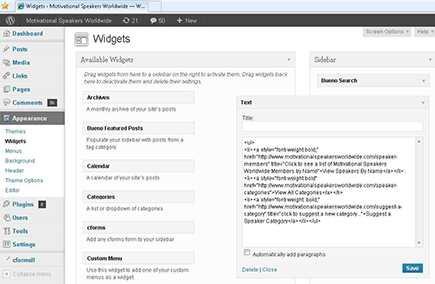
Figure 4-7: Install a footer.
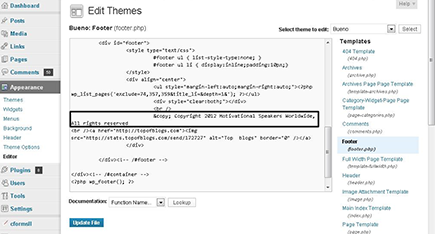
9. Add pages of content.
Refer to Chapter 2 of this minibook for ideas on creating top navigation and SEO optimized pages and Chapter 5 of this minibook for creating copy that sells.
10. Include a blog section of the website.
Even if you don’t plan to add blog posts daily, you should still activate a blog section of your website and plan to create a few posts per month. A good majority of your website visitors will be expecting you to have a blog section. Don’t let them down! Plus, routine blog posts display to Google that your website contains fresh content and is worth sending its search engine spiders to see what’s new on your website.
11. Point your domain name to the new website hosting location.
For a first-time website, this step is usually accomplished when WordPress is first installed. If you have not yet changed your DNS settings to direct your domain name to your new website, this point of the process would be the time. Your new website is officially live after DNS propagates.
Pushing your website content
After you have the main components of your WordPress website set up, you can automatically push content to the world using a free tool like dlvr.it (http://dlvr.it).
Dlvr.it is a free web-based tool that allows you to post messages to multiple social networks at the same time. dlvr.it lets you schedule messages to post on future dates and times and enable real-time updates from your blog to the main social networks. When you make a blog post, a blurb is automatically distributed to your social networks with a link back to the blog post.
1. Go to http://dlvr.it.
2. Sign up for a free account by entering your e-mail address and a password, and click the Sign Up button.
3. On the Deliveries tab, click the + Add Route button to begin the setup process.
4. From the Choose Your Source pop-up window, Choose New.
5. Right-click your website’s RSS icon and select Copy Link Address.
 You can get your RSS feed icon by subscribing to RSS creators like Feedity.com (
You can get your RSS feed icon by subscribing to RSS creators like Feedity.com (http://feedity.com). You can copy and paste its HTML code.
6. Paste your RSS URL into the Feed URL text field and make sure the Feed Active box is checked.
7. Click Save Source.
8. Choose the social networks you would like your website changes to be delivered to.
These include Twitter, Facebook, Tumblr, LinkedIn, and StatusNet.
9. Once all your destinations are set up, click the Post tab in the top navigation bar and send a test post to your networks.
10. Manually add content and assign the post to be sent to any or all of the destinations you’ve just set up in the system.
 Consider not autoposting to Facebook because Facebook gives higher weight to manual posts. If you manually post to Facebook, more people will see your content.
Consider not autoposting to Facebook because Facebook gives higher weight to manual posts. If you manually post to Facebook, more people will see your content.
Now when you publish your blog posts, they are automatically sent to the networks you chose to connect with in dlvr.it.
Securing your WordPress website
Any web-based application that sports a URL to visit and an administration username and password to enter is inviting to potential hackers and thieves. WordPress is no exception. Fortunately, multiple levels exist for which you can secure your WordPress website. The process of securing your website from the outside world is called hardening WordPress. Here’s what you can do to harden your website:
• Change your username from Admin. After you’ve logged in to your WordPress account, on the Users tab, change the default of Admin to something else. Most hackers know the Admin username and can easily break in to your website.
• Use a strong password. Use at least one uppercase letter, lowercase letters, and a symbol or two.
 Use free password-management software, such as KeePass (
Use free password-management software, such as KeePass (www.KeePass.com), to keep track of all your passwords.
• Install these security plug-ins:
• Login LockDown: Restricts the number of times a person (or automated script) can attempt to log in to your admin page within a certain time period.
• WordPress Firewall 2: Blocks suspicious requests being made to your server, website files, or plug-ins.
• WP Security Scan: Scans your entire WordPress installation, looking for bugs, worm holes, or other opportunities for the bad boys to get in.
Using Free Blog Platforms to Supplement Your Website
WordPress.com and its nearest competitor, Blogger (owned by Google and hosted at blogger.com), are probably not the best choices for your core company website, because you don’t have full ownership of the accounts and content. In other words, Blogger.com and WordPress.com can terminate your free accounts at any time they feel you have violated their terms of use. But, they are tremendous additions to your overall web presence. Here are some reasons to supplement your core website with hosted sites:
• Drive more traffic to your business. Both are attached to two of the largest networks of websites on the Internet. Blogger is owned by Google, and WordPress.com houses more than 35 million websites overall. Your free Blogger websites will get traffic simply from being included in the respective networks because other Blogger account holders can search for topics and blogs once inside their Blogger account. All you have to do is routinely add content to either your Blogger blog or WordPress.com blog and you have potential for getting at least some traffic.
• Add links to your core company website. When you make a blog post on your core site, make another post on your Blogger blog and WordPress.com blog with links back to your core site. Figure 4-8 displays a link from a blog at Speakerseeker.blogspot.com that points visitors to another website.
• A great way to learn. If you have an existing core company website that is managed by someone other than you, Blogger.com and WordPress.com offer a simple way for you to learn how websites work without needing to pay your designer or webmaster for help. You can contribute more toward the planning for your company website if you have some experience building your own.
• Improves company website search presence. Because Blogger.com is owned by Google, new blog posts you add to your company site will display on Google’s search results faster when you add a blog post on Blogger.com.
Figure 4-8: A blog post featuring a link to another website.
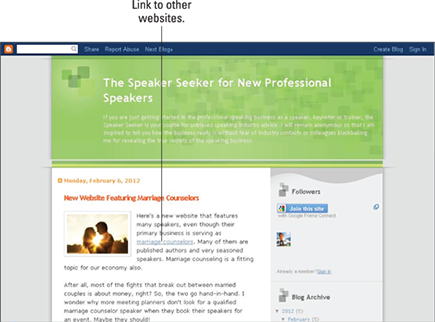
• Gain search results share. When someone searches for your personal name on Google how many search results do they see? Hopefully, they will see your main company website, your Facebook page, your Twitter account, your LinkedIn profile, and links to some articles you’ve written and a few YouTube videos. Done correctly, and you can own the whole first page of search results on Google. But maybe you’re not in the public eye and it’s more important for you to gain search results share for product names and other keyword phrases. You can use Blogger.com and WordPress.com to create blog post content to appear on Google search results too, thereby adding to the overall search results share.
Reaching for Traffic with Content Sites
A content site is designed to feature dozens — if not hundreds, or even thousands — of pages surrounding a specific topic. These content pages are each optimized for organic search engine positioning, often using an automated process.
A content site is typically used to simply drive traffic to pages that feature Google AdSense ads, in hopes of monetizing the pages. However, the greater purpose is to cast a wide net: Your content site can introduce you to a wide variety of people searching for multiple topics related to your industry. Down the road, a percentage of them will buy your product or at least contact you for more information.
For example, one content site, Music Mates (www.musicmates.com), contains an automated voting script so that folks can vote for their favorite local musician or band, anywhere in the country. More than 6,000 of these pages are indexed on Google. When you search specifically for those voting sections (such as best Denver rock band or best Miami country guitar player), the individual voting page results for that phrase are usually in the top three results on Google. Each page includes a link to the core company site, as shown in Figure 4-9.
You can hire a programmer to create such a utility for your own content website. Or, you can subscribe to a system like Unique Article Wizard (www.uniquearticlewizard.com) to select content that you want to post to your website automatically when it’s made available.
Figure 4-9: This content site feeds into the core company site.

Using Joomla! and Drupal
Business owners have always wanted to manage their own website content instead of calling a designer every time even a minor change is needed. Unfortunately, too many shy away from the opportunity even if it’s made available to them for fear of the process taking too long or just being too technical.
Modern developments have made managing website content easier and less technical than ever before. One way you can manage your website is with WordPress. The following sections discuss two of the other major players in web-based content management systems (CMS): Joomla! and Drupal.
Justifying Joomla!
Joomla! is free CMS software that allows you to make changes to the pages of your website from your browser. After the design of the site is completed, you can add as many new pages as you want so that your designer doesn’t have to. Using Joomla! (www.joomla.org) has two huge benefits that make it very desirable to business owners:
• Open source: Similar to WordPress, a programmer can customize how open source software works.
• Extensions: Joomla! has an enormous following where programmers have created modules — extensions (similar to plug-ins for WordPress) — with tremendous functionality, such as shopping carts and classified ads.
One drawback to Joomla! is its learning curve. And, you almost always need someone with PHP programming experience to install it. As easy as it might appear from the admin screen, Joomla! can be quite overwhelming to someone with no website-management experience.
For additional help, check out Joomla! For Dummies by Seamus Bellamy and Steven Holzner (published by John Wiley & Sons, Inc.).
Deciding on Drupal
Drupal (http://drupal.org) is the main competitor to Joomla! in that it is also free CMS software for updating, adding, and managing pages. But Drupal has two additional benefits. Its front-end look is entirely customizable, and the HTML code it produces is much cleaner than that of Joomla!. Better code has a positive impact on search-engine positioning.
Drupal also has a large following of developers and users, but they are definitely weighted on the programmer side. Whereas Joomla! has a visual approach to appeal to day-to-day administrative-level users, Drupal requires at least basic HTML knowledge to maintain.
Clearly Joomla! and Drupal serve one similar need, that is, enabling you to manage content. However, they differ in many important factors as well. Table 4-1 lists how designers, programmers, and administrative helpers have rated Joomla! versus Drupal. If you choose to use either, your choice can be made based on what’s most important to you and your team from this list.
If you decide that Drupal is the system for you, Drupal For Dummies, by Lynn Beighley and Seamus Bellamy (published by John Wiley & Sons, Inc.), helps you use Drupal components to pull your site together.
Table 4-1 Comparing Joomla! and Drupal
|
Joomla! |
Drupal |
|
|
Popularity |
||
|
Ease of learning |
||
|
Number of design templates available |
||
|
Ease of adding a custom theme |
||
|
Search engine–friendliness |
||
|
Number of add-ons available |
||
|
Quality of add-ons available |
||
|
Favored by programmers |
||
|
Favored by designers |
||
|
The CMS more people move to |
||
|
User management |
||
|
Ease of making global changes |
||
|
Best process for organizing articles |
||
|
CSS (Cascading Style Sheet) efficiency |
||
|
E-commerce/shopping cart solution |
Considering an alternative CMS
Choosing the CMS that’s right for you is a very important challenge, to say the least. If you choose the wrong one, you might find yourself wanting to switch to the other after just a few months.
Implementing a Joomla! or Drupal CMS isn’t as easy as you might hear. Each business is different, as is each web server. Configurations, setups, customizations, usage, and implementation speed all need to be considered when evaluating which CMS is truly right for your purpose.
Having someone at your side who has proven skills in PHP and MySQL programming will be absolutely essential to the success of your CMS. And, you will want modifications and additions along the way. Plan to spend at least $4,000 to $6,000 or more for implementation of either, whereas WordPress installations will be typically less in expense.
Managing a Membership Website
The hottest topic among Internet marketers for the past couple of years has been membership websites because of the lure of a term that’s near and dear to every entrepreneurial heart: recurring revenue.
We all dream of having thousands of dollars added to our bank accounts each month without requiring additional effort on our part. Member-based websites can produce such a financial effect, although you should be aware that they are hardly an escape from continued effort.
Fortunately, membership sites have been around for many years, and they attract new members and retain current ones. The following sections explore these topics, as well as provide some initial steps to take.
Defining a true membership website
A membership website is one that allows and inspires website visitors to acquire a username and password to view protected content through the web. A member-based website doesn’t always have to cost money to join.
Consider Yahoo! Groups. When you join a group, you become a member. You receive announcements whenever new content is added, and you’re invited to share in resources provided to the group. The same principle applies to a true membership website, just on a larger scale.
Evaluating membership site types
The term membership website is often scary to some people and underestimated by others. Creating and maintaining a membership website can be the most complex or simplest process of your entire Internet marketing strategy, depending on what you want to feature and how you want the content to be accessed. Here are some types of membership websites to help you choose which one might be right for you:
• Adding a simple password-protected directory: If you have a website of any kind right now, chances are you could have your webmaster or hosting company simply add a directory that’s password protected to your account. Then, you could add new content to that directory and offer access to your customers or website visitors. In this event, every member would have the same username and password to access the password-protected area.
• Using a third-party–hosted membership system: Premium Web Cart, — see Chapter 2 of this minibook — has its own self-contained members area system that is already integrated with its own shopping cart. Using an integrated system such as PWC is the fastest and least labor intensive method to starting a simple member-based website. Notice how simple and straightforward the look and feel are within PWC’s members area, as shown in Figure 4-10. Take a test drive at www.premiumwebcart.com.
Figure 4-10: The Premium Web Cart membership admin screen.
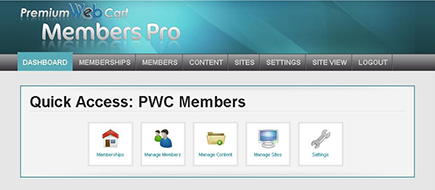
• Using a self-hosted membership plug-in for WordPress: The two primary competing plug-ins for WordPress-based membership websites are Digital Access Pass (DAP), at www.digitalaccesspass.com, and WishList, at www.wishlistproducts.com, but DAP seems to have pulled ahead in the features and functionality area as well as the quality of support and training.
• Implementing aMember for custom membership functionality: If your member site requires custom features beyond the normal supplying of content that can be provided by DAP or WishList, you need aMember software (www.amember.com). Such custom features might include setting up checklists where members can add information to their own account that tasks were completed on a certain date by a certain person. Maybe you want to add a forum that allows access to one level free of charge but then has a fee for a second level. Integrating systems is best accomplished with aMember.
Figure 4-11: Attract members with an anchor.
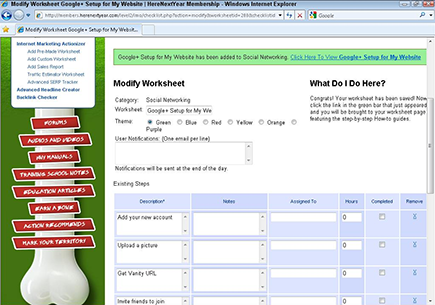
Calculating your revenue potential
Membership websites are cumulative. If you can keep your member retention high, your income will double or triple or grow by even more over time. Member sites that are promoted correctly have little problem getting 100 paying members within a month or two.
A few things need to be ironed out before you go live with your new member website, however. These include
• Price: How much will you charge for your member access? Most member websites have a free level and then two to five paid levels. Whatever price you offer for a member level per month should equate to more than 20 times the value over the course of a year. So, if you decide to charge $27 per month for your Level 2 membership, that would be $324 per year. Your value needs to be at least $6,000 over the course of the year for people to feel they’re truly getting a good deal.
• Involvement: How involved do you want to be when it comes to adding new content and new features to your membership area? The average, moderately successful website will have new content added at least once weekly. That way, you can send an e-mail blast to your members telling them to log in to the membership area to access the new content.
 You must stay in frequent contact with your members lest they forget about your membership program. Releasing new content that they don’t have to pay for is a great reason to contact them. And, they’ll appreciate that you’re keeping them up to date.
You must stay in frequent contact with your members lest they forget about your membership program. Releasing new content that they don’t have to pay for is a great reason to contact them. And, they’ll appreciate that you’re keeping them up to date.
• Cost: The average membership website takes about one quarter of one person’s time to manage per week. If that person is just you, be careful to calculate how much revenue you must earn to make it worth your while. It won’t be long before you’ll want to bring in some help after you get some members.
Here’s an example of how to calculate your revenue potential. Say that your membership fee is $27 for a low-cost member site (and it’s very unusual to offer only a $27 member level). You have a high 30 percent churn rate of lost members and a very pessimistic projection for addition of new members. Still, with all those negatives, you could earn more than $34,000 per year. If you change the monthly fee from $27 to $79, you could earn over $100,000.
Most successful member programs have a lower level of pricing at anywhere between $5 and $30, a midrange price of $50 to $100, and a third level of pricing between $300 and $1,500 per month. Now you should be getting a feel for why membership sites are so tempting to business owners today.