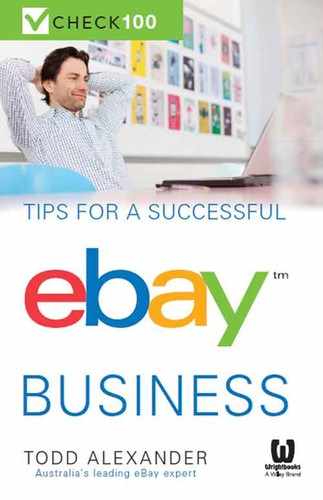2
Business planning and automation

 CHECK 12
CHECK 12
Make a business plan
What is it?
A business plan is essentially a record that summarises everything about your business. The right plan helps business owners consider all aspects of running a successful and profitable business, such as management, sourcing, customer service, budgeting and finance, and growth. Creating an effective plan takes a lot of energy, commitment and time, but imagine building a house without a plan.
Three reasons to do it
Not having a business plan will lead to inefficiencies in your operations and may mean you lose sight of the big picture.
Getting started
Before you begin, make sure you have all the relevant information within easy reach. It's sensible to create your plan on computer so you can easily update it, insert information when and as required, and complete any additional research via the internet. Allow yourself plenty of time and space — you will need to concentrate and complete the plan thoroughly.
Getting it done
It's important you complete as many sections of your business plan as possible. The document should evolve over time, and some information will need to be added at a later date. Remember to keep your business plan fresh — update it frequently and return to it often to ensure you are on track to meet your targets.
![]() Check 12: Create a business plan
Check 12: Create a business plan
![]()
![]()
Detailed costs and time for check 12
Business impact
It may be harder for you to directly measure the impact a business plan has on your business but a good plan will lead to:
More information
Visit the Australian government's www. business.gov.au website for guides and business planning tools at http://goo.gl/iNhefl.
 CHECK 13
CHECK 13
Create a profit and loss spreadsheet
What is it?
A profit and loss spreadsheet lists every single expense associated with running your business, and every single form of income. Tallying the two allows you to assess your gross income (total sales) and your net income (total sales minus total costs). Your profit margin is net income as a percentage of gross income.
Three reasons to do it
Without a comprehensive profit and loss spreadsheet you will have no idea exactly how much profit you are making and therefore how viable your business may be.
Getting started
While you can create a profit and loss spreadsheet on a piece of paper, it's more sensible to use an accounting application such as Excel or Numbers, or within an existing accounting software package such as MYOB, which offers ‘live' or up-to-the-minute reporting. Other profit and loss templates are available for download from the internet.
Getting it done
It's important to be as comprehensive as possible and include every conceivable cost and source of income for your eBay business. Create a list for each month of the year, and tally months into quarterly statements (this will help if you need to create a quarterly business activity statement (BAS) for the tax office) and into each financial year (July 1 to June 30). For each entry, add columns for GST amount paid/received, capital or usual expense (essential for BAS — a capital expense is usually a piece of equipment that costs more than $1500), date and a notes column (to add specific details). Keep all related receipts in month and date order to assist with accurate and faster bookkeeping.
![]() Check 13: Profit and loss report
Check 13: Profit and loss report
![]()
![]()
- eBay fees
- PayPal fees
- credit card processing fees
- other costs, such as bank fees
- cost of goods purchased
- any taxes or duties paid on goods purchased
- postage
- packaging
- stationery (thank you notes, letterheads, business cards and so on)
- office supplies (paper, scissors, knives, tape dispensers, folders, filing systems, printer ink, pens, notepads and so on)
- hardware, such as computer, printer, desk, chair
- telephone/fax
- internet service
- third-party fees (designers, listing tools and so on)
- accountant
- lawyer/business adviser
- software
- electricity, gas, water
- storage/warehousing organisation
- additional resources (books, magazines, subscriptions and so on)
- petrol/travel costs (trips to the post office, to meet suppliers and so on)
- rent (including a portion of your mortgage relevant to the percentage of your home used in operating the business, if applicable)
- insurance
- cost of refunds, and replaced or damaged products
- staff costs
- GST/tax
- advertising and marketing.
- eBay sales
- postage paid by buyers
- additional fees paid by buyers (registered mail, extended warranty and so on)
- additional sales
- resale of any equipment or goods used in running your business.
Detailed costs and time for check 13
Business impact
An accurate and current profit and loss report will allow you to adjust costs to help you:
More information
Visit the Australian government's www.business.gov.au website for more information about profit and loss reports at http://goo.gl/e4qOAX.
 CHECKS 14 AND 15
CHECKS 14 AND 15
Create business policies
What is it?
Business policies are an eBay shortcut that allow you to apply the same types of policies across all or similar types of your eBay listings. They include such things as returns policies, handling time, payments and postage policies. Opting into the program is gradual, and when you qualify you will see a notice within My eBay.
Three reasons to do it
More than anything else, using eBay's business policies will save you a lot of time, now and in the future.
Getting started
Before you begin arbitrarily applying your proposed set of business policies, it's vital to ensure that they are competitive within your category.
![]() Check 14: Compare competitors' policies
Check 14: Compare competitors' policies
![]()
![]()
Getting it done
If you've created a comprehensive business plan, you should have a list of your products for sale. Within your business plan, or by creating a new list, group your products into similar types and assign your business policies against each product type.
![]() Check 15: Create your policies
Check 15: Create your policies
![]()
![]()
Detailed costs and time for checks 14 and 15
Business impact
To gauge potential impact, measure if there's:
More information
See eBay's business policies page at http://goo.gl/HFxDc7.
 CHECK 16
CHECK 16
Automate feedback
What is it?
Every time one of your buyers pays for a product you should leave them professional, polite and branded feedback. Consider a message such as ‘Thank you for choosing to buy your [insert product type] from [insert your eBay name]'. Rather than manually leaving feedback for each transaction, you can choose to automatically leave random feedback comments for your buyers as soon as they have paid.
Three reasons to do it
Automating as much of your eBay business as possible means less time spent completing basic administration tasks.
Getting started
A note about feedback. Feedback was originally utilised by eBay to help create a more transparent marketplace for buyers and sellers alike. Over the years the system has evolved considerably, including removal of the ability for sellers to leave their buyers negative feedback. It's important to concentrate on the bigger picture — yes, feedback is an indicator of your eBay reputation, but it's just one of many factors buyers assess before choosing who to purchase from. What's important is that you remain objective about your listings and ensure you have removed as many points of confusion or annoyance as possible. If you receive negative feedback, learn from your experience and adjust your business accordingly. Multiple negative ratings are an alert that you may need to make more systemic changes to the way you do business.
You need to ensure your feedback score is comparable to those of other sellers within your category, and remember that your overall seller reputation (feedback, detailed seller ratings, the number of disputes lodged against you by buyers) is just one factor for determining your listing's visibility on the search results page.
You will need to be subscribed to Selling Manager in order to automate your feedback preferences. To subscribe go to http://goo.gl/4o26fL.
Getting it done
Sellers who leave their buyers positive, professional and branded feedback as soon as they have paid are setting a positive tone for the transaction.
![]() Check 16: Automate feedback
Check 16: Automate feedback
![]()
![]()
Detailed costs and time for check 16
Business impact
To gauge potential impact, measure if there's:
More information
To read all about feedback go to http://goo.gl/o3fzXV.
 CHECK 17
CHECK 17
Automate unpaid items
What is it?
From time to time, some customers may complete checkout on eBay but then fail to pay for the item. eBay needs to be made aware of when this occurs as it has policies for buyers who fail to pay for their purchase. More importantly, unless you advise eBay that your buyer has failed to pay, you will be charged final value fees on the transaction. Lodging an unpaid item claim is the only way to ensure eBay monitors buyers who consistently fail to pay, and the only way to secure a refund on your final value fees.
Three reasons to do it
Staying on top of unpaid items can be troublesome if you sell hundreds or thousands of items each week. You need to remind buyers to pay, but you also need to advise eBay when they fail to respond to the reminders. Automating the process means you never have to manually complete an unpaid item claim.
Getting started
It's important to note that eBay has a policy against sellers who abuse the unpaid item process. This can lead to a reversal of credits or even suspension. Using the automated process means that only qualifying items will be included. For more information on abuse of the policy go to http://goo.gl/V0hXRe.
Getting it done
Once you've created the automated process, qualifying final value fees will automatically be credited to your eBay account.
![]() Check 17: Automate unpaid items
Check 17: Automate unpaid items
![]()
![]()
Detailed costs and time for check 17
Business impact
To gauge potential impact, measure if there's:
More information
Follow the complete instructions for Unpaid Item Assistant at http://goo.gl/TiXLhx.
 CHECKS 18 AND 19
CHECKS 18 AND 19
Automated inventory management
What is it?
Once you have listed your inventory on eBay, it can take a lot of time to manually keep track of how many products you have listed, how many you have remaining for sale and how many you have left in your warehouse yet to be listed. Accurate and efficient inventory management is a critical component of running a successful eBay business.
Three reasons to do it
The less time you spend manually assessing your stock levels, the more time you will have to invest in other aspects of running your business, such as improving service levels or securing better deals from your suppliers.
Getting started
Subscribe to Selling Manager Pro to gain access to the inventory management tool. You can subscribe at http://goo.gl/4o26fL.
![]() Check 18: Conduct a stocktake
Check 18: Conduct a stocktake
![]()
![]()
Getting it done
Now you have your updated stock figures, use Selling Manager Pro to update your Total on Hand numbers. This total is independent of how many transactions you have associated with pending, active or unsent. The inventory system will allow you to relist, create stock alerts when your levels are low, and make a record of other information such as cost price, supplier details and where they are located within your warehouse.
![]() Check 19: Update eBay inventory
Check 19: Update eBay inventory
![]()
![]()
Detailed costs and time for checks 18 and 19
Business impact
To gauge potential impact, measure if there's:
More information
A complete outline of Selling Manager Pro can be found at http://goo.gl/PJTwxL.