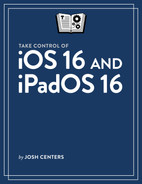Features Added Since 16.0
Since we first published the book, iOS and iPadOS have been updated to 16.2.
Freeform
The promised Freeform app is preinstalled on your iPhone and/or iPad as of iOS 16.2/iPadOS 16.2. It was likely added to your Home screen during the update. Otherwise, Search with Spotlight to find it.
Freeform is a whiteboard app, similar to OmniGraffle or Miro. It acts as a visual counterpart to the Notes app. You can make drawings, add shapes, drop in sticky notes, and import images (Figure 3). You can draw lines between connected ideas, which makes it great for creating visual maps of complex projects.

You can also share your Freeform space with other Freeform users so you can collaborate together on projects. Unfortunately, there isn’t a web version, so they’ll have to be using macOS 13.1 Ventura, iOS 16.2, or iPadOS 16.2 as well.
Freeform is completely free to use, and I encourage you to give it a try.
Apple Music Sing
Surprise—Apple Music now has a karaoke mode (on iPhone only as of December 2022)! Apple Music now has a category called Sing with special tracks and playlists that let you adjust the volume of the vocal track independently of the music volume so you can sing over the track with as much or as little assistance as you want.
Here’s how to try it:
Open Music.
Tap Search.
Tap the Sing category.
Play any song from the Sing category.
If necessary, tap the playback bar to reveal fullscreen controls.
Tap the Lyrics
 icon.
icon.If you don’t see onscreen controls, carefully tap on the screen outside the lyrics to reveal them.
Tap the Sing
 button. A volume slider appears.
button. A volume slider appears.Touch, hold, and drag the slider to adjust the vocal volume.
To turn off Sing, tap the slider.
Advanced Data Protection for iCloud
End-to-end encryption has arrived on iCloud! Called Advanced Data Protection, it encrypts the following information in transit to and from and on Apple’s servers:
iCloud backups
iCloud Drive
Notes
Photos
Reminders
Safari bookmarks
Siri Shortcuts
Voice Memos
Wallet Passes
Advanced Data Protection prevents anyone except you from accessing this data.
To enable it, go to Settings > Your Name > iCloud > Advanced Data Protection and tap Turn On Advanced Data Protection.
Next, you must set up an account recovery method, since Apple will not be able to recover your data anymore. You can recover your data with your device passcodes, but having more recovery methods is better. Tap Set Up Account Recovery.
You have two options:
Add Recovery Contact: This is a trusted person who can help you regain access to your account if you lose it. They themselves cannot access your data, but can be sent a code you can use to recover the data. However, this option is only available if all the devices you’ve registered with Apple are up to date.
Recovery Key: This is an automatically generated 28-character code you can use to regain access to your accounts. Unfortunately, Apple doesn’t let you copy this key, so you need to manually copy it somewhere else. I recommend storing a physical copy in a safe place and a digital copy in your password manager.
You can access and edit your account recovery options in Settings > Your Name > iCloud > Advanced Data Protection > Account Recovery.
Other Features in iOS 16.2 & iPadOS 16.2
Here are some other noteworthy features in iOS 16.2 and iPadOS 16.2:
If you’ve been having HomeKit problems since updating to iOS 16, 16.2 is supposed to make HomeKit more reliable.
There are two new Health-related Lock screen widgets: Medications and Sleep.
Shared notes in the Notes app now have participant pointers so you can see what other people are doing in your shared note.
If you have problems with a website when using iCloud Private Relay, you can now temporarily disable it for that site by tapping the AA
 icon in Safari and then tapping Show IP Address.
icon in Safari and then tapping Show IP Address.
See Apple’s release notes for all the new features in iOS 16.2 and iPadOS 16.2.
Live Activities Now Live
Live Activities have now been officially released (see Understand Live Activities). This capability was baked into iOS 16 at launch, as evidenced by the Live Activity for the Timer app, but third-party developers had to hold off on adding them to their apps. Live Activities can show real-time updates of things like deliveries and sports games.
Apple Card Savings
An unexpected new feature is Apple Card Savings, which is a “high yield” savings account at Goldman Sachs offered to Apple Card customers in iOS 16.1’s Wallet app. It’s built into the Wallet app in iOS 16.1. Unfortunately, I was not able to test it before publication.
Apple Fitness+: No Watch Required
As of iOS 16.1, the Apple Fitness+ service no longer requires an Apple Watch. This had already been announced for iOS 16 but was removed at the last minute.
Key Sharing in Wallet
You can now share virtual keys for things like smart locks and hotel rooms, with other iOS users from the Wallet app. This was yet another iOS 16 feature delayed at the last minute. Unfortunately, I have no keys to share so I haven’t been able to test this.
Clean Energy Charging
There is a new Clean Energy Charging setting in Settings > Battery > Battery Health & Charging. The idea is that your iPhone will try to do most of its charging when lower carbon emission electricity is available in your region. It’s turned on by default.
Apple Books
The Books app now hides onscreen controls as you’re reading. Tap the screen to reveal them. Also see the TidBITS article How Apple’s Books App Has Changed in iOS 16.
Stage Manager on iPad
With the release of iPadOS 16.1 comes Stage Manager, which brings windowing to select iPads. Originally, an M1 (or M2) processor was required, but Apple has slightly loosened that restriction. Here are the iPads that can use Stage Manager:
iPad Pro 12.9 inch (third generation and later)
iPad Pro 11 inch (first generation and later)
iPad Air (5th generation)
See Manage the Stage.
New Drawing Tools in Notes
There are some new drawing tools in Notes. See New Drawing Tools.
Matter
Matter is a home automation initiative among all the major vendors, including Apple, that seeks to make all home automation products work together. It’s been in the works for a while, and it has officially arrived with this slate of updates.
However, there are some unfortunate realities around Matter:
It’s still in the early days and there are many kinks to be worked out.
It has certain hardware requirements, such as support for the Thread mesh networking protocol, which is a confusing mess. The original HomePod doesn’t support Thread but the HomePod mini does. Both models of the second-generation Apple TV 4K support Thread, but the 64 GB third-generation model does not.
The required rewrite of the Home app has led to a number of problems for HomeKit users, like unreliable devices and inconsistent automations.
To be blunt, I’m frustrated with HomeKit right now and Matter—while promising—has so far caused more problems than it solves. My advice for the moment is:
Ignore Matter and let it continue to develop in the background.
Grit your teeth through these early days and hope Apple is quick to resolve problems.