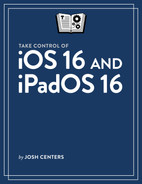Built-In Apps and What They Do
We’ve had readers ask us to give quick rundowns of all of the pre-installed apps on iPhone and iPad. We don’t have room to go into detail on each one, but can at least tell you what they do:
App Store: This is where you buy, download, and update apps.
Books: The Books app is both a book reader and a bookstore. You can buy books from Apple or view EPUB and PDF files.
Calculator (iPhone only): A basic calculator. Put it into landscape orientation to see scientific functions.
Calendar: A calendar app that can sync with iCloud, Google, and other calendaring services set up in Settings > Calendar > Accounts.
Camera: You use this to take photos. You can swipe from right to left on the Lock screen to access it quickly. iPhones without Home buttons also have a shortcut button in the lower-left corner of the Lock screen.
Clock: The Clock app lets you track multiple time zones, set alarms, or run a stopwatch or timer. Most of these functions can also be accessed through Siri.
Compass (iPhone only): The Compass app uses your iPhone’s sensors to act as a compass pointing to magnetic north. For maximum accuracy, use it outdoors away from anything magnetic.
Contacts: A basic contact manager for phone numbers, email addresses, and other information. It syncs with iCloud and other online services—check Settings > Contacts > Accounts.
FaceTime: Use this app to make FaceTime audio and video calls—primarily with other Apple users, but FaceTime now has web browser support so it also works in Android, Linux, and Windows.
Files: The Files app lets you browse files stored locally on your device, in iCloud Drive, or in supported cloud storage apps that support Files (most do). You can also connect to SMB file-sharing servers on a local network.
Find My: The Find My app lets you share your location with others, view locations of others who have shared their location with you, track the location of your Apple devices, and see where your AirTags and other supported items are located.
Fitness: A fitness tracker that collects your fitness metrics, most notably the move, exercise, and stand rings from your Apple Watch. It’s also used to access the Apple Fitness+ video workout service.
Health: Use Health to track multiple health metrics, either collected automatically from your devices or entered manually.
Home: The Home app is used to manage and control HomeKit home automation products. See Take Control of Apple Home Automation for more details.
iTunes Store: From here you can buy music, movies, and TV shows from Apple.
Magnifier: This app acts as a magnifying glass, and it also has features to help the vision-impaired detect objects in their environment. See Save Magnifier “Activities” and Detect Objects with Magnifier. Also see Discover Control Center Functions to learn how to quickly access it from Control Center.
Mail: Email, the app. Add email accounts in Settings > Mail > Accounts.
Maps: Apple’s once-infamous Maps app, which is actually pretty great now. It lets you look up destinations and offers turn-by-turn directions.
Measure: The Measure app uses augmented reality technology to measure real-world objects (with questionable accuracy). It also uses iPhone sensors to act as a level.
Messages: With Messages you can send messages, photos, and files over your carrier’s SMS network (green bubbles) or Apple’s iMessage (blue bubbles).
Music: These days, the Music app is largely focused on the Apple Music service, but it lets you listen to music you sync to your device through the macOS Finder or Windows Explorer. You can also use iTunes Match to sync music to the Music app.
News: The Apple News app lets you read news from a variety of sources, though these days it’s mostly a vehicle for the subscription Apple News+ service.
Notes: The Notes app let you take basic text notes, but it also supports rich formatting, images, handwriting, collaboration with iCloud users, and more. For more, see my book Take Control of Notes.
Phone (iPhone only): Make phone calls, FaceTime calls, and listen to voicemails with the Phone app.
Photos: The Photos app lets you view the photos you’ve taken with Camera. It’s also the default place where saved images go.
Podcasts: A basic podcast player. Overcast is a more full-featured alternative.
Reminders: A to-do app that can also be set to remind you to perform tasks at set times or in certain locations. It also lets you share reminder lists with other iCloud users. For more, see Take Control of Calendar and Reminders.
Safari: Your default web browser. Safari has a lot of great features like Reader View and browser extensions.
Settings: Your device’s settings and the settings for many apps can be found in the Settings app.
Shortcuts: The Shortcuts app lets you create small programs to automate tasks. For more on Shortcuts, see Rosemary Orchard’s Take Control of Shortcuts.
Stocks: A basic stock market tracker with relevant news items linked from Apple News.
Tips: The Tips app offers basic usage tips.
Translate: The Translate app can translate text from one language to another. It also allows for real-time voice dictation and can translate text caught by the camera lens.
TV: The TV app lets you watch content purchased from the iTunes Store app, as well as Apple TV+, Apple’s video streaming service.
Voice Memos: The Voice Memos app lets you make quick audio recordings, handy for taking notes. Voice memos sync via iCloud to other Apple devices.
Wallet: As you might imagine, the Wallet app is a virtual wallet that holds event passes, credit and debit cards for Apple Pay, tickets, and even (in some states) driver’s licenses. It also lets you sign up for and use an Apple Cash card or an Apple Card in the United States.
Watch (iPhone only): If you have an Apple Watch paired to your iPhone, you can use the Watch app to manage it.