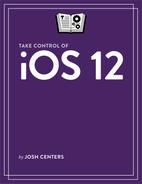What’s New in iOS 12
iOS 12 largely focuses on speed and stability, but that doesn’t mean there are no new features. iOS 12 offers powerful new features to manage how much you and your family use iOS devices and automate tasks.
Speed
Apple claims that iOS 12 offers some drastic speed increases over iOS 11, especially for older devices like the iPhone 5s and iPad Air:
Animations are faster and smoother across the board.
Apps launch up to 40% faster under normal conditions and twice as fast under load.
Launching the Camera from the Lock screen is 70% faster.
The keyboard displays 50% faster.
The Share sheet appears twice as fast under load.
Screen Time
To combat phone addiction, Apple has introduced a set of new features called Screen Time to help you manage how often you use your devices:
Activity Reports: View how often you use your devices and apps.
App Limits: Limit how often you use certain apps every day.
Always Allowed: Specify apps that you can use at any time.
Downtime: Set a time of day, like bedtime, when all apps and notifications are blocked except for those you explicitly allow.
Family Control: You can monitor and set limits on screen time for kids in your Family Sharing circle.
Widget: There’s also a Screen Time widget so you can quickly check your device usage.
Notifications
In line with iOS 12’s Screen Time features, Apple has added a number of new features to make notifications more bearable:
Critical Alerts: Apple describes this as, “a new type of opt-in alert for important information, like reports from a healthcare provider, which you’ll receive even during Do Not Disturb,” but this requires developers to update their apps, and I haven’t yet seen this feature in action.
Do Not Disturb: There are new Do Not Disturb (DND) options like ending DND automatically after an hour, the end of a day, or when you leave a location. There’s also Do Not Disturb During Bedtime, which dims your display and hides notifications while you sleep. See Other Control Center Functions.
Grouped Notifications: Notifications from the same app or Messages thread are now neatly stacked by default (Figure 1). Tap the stack to expand the list of notifications.

Figure 1: iOS 12 tidies up your notifications. Instant Tuning: You can now adjust app notifications settings from the Lock screen to prevent new notifications, and there’s a new Deliver Quietly option which sends notifications from that app silently to Notification Center without appearing on the Lock screen (Figure 2). Siri also suggests which notification settings you should choose for each app based on how you interact with them.

Figure 2: Instant Tuning lets you quiet notifications from certain apps without shutting them out entirely. Tapback responses: This feature is designed to let you reply to messages by tapping on their Lock screen notifications, though it appears not to be fully functional yet as of publication time. See Reply with Tapback.
For more on managing notifications see Explore the Lock Screen.
Shortcuts
Automation officially arrived on iOS in the form of the Shortcuts app. You can use Shortcuts to edit photos, play music, control home automation accessories, tell loved ones how long it’ll take you to get home, and more. Shortcuts also lets you use Siri to launch automations. See Take a Shortcut.
Siri
Siri gets some new capabilities and some other tweaks in iOS 12:
New capabilities: Siri can now dish out celebrity facts, provide information about motorsports, offer knowledge about food, pull up Safari saved passwords, translated phrases between 40 different languages, search for Photos memories, and use Find My iPhone to locate your devices.
Siri Shortcuts: In Settings > Siri & Search, you can create custom Siri voice commands for frequent actions, such as calling friends, viewing places in Maps, and running automations from the Shortcuts app. Also, many third-party apps let you create custom Siri commands to summon their features. See Create Siri Shortcuts.
Siri Suggestions: Siri can make suggestions for actions it thinks you should take on the Lock screen or in search.
New Siri voices: U.S. Siri users now have Irish and South African Siri voice options in male and female flavors.
Low Power Mode: Hey Siri now works even in Low Power Mode.
Speak to Siri teaches you the basics of Siri and suggests commands to try.
Camera
The Camera app gets a few improvements in iOS 12:
Camera Effects: In Messages and FaceTime, there’s a new Camera Effects
 button that appears in the camera view that lets you add shapes, text, and stickers (from iMessage apps).
button that appears in the camera view that lets you add shapes, text, and stickers (from iMessage apps).Improved Portrait Mode: The Camera app can now better distinguish between faces and backgrounds.
QR codes: Camera now highlights QR codes identified in the viewfinder. There’s a new dedicated Control Center button for scanning QR codes (see Discover Control Center Functions), as well as a 3D Touch shortcut on the Camera app’s icon.
See Capture Camera Basics for more on using the Camera.
Photos
Apple has overhauled the Memories and Albums screens in Photos and promises better photo search:
Albums: The Albums screen has been reorganized. Instead of being a long scrolling list, it’s split into sections: My Albums, Shared Albums, People & Places, Media Types, and Other Albums.
For You: The Memories screen is now called For You, and contains Memories, shared album activity, and highlighted photos from your library. It also features sharing suggestions, which suggests photos you should share with others, and helps people who were at the same event create a complete shared album of that event.
Improved import: Importing photos from a camera to an iOS device has been drastically improved in iOS 12, as detailed by Cult of Mac.
Photo Search: Search has its own screen in iOS 12, and Apple is touting improved Photo search, with support for combined keywords, places, businesses, and events. The Search screen suggests things to search for, and search brings up results as you type.
RAW photo support: Photos now supports importing, editing, and managing RAW photos.
See Get to Know Photos to learn more about working with the Photos app.
Messages
Messages sees a few tweaks in iOS 12:
App Strip: Apple introduced the App Strip alongside iMessage apps in iOS 10, redesigned the App Strip last year in iOS 11, and they’ve redesigned it again for iOS 12. It works in basically the same way, but is more prominent and harder to miss (Figure 3).

Figure 3: In this example, from an iPhone 6, the App Strip appears in the keyboard’s QuickType bar. Apple Pay Cash: Promised for the release of iOS 11, Apple Pay Cash finally arrived in iOS 11.2 in December, letting you transfer money to other Apple Pay users with iMessage.
Business Chat: Also promised for iOS 11, Business Chat appeared in iOS 11.3, letting you use iMessage to communicate with select businesses from shortcuts in Maps, Safari, and search.
Messages in iCloud: Messages in iCloud stores your messages in iCloud and helps better sync them between devices. See Understand Core Messages Concepts.
Photos: While you can still tap the camera
 icon to quickly snap a photo for a message, to insert a photo from your library you have to access the new Photos iMessage app from the App Strip. Apple is going to make you use those iMessage apps!
icon to quickly snap a photo for a message, to insert a photo from your library you have to access the new Photos iMessage app from the App Strip. Apple is going to make you use those iMessage apps!Security code AutoFill: When a website or app sends you a security code through SMS, iOS 12 automatically copies it to the clipboard.
Shortcuts: While in an iMessage conversation, tap the person’s name and photo at the top of the screen to reveal shortcuts for audio calls and FaceTime (Figure 4).

See Master Messages to learn the ins and outs of the Messages app.
Password Management
The baked-in password manager, which you can manage in Settings > Passwords & Accounts > Website & App Passwords, has a few new bells and whistles:
Automatic strong passwords: iOS could automatically generate, store, and autofill passwords for websites in Safari, but now it can do the same thing in all apps that require logins. And now the passwords are longer than they were previously.
Password reuse auditing: While viewing saved passwords in Settings, iOS 12 warns you if any passwords have been reused in other saved logins. See Improve Your Passwords.
Password sharing: You can share saved logins via AirDrop. See Improve Your Passwords.
Password manager API: Third-party developers can integrate their password management apps, like 1Password, so that they can be used from the keyboard’s QuickType bar. See Autofill Passwords.
Siri: You can use Siri to search for saved passwords.
iPhoneX, XS, XS Max, and XR
The iPhone X family sees some exclusive improvements in iOS 12:
Animoji: There are four new Animoji in iOS 12: koala, tiger, ghost, and T. rex. Animoji can now also be up to 30 seconds long and can detect winking and tongue movement. Oh boy.
App Switcher: You can now swipe up on apps in the App Switcher to close them.
Face ID: When a Face ID scan fails, you can now swipe up from the bottom of the screen to try again. There’s also an option found in Settings > Passcode & Face ID to set up an alternative appearance.
Landscape: When in landscape mode, Safari on the iPhone X now displays tabs. The iPhone XS Max displays many things differently in landscape orientation, much as the Plus-sized phones do.
Memoji: You can now create your own custom Animoji, called Memoji. I made a video to show you how to create and send Memoji in iOS 12.
Augmented Reality
Apple is betting bigger on Augmented Reality (AR) in iOS 12 with ARKit 2, which seeks to further blend the line between the physical and digital. ARKit 2 adds persistent, multi-user experiences; 3D object recognition; scene reflection (where virtual objects can reflect real-world scenes); the USDZ file format, which can be embedded in apps and websites.
What’s most likely relevant to you for now is Apple’s new Measure app, which ships with iOS 12. It serves as a virtual tape measure, able to measure real-world objects (Figure 5). It can also automatically recognize pictures and documents and measure them—tap on the dotted outline that appears around the document.

Other
Other Apple apps see small changes:
3D Touch: In addition to the aforementioned Camera shortcut to scan a QR code, press the Notes app icon with 3D Touch for a new shortcut to scan a document.
AirPods: A new Live Listen feature transmits the sound from an iOS device to your AirPods, letting you use them as a listening device. See Other Control Center Functions.
AirPlay 2: Another delayed iOS 11 feature, AirPlay 2 finally arrived with iOS 11.4, and it lets you output audio to multiple AirPlay receivers. See the TidBITS article iOS 11.4, tvOS 11.4, HomePod 11.4, and watchOS 4.3.1 Finally Debut AirPlay 2 and Messages in iCloud.
Automatic Updates: In Settings > General > Software Update > Automatic Updates, you can set iOS 12 to update your software automatically.
Battery: iOS 11.3 added a battery health screen for the iPhone, which gives you insight into your battery’s remaining capacity and its affect on performance. iOS 12 adds new 24-hour and 10-day charts in Settings > Battery to better observe battery usage (Figure 6). See Improve Battery Life.

Figure 6: iOS 12 offers detailed insights into battery usage. CarPlay: You can now use third-party navigation apps like Google Maps and Waze with CarPlay, if the developers enable CarPlay support.
Dictionary: iOS 12’s dictionary now includes entries from the Oxford American Writer’s Thesaurus, which you can enable and disable in Settings > General > Dictionary. To see definitions for a word, select it and tap Look Up in the popover.
FaceTime: Apple has announced support for up to 32 participants in a conversation, but the company has delayed that feature. See Use FaceTime.
Home: The home settings
 button now actually looks like a house and not an arrow. The Details screen has been renamed Settings. You can now manage notifications for all your doors, locks, and sensors in home settings. The default home wallpapers have been replaced with simple color gradients.
button now actually looks like a house and not an arrow. The Details screen has been renamed Settings. You can now manage notifications for all your doors, locks, and sensors in home settings. The default home wallpapers have been replaced with simple color gradients.iBooks, now Apple Books: The app formerly known as iBooks is now Apple Books, and has been redesigned (Figure 7).

Figure 7: The new Apple Books has some good recommendations! iPad: Apple has changed the iPad’s gestures to match those of the iPhone X:
Notification Center: Swipe down from above the upper-left side of the screen.
Control Center: Swipe down from above the upper-right side of the screen.
Home: Quickly swipe up from below the bottom of the screen.
Switch Apps: Swipe up from below the bottom of the screen and hold your finger in place briefly. You can still swipe with four fingers on the screen to switch directly between apps.
Keyboard: You can now enter “trackpad mode” by pressing and holding the Space bar. See Master Keyboard Fundamentals.
Markup: There are now 120 colors to choose from, and you can now adjust the line thickness and opacity of the drawing tool. See Create PDF.
Music: Artist pages now display larger artwork and a play button that plays that artist’s entire discography. You can search for songs by lyric (Figure 8).

Figure 8: Have an obscure song lyric in your head but can’t remember the song? iOS 12 and Apple Music can help. News: The News app sees some design tweaks like a new sidebar on the iPad.
Phone: Your iPhone now shares precise GPS coordinates with 911 operators. See the TidBITS article iOS 12 to Improve 911 Emergency Location Sharing.
Podcasts: The Podcasts app now supports MP3 chapters, and you can set custom durations for the skip buttons in Settings > Podcasts.
Safari: Apple’s mobile browser now prevents share buttons and comment widgets on webpages from tracking you. Also, advertisers can no longer collect your device fingerprints to track you across the web. Finally, you can enable favicons—which display little icons for each website in Safari tabs—by turning on Show Icons in Tabs in Settings > Safari.
Stocks: The Stocks app has been redesigned with Apple News integration and a new iPad version (Figure 9).

Figure 9: Apple’s Stocks app now works on the iPad. Voice Memos: Now with iCloud sync, Voice Memos finally has an iPad counterpart.
Wallet: The Wallet app now supports contactless student ID cards for building access, library checkouts, event entry, and payments. See Organize Your Wallet.