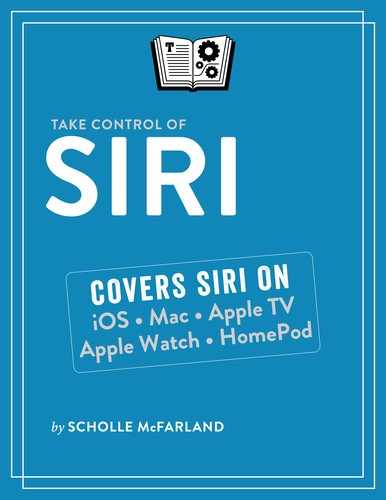Send Email
Don’t sweat it out in the car when you’re waiting for an important email. Siri offers a quick way to check, send, or search for email messages when you can’t get to a (non-virtual) keyboard or don’t feel like using one. Siri works with email on iOS devices and the Mac only.
Write an Email Message
With one request, Siri starts a new email message and fills in the To and Subject fields. For instance: “Email Suki about the roller derby this weekend.” If there’s more than one person by that name in Contacts or the person has more than one email address, Siri asks you to pick. Then, it waits for details.
Speed things up by including the text of your message in your request, too: “Email Ariel and Tanya about cards and say ‘Next Tuesday looks good!’” This usually works best if the message is fairly short and sweet (Figure 58).

When you stop talking, Siri asks if you’re ready to send your message. Say yes to send or no to cancel.
If the email includes mistakes, say “Change message” or “Change subject.” (See When Mistakes Happen.) If you realize you forgot something, say “Add” and start dictating your addendum.
Read Email Messages
If you’re waiting on an important email, say “Check email” or “Any new emails from Joe?” Siri checks, reads the first message, and then asks “Do you want to hear the next one?” (On the Mac, Mail must be open for Siri to have access to the newest email messages.)
Reply to Email Messages
When Siri reads you an email message and asks if you’d like to hear the next one, you can say “Respond” or “Reply” instead of yes or no. Siri prompts you to begin dictating.
Find Email Messages
To find a particular message, try: “Find emails I received yesterday.” You can also ask for emails from a particular person—“Show me emails from Tanya”—or emails about a particular subject—“Show me the emails about book club” (Figure 59).