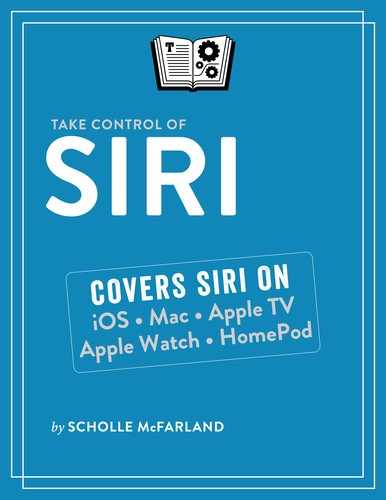Control Your Music
Since Apple introduced the iPod and iTunes in 2001, music has been a key part of its amazing transformation from underdog to the world’s first $1 trillion company. So much so, that it’s hard to believe Apple once settled a trademark dispute with the Beatles’ Apple Corps by agreeing never to enter the music business!
Whether you’re on a run, in the car, or at home listening to the HomePod, Siri helps you play and enjoy your tunes. Combined with the Apple Music service, Siri also serves as the gateway to Apple’s huge library of 50 million streaming songs.
Work with Your Music
Want to hear a favorite song? Siri can do all the basics. Ask it to play, pause, or skip a certain song in your library. Say “Go back” to move to the previous song in an album or playlist.
You can ask Siri to play songs by an artist (“Play some Prince”), from an album (“Play the album Purple Rain”), or musical genre, too (“Play pop songs”). Or, say “Shuffle all songs” to move through your entire library at random (Figure 35).

If you want to hear a song or album over and over, tell Siri “Repeat this track” or “Repeat this album.” Once the charm of this fades, tell Siri “Turn repeat off.”
You can’t create playlists with Siri, but you can ask for them by name: “Play Warm Up playlist.” “Shuffle Warm up playlist.”
Control the Sound
Siri can control the volume, too. Say “Turn up the volume” or “Turn down the volume.” On your iOS device, HomePod, and Mac, control the volume more precisely by using Siri to adjust it on a scale of 1–100, for example “Hey Siri, set volume to 10 percent.” To get a better feel for what these volume levels sound like, ask Siri “What volume is this?” when it’s playing a song at a level you like.
Pick Where the Music Plays
If you have multiple HomePods in your house, you can tell Siri where you want the music to play. Say: “Play R&B in the family room.” “Play Bill Monroe everywhere.” “Play Ariana Grande in the dining room and the kitchen.” To switch from one room to another, say something like: “Move this music to the living room.”
Find New Music
Perhaps the most enjoyable part of the digital music revolution is how easy it makes it to find new songs and artists. Siri can help you discover new music in many different ways, especially when combined with Apple Music.
Name that Tune
If you can’t quite place a song on the radio or television, ask Siri on your iOS device or Mac “What’s this song?” or “Name that tune.” Siri listens for a moment and then gives you the answer using the power of the Shazam engine (Figure 36).

Search By Lyrics
Apple Music subscribers can also search by lyrics, which is incredibly handy when you’ve got a song stuck in your head but don’t know what it is. All you need is a key phrase. Ask Siri something like: “What’s the song that says ‘lemon tree very pretty’?” “What’s the song that goes ‘Brooklyn, Brooklyn take me in’?” (Figure 37). I found Siri hard to stump with songs both old and new, but since Apple Music doesn’t include lyrics for all of its songs, these searches won’t work every time.

One notable limitation: Siri can search by lyrics only in certain countries. See this Apple support document for a list.
Hear Similar Songs
If you’re an Apple Music subscriber, when you hear a song you like, you can ask Siri to “Play more songs like this” to discover other songs you might enjoy (Figure 38).

Hear a Different Version
You can ask Siri to “Play a different version of this song” to discover covers by different artists as well as acoustic and live versions (Figure 39). If you know what you want, go ahead and say: “Play the acoustic version.” “Play a live version.”

Play New Music
For a sampling of new music, tell Siri “Play new music.” It pulls up a New Music Mix tailored to your tastes and updated every Friday. To put together playlists like this, Apple Music looks at what genres and artists you said you liked when you joined the service, as well as the music you’ve listened to using the service so far. Train it to know your tastes better by telling Siri “I like this song” or “I don’t like this song” when you listen to something for the first time.
You can also request new music from an artist or band: “Play the newest song by the First Aid Kit.” “Play the newest Paul McCartney.”
Play the Hits
To hear what’s hot right now, ask Siri to play the hits based on the iTunes top charts. Say: “Play the top 10 songs.” “Play the top 10 songs in the world.”
Discover the Hits of Yesteryear
When combined with Apple Music, Siri can play also serve as a wayback machine, letting you discover hits from a specific date, year, or decade (as long as you live in the United States). Say: “Play the top song from May 26, 1992.” “Play the top 10 songs from 1981.” “Play the best songs from the 60s.” This can get fun if you’re planning a birthday party or high school reunion. In my testing, Siri knew about songs from the 1950s onward and about the hits on specific dates starting in 1959.
You can also ask things like: “Play R&B hits from the 80s.” “Play rock hits from the 90s.” “Play country hits from the 70s.”
Do More with Stations and Playlists
Siri can tap into live radio stations—including, of course, Apple’s own Beats 1. Apple Music subscribers can also listen to on-demand stations for different musical genres or create a custom one based on a song or artist. When it comes to playlists, you can’t create one with Siri, but Apple Music subscribers can use Siri to tap into some special playlist features.
Listen to the Radio
To listen to radio that streams through iTunes or Apple Music, ask for a station or show by name: “Play Beats 1.” “Play NPR radio.” “Play Elton John’s Rocket Hour.”
Apple Music has stations for most major genres, including Rock, Reggae, Alternative & Indie, Christian & Gospel, Dance, Jazz, Classical, and Hip-Hop/R&B, and more. Say: “Play gospel radio.” “Play indie radio.”
To find more radio stations that Siri can access for you, open the Music app on your iOS device, tap Radio > Radio Stations, and browse. You’ll find a wide variety there, from Cool Family Radio to Hair Metal Radio.
Create a Station
To listen to a custom station based on a song or artist, tell Siri: “Create a station from ‘Waiting on a Friend.’” “Create a station inspired by Ariana Grande.”
Add to a Playlist
When a song you like is playing on your HomePod or iOS device, say something like “Hey Siri, add this to my Warm Up playlist.” This skips all the rigamarole of adding to a playlist by hand.
Note that Siri can’t add songs to playlists on the Mac or Apple Watch.
Listen to Playlists that Fit Your Mood
With access to Apple Music’s enormous song library, Siri can serve as the personal DJ to beat all DJs. Want to play dance music for a party? Just ask. Time for some epic breakup music? Yep, it can handle that, too. Whether you need music for a particular mood (happy, mellow, angry, romantic, sad, relaxed) or a specific activity (breaking up, working out, entertaining, focusing, sleeping, dancing, baby making), this is a handy way to get things started with a minimum of fuss.
For unusual effects, try mixing and matching moods and activities in your requests: “Play angry music for entertaining.” “Play sad workout music.” “Play happy breakup music.” (Figure 40)

Learn More About the Music
Siri can also tell you more about songs, albums, and artists as well as answer some music trivia (Figure 41). When you’re listening to a song, ask: “Who’s singing?” “Who plays guitar on this song?” “When was this song recorded?” “Who composed this song?” “Who produced this song?” “Which album is this from?”

In my testing, Siri wasn’t always on point with its answers. Ask who wrote Elastic Heart, for instance and Siri says “Elastic Heart wrote the song Elastic Heart.”
You can ask more general questions like “What’s the number one album?” “What’s the number one song?” (Figure 42) Siri pulls information from the iTunes top charts.