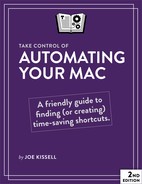Automation Quick Start
There are dozens, if not hundreds, of ways to automate your Mac. This book explores many of the most interesting options. Feel free to dip in wherever you like and jump around to techniques that interest you; however, I suggest that you first read the Introduction and Develop an Automator’s Mindset. And, if you’re interested in ways of automating your Mac that require no extra software, pay special attention to the second chapter, Use Built-in Automation Features.
Automation 101:
- Where things stand: Get a snapshot of the changing Mac automation landscape; read The State of Mac Automation.
- Strategy: Learn what you can automate and figure out where you can save time and effort in Develop an Automator’s Mindset.
- Built-in features: Discover the many ways you can make your Mac more efficient using nothing more than what Apple supplies in macOS; see Use Built-in Automation Features.
Discover what you can automate:
- Input devices: Get the most out of your mouse, trackball, trackpad, or other input device; see Automate Your Input Devices.
- Text expansion: Insert commonly used words, phrases, variables, and even elaborate fill-in-the-blanks reports just by typing a few characters; see Automate Text Expansion.
- Finder: Launch apps, open files and folders, play music, look up definitions, perform calculations, and much more with just a few keystrokes; see Automate the Finder.
- Clipboard: Cut, copy, and paste like a pro using multiple clipboards, clipboard histories, and tools to manipulate what’s on your clipboard; see Supercharge Your Clipboard.
- Apps: Use the capabilities built into major apps like Word, Excel, Nisus Writer Pro, and FileMaker Pro to automate repetitive or complex actions; see Automate Individual Apps.
- Email: Eliminate spam, file messages instantly, send out automatic replies, and more as you Automate Email.
- Cloud services: Connect cloud services to each other, create agents that watch the Web for information that interests you, and even control your Mac remotely; see Automate the Web.
- Backup and sync: Keep your data safely backed up—and, if you like, in sync across more than one Mac; see Automate Backup and Syncing.
Learn about Apple’s high-level automation tools:
-
Overview: Read Discover macOS Automation Technologies for the basics of services, Automator, AppleScript, and shell scripts. Then delve into full chapters on each:
- Services: Use Services for System-wide Shortcuts
- Automator: Get Started with Automator
- AppleScript: Get Started with AppleScript
- Shell scripts: Script the Command Line with Shell Scripts
Use advanced third-party automation tools:
- Omni Automation: Get a taste of the brand-new, cross-platform, JavaScript-based automation capabilities of apps by the Omni Group; see Use Omni Automation.
- Macro utilities: Create sequences of steps you can replay with a click or a keystroke to do nearly anything you could do yourself with a mouse and keyboard; see Use a Macro Utility.
..................Content has been hidden....................
You can't read the all page of ebook, please click here login for view all page.