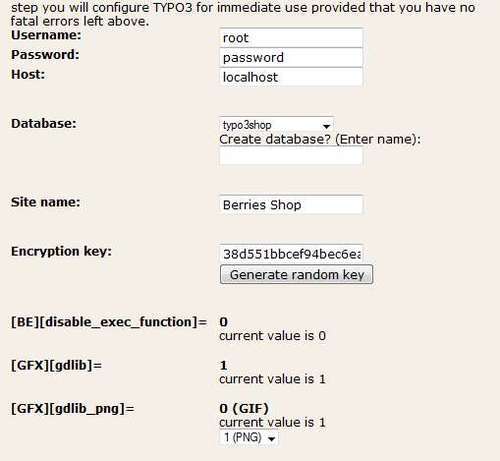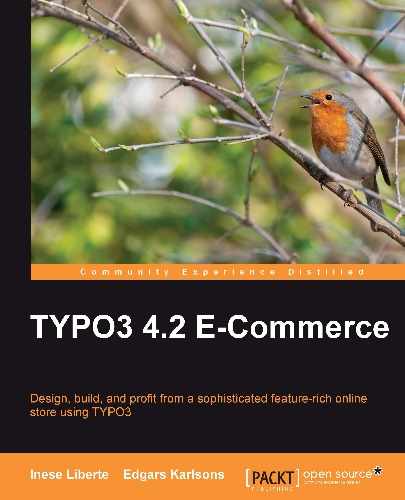To switch to Normal mode, click on the link at the bottom of the TYPO3 Install tool. You will be able to configure the content management system in detail in the Normal mode. The following screenshot shows the configuration of TYPO3 settings:

We adjusted only a few points in our example that are related to image processing using GDLib and ImageMagick.

You can access Basic Configuration, All Configuration, and other useful, extra functions from here.
You can check your TYPO3 installation with basic settings at the section Basic Configuration:
- Do directories have enough rights to write/read content from them? If not, you should
CHMODthem in the command line (in Unix systems) or by using the chosen FTP software. You can set up marketable Install tool values. For maximum safety of your installation, please read the security actions described in the TYPO3 Security Cookbook. You can find information about this book at the TYPO3 homepage: http://typo3.org/teams/security/resources/. php.iniconfiguration check: usually, you will not be able to edit this file if you're not the administrator of the hosting space.If your hosting administrator has granted access to some
php.inisettings, you can overwrite some functions with the.htaccessfile. For example, you can set the 'memory_limit', if it isn't enough, in your.htaccessfile by adding an extra line:php_value memory_limit 64M
- GDLib and FreeType check: if there is a GDLib installed on your server and also format support check for GIF and PNG.
- ImageMagick check: checks the available installation of IM on your server. If the Install tool doesn't find it, it doesn't mean that you don't have it. We set the full path to IM by ourselves in our example.
- Basic database check: connection settings and credentials.
- Write configuration to
localconf.php:add the needed values for site configuration and press the Update localconf.php button. Also, here you can make changes to some configuration flags. For example, give a name to your site. We called our example Berries Shop. The following screenshot shows the basic configuration: