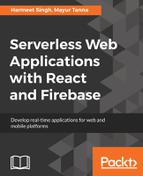To download a file, you will need to get a reference to that file using either https:// or gs:// URL of the file, or you can construct it by appending child paths to the storage root.
The next code snippet shows these methods:
var storage = firebase.storage();
var pathReference = storage.ref('images/stars.jpg');
// Create a reference from a Google Cloud Storage URI
var gsReference = storage.refFromURL('gs://bucket/folder/file.jpg')
// Create a reference from an HTTPS URL
// Note that in the URL, characters are URL escaped!
var httpsReference = storage.refFromURL('https://firebasestorage..../file.jpg')
We will extend our HelpDesk application to allow the user to view the snapshot for a ticket if uploaded any. You will need to update code in the ViewTickets.jsx file under the ticket-listing folder. We already get a URL from our database, so we don't need to get a reference to get the download URL:
componentDidMount() {
const itemsRef = firebase.database().ref('/helpdesk/tickets/'+this.props.userId);
itemsRef.on('value', (snapshot) => {
let tickets = snapshot.val();
if(tickets != null){
let ticketKeys = Object.keys(tickets);
let newState = [];
for (let ticket in tickets) {
newState.push({
id:ticketKeys,
email:tickets[ticket].email,
issueType:tickets[ticket].issueType,
department:tickets[ticket].department,
comments:tickets[ticket].comments,
status:tickets[ticket].status,
date:tickets[ticket].date,
snapshotURL: tickets[ticket].snapshotURL
});
}
this.setState({
tickets: newState
});
}
});
}
render() {
return (
<table className="table">
<thead>
<tr>
<th>Email</th>
<th>Issue Type</th>
<th>Department</th>
<th>Comments</th>
<th>Status</th>
<th>Date</th>
<th>Snapshot</th>
</tr>
</thead>
<tbody>
{
this.state.tickets.length > 0 ?
this.state.tickets.map((item,index) => {
return (
<tr key={item.id[index]}>
<td>{item.email}</td>
<td>{item.issueType}</td>
<td>{item.department}</td>
<td>{item.comments}</td>
<td>{item.status === 'progress'?'In Progress':''}</td>
<td>{item.date}</td>
<th><a target="_blank" href={item.snapshotURL}>View</a></th>
</tr>
)
}) :
<tr>
<td colSpan="5" className="text-center">No tickets found.</td>
</tr>
}
</tbody>
</table>
);
Like for file upload, you need to handle errors for download in a similar manner as well.
Now, let's see how we can delete files from Cloud Storage.