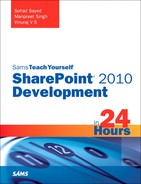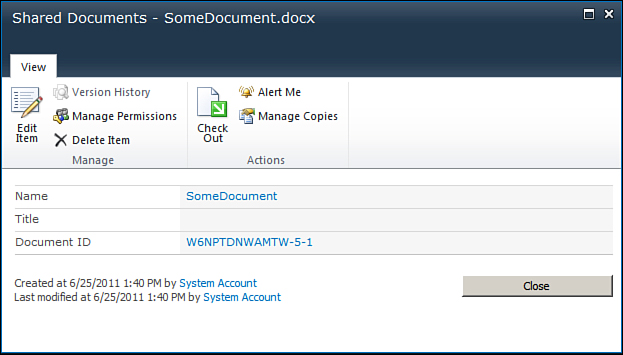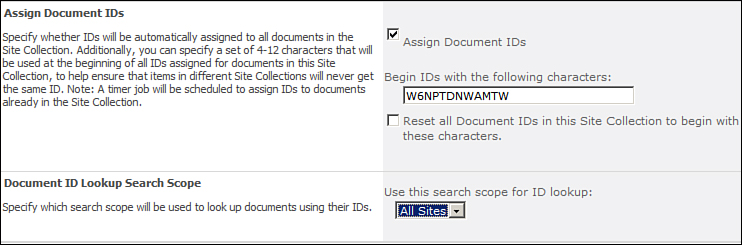Managing Documents Using Document IDs
A basic expectation from any document management system is that it should ease the process of document retrieval. Preferably, documents should be uniquely identifiable with a document key or an ID. The Document ID Service in SharePoint helps you to achieve just that. You can activate this service at site collection level by activating the Document ID Service site collection feature.
Go ahead and enable the Document ID Service feature. After enabling the feature, if you upload a new document, you find that a new field called Document ID is now present in the document properties, as shown in Figure 12.1.
Figure 12.1. Document ID assigned to a newly uploaded document by the Document ID Service
Activating the Document ID Service provisions the timer jobs, Document ID assignment job, and Document ID enable/disable job, to configure the feature. It may take a while at certain times before the timer jobs finish and Document ID Service gets configured. You can find these jobs in Central Administration (_admin/ServiceJobDefinitions.aspx) corresponding to your web application. Further, you can also visit the Document ID Settings under the Site Collection Administration, and until the time the timer jobs don’t complete a successful run, you would get the message “Configuration of the Document ID feature is scheduled to be completed by an automated process,” as shown in Figure 12.2, and document IDs will not be generated.
Figure 12.2. Timer jobs are not yet done with the feature configuration.
Once the feature gets configured and the document IDs are generated, inspect the document properties of a recently uploaded document, as shown previously in Figure 12.1. Click the documents ID hyperlink and note the redirection URL, which should be something similar to http://YourSiteCollection/_layouts/DocIdRedir.aspx?ID=W6NPTDNWAMTW-5-1, with a different document ID in your case. Clicking the document ID hyperlink is simply redirecting you to DocIdRedit.aspx page, with the document ID being passed as a query string parameter, and it is worth noting that there is no reference to the document’s location in the URL. The Document ID Service evaluates the passed in document ID via the query string and further redirects you to the document’s actual location.
Using the document IDs can be useful to organizations, because as the documents move from one library to the other, corresponding to various business processes of the organization (say from an active to archived documents library), they can still be referred to via the same document ID, which is guaranteed to be unique and independent of the document’s location. This also solves the problem of broken links, since a document is guaranteed to be found as long as it is referred to by the location of independent document ID, unless of course it should not have been already disposed by a disposition workflow.
While any new documents you upload get the document IDs assigned as expected, the existing ones are assigned the document IDs once the Document ID assignment job executes, which by default is scheduled to run on a daily basis.
Further, you can also configure the prefix assigned to a document ID by navigating to Document ID Settings under Site Collection Administration. You can even choose to reset the existing document IDs to use the newly configured prefix, as illustrated in Figure 12.3. Again, the existing document IDs would change only once the document ID assignment job executes.
Figure 12.3. Configuring the document ID prefix
A useful web part while working with the document IDs is the Find by Document ID. The web part is present under the Search folder in the web part gallery. As the name suggests, the web part allows you to find documents based on the document ID, as shown in Figure 12.4.
Figure 12.4. Find by Document ID web part