Introduction
Few people read introductions to reference books, so I’ll make this very brief. I just want to tell you which versions of QuickBooks this book works for, what’s in the reference, what it assumes about your existing skills, and what conventions I use.
About This Book
QuickBooks comes in several different flavors, including QuickBooks Simple Start, QuickBooks Pro, QuickBooks Premier, and QuickBooks Enterprise Solutions. This reference talks about QuickBooks 2013 Premier, which is nearly identical to QuickBooks Enterprise Solutions and is a superset of QuickBooks Pro. If you’re using QuickBooks Simple Start — which is the simplest, most bare-bones version of QuickBooks — you shouldn’t use this book. Sorry. Fortunately, I have a solution of sorts for you. You might want to get another book I’ve written, QuickBooks Simple Start For Dummies. That book covers the Simple Start version of QuickBooks in friendly detail.
On the other hand, even though this book is written for QuickBooks Enterprise Solutions and QuickBooks Premier, if you’re using QuickBooks Pro, don’t worry. You’re just fine with this book. And don’t freak out if you’re using some version of QuickBooks that’s very similar to QuickBooks 2013, such as QuickBooks 2012 or QuickBooks 2014. Although this reference is about QuickBooks 2013, it also works just fine for the 2011, 2012, and probably 2014 versions of QuickBooks because QuickBooks is a very mature product at this point. The changes from one year to the next are modest. This means that if you’re using QuickBooks 2011, stuff may look a little different if you closely compare the images in this book to what you see on your screen, but the information in this reference will still apply to your situation.
Note, too, that specialty versions of QuickBooks, such as QuickBooks Accountants Edition and QuickBooks Contractors, also work almost identically to QuickBooks Premier.
How to Use This Book
This reference combines eight short books, including a book about accounting, one about setting up the QuickBooks system, one for bookkeepers using QuickBooks, one for accountants and managers using QuickBooks, a book about small-business financial management, a book about business planning, a book about taking care of a QuickBooks accounting system, and a book of appendixes of further useful information.
I’m not going to go into more detail here about what’s available in the book. If you have a specific question about what’s covered or where some topic is covered, refer to the Table of Contents in the front of this reference. Remember also that the book provides an index for jumping to the page or pages with the information you need.
While I’m on the subject of what’s in this book and how to find information, let me make four tangential points:
♦ You would never read this book from cover to cover unless you’re someone with an obsessive-compulsive personality (like me) and many hours to devote to your reading. But that’s okay. This reference isn’t meant to be read from cover to cover like some Stieg Larsson page-turner. Instead, chapters within the eight minibooks are organized into largely self-contained descriptions of how you do the things that you need to do. You just read the paragraph, page, or chapter that provides the information you want.
♦ I haven’t discussed in any detail how to use the QuickBooks Premier and QuickBooks Enterprise Solutions features for business planning. The wizard-based approach that QuickBooks Premier and QuickBooks Enterprise Solutions provide for business planning is not, in my humble opinion, the right way to do this. Instead, I discuss in detail alternative, superior approaches to business planning and budgeting (using spreadsheets) in Book VI. (Just so you know: The approach I describe and recommend here is the same one that any business school teaches its students.)
♦ At a few points in the book, you’ll find me saying things like “Well, I really don’t think you should use this part of the product.” I just want to explain here, up front, where I’m coming from on this. First, know that I think QuickBooks is an outstanding product. But not every feature and every command is good. I’ve already mentioned that the new business planning tools aren’t ones that I can recommend. And payroll, very frankly, is another pain-in-the-butt feature that most businesses should avoid. (I do briefly discuss payroll in Book III, Chapter 5.) So if I think that a particular feature is one that you shouldn’t use, I don’t take up page space (or much page space) describing the feature. I would rather use that page space to describe other stuff that I believe is going to be valuable to you and other readers.
♦ I should also mention one final thing: Accounting software programs require you to do a certain amount of preparation before you can use them to get real work done. If you haven’t started to use QuickBooks yet, I recommend that you skim through Book I and then read Book II to find out what you need to do first.
Foolish Assumptions
I’m making only three assumptions about your QuickBooks and accounting skills:
♦ You have a PC with Windows XP SP2 or later, Windows Vista, or Windows 7 or Windows 8. (I took pictures of the QuickBooks windows and dialog boxes using Windows 7, in case you’re interested.)
♦ You know a little bit about how to work with your computer.
♦ You have, or will buy, a copy of QuickBooks Pro, QuickBooks Premier, or QuickBooks Enterprise Solutions for each computer on which you want to run the program.
In other words, I don’t assume that you’re a computer genius or an MBA or super-experienced in the arcane rules of accounting. I assume that QuickBooks and accounting are new subjects to you. But I also assume that you want to learn the subjects because you need to for your job or your business.
How This Book Is Organized
This book is organized into eight individual minibooks. Some of these books give you the skinny on how to powerfully and effectively perform routine tasks with QuickBooks; others focus on general accounting, business planning, or other aspects of managing your operation. All of them, however, deliver the kind of information that savvy business owners need.
Book I: An Accounting Primer
In case you’re a nonaccountant, Book I covers the basics of general accounting. If you don’t know a debit from a credit, this is the place to start.
Book II: Getting Ready to Use QuickBooks
Book II lays the groundwork for using QuickBooks effectively: setting up the program, loading files, and customizing QuickBooks for your purposes.
Book III: Bookkeeping Chores
Book III shows you how to take on those workaday tasks in QuickBooks: invoicing customers, paying vendors, and tracking inventory, just to name a few.
Book IV: Accounting Chores
If you really want to get in touch with your inner accountant, this is the part for you. In Book IV, I take on activity-based costing, preparing a budget, and job costing.
Book V: Financial Management
In Book V, I dig into advanced financial management strategies: ratio analysis, EVA, and capital budgeting.
Book VI: Business Plans
Ever wonder what Walmart does so right while Kmart continues to flounder? Turn to Book VI to find out how to write a business plan that can help you find your niche.
Book VII: Care and Maintenance
Book VII shows you how to do the things that will keep you working happily and productively in QuickBooks for years to come: setting up a network, protecting your data, and troubleshooting.
Book VIII: Additional Business Resources
QuickBooks is a great program, but it can’t do it all. You may find that a spreadsheet program is just the tool you need to supplement QuickBooks. For that reason, in Book VIII, I provide a quick primer on Excel. I also offer an appendix detailing several great online government resources, as well as a glossary of (nearly) every business or accounting term you would ever want to know.
Stuff at my website
Oh, here’s something I should probably mention. This book has a little bit of companion website content that can be found at www.stephenlnelson.com. In a handful of places, I provide URLs that you can use to download Excel workbooks discussed in several chapters of this book.
Occasionally, Wiley updates their technology books. If this book has technical updates, they will be posted at
www.dummies.com/go/quickbooks2013aiofdupdates.
Conventions Used in This Book
To make the best use of your time and energy, you should know about the conventions I use in this book.
When I want you to type something such as Jennifer, it’s in bold letters.
By the way, except for passwords, you don’t have to worry about the case of the stuff you type in QuickBooks. If I tell you to type Jennifer, you can type JENNIFER. Or you can follow poet e e cummings’s lead and type jennifer.
Whenever I tell you to choose a command from a menu, I say something like Choose Lists⇒Items, which simply means to first choose the Lists menu and then choose Items. The ⇒ separates one part of the command from the next part.
You can choose menus and commands and select dialog-box elements with the mouse. Just click the thing that you want to select.
While I’m on the subject of conventions, let me also mention something about QuickBooks conventions, because it turns out there’s not really any good place to point this out. QuickBooks doesn’t use document windows the same way that other Windows programs do. Instead, it locks the active window into place and then displays a list of windows in its Navigator pane, which is like another little window. To move to a listed window, you click it.
Special Icons
Like many computer books, this book uses icons, or little pictures, to flag things that don’t quite fit into the flow of things:
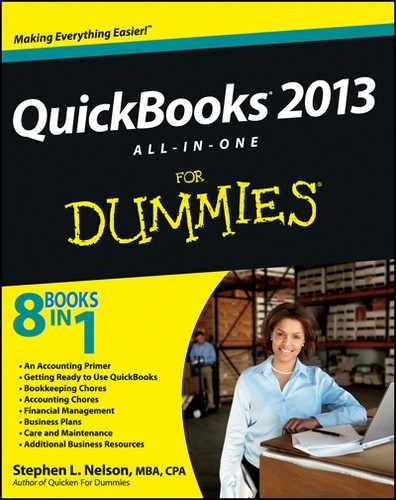

 The bottom line? Yes, QuickBooks comes in several flavors. Yes, Intuit publishes new editions of its QuickBooks products every year. But you can use this book for any recent version of QuickBooks Pro, Premier, or Enterprise Solutions.
The bottom line? Yes, QuickBooks comes in several flavors. Yes, Intuit publishes new editions of its QuickBooks products every year. But you can use this book for any recent version of QuickBooks Pro, Premier, or Enterprise Solutions.
