Snapshots are an exciting feature in Qlik Sense that enables the users to capture the point in time state of the data object. Snapshots work as insights for a story which will be discussed in later recipes.
For the sake of this exercise, we will make use of the Automotive.qvf Qlik Sense application. This application is downloaded as a sample file with the default Qlik Sense desktop installation and can be accessed through the Qlik Sense hub.
The sample files may differ by region. If the Automotive.qvf application is not available in the Qlik Sense hub, it can be downloaded from the Packt Publishing website.
Perform the following steps once you download the application from the Packt Publishing website:
- Copy the
.qvffile toC:Users<user>DocumentsQlikSenseApps folder. - Open Qlik Sense desktop and the app will appear in the hub.
Qlik Sense provides you the opportunity to take a single snapshot of a selected object or take several snapshots of multiple objects at the same time.
In order to take Snapshots,
- Open the
Automotive.qvfapplication from the Qlik Sense hub: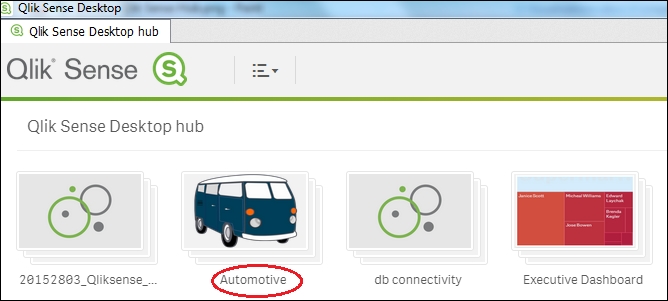
-
Open the Sales Overview sheet and select the trendline chart Vehicle Sales by year. Right-click on the object to display the options and select
 to take a snapshot.
to take a snapshot. - The snapshot is saved within the snapshot library and is titled with the same name as the object.
In order to take multiple snapshots at the same time, use the following steps:
- While you are still in the sheet view, click
 on the toolbar. The objects for which we can take snapshots are marked in broken orange lines, as shown:
on the toolbar. The objects for which we can take snapshots are marked in broken orange lines, as shown:

- Next, click on any object whose snapshot you want to take. As we click around on the sheet objects, a snapshot gets saved in the library automatically and a snapshot image
 is displayed at the top right corner for every individual object along with the count of snapshots attached to the object.
is displayed at the top right corner for every individual object along with the count of snapshots attached to the object. - For our exercise, we will save snapshots for Car Sales by Industry and Vehicle sales by Region.
- As mentioned, the snapshots are again saved within the snapshot library and are titled with the same name as the objects.
Snapshots are usually taken by the users when they want to store the point-in-time picture of an object corresponding to any selections. Snapshots are synonymous with taking a static picture of the object on the screen. As this is a static picture, it does not get updated with the change in data or with the change in state of the individual Qlik Sense object. The state and selections within a snapshot will not be updated after a data reload.
A Snapshot can be called a sibling of another Qlik Sense feature called Bookmarks. The difference being, Bookmarks capture the state of selections within an application, while Snapshots store the state of objects as it was at a particular point of time. The data projected by a bookmark gets updated on data reload.
Snapshots form the basis of creating stories in Qlik Sense. We deal with stories in the following sections.
