Topics in this appendix:

What You 'll Find on t he DVD
System Requ irements
Using the DVD
Troub leshooting
If you need help installing the items provided on the DVD, refer to the installation instructions in the section "Using the DVD."
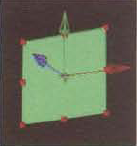
The DVD includes more than 1 gigabyte of After Effects project files, Nuke scripts, video footage, CG renders, texture bitmaps, and digital stills. The files are organized by chapter. Within each chapter you will find Tutorials and Footage folders:
Tutorials folders contain After Effects project files and Nuke scripts.
Footage folders contain video footage, CG renders, texture bitmaps, and digital stills.
For the After Effects projects and Nuke scripts, it is assumed that the source files are located on a C: drive. For best results, copy the DVD contents onto your own C: drive. If space is not available, you can reload the necessary files once you are in the program. Methods for reloading the files are discussed in Chapter 1.
This book was written with Adobe After Effects CS3 and The Foundry Nuke 5.1v1. Newer versions of the software packages are available. However, CS3 and 5.1v1 were chosen to ensure backward compatibility and stability. Since the differences between these versions and the latest releases are minor, it will not affect your learning experience.
If you do not own After Effects and Nuke, free trials are available through the software developers. Adobe offers a 30-day, fully functional trial of After Effects at www.adobe.com, while The Foundry offers a Personal Learning Edition (PLE) of Nuke at www.thefoundry.co.uk. (Note that the PLE version of Nuke places a dotted watermark on any render and does not support the Primatte keyer, which is discussed in this book.)
To install the items from the DVD to your hard drive, follow these steps:
Insert the DVD into your computer's DVD-ROM drive. The license agreement appears.
Windows users: The interface won't launch if Autorun is disabled. In such a case, click Start → Run (for Windows Vista, Start → All Programs → Accessories → Run). In the dialog box that appears, type
D:Start.exe. (Replace D with the proper letter if your DVD drive uses a different letter. If you don't know the letter, see how your DVD drive is listed under My Computer.) Click OK.Read through the license agreement, and then click the Accept button if you want to use the DVD.
The DVD interface appears. The interface allows you to access the content with just one or two clicks.
Alternately, you can access the files at the root directory of your hard drive.
Mac users: The DVD icon will appear on your desktop; double-click the icon to open the DVD and then navigate to the files you want.
Wiley has attempted to provide programs that work on most computers with the minimum system requirements. Alas, your computer may differ, and some programs may not work properly for some reason.
The two likeliest problems are that you don't have enough memory (RAM) for the programs you want to use or you have other programs running that are affecting the installation or running of a program. If you get an error message such as "Not enough memory" or "Setup cannot continue," try one or more of the following suggestions, and then try using the software again:
Turn off any antivirus software running on your computer. Installation programs sometimes mimic virus activity and may make your computer incorrectly believe that it's being infected by a virus.
Close all running programs. The more programs you have running, the less memory is available to other programs. Installation programs typically update files and programs, so if you keep other programs running, installation may not work properly.
Have your local computer store add more RAM to your computer. This is, admittedly, a drastic and somewhat expensive step. However, adding more memory can really help the speed of your computer and allow more programs to run at the same time.
If you have trouble with the book's companion DVD, please call the Wiley Product Technical Support phone number at (800) 762-2974. Outside the United States, call +1(317) 572-3994. You can also contact Wiley Product Technical Support at http://sybex.custhelp.com. John Wiley & Sons will provide technical support only for installation and other general quality control items. For technical support on the applications themselves, consult the program's vendor or author.
To place additional orders or to request information about other Wiley products, please call (877) 762-2974.
