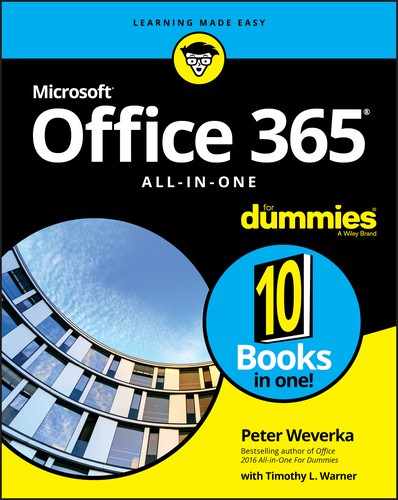Index
Symbols and Numerics
- - (subtraction) operator, Excel formulas, 267
- % (percent) operator, Excel formulas, 267
- & (ampersand) symbol, Access, 514
- & (concatenation) operator, Excel, 267
- * (asterisk) operator, 157
- * (multiplication) operator, Excel formulas, 267
- / (division) operator, Excel formulas, 267
- ? (question mark) operator, Word, 157
- @ (at) symbol, Access, 514
- ^ (exponentiation) operator, Excel formulas, 267
- + (addition) operator, Excel, 267
- < (left bracket) symbol, Access database tables, 514
- < (less than) operator
- <= (less than or equal to) operator
- <> (not equal to) operator
- = (equal to) operator
- > (greater than) operator, 157
- > (right bracket) symbol, Access database tables, 514
- >= (greater than or equal to) operator
- 3-D diagrams, SmartArt, 646
- 3-D models, 680
- 4:3 ratio, PowerPoint slides, 363
- 16:9 ratio, PowerPoint slides, 363
A
- A4 paper, printing on, 184
- Access, 532. See also databases, Access
- cells, 493
- creating, 497–499
- database tables
- Attachment data type, 513
- AutoNumber data type, 513, 514–515
- Calculated data type, 513
- choosing fields for, 503
- creating, 505–509
- Currency data type, 513
- data types for, 512–515
- Date/Time data type, 513
- defined, 493
- entering data in, 533–539
- fields, 510–524
- filtering, 544–550
- finding missing records, 540–541
- finding/replacing data, 541–542
- Hyperlink data type, 513
- indexing, 524–526
- Large Number data type, 513
- Long Text data type, 513
- Lookup Wizard data type, 513
- mapping relationships between, 503–504
- Number data type, 513
- OLE Object data type, 513
- opening, 509–510
- overview, 492–494
- primary key fields, 503–504
- queries, 550–563
- relationships between, 526–532
- separating information into, 501–503
- Short Text data type, 513
- sorting records in, 543–544
- viewing, 510
- Yes/No data type, 513
- deciding on information needed, 501
- designing, 500–504
- dynasets, 493
- fields, 493
- filtering, 493
- flat-file databases, 494
- foreign key fields, 493
- forms, 494
- macros, 497
- modules, 494, 497
- Navigation pane, 499–500
- objects, 494
- overview, 491–492
- primary key fields, 494
- queries
- sorting in, 494
- access privileges, OneDrive, 744
- Account window, Office 365, 12
- Accounting Number format, Excel, 244
- action buttons, PowerPoint, 412–413
- Add a Document dialog box, SharePoint, 750–751
- Add to Dictionary option, Word spell checker, 150
- addition (+) operator, Excel, 267
- address labels, printing, 198–200
- Advanced Find feature, Word, 154
- advanced search, Outlook, 427–428
- aligning objects, 692–693
- all caps text effect, 39
- Allow Zero Length setting, Access, 520
- alphabetizing lists, in Word, 207–208
- ampersand (&) symbol, Access, 514
- animations, PowerPoint
- annotating
- Any Value data-validation rule, Excel, 246
- Append Only setting, Access database tables, 521
- Apply Styles task pane, Word, 108, 110–111
- Appointment Recurrence dialog box, Outlook, 475–476
- archiving files, Outlook
- area charts, 612
- arrows. See also objects
- artistic effects, graphics, 660
- ascending sort order, Access database tables, 544
- aspect ratio, objects, 686
- asterisk (*) operator, 157
- at (@) symbol, Access, 514
- attaching files, Outlook, 454–455, 483
- Attachment data type, Access database tables, 513
- attention getters, Publisher, 602
- audio
- PowerPoint, 390–393
- Teams' meetings, 770–771
- autoarchiving, Outlook, 429–430
- Autocorrect feature
- AutoFill feature, Excel, 241–243
- AutoFit Contents command, Word tables, 129
- AutoFit feature, PowerPoint
- AutoFit Window command, Word tables, 129
- automatic hyphenation, 103
- automatic lists, Word, 98
- automatic updates, 12
- AutoNumber data type, Access database tables, 513–515
- auto-replying, Outlook, 453–454
- AutoSum button, Excel, 283
- AVERAGE function, Excel, 284, 285
- Avg function, Access, 560
B
- background
- PowerPoint slides
- Backstage, Office 365, 13–14
- banded columns and rows, Word tables, 138
- bar charts, 612
- baselines, Publisher, 582
- between..and…operator, Access, 550
- bibliography
- binary digits (bits), 652
- bitmap graphics, 650
- black screen, PowerPoint, 408
- blank presentation template, PowerPoint, 336
- blanking screen, in PowerPoint, 408
- blind copies, Outlook, 452
- Blocked Senders list, Outlook, 462–464
- boilerplate text, PowerPoint, 337
- bold font style, 38
- bookmarking
- borders
- box & whisker charts, 612
- brightness, editing, 657–658
- Bring commands, 694–695
- browser button method, navigating OneDrive folders, 730
- built-in cell style, Excel, 301–302
- built-in templates
- bulleted lists
- Bullets and Numbering dialog box, PowerPoint, 378
C
- Calculated data type, Access database tables, 513
- calculation query, Access database tables, 560–561
- Calendar, Outlook
- Call window, Teams app, 771
- capitalization
- caps, of lines, 668
- captions
- case. See capitalization
- categories, Outlook folders
- cells
- charts
- Change All option, Word spell checker, 150
- channels, Teams, 758–759
- character styles, Word, 107
- charts
- overview, 609–611
- placing trendlines on, 625–626
- positioning, 615
- raw data, 613–615, 625
- saving as template, 622
- sparklines, 313–314
- troubleshooting, 626–627
- types of
- area charts, 612
- bar charts, 612
- box & whisker charts, 612
- column charts, 612
- combo charts, 612
- funnel charts, 612
- histogram charts, 612
- line charts, 612
- map charts, 612
- overview, 611
- pie charts, 612
- radar charts, 612
- stock charts, 612
- sunburst charts, 612
- surface charts, 612
- treemap charts, 612
- waterfall charts, 612
- XY (scatter) charts, 612
- Word desktop publishing, 171–172
- Check Address dialog box, Outlook, 434–435
- citations, bibliography
- Clipboard
- Clock transition, PowerPoint, 387
- Close button, Word screen, 60
- closing files, 23–24
- cloud, defined, 9
- cloud services, 10–11. See also OneDrive; SharePoint; Teams application
- collaborating
- OneDrive
- color
- color depth, 652
- color of text, 40–41
- color saturation, 658
- color scheme, 618
- color tone, 658
- in Excel worksheets, 260, 306
- fill color, 687–688
- in PowerPoint presentations, 369
- redesigning Publisher publications, 577
- Set Transparent Color command, 659
- transparent color, 689–690
- Word desktop publishing, 170
- in Word tables, 140
- Color Categories dialog box, Outlook, 424
- column charts, 612
- columns
- Excel worksheets
- combo boxes, Word forms, 76
- combo charts, 612
- Comma Style format, Excel, 244
- comments
- Excel worksheets
- comparing Word documents, 194–196
- comparison operators, Access, 550
- compression, graphics, 652, 663–664
- computerized forms (Word). See forms
- CONCATENATE function, Excel, 287
- concatenation (&) operator, Excel, 267
- conditional formats, Excel, 314–316
- Confirm Password dialog box, Office 365, 25
- connectors
- Contacts folder, Outlook
- content placeholder frames, PowerPoint slides, 340
- context-sensitive tabs, 16
- continuation slugs, Publisher, 589
- Continuous option, Word, 80
- continuously playing, PowerPoint, 394
- contrast, editing, 658
- conversations, Teams application
- Convert Text to Table dialog box, Word, 126
- copying and pasting
- Count function, Access summary query, 560
- COUNT function, Excel, 284, 285–286
- COUNTIF function, Excel, 286
- cover letters, Word, 170–171
- criteria
- Access database table queries
- filtering Excel lists with, 319
- cropping pictures
- Currency data type, Access database tables, 513
- curved connectors, 671
- Custom data-validation rule, Excel, 246
- customizing
- charts
- Excel worksheet view, 254
- keyboard shortcuts in Word, 712–714
- Office theme, 711–712
- Quick Access toolbar
- Ribbon
- cycle diagrams, SmartArt
D
- dash status, of lines, 668
- data analysis, Excel
- data markers, charts, 624
- database tables, Access
- Attachment data type, 513
- AutoNumber data type, 513, 514–515
- Calculated data type, 513
- choosing fields for, 503
- creating
- Currency data type, 513
- data types for, 512–515
- Date/Time data type, 513
- defined, 493
- entering data in
- fields
- Large Number data type, 513
- Long Text data type, 513
- Lookup Wizard data type, 513
- mapping relationships between, 503–504
- Number data type, 513
- OLE Object data type, 513
- opening, 509–510
- overview, 492–494
- primary key fields, 503–504
- queries
- calculation query, 560–561
- choosing which fields appear in results, 555
- choosing which fields to query, 553–554
- choosing which table to query, 553
- creating, 551–552
- delete query, 561–562
- entering criteria for, 555–558
- overview, 550–551
- Query Design window, 552
- running, 558
- saving, 558
- select query, 559
- sorting, 554
- summary query, 559–560
- top-value query, 559
- update query, 563
- viewing, 552
- relationships between
- databases, Access
- data-entry controls, Word forms
- data-entry list, Access database tables, 521–524
- Datasheet Formatting dialog box, Access, 538
- Datasheet View, Access, 534–538
- data-validation rules, Excel
- date criteria, Access database table queries, 558
- Date data-validation rule, Excel, 246
- Date Navigator, Outlook, 472
- date pickers, in Word forms, 76
- Date/Time data type, Access database tables, 513
- Day view, Outlook Calendar, 472
- Decimal data-validation rule, Excel, 246
- Decimal Places setting, Access database tables, 518
- Decrease Decimal format, Excel, 244
- default archiving rules, Outlook, 429–430
- Default Value setting, Access database tables, 519
- delete query, Access database tables, 561–562
- Delete Repeated Word option, Word spell checker, 150
- Deleted Items folder, Outlook, 428
- deleting
- delivering PowerPoint presentations, 335
- Delve screen, Office 365, 755
- dependents, tracing, 279
- descending sort order, Access database tables, 544
- Design Checker, Publisher, 605–606
- Design grid, Access Query Design window, 552
- Design view, Access, 551–552
- desktop publishing, Word
- Details pane, OneDrive, 744
- diagonal lines, Word tables, 145
- diagrams, SmartArt
- Dictate feature, 26, 32–33
- discretionary hyphen, 102
- Display for Review menu, Word, 193
- Distribute commands, 693
- distributing files
- distributing objects, 693–694
- division (/) operator, Excel formulas, 267
- document libraries, SharePoint
- dots per inch (dpi), 651
- Draft view, Word, 66
- dragging and dropping
- drawing
- drill-down method, navigating OneDrive folders, 730
- drop caps
- drop-down lists, Word, 76
- duplicate slides, PowerPoint, 341
- dynasets, Access, 493
E
- earmarking messages, Outlook, 462–464
- editing
- graphics
- in-text citation, 227
- Office desktop application, 743
- Outlook contact groups, 439
- PDFs, 91
- PowerPoint photo album, 350
- SharePoint document libraries, 748–750
- Word
- WordArt, 681–682
- Editor feature, 26
- Editor task pane, Word
- elbow connector, 671
- em dashes, 104
- email
- addressing to contact groups, 439
- email hyperlinks, 46–47
- file sharing with, 739–740, 742
- Outlook
- addressing messages, 450–452
- attaching files, 454–455
- auto-replying, 453–454
- blind copies, 452
- copies, 452
- folders, 464–465
- forwarding messages, 453
- Inbox window, 457–459
- including photo in, 455–456
- junk mail, 466–467
- notifications, 457
- opening messages, 460
- organizing messages, 460–464
- receiving messages, 456–457
- replying to, 452–453
- saving messages, 460
- sending messages, 449–450
- setting up, 447–448
- sending files via, 719
- en dashes, Word, 104
- Encrypt dialog box, Office 365, 25
- endnotes. See footnotes and endnotes, Word
- Envelope Options tab, Word, 198
- envelopes
- equal to (=) operator
- equalize character height text effect, 39
- Equation Editor, 678–679
- errors
- Even Page option, Word, 81
- Excel
- formulas, 263–279
- functions
- arguments in, 281
- AVERAGE function, 285
- CONCATENATE function, 287
- COUNT function, 285–286
- COUNTIF function, 286
- entering in formula, 281–284
- IF function, 289–290
- LARGE function, 291
- LEFT function, 290
- LEN function, 293
- MAX function, 291
- MID function, 290
- MIN function, 291
- NETWORKDAYS function, 293
- overview, 280
- PMT function, 288–289
- PROPER function, 291
- RANK function, 292
- RIGHT function, 290
- SMALL function, 291
- TODAY function, 293
- TRIM function, 290
- Print window, 717
- workbooks, 231–233
- worksheets
- adding headers and footers, 310
- adding page numbers, 310
- AutoFill feature, 241–243
- borders, 304–305
- cell addresses, 235
- cell styles, 301–303
- centering data on, 310
- colors, 306
- columns, 235
- comments, 256–257
- copying data, 258
- creating Word tables from, 125
- data entry, 235–237
- data-validation rules, 245–248
- date values, 238–240
- deleting data, 258
- editing data, 249–250
- fitting to page, 306–310
- Flash Fill feature, 241
- formatting numbers, dates, and time values, 244–245
- freezing columns and rows, 251–253
- hiding, 261
- hiding columns and rows, 253
- laying out, 295–301
- managing within workbooks, 259–261
- moving data, 258
- navigating, 250–251
- notes, 254–256
- numeric values, 237–238
- overview, 233–234
- printing columns letters, 311
- printing gridlines, 311
- printing row numbers, 311
- protecting, 261–262
- repeating row and column headings, 311
- rows, 235
- selecting cells, 257–258
- as source files for mass mailings, 201
- splitting columns and rows, 251–253
- table styles, 303–304
- text labels, 237
- time values, 240
- Exchange Online, 476
- exclusion, filtering Excel lists by, 319
- exponentiation (^) operator, Excel formulas, 267
- eyedropper tool, 688–689
F
- Favorites list, Teams application, 759–760
- Field Properties settings, Access database tables
- Allow Zero Length setting, 520
- Append Only setting, 521
- Caption setting, 518
- Decimal Places setting, 518
- Default Value setting, 519
- Field Size setting, 517
- Format setting, 517
- IME Mode/IME Sentence mode setting, 521
- Indexed setting, 520
- Input Mask setting, 518
- overview, 516–517
- Required setting, 520
- Show Date Picker setting, 521
- Smart Tags setting, 521
- Text Align setting, 521
- Text Format setting, 521
- Unicode Expression setting, 520–521
- Validation Rule setting, 519
- Validation Text setting, 519–520
- Field Size setting, Access database tables, 517
- fields
- Fields, W.C., 510
- File Explorer, uploading files to OneDrive from, 732
- file formats, graphics
- file properties (properties of file), 24
- file sharing. See also SharePoint
- File tab, Office 365, 13
- fill color
- filtering
- Access database tables
- Find/Replace feature
- First function, Access summary query, 560
- Fit Slide to Current Window button, PowerPoint, 345
- Fit To button, Print window, 716
- fitting text in text frames
- fitting to page
- Fixed Column Width command, Word tables, 129
- flagging messages, Outlook, 462
- Flash Fill feature, Excel, 241
- flat-file databases, Access, 494
- Flip commands, 697
- folders
- OneDrive
- fonts
- footnotes and endnotes, Word
- forecasting, Excel, 319–321
- foreign characters, 42–43
- foreign key fields, Access, 493, 504
- foreign languages
- form letters
- formatting content
- Access database tables, 517
- Excel, 245, 304
- Format Painter, 34
- Format Picture dialog box, 660
- PowerPoint
- Publisher, 589–590
- Word
- hard page breaks, 83–84
- headers and footers, 91–95
- hyphenating text, 102–104
- indentation, 86–88
- Index dialog box, 219
- inserting section breaks, 80–82
- line breaks, 83
- line spacing, 95–96
- lists, 97–100
- margins, 84–86
- page numbering, 88–90
- paragraph spacing, 96–97
- paragraphs, 79–80
- Reveal Formatting task pane, 82
- tabs, 100–102
- forms
- formulas, Excel
- entering functions in
- formula results as, 266–267
- operators
- addition operator, 267
- concatenation operator, 267
- division operator, 267
- equal to operator, 267
- exponentiation operator, 267
- greater than operator, 268
- greater than or equal to operator, 268
- less than operator, 267
- less than or equal to operator, 267
- multiplication operator, 267
- not equal to operator, 267
- order of precedence, 268
- percent operator, 267
- subtraction operator, 267
- forward link, for text boxes, 178
- forwarding, Outlook
- 4:3 (standard) size, PowerPoint slides, 363
- frames, Publisher
- freehand drawing
- freezing columns and rows, in Excel worksheets, 251–253
- Function Arguments dialog box, Excel, 282–283
- functions
- Access summary query, 560
- Excel
- arguments in, 281
- AVERAGE function, 284, 285
- CONCATENATE function, 287
- COUNT function, 284, 285–286
- COUNTIF function, 286
- entering in formula, 281–284
- IF function, 289–290
- LARGE function, 291
- LEFT function, 290
- LEN function, 293
- MAX function, 284, 291
- MID function, 290
- MIN function, 284, 291
- NETWORKDAYS function, 293
- overview, 280
- PMT function, 288–289
- PRODUCT function, 284
- PROPER function, 291
- RANK function, 292
- RIGHT function, 290
- SMALL function, 291
- STDEV function, 284
- STDEVP function, 284
- SUM function, 284
- TODAY function, 293
- TRIM function, 290
- VAR function, 284
- VARP function, 284
- funnel charts, 612
G
- generating indexes, Word, 218–220
- Go To command
- Go To Page dialog box, Publisher, 579
- Goal Seek command, Excel, 319–321
- gradient color, 357–358, 687
- gradient stops, 358
- grammar checker, 151–152
- graphics. See also objects; pictures
- compression, 663–664
- connectors
- editing, 656–663
- file formats, 649–653
- manipulating objects
- aligning objects, 692–693
- changing size and shape, 685–686
- distributing objects, 693–694
- fill color, 687–688
- grouping objects, 697–698
- outlines, 690–691
- overlapping, 694–696
- overview, 682–683
- rotating/flipping objects, 696–697
- with rulers and grid, 684–685
- selecting objects, 683–684
- transparent color, 689–690
- ungrouping objects, 697–698
- screenshots, 656
- shapes
- SmartArt diagrams
- Graphics Manager, Publisher, 591
- greater than (>) operator, 157
- greater than or equal to (>=) operator
- grid guides, Publisher, 580–581
- gridlines
- grids
- Group command, 697–698
- grouping objects, 697–698
- groups, Ribbon
H
- Handout Master view, PowerPoint, 409–410
- handouts, PowerPoint, 333, 409–410
- hard page breaks, Word, 83–84
- Header and Footer dialog box, PowerPoint
- headers and footers
- adding to Excel worksheets, 310
- PowerPoint
- Publisher, 600
- Word
- hidden format symbols, viewing, 69, 157–159
- hiding. See showing/hiding
- hierarchy diagrams, SmartArt
- highlighting
- histogram charts, 612
- Home tab
- horizontal (side-to-side) alignment, Excel worksheets, 296–297
- horizontal rule, Publisher, 598–599
- HTML code, file sharing with, 741
- Hyperlink data type, Access database tables, 513
- Hyperlink dialog box, 44–45
- hyperlinks
- hyphenating text, in Word
I
- icons, inserting, 679–680
- IF function, Excel, 289–290
- Ignore All option, Word spell checker, 150
- Ignore Once option, Word spell checker, 150
- IMAP (Internet Message Access Protocol), 448
- IME Mode/IME Sentence mode setting, Access database tables, 521
- importing/exporting
- Increase Decimal format, Excel, 244
- indenting, in Word
- Index dialog box, Word, 219
- Indexed setting, Access database tables, 520
- indexing
- ink comments, 191
- input, filtering Access database tables for, 548
- Input Mask setting, Access database tables, 518
- Insert Hyperlink dialog box, Office 365, 45–46
- Insert tab, Word, 125
- Insert Table dialog box, Word, 125
- inserting
- audio into PowerPoint presentations, 390–391
- citations into bibliography, 226–227
- columns into Excel worksheets, 299
- frames on Publisher pages
- graphics into file, 653–655
- icons, 679–680
- pages, in Publisher, 594
- pictures into Outlook email, 455–456
- pictures into PowerPoint presentations, 348–349
- rows into Excel worksheets, 298
- slides into PowerPoint presentations, 341–342
- text boxes, 178
- video into PowerPoint presentations, 393–394
- videos into Word documents, 184–185
- Insights feature, 26
- instant search, Outlook folders, 426
- intelligent services
- interactive (user-run) presentation, PowerPoint, 412–414
- interface, Office 365
- Internet Message Access Protocol (IMAP), 448
- in-text citation
- italic font style, 38
J
K
L
- labels
- landscape mode
- LARGE function, Excel, 291
- Large Number data type, Access database tables, 513
- Last function, Access summary query, 560
- layout
- layout guides, Publisher
- Layout view, Access reports, 568–569
- leave-behinds, PowerPoint, 333, 409–410
- left bracket (<) symbol, Access database tables, 514
- LEFT function, Excel, 290
- legal-size paper, printing on, 184
- LEN function, Excel, 293
- less than (<) operator
- less than or equal to (<=) operator
- line breaks, Word, 83
- line charts, 612
- line spacing, Word, 95–96
- lines. See also objects
- linked styles, Word, 107
- linking
- duplicate contacts in Outlook, 440–441
- hyperlinks
- List data-validation rule, Excel, 246
- list diagrams, SmartArt
- List view, OneDrive, 728–729
- lists
- locked aspect ratio, objects, 686
- locking files
- logging in/signing in
- Long Text data type, Access database tables, 513
- Lookup Wizard data type, Access database tables, 513
- looping (continuously playing), PowerPoint, 394
- lossless compression, 652
- lossy compression, 652
- lowercase, 41, 42
M
- macros, Access, 497
- Mailbox Cleanup command, Outlook, 431–432
- Manage Access pane, OneDrive, 744
- manipulating objects
- aligning objects, 692–693
- changing size and shape, 685–686
- distributing objects, 693–694
- fill color, 687–688
- grouping objects, 697–698
- outlines, 690–691
- overlapping, 694–696
- rotating/flipping objects, 696–697
- with rulers and grid, 684–685
- selecting objects, 683–684
- transparent color, 689–690
- ungrouping objects, 697–698
- manual hyphenation, 103
- many-to-many relationship, Access database tables, 528
- map charts, 612
- margin guides, Publisher, 580
- margins
- Mark Index Entry dialog box, Word, 216–218
- mass mailings
- master slides, PowerPoint
- master styles, PowerPoint, 365
- Master views, PowerPoint, 345
- math expressions, drawing, 678–679
- math formulas, Word tables, 140–141
- Math Input Control, 678–679
- matrix diagrams, SmartArt
- Max function, Access summary query, 560
- MAX function, Excel, 284, 291
- meetings
- messages, Outlook email
- metric system, displaying on ruler, 685
- Microsoft Download Center, 163
- Microsoft Teams applications. See Teams application
- MID function, Excel, 290
- Min function, Access summary query, 560
- MIN function, Excel, 284, 291
- Minimize button, Word screen, 60
- mini-toolbar
- modules, Access, 494, 497
- Month view, Outlook Calendar, 473
- MPEG-4 version, PowerPoint presentations, 415–416
- multifield indexes, Access database tables, 525–526
- multilevel (nested) lists, Word, 99–100
- Multiple spacing option, Paragraph dialog box, 96
- multiple windows, viewing file in, 52–53
- multiplication (*) operator, Excel formulas, 267
N
- {n,} operator, 157
- {n,m} operator, 157
- {n} operator, 157
- navigating
- Navigation bar, Outlook, 423
- Navigation pane, Access, 499–500, 509–510
- nested (multilevel) lists, Word, 99–100
- NETWORKDAYS function, Excel, 293
- New Meeting window, Teams app, 771–772
- New Window button, Window group, 52
- New window, Publisher, 575
- newspaper-style columns, Word desktop publishing, 181–183
- Next Page option, Word, 80
- No Markup option, Word, 190
- Normal view, PowerPoint, 344
- Northwind database, 491
- not equal to (<>) operator
- Not operator, Access, 557
- notes
- Excel
- Notes Page view, PowerPoint, 345, 400
- Notes pane, PowerPoint
- notification settings, Teams application, 767–768
- Nudge commands, 691
- Number data type, Access database tables, 513
- numbered lists
- numbering pages
- numeric criteria, Access database tables, 556–557
O
- objects. See also graphics
- aligning, 692–693
- aspect ratio, 686
- changing size and shape of, 685–686
- distributing, 693–694
- fill color, 687–688
- grouping, 697–698
- outlines, 690–691
- overlapping, 694–696
- Publisher, 582
- rotating/flipping, 696–697
- rotation handle, 696
- with rulers and grid, 684–685
- selecting, 683–684
- transparent, 696
- transparent color, 689–690
- ungrouping, 697–698
- Word desktop publishing
- Odd Page option, Word, 81
- Office 365
- Account window, 12
- applications, 10
- automatic updates, 12
- closing files, 23–24
- cloud services, 10–11
- determining version and which software is installed, 11–12
- file properties, 24
- intelligent services
- interface
- Office desktop application, opening files from OneDrive, 734
- Office theme, customizing, 711–712
- Office Web applications, 731
- Office.com diagrams, SmartArt, 630
- OLE Object data type, Access database tables, 513
- OneDrive, 11
- downloading files from, 735
- file sharing
- folders
- OneDrive for Business, 754
- one-input table, Excel, 321–323
- one-slide-per-minute rule, PowerPoint, 338
- one-to-many relationship, Access database tables, 528
- one-to-one relationship, Access database tables, 528
- Online Pictures dialog box, 654
- online presentations, PowerPoint, 414–415
- online resources
- online templates, PowerPoint, 336–337
- online videos
- Open window, 21–22
- opening files, 23
- operators
- Access
- Excel formulas
- addition operator, 267
- concatenation operator, 267
- division operator, 267
- equal to operator, 267
- exponentiation operator, 267
- greater than operator, 268
- greater than or equal to operator, 268
- less than operator, 267
- less than or equal to operator, 267
- multiplication operator, 267
- not equal to operator, 267
- order of precedence, 268
- percent operator, 267
- subtraction operator, 267
- Word wildcard operators, 156–157
- organization charts, adding shapes to, 638–639
- Organizer dialog box, Word, 119–120
- organizing Outlook messages
- Outline view
- outlines, object, 690–691
- Outlook
- Calendar
- altering activities, 476
- appointments, 471
- canceling activities, 476
- Date Navigator, 472
- Day view, 472
- events, 471
- meetings, 471, 476–480
- Month view, 473
- overview, 469–470
- recurring appointments, 471
- recurring events, 471
- rescheduling activities, 476
- scheduling activities, 473–475
- weather report, 471
- Week view, 473
- Work Week view, 472
- Contacts folder
- email
- addressing messages, 450–452
- auto-replying, 453–454
- blind copies, 452
- copies, 452
- folders, 464–465
- forwarding, 453
- Inbox window, 457–459
- junk mail, 466–467
- notifications, 457
- opening, 460
- organizing, 460–464
- receiving, 456–457
- replying to, 452–453
- saving, 460
- sending files, 454–455
- sending messages, 449–450
- sending photos, 455–456
- setting up, 447–448
- folders
- Calendar
- overlapping objects, 694–696
P
- Page Border tab, Word desktop publishing, 170
- page breaks
- Page Design tab, Publisher, 576–577
- page numbering
- page parts, Publisher pages, 600
- Page Setup dialog box, Outlook, 444
- pages, Publisher
- Pages pane, Publisher, 579
- paper, printing on different sizes of, 184
- Paragraph dialog box
- paragraphs, Word
- Parker, Ian, 331
- passwords
- patterns, applying to object, 688
- PDF (portable document format) files
- Pen button, PowerPoint, 406
- percent (%) operator, Excel formulas, 267
- Percent Style format, Excel, 244
- Permissions pane, OneDrive, 744
- photo album, PowerPoint
- Photo view, OneDrive, 729
- photos
- picture diagrams, SmartArt, 630
- pictures. See also graphics
- pie charts, 612
- PivotTables, Excel
- pixels per inch (ppi), 651
- placeholder pictures, Publisher, 591
- placeholder symbols, Access database tables, 514
- PMT function, Excel, 288–289
- POP3 (Post Office Protocol version 3), 448
- portable document format files. See PDF files
- portrait mode, Word desktop publishing, 183
- Post Office Protocol version 3 (POP3), 448
- PowerPoint Designer, 27
- PowerPoint presentations
- audio
- backgrounds
- blanking screen, 408
- building persuasive presentations, 338–340
- charts, 610
- defined, 333
- drawing guides, 386
- drawing on slides, 406–407
- ending, 402
- Gettysburg PowerPoint Presentation, 339
- grids, 386
- handouts, 333, 409–410
- headers and footers
- Presenter view, 405
- presenting online, 414–415
- Quick Access toolbar, 333
- rehearsing, 400–401
- Ribbon, 333
- self-running presentation, 410–412
- Slide window, 333
- slides
- text
- user-run (interactive) presentation, 412–414
- video
- View buttons, 334
- views
- ppi (pixels per inch), 651
- precedents, tracing in Excel formulas, 279
- prefabricated text watermarks, 180
- Present Online dialog box, PowerPoint, 414–415
- Presenter view, PowerPoint, 405
- primary key fields, Access, 494, 503–504, 513
- Print Layout view, Word, 64
- printing
- Printing Options tab, Word, 198
- privacy options, 27–28
- private chats, Teams application, 764–765
- process diagrams, SmartArt
- PRODUCT function, Excel, 284
- proofing tools, Word
- PROPER function, Excel, 291
- Properties dialog box, Outlook, 430–431
- properties of file (file properties), 24
- Publisher publications
- views, 578–579
- pull quotes, Publisher, 600
- pyramid diagrams, SmartArt, 630
Q
- queries, Access
- calculation query, 560–561
- choosing which fields appear in results, 555
- choosing which fields to query, 553–554
- choosing which table to query, 553
- creating, 551–552
- defined, 494
- delete query, 561–562
- entering criteria for, 555–558
- overview, 494–496, 550–551
- Query Design window, 552
- running, 558
- saving, 558
- select query, 559
- sorting, 554
- summary query, 559–560
- top-value query, 559
- update query, 563
- viewing, 552
- Query Design window, Access, 552
- question mark (?) operator, Word, 157
- Quick Access toolbar
- customizing
- Quick Analysis button, Excel, 283–284
- quick tables, Word, 125
R
- radar charts, 612
- ragged right margin, 102
- RANK function, Excel, 292
- raw data, charts, 613–615, 625
- Read Aloud feature, Word, 74
- Read mode, Word, 64
- Reading View view, PowerPoint, 345
- recoloring graphics, 658–659
- Record Sound dialog box, PowerPoint, 397
- Recording toolbar, PowerPoint, 401
- records, Access, 494
- recurring appointments, Outlook, 474–475
- recurring events, Outlook, 474–475
- Redo command, 51
- Refine search options, Outlook, 427
- relational databases, Access, 494, 502
- relationships
- between Access database tables, 526–532
- Remember icon, 4
- reminders, Outlook
- Repeat command, 50–51
- Report Wizard, Access, 566
- reports, Access
- reports and scholarly papers, Word
- alphabetizing lists, 207–208
- bibliography
- Required setting, Access database tables, 520
- research, conducting with Word, 152
- Reset Window Position button, Window group, 53
- resolution, graphics, 651
- Restore button, Word screen, 60
- Reuse Slides task pane, PowerPoint, 341
- Reveal Formatting task pane, Word, 82
- revision marks, Word, 193–196
- Ribbon
- collapsing, 15
- customizing
- right bracket (>) symbol, Access database tables, 514
- RIGHT function, Excel, 290
- right-clicking, 18, 130–131
- Rotate commands, 697
- rotating/flipping, objects, 696–697
- rotation handle, objects, 696
- row labels, Word tables, 124
- rows
- Excel worksheets
- Ruler button, Publisher Print window, 717
- ruler guides, Publisher, 581–582
- rulers
- rules, Publisher, 582–583
S
- Safe Senders list, Outlook, 462–464
- Save As window, 21–22
- saving files
- scatter (XY) charts, 612
- scheduling activities, Outlook
- Scheduling Assistant window, Outlook, 478
- scholarly papers. See reports and scholarly papers, Word
- scope of search, Outlook folders, 426–427
- screen background, customizing, 711–712
- screenshots, 656
- searching for content
- Find/Replace feature
- Find All Word Forms option, 155
- Find Whole Words Only option, 155
- Format option, 156
- Highlight All option, 156
- Ignore Punctuation Characters option, 156
- Ignore White Space Characters option, 156
- Incremental Find option, 156
- Match Case option, 155
- Match Prefix option, 156
- Match Suffix option, 156
- Sounds Like option, 155
- Special option, 156
- Use Wildcards option, 155
- in Outlook folders
- in Teams application, 766–767
- Find/Replace feature
- section breaks, in Word
- select query, Access database tables, 559
- self-running presentation, PowerPoint, 410–412
- Send commands, 694–695
- sentence case, 41, 42
- serial data, entering in Excel worksheet, 241–243
- shapes. See also objects
- SharePoint, 745
- document libraries
- sharing files. See file sharing
- Short Text data type, Access database tables, 513
- shortcut commands
- zooming, 51–52
- shortcut menus
- Show Date Picker setting, Access database tables, 521
- Show Margins button, Excel Print window, 717
- Show Table dialog box, Access, 529
- showing/hiding
- columns and rows, Excel worksheets, 253
- drawing guides, PowerPoint, 386
- Excel worksheets, 261
- Folder pane, Outlook, 459
- grid, 684–685
- grids, PowerPoint, 386
- markings, PowerPoint presentations, 407
- notes, Excel worksheets, 255
- PowerPoint slides, 350–351
- Readying pane, Outlook, 458–459
- rulers, 684–685
- videos, PowerPoint, 394
- sidebars, Publisher pages, 600
- side-to-side (horizontal) alignment, Excel worksheets, 296–297
- Simple Mail Transfer Protocol (SMPT), 448
- Simple Markup option, Word, 190
- single-page spread, Publisher, 579
- 16:9 (widescreen) size, PowerPoint slides, 363
- Slide Master view, PowerPoint, 364
- Slide Sorter view, PowerPoint, 345
- Slide window, PowerPoint, 333
- slides, PowerPoint
- backgrounds
- choosing layout, 349
- choosing size, 363
- content placeholder frames, 340
- defined, 332
- deleting, 347
- editing, 350
- filling text boxes, 350
- fixing title slides, 350
- 4:3 ratio, 363
- inserting, 341–342
- inserting audio on, 390–391
- inserting video on, 393–394
- master slides, 363–366
- master styles, 365
- moving, 346–347
- navigating between, 402–404
- overview, 340
- recycling, 341
- selecting, 346
- selecting layout for, 343
- showing/hiding, 350–351
- 16:9 ratio, 363
- slide timings
- Slides pane, PowerPoint
- small caps text effect, 39
- SMALL function, Excel, 291
- Smart Lookup feature, 26
- Smart Tags setting, Access database tables, 521
- SmartArt diagrams
- SmartArt Styles gallery, 643–644
- SMPT (Simple Mail Transfer Protocol), 448
- snapping objects, Publisher, 582
- soft page breaks, Word, 83
- softening/sharpening graphics, 657
- software, determining what is installed, 11–12
- solid color background, PowerPoint slides, 356–357
- Sort dialog box, Word, 133
- sorting
- Access database tables
- source files
- Source Manager dialog box, Word, 227
- sparklines, Excel, 313–314
- special characters, Word, 157–159
- speed techniques. See shortcut commands
- spell checker
- Split Cells dialog box, Word, 134
- split screen, Word, 66–67
- spreadsheets, Excel. See worksheets, Excel
- standard (4:3) size, PowerPoint slides, 363
- status, Teams application, 761
- status bar
- StDev function, Access summary query, 560
- STDEV function, Excel, 284
- STDEVP function, Excel, 284
- stock charts, 612
- stories, Publisher
- straight connector, 671
- strikethrough, 39
- Style dialog box, Excel, 302–303
- style sets, 109
- styles, Word
- Apply Styles task pane, 108
- applying
- subscript, 39
- subtraction (-) operator, Excel formulas, 267
- Sum function, Access summary query, 560
- SUM function, Excel, 284
- summary query, Access database tables, 559–560
- sunburst charts, 612
- superscript, 39
- surface charts, 612
- Switch Windows button, Window group, 52
- Symbol dialog box, 42–43
- symbols, entering, 42–43
- symmetry, of shapes, 674–675
- Synchronous Scrolling button, Window group, 53
T
- Tab Leader option, Word Index dialog box, 219
- table of contents (TOC), Word
- Table pane, Access Query Design window, 552
- Table Positioning dialog box, Word, 143
- Table Properties dialog box, Word, 129
- tables. See also database tables, Access
- tables, Word
- creating, 124–126
- diagonal lines on, 145
- drawing on, 145–146
- entering text and numbers, 127
- fitting to page, 136
- formatting
- tabs
- tasks, Outlook
- team sites, SharePoint
- Teams application
- Technical Stuff icon, 4
- Tell Me feature, 19, 26
- templates
- text
- deleting, 32
- dictating, 32–33
- entering on SmartArt diagram shapes, 640–641
- foreign characters, 42–43
- hyperlinks
- Publisher
- Text Align setting, Access database tables, 521
- text attributes. See text effects
- text boxes
- PowerPoint
- text criteria, Access database table queries, 557
- text effects
- text fill, in PowerPoint presentations, 369
- Text Format setting, Access database tables, 521
- Text Length data-validation rule, Excel, 246
- text outline, in PowerPoint presentations, 370
- text placeholder frames, PowerPoint slides, 340
- text watermarks, 180
- texture
- themes
- Thesaurus, 161–162
- 3-D diagrams, 646
- 3-D models, 680
- Time data-validation rule, Excel, 246
- Tip icon, 4
- TOC (table of contents)
- TODAY function, Excel, 293
- toggle case, 42
- top-heavy title, PowerPoint presentations, 370
- top-to-bottom (vertical) alignment, Excel worksheets, 297
- top-value query, Access database tables, 559
- tracking changes to documents
- transitions, PowerPoint slides
- translating foreign text, 164–165
- Translator feature, 26
- transparent color, 689–690
- transparent objects, 696
- treemap charts, 612
- trendlines, placing on charts, 625–626
- TRIM function, Excel, 290
- troubleshooting charts, 626–627
- Trust Center, 27–28
- two-input table, for analysis in Excel, 323–325
- two-page spread, Publisher, 579
- Type option, Word Index dialog box, 219
U
- underline font style, 38
- underlining text, 40
- Undo command, 50
- ungrouping objects, 697–698
- Unicode Expression setting, Access database tables, 520–521
- unlocked aspect ratio, objects, 686
- unlocking files, Word, 194
- unsharing Contacts folder, 443
- update query, Access database tables, 563
- uploading files
- uppercase, 41, 42
- user interface
- user-run (interactive) presentation, PowerPoint, 412–414
V
- Validation Rule setting, Access database tables, 519
- Validation Text setting, Access database tables, 519–520
- Var function, Access summary query, 560
- VAR function, Excel, 284
- VARP function, Excel, 284
- vector graphics, 650–651
- vertical (top-to-bottom) alignment, Excel worksheets, 297
- video
- video meetings with Teams application, 770–771
- View buttons
- View Multiple Sheets button, Publisher Print window, 717
- View Side by Side button, Window group, 53
- viewing files
- Access database tables, 510
- PowerPoint
- Publisher
- shared files, 742–743
- Word
- Word document comments, 190
- volume, PowerPoint, 394
W
- Warning icon, 4
- waterfall charts, 612
- watermarks, 179–180
- weather report, in Outlook Calendar, 471
- Web Layout view, Word, 64–65
- web pages
- Webdings font, 43
- Week view, Outlook Calendar, 473
- weight, of lines, 668
- what-if analyses, Excel
- white screen, PowerPoint, 408
- Whole Number data-validation rule, Excel, 246
- widescreen (16:9) size, PowerPoint slides, 363
- wildcard operators
- Window group, viewing file in multiple windows, 52–53
- Wingdings font, 43
- Word
- charts, 610
- comments
- creating new documents, 61–63
- customizing keyboard shortcuts in, 712–714
- desktop publishing
- charts, 171–172
- customizing pages, 168–171
- diagrams, 171–172
- drawing canvas, 172–173
- drop caps, 179
- landscape documents, 183
- linking online video to document, 184–185
- newspaper-style columns, 181–183
- photos, 171–172
- positioning object on page, 175–177
- printing on different paper sizes, 184
- shapes, 171–172
- text boxes, 177–178
- themes, 167–168
- watermarks, 179–180
- wrapping text around object, 174–175
- formatting content
- highlighting parts of document, 187–188
- importing text to Publisher from, 585–586
- inserting files into document, 73
- mass mailings
- proofing tools
- tables
- aligning text in columns and rows, 133–134
- background graphic, 143–145
- creating, 124–126
- diagonal lines on, 145
- drawing on, 145–146
- entering text and numbers, 127
- formatting, 137–140
- header rows, changing direction of, 141–142
- header rows, repeating, 135–136
- laying out, 128–133
- math formulas, 140–141
- merging and splitting cells, 134–135
- overview, 123–124
- selecting parts of, 128
- wrapping text around, 142–143
- tracking changes
- WordArt
- Work Week view, Outlook Calendar, 472
- workbooks, Excel, 231–233. See also worksheets, Excel
- worksheets, Excel
- adding headers and footers, 310
- adding page numbers, 310
- aligning numbers and text, 296–297
- AutoFill feature, 241–243
- borders, 304–305
- cell addresses, 235
- cell styles
- copying, 260
- copying data, 258
- data entry, 235–237
- data-validation rules, 245–248
- date values, 238–240
- deleting, 260
- deleting data from, 258
- editing data, 249–250
- fitting to page, 306–310
- Flash Fill feature, 241
- formatting, 261
- formatting numbers, dates, and time values, 244–245
- freezing columns and rows, 251–253
- hiding, 261
- hiding columns and rows, 253
- inserting, 259
- laying out, 295–301
- managing within workbooks, 259–261
- moving data, 258
- moving to different workbook, 260
- navigating, 250–251, 259
- notes
- wrapping text
X
Y
Z
..................Content has been hidden....................
You can't read the all page of ebook, please click here login for view all page.