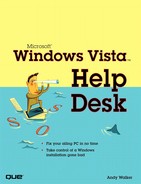Table of Contents
Special Elements Used in This Book
Extra Vista Help and Getting in Touch with Me
1. Windows Vista: A Crash Course on Your New OS
Ease of Use: Anatomy of a Vista Window
Vista Security: Cancel or Allow!
Vista Versions: Not Quite 31 Flavors
Vista Goodness: Features You’ll Love
Vista Gotchas: Bugs and Features You’ll Hate
Vista Persona: Hottie, Freak, and Statesman
2. Basic Vista Troubleshooting
Cyberwalker’s Five Immutable Laws of PC Troubleshooting
If in Doubt, Wait for a Service Pack
Good Computer Doctors Gather Information
Part II. Performance Troubleshooting
3. Startup and Shutdown Issues
Not Enough Memory or Hardware Resources
Weasely Software That Loads on Startup
Why You Will Love System Configuration
How to Tweak the Vista Startup to Your Liking
Memory Hogging Applets You Can Switch Off
Root Out Even More Memory Hogs
Tips for the Advanced, Brazen, and Stupid
Here’s a Noose: Don’t Put It Around Your Neck
My System Won’t Sleep, Shut Down, or Restart
Shut-the-#@$!-Off: Fixing Shutdowns and Sleep
Update Your Graphics Card Driver
Finicky High-End Keyboards and Mice
Privacy Software Delays Shutdown
4. Optimizing a Sluggish System
Super-Charge Vista! Or at Least Give It a Prod
Hardware Requirements: The Basics
Microsoft’s Minimum Vista Specifications
Microsoft’s Recommended Specifications
Andy’s “Don’t Believe the Hype” Vista Specs
Hardware Upgrades for Vista Bliss
More Memory: Cheap, Easy, and Quick
Upgrading Your Graphics Card: The Nitty Gritty
Installing a Faster CPU: Not an Easy Upgrade Option
Andy’s Recommended Upgrade Plan
Alternative Ways to Enable ReadyBoost
ReadyBoost Is a Ready Bust on My USB Key
Adjust Your Performance Options
Boost Your System with Basic Maintenance
Clean Up Temporary Files in Alternate Browsers
Defrag Is Not a Panacea, but It Might Help
The Fruits of Your Efforts: Performance Monitoring
Part III. Reformat and Reinstall
What You Need to Know Beforehand
Registry: Bunged Up Like an Atkins Dieter
Malware: Bad Programs That Do Naughty Things
Corrupted Files: Watch Out for Cosmic Rays
Snoutware: Rude Programs and Settings
Reformat Early, Reformat Often
Say Goodbye to Your Saturday and Reformat
DIY Backups: Safeguarding Data by Hand
Microsoft Office 2003 Settings
Mission-Critical Tools: Disks You’ll Need
Came with the Computer: System Recovery Disk
Built-in: System Recovery on a Partition
Store-Bought: Windows Vista Retail Disk
Wipe the Disk: Time to Clean the Hard Drive
How to Install by Booting from Your DVD
How to Install Vista from the Desktop
Installing a Fresh Copy of Windows Vista
What to Do After Vista Is Installed
“Must Do” Versus “Do When You Have Time”
Restore Your Internet Connection
Install and Update Security Applications
Worst-Case Scenario: Restore the System Image
Part IV. Hardware and Software Troubleshooting
Diagnosing Hardware with Device Manager
Starting the System BIOS Setup Program
Performing a Windows-Based BIOS Upgrade
Performing a BIOS Upgrade with a Boot Disk
Driver and Device-Recognition Woes and Solutions
USB Port and Hub Power Woes and Solutions
Missing in Action! USB 2.0 Support
I’m Not Sure I Can Attach a Secondary Display
I Can’t Use My Secondary Display
I Want the Same Information on Both Displays
My Program Runs in the Wrong Display
My 3D Game Looks Lousy or Runs Very Slowly
I Installed a Hard Disk, But Windows Can’t Find It
Check Your Mouse Port and Mouse
Check Device Manager with the Keyboard
I Want to Customize Mouse Movement
You Are Not Using the Default Printer
Windows Vista Doesn’t Recognize My Printer
My Print Spooler Is Full, But Nothing Is Coming Out!
Oh, the Printer Prints All Right, But Look at the Print Quality!
Scanner Not Recognized by Computer
Scanner Recognized, But Not Working
Scanner Won’t Work with Certain Programs
Drive Recognized, But I Can’t Burn
I Can Burn with One Program, But Not Another
System Restore: Easy, Quick Fix
Shadow Copy: New File Recovery Feature
Application Repair 101: Patch or Upgrade?
Undo a Bad Software Install: The Simple Way
Safe Mode: Water Wings for Windows
Undo a Bad Software Install: The Hard Way
Clean Out the Registry: Phase 1
Find Files and Folders, Then Nuke ‘em
Remove Startup and Services Settings
Clean Out Your Registry: The Clean Up
Drivers: Update or Roll ‘em Back
Get Jiggy with the Device Manager
Driver Downloaded! Now Comes the Hard Work
In Case of Emergency: Roll Back the Driver
Windows Update: Mother of All Bug Fixers
Troubleshooting a Software Installation
Installation Successful! But, It Doesn’t Work
Helpful Hints: Problem Reports and Solutions
General Tab: Generally, This Isn’t a Problem
Servers Tab: Post Offices for Your Email
Connection Tab: Is the Internet On?
Security Tab: For Advanced Users
Advanced Tab: Where the Fun Stuff Is Kept
Is Your Outbound Server Address Correct?
Part V. Network Troubleshooting
Network Troubleshooting for Helmet Wearers
Reboot: It’s Annoying, But It Works
More Rebooting: Restart All Your Network Gear
Use the Network Diagnostics Repair Wizards
Remove Connection-Changing Programs
I Can’t Connect to the Internet with a Cable Modem
Check for Custom Network Settings
Cable Internet Troubleshooting Summary
I Can’t Connect to the Internet Via DSL
I Can’t Connect to the Internet Via My Home Router
Configure Your Router’s Broadband Connection
Check the Connection, Then Celebrate
Reset Vista’s Network Settings
I Can’t Connect to a Wireless Network
Make Sure the Wireless Radio Is Turned On
Is Wireless Security Shutting You Out?
How to Disable MAC Address Filtering
Troubleshooting a Dial-Up Connection
Extreme Geek Techniques: Hard-Core Troubleshooting
Reset Your NIC: Secrets of IPConfig
Ping: Are You There Device? It’s Me, User.
Traceroute Basics: Tracking Packets Like Kangaroos
Time to Call the Internet RotoRooter
Method #1: Access an Explicitly Shared File or Folder
Method #2: Access Files by Using User Credentials
Method #3: Share a File Using Public Folders
Troubleshooting Vista-to-Vista Networking
Networking Vista to a Windows XP Computer
Recommended: Convert Your XP Computer to NTFS
Create a Password-Protected User on XP
Enable File and Printer Sharing
How to Change the Workgroup in XP
How to Change the Workgroup in Vista
Testing 1,2,3: Is This Network On?
Troubleshooting XP-to-Vista Networking
How to Share a Folder on XP Home to Vista
How to Share a Folder on XP Pro with Vista
Access a Shared XP Folder with Vista
File-Sharing Troubleshooting Tips
Access a Folder on Vista from Your XP Machine
Enable a Password on the Mac’s User Account
Enable Windows File Sharing on the Mac
Set Up Vista to Access Your Mac
Vista-to-Mac Troubleshooting Tips
Tweak the Local Security Policy
Introduction to Vista Security
How Vista Measures Up to Threats
Virus and Spyware Removal on Vista
Disable Malware That Runs as a Windows Service
Delete Files and Folders Related to the Malware
What About Free Anti-Rootkit Scanners?
Troubleshooting the Windows Firewall
Troubleshooting Internet Protected Mode
Adjust UAC for Screen Readers and Capture Utilities
Standard User Versus Administrator
Tweaking Data Execution Prevention (DEP)
Turn DEP On for Ultimate Protection
Exclude Some Applications from DEP
13. Bad System Boots and Lockouts
How to Boot Your System, When It Won’t Boot Normally
Running Automatic Startup Repairs
Startup Bad? Startup Repair Good!
“Back, Back in Time” with System Restore
Locked Out of Windows? Here’s a Crowbar!
Creating and Using a Password Reset Disk
Hard Disk or Vista? Which One’s the Culprit?
Rounding Up “The Usual Suspects”
Ensuring That Your Sound Card Is Installed
Working with More Than One Sound Adapter
Ensuring That Your Speakers Are Powered On
Checking Hardware Volume Controls
Tweaking Your Vista Sound Settings
Setting Software Volume Controls
Checking the Audio Source Quality
Checking Speaker Configuration
Fix #2: Listen on Another Player
Fix #3: DVDs That Play No Audio
Fix #4: Determining Which Codecs You Need
Multiple Players = Multiple Problems
Nothing Worked and I Am Going Bonkers
Check Your Vista Audio Services
Final Thoughts on Your Microphone
15. Fix and Tweak Graphics and Video
Fix Your Pixels: Dealing with Display Issues
...And My Desktop Is Bigger Than the Screen
The Fix: Adjust the Resolution
Text on My Screen Is Too Small!
Turn Off Transitions and Animations
Lower the Bit Depth or Resolution
My Graphics Driver Needs an Update!
Driver Update That’s a Bit More Difficult
Installing Video Drivers from the Manufacturer’s Website
My Screen Won’t Display Anything!
Tweaking Settings Bungled Your Video
New Video Driver Wreaking Havoc
Windows Media Player 11 Troubleshooting
If Windows Media Player WiMP’s Out
Basic Gaming System Troubleshooting
Perk Up Your System with Performance Fixes
Crashes, Stutters, and General Weirdness
Joyless Joysticks: How to Fix Your Controller
Problems with Legacy Game Sound