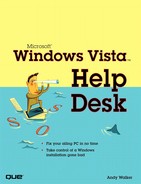Introduction
Don’t Let Vista Torment You
Ignore what the Microsoft marketing machine says. I try to. And don’t believe that Windows Vista, the company’s latest operating system, is easy to use, fun, or innovative. It’s not. And it’s not secure. In fact, it will torment you like fleas under the collar of a freshly shampooed dog.
Now I don’t feel like that every day. In fact, some days I love Windows Vista. In my happy moments, I love the new security features; I think the new interface is kind of cool, and the new operating system is so much easier to use than Windows XP. Plus, you can find your stuff on Vista thanks to the improved search feature.
If you are reading this introduction, however, I suspect this is not a good day for you, and you’re not in a happy place with Vista. You’re probably looking for help with the new operating system. Maybe it ate your data, or won’t let you install a piece of software. Maybe you have a virus. Or maybe it found an even more pernicious way to make you cry. Sometimes Vista makes me want to chuck my keyboard across the room.
By picking up this book, you’ve come to the right place.
Windows Vista Help Desk is not just about showing you how to find the right-hand mouse button, as some books do. It’s about digging deep inside Vista to unveil expert-level tools and techniques. It offers a step-by-step head-patting, hand-holding experience on how to use them as if you were a trained professional.
This book covers hiccups, coughs, crashes, blue screens, reboots, system failures, malware infections, and other forehead-aching issues that make happy users clench their fists and profane the good name of the sweet and kind geeks in Redmond, Washington.
It’s designed to help you delve into Vista’s trouble spots and free you from the problems they cause. In it, I’ll show you where the problems occur, what causes them, and how to navigate around them or solve them once and for all. In the process, you’ll gain a deeper understanding of how Windows Vista works and what its personality quirks are.
One warning, though: This book is not for rank beginners. It is aimed at intermediate computer users—the curious, the tinkerers, the brash, and the stupidly fearless (people whom I admire greatly!). It’s also for the adventuresome, not-completely-wet-behind-the-ears beginner. If you’re not afraid of getting dirty, even the beginner can use this book to beat Windows Vista into submission. Just don’t say I didn’t warn you....
Windows Vista Help Desk is also for users who see their Vista computers as a useful, but sometimes frustrating, tool. You might consider yourself adventurous, and perhaps you marvel at the talents that geeks have. You could also be really curious about how Vista works and how some of the more advanced features can be used to optimize your Vista computer.
This book could also be for you if you define yourself as an expert geek who wants to understand Vista better, or as an accomplished user but not quite an expert—yet! You will be an expert after you read this book. I promise!
How This Book Is Organized
Here’s a breakdown of what you will find in each chapter of Windows Vista Help Desk and how the troubleshooting topics are arranged.
You can read any one chapter in this book by itself. Each one is whole and complete. So, you can start anywhere and get results by the end of the chapter on a given topic—that is, with the exception of Part III, “Reformat and Reinstall,” which includes Chapters 5, 6, and 7. Part III deals with wiping the system clean and reinstalling Vista.
Part I, “Vista Basics”
Chapter 1—“Windows Vista: A Crash Course on Your New OS”
In this first chapter, I take you through all the new fun and exciting features in Vista and explain how it differs from and improves on Windows XP.
Chapter 2—“Basic Vista Troubleshooting”
If you’re new to troubleshooting your system or you need to improve the way in which you solve computer problems when they occur, this chapter is for you. I also show you how to learn more about the state of your Vista computer.
Part II, “Performance Troubleshooting”
Chapter 3—“Startup and Shutdown Issues”
In this chapter, you learn how to optimize your computer by working with the startup and shutdown processes in Vista. It includes extensive coverage of the System Configuration tool. If you master this easy-to-follow chapter, your computer will run efficiently again.
Chapter 4—“Optimizing a Sluggish System”
If your Vista computer performs really slowly or stutters and stammers, this chapter will help you get to the root of the problem and optimize the system so that it runs better and faster.
Part III, “Reformat and Reinstall”
Chapter 5—“Preparation and Backup”
This chapter shows you how to prepare your computer when you want to wipe it clean and install a fresh version of Windows Vista. It covers what tools you’ll need and how to use built-in Vista tools to back up your data.
Chapter 6—“Reformat and Reinstall”
Now that your data is safe, this is where you wipe the hard drive clean and install a fresh copy of Windows Vista in an easy, step-by-step tutorial.
Chapter 7—“Restart and Restore”
After your system is back to its virgin state and has a clean copy of Windows Vista installed, this chapter shows you how to tighten security, tweak a few settings, and restore your data so that you can get back to using your computer again.
Part IV, “Hardware and Software Troubleshooting”
Chapter 8—“Hardware Headaches”
If your printer won’t print or your scanner won’t scan, this chapter is for you. I show you how to diagnose problematic peripherals and hanging hardware devices so that they work the way they are supposed to with Windows Vista.
Chapter 9—“Software Troubles”
Software on Windows Vista doesn’t always behave the way it is supposed to, especially if it’s a program designed for an older operating system such as Windows XP. This chapter helps you wrangle your software into submission on Vista so that it works the way it’s supposed to. I also cover Vista drivers in depth in this chapter.
Part V, “Network Troubleshooting”
Chapter 10—“Internet Disconnect”
If your Internet connection on your Vista computer stops working or goes on the fritz, this chapter will help you reconnect it. The chapter includes some network advanced diagnosis tips, and I cover everything from DSL, cable Internet, to dial-up, plus some help with Vista and home network routers.
Chapter 11—“Network Nightmares”
Vista has all new networking controls that are better than XP but are not always that intuitive. In this chapter, I show you how to share files between two Vista machines, between XP and Vista, and between a Mac and Vista.
Part VI, “Emergency Problems”
Chapter 12—“Security Troubles”
The big fix in Vista is security, but it’s still not as secure as it could be. This chapter shows you some security tips and tricks, how to remove a virus or piece of spyware manually, and how to harden Vista security even more. It also helps you tweak the new User Account Control feature so that it’s not so annoying.
Chapter 13—“Bad System Boots and Lockouts”
Lucky Chapter 13 shows you what to do when your Vista computer won’t boot or won’t let you in. It’s the 911 chapter for your Vista woes. It includes coverage of the recovery tools on the Vista installation DVD.
Part VII, “Multimedia Troubles”
Chapter 14—“Troubleshooting Sound”
Vista supports a whole new sound stack and has new ways to control and configure audio. So when your Vista system goes Helen Keller on you, this chapter will put the sound back in your speakers and the pop back in your microphone.
Chapter 15—“Fix and Tweak Graphics and Video”
When your screen doesn’t look quite right or when your colors are off, you’ll need this chapter to put things right. I talk about display drivers, screen tweaks, and more.
Chapter 16—“Gaming Optimization”
If your video games are sluggish, are slow, or stutter, this chapter will help you put some joy back in your joystick. The chapter also includes an in-depth look at DirectX 10 and what you need to do to take advantage of it.
Special Elements Used in This Book
You’ll also see a lot of help in the margins of this book. Here’s how it looks and what it means.
 Note
Note
Notes—This is stuff that I figured I should tell you when it popped in my head. Notes aren’t essential reading, but I urge you not to skip them because you’ll learn a lot of extra stuff here that you might not find elsewhere.
 Tip
Tip
Tips—These succulent bits of info should help you with odd problems or give you insight into issues that are confusing. Don’t skip these! Here, you’ll find faster ways to accomplish tasks, insider tidbits, and expert tips I’ve accumulated along the way.
 Caution
Caution
Cautions—These blurbs keep you out of trouble. I hope. If you don’t read these, you’re asking for trouble. Troubleshooting Vista is risky business. I’ve done my best to point out common pitfalls, gotchas, and other assorted nasties.
Reader Competition...of Sorts
If you are one of the first 10 people to tell me by email which two rock bands I mention in the sidebar on audio sampling in this book (and which band is your favorite of the two), I’ll send you a copy of my DVD: Getting Started with Windows Vista.
It’s an 85-minute video tutorial on everything you need to know about Windows Vista, including a whole section on Vista Geek Secrets. Learn more (or buy your own copy) at www.gettingstartedvideo.com/vista.html.
There’s also a link to the DVD on my tech advice website: www.cyberwalker.com.
When you email me at [email protected], include the answer and your full name, and put Windows Vista Help Desk in the subject line.
Extra Vista Help and Getting in Touch with Me
If you need help with Windows Vista, my team of tech advice experts can help you out for free. Just post your question on the Cyberwalker Forums at www.cyberwalker.com/forums/.
I am also posting lots of handy Vista how-to articles on the site and sending out helpful video newsletters. Find out more at www.cyberwalker.com.
In addition, check out Lab Rats, my video podcast, at www.labrats.tv. My co-host, Sean Carruthers, and I cover Vista tips and tricks extensively on the show.
Finally, if you want to contact me and say nice things, tell me about how you saved your grandma with advice from this book, or offer a suggestion for a future book, please email me at [email protected].
In the meantime, thanks for buying this book. I hope you find it to be useful and enjoy it!
Andy Walker
Toronto, Canada
June 2007