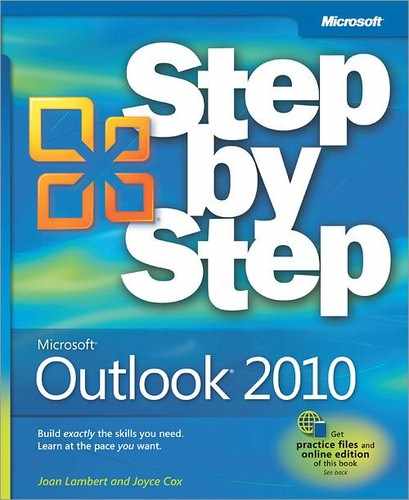This book has been designed to lead you step by step through all the tasks you're most likely to want to perform in Microsoft Outlook 2010. If you start at the beginning and work your way through all the exercises, you will gain enough proficiency to be able to manage information by using Outlook and to create and work with e-mail messages, calendar items, and contact records. However, each topic is self contained. If you have worked with a previous version of Outlook, or if you completed all the exercises and later need help remembering how to perform a procedure, the following features of this book will help you locate specific information:
Detailed table of contents Scan the listing of the topics and sidebars within each chapter.
Chapter thumb tabs Easily locate the beginning of the chapter by looking at the colored blocks on the odd-numbered pages.
Topic-specific running heads Within a chapter, quickly locate a topic by looking at the running heads at the top of odd-numbered pages.
Glossary Look up the meaning of a word or the definition of a concept.
Keyboard Shortcuts If you prefer to work from the keyboard rather than with a mouse, find all the shortcuts in one place.
Detailed index Look up specific tasks and features in the index, which has been carefully crafted with the reader in mind.
You can save time when reading this book by understanding how the Step by Step series shows exercise instructions, keys to press, buttons to click, and other information. The following table lists these conventions.
Convention | Meaning |
|---|---|
SET UP | This paragraph preceding a step-by-step exercise indicates the practice files that you will use when working through the exercise. It also indicates any requirements you should attend to or actions you should take before beginning the exercise. |
CLEAN UP | This paragraph following a step-by-step exercise provides instructions for saving and closing open files or programs before moving on to another topic. It also suggests ways to reverse any changes you made to your computer while working through the exercise. |
1 2 | Blue numbered steps guide you through hands-on exercises in a topic. |
1 2 | Black numbered steps guide you through procedures in sidebars and expository text. |
See Also | This paragraph directs you to more information about a topic in this book or elsewhere. |
Troubleshooting | This paragraph alerts you to a common problem and provides guidance for fixing it. |
Tip | This paragraph provides a helpful hint or shortcut that makes working through a task easier. |
Important | This paragraph points out information that you need to know to complete a procedure. |
Keyboard Shortcut | This paragraph provides information about an available keyboard shortcut for the preceding task. |
Ctrl+B | A plus sign (+) between two keys means that you must press those keys at the same time. For example, "Press Ctrl+B" means that you should hold down the Ctrl key while you press the B key. |
Pictures of buttons appear in the margin the first time the button is used in an exercise. | |
Interface objects | In exercises that begin with SET UP information, the names of program elements, such as buttons, commands, windows, and dialog boxes, as well as files, folders, or text that you interact with in the steps, are shown in bold black type. |
User input | In exercises that begin with SET UP information, text that you should type is shown in bold blue type. |