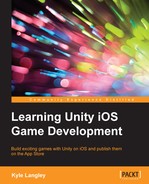Now that we have the major components of the appearance of our character, we need to create it in the game world.
In the Hierarchy tab, on the left-hand side of the Editor window, right-click and select Create New.
This will add an empty GameObject to your scene.
- Make sure that the new empty GameObject is selected. Click on Add Component at the right-hand side of the Editor window in the Inspector tab.
- Search for Sprite Renderer and click on Sprite Renderer from the list.
- In the
Assets/Characterfolder, selectCharacterSheetand click and drag it onto the Sprite section of Sprite Renderer. - You'll see that the sprite gets named as the first child element of the
CharacterSheetobject:CharacterSheet_0. This is correct and fine. - Next, we need to add an Animator component to GameObject.
- In the Inspector window, click on Add Component.
- Search for Animator and then click on Animator to add it:

- In the
Assets/Characterfolder, click on theCharacterSheet_0.controllerfile and drag it into the Controller section of Animator. - Next, let's name GameObject to something we can relate to. I will use
Character. You can name it anything you'd like, although organization is important in games, so try to choose something that is easy to recognize. - You'll see that the character is facing the wrong direction.
- In the Inspector tab under Transform, change Scale on the X axis from
1to-1. This will flip the character to face the correct way for the game.
..................Content has been hidden....................
You can't read the all page of ebook, please click here login for view all page.