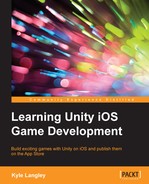Book Description
Build exciting games with Unity on iOS and publish them on the App Store
About This Book
- Take advantage of Unity 5's new tools to create a fully interactive mobile game
- Learn how to connect your iTunes developer account and use Unity 5 to communicate with it
- Use your Macintosh computer to publish your game to the App Store
Who This Book Is For
This book is for iOS developers who want to learn how to build games with Unity for the iOS platform. Some prior experience in game development would be useful.
What You Will Learn
- Create your own iTunes Connect Developer account and create an app within it
- Set up iTunes Game Center features in iTunes Connect so you can use them within Unity 5
- Construct a game using C# that allows users to interactively control the game character
- Use Unity 5's editor window to create a custom editor tool specific for the game made in the book
- Store and keep track of data so the player is able to collect in-game pick-ups that can be used to purchase in-game goods
- Use all game features so the player is able to fully navigate menus between the front menu and in the game state
- Make, test, and finally release builds so you can play on your device and then submit the game to Apple for review
In Detail
Over recent years, the market for mobile game development using Unity has grown multi-fold with an overwhelming 600 million gamers playing games developed using Unity engine. The newly launched Unity 5 offers a wide range of dedicated and powerful tools for iOS developers who intend to follow the basics and gradually elevate their skills to revolutionize the way they design and publish games for the App Store.
From beginners, to those who are experienced making video games, this book goes through the steps of using Unity 5 to make a game from the ground up and setting the game up with iTunes Game Center features.
The book begins with an introduction to setting up an iTunes Connect developer account, this will allow you to use Unity to its full potential with iOS. You will create a new app in iTunes Connect with the settings for Apple approval. You will learn, in detail, how to use Unity 5 and the programming language C# to make a fully interactive game that keeps track of player progress, Game Center Leaderboards, and Achievements, as well as displaying iAds and offering In-App purchases.
Moving on, you'll discover how to create development and release builds, enabling you to test the game on your device before finally submitting the game for Apple's approval.
By the end of the book, you will have a complete understanding of how iTunes and Unity can be used in combination to build and publish a fully interactive and reliable game to the App Store.
Style and approach
This is a step-by-step guide that covers the fundamentals of gaming and reveals the secrets of building and monetizing games for the iOS platform.
Downloading the example code for this book You can download the example code files for all Packt books you have purchased from your account at http://www.PacktPub.com. If you purchased this book elsewhere, you can visit http://www.PacktPub.com/support and register to have the files e-mailed directly to you.
Table of Contents
- Learning Unity iOS Game Development
- Table of Contents
- Learning Unity iOS Game Development
- Credits
- About the Author
- About the Reviewers
- www.PacktPub.com
- Preface
- 1. Requirements and Preparation Work
- 2. Player Input for Mobile Devices
- 3. Player Character, Obstacles, and Pickups
- What is a character?
- What is a pickup?
- What is an obstacle?
- Creating the character
- Creating the character controller
- Creating the Character GameObject
- Adding Rigidbody 2D
- Adding Box Collider 2D
- Writing the character code and connecting the PlayerInput class to it
- Creating the coin pickup
- Creating the obstacle
- Summary
- 4. Editor Tool, Prefabs, and Game Level
- Making the sprite tile editor tool
- The prefab creation
- Summary
- 5. Scene Background, the Game User Interface, and the Save Profile
- 6. Main Menu, iAds, Leaderboards, Store Purchases, and Achievements
- Building the main menu UI
- Adding button images
- The menu code
- Adding the BackToMenu button in GameUI
- Code for leaderboard and achievement buttons
- Code for achievements
- Displaying iAds
- Summary
- Building the main menu UI
- 7. Game Builds and Submission to Apple
- Index