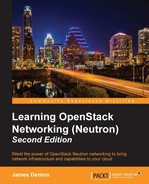 Configuring virtual machine networking
by James Denton
Learning OpenStack Networking (Neutron) - Second Edition
Configuring virtual machine networking
by James Denton
Learning OpenStack Networking (Neutron) - Second Edition
- Learning OpenStack Networking (Neutron) Second Edition
- Table of Contents
- Learning OpenStack Networking (Neutron) Second Edition
- Credits
- About the Author
- About the Reviewers
- www.PacktPub.com
- Preface
- 1. Preparing the Network for OpenStack
- 2. Installing OpenStack
- System requirements
- Initial network configuration
- Initial steps
- Installing OpenStack
- Summary
- 3. Installing Neutron
- 4. Building a Virtual Switching Infrastructure
- Virtual network devices
- Network types supported by Neutron
- Choosing a plugin and driver
- Visualizing traffic flow when using LinuxBridge
- Visualizing the traffic flow when using Open vSwitch
- Configuring the ML2 networking plugin
- Configuring the LinuxBridge driver and agent
- Configuring the Open vSwitch driver and agent
- Summary
- 5. Creating Networks with Neutron
- Network management
- Neutron ports
- Attaching instances to networks
- Exploring how instances get their addresses
- Exploring how instances retrieve their metadata
- Summary
- 6. Managing Security Groups
- Security groups in OpenStack
- An introduction to iptables
- Working with security groups
- Managing security groups in the CLI
- Creating security groups in the CLI
- Deleting security groups in the CLI
- Listing security groups in the CLI
- Showing the details of a security group in the CLI
- Updating security groups in the CLI
- Creating security group rules in the CLI
- Deleting security group rules in the CLI
- Listing security group rules in the CLI
- Showing the details of a security group rule in the CLI
- Applying security groups to instances and ports in the CLI
- Removing security groups from instances and ports in the CLI
- Managing security groups in the CLI
- Implementing security group rules
- Working with security groups in the dashboard
- Disabling port security
- Summary
- 7. Creating Standalone Routers with Neutron
- Routing traffic in a cloud
- Installing and configuring the Neutron L3 agent
- Router management in the CLI
- Creating routers in the CLI
- Working with router interfaces in the CLI
- Listing the interfaces attached to routers
- Deleting internal interfaces
- Clearing the gateway interface
- Listing routers in the CLI
- Displaying router attributes in the CLI
- Updating router attributes in the CLI
- Deleting routers in the CLI
- Network address translation
- Floating IP management
- Demonstrating traffic flow from an instance to the Internet
- Setting the foundation
- Creating an external provider network
- Creating a Neutron router
- Attaching the router to the external network
- Testing gateway connectivity
- Creating an internal network
- Attaching the router to the internal network
- Creating instances
- Verifying instance connectivity
- Observing default NAT behavior
- Assigning floating IPs
- Reassigning floating IPs
- Router management in the dashboard
- Summary
- 8. Router Redundancy Using VRRP
- 9. Distributed Virtual Routers
- Distributing routers across the cloud
- Installing and configuring Neutron components
- Routing east-west traffic between instances
- Centralized SNAT
- Floating IPs through distributed virtual routers
- Summary
- 10. Load Balancing Traffic to Instances
- Fundamentals of load balancing
- Integrating load balancers into the network
- Installing LBaaS
- Load balancer management in the CLI
- Building a load balancer
- Load balancer management in the dashboard
- Summary
- 11. Firewall as a Service
- Enabling FWaaS
- Firewall Management in the CLI
- Managing firewall rules
- Managing firewall policies
- Creating a firewall policy in the CLI
- Deleting a firewall policy in the CLI
- Listing firewall policies in the CLI
- Showing the details of a firewall policy in the CLI
- Updating a firewall policy in the CLI
- Inserting rules into firewall policies in the CLI
- Removing rules from firewall policies in the CLI
- Managing firewalls
- Creating a firewall rule
- Creating a firewall policy
- Creating a firewall
- Demonstrating traffic flow through a firewall
- Summary
- 12. Virtual Private Network as a Service
- A. Additional Neutron Commands
- B. Virtualizing the Environment
- Index
Once the guest operating system is installed, it is time to configure the networking within the virtual machine. This includes the setup of the management, overlay, external, and NAT networks.
Before networking is configured, access to the virtual machine will be limited to the console. From the virtual machine console, enter the credentials specified during the installation process. A successful login should result in a screen similar to the following:

Figure B.25
Use the sudo command to log in as root:

Figure B.26
Using the ip a command to verify that four network interfaces are attached to the virtual machine. The network interfaces will likely be labeled eth0 through eth3:

Figure B.27
Using a text editor, edit the network interfaces file found at /etc/network/interfaces and add the following interfaces and their respective addresses. The addresses can be found in Chapter 2, Installing OpenStack:

Figure B.28
Close the file and run ifup --all to bring up the network interfaces:

Figure B.29
The output of the ip a command shows that the interfaces are UP and configured with the specified addresses:

Figure B.30
A quick connectivity test shows that the virtual machine is able to access the Internet:

Figure B.31
Repeat these steps as necessary to configure the network interfaces on additional virtual machines using the table provided at the beginning of this appendix.
-
No Comment