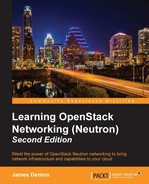- Learning OpenStack Networking (Neutron) Second Edition
- Table of Contents
- Learning OpenStack Networking (Neutron) Second Edition
- Credits
- About the Author
- About the Reviewers
- www.PacktPub.com
- Preface
- 1. Preparing the Network for OpenStack
- 2. Installing OpenStack
- System requirements
- Initial network configuration
- Initial steps
- Installing OpenStack
- Summary
- 3. Installing Neutron
- 4. Building a Virtual Switching Infrastructure
- Virtual network devices
- Network types supported by Neutron
- Choosing a plugin and driver
- Visualizing traffic flow when using LinuxBridge
- Visualizing the traffic flow when using Open vSwitch
- Configuring the ML2 networking plugin
- Configuring the LinuxBridge driver and agent
- Configuring the Open vSwitch driver and agent
- Summary
- 5. Creating Networks with Neutron
- Network management
- Neutron ports
- Attaching instances to networks
- Exploring how instances get their addresses
- Exploring how instances retrieve their metadata
- Summary
- 6. Managing Security Groups
- Security groups in OpenStack
- An introduction to iptables
- Working with security groups
- Managing security groups in the CLI
- Creating security groups in the CLI
- Deleting security groups in the CLI
- Listing security groups in the CLI
- Showing the details of a security group in the CLI
- Updating security groups in the CLI
- Creating security group rules in the CLI
- Deleting security group rules in the CLI
- Listing security group rules in the CLI
- Showing the details of a security group rule in the CLI
- Applying security groups to instances and ports in the CLI
- Removing security groups from instances and ports in the CLI
- Managing security groups in the CLI
- Implementing security group rules
- Working with security groups in the dashboard
- Disabling port security
- Summary
- 7. Creating Standalone Routers with Neutron
- Routing traffic in a cloud
- Installing and configuring the Neutron L3 agent
- Router management in the CLI
- Creating routers in the CLI
- Working with router interfaces in the CLI
- Listing the interfaces attached to routers
- Deleting internal interfaces
- Clearing the gateway interface
- Listing routers in the CLI
- Displaying router attributes in the CLI
- Updating router attributes in the CLI
- Deleting routers in the CLI
- Network address translation
- Floating IP management
- Demonstrating traffic flow from an instance to the Internet
- Setting the foundation
- Creating an external provider network
- Creating a Neutron router
- Attaching the router to the external network
- Testing gateway connectivity
- Creating an internal network
- Attaching the router to the internal network
- Creating instances
- Verifying instance connectivity
- Observing default NAT behavior
- Assigning floating IPs
- Reassigning floating IPs
- Router management in the dashboard
- Summary
- 8. Router Redundancy Using VRRP
- 9. Distributed Virtual Routers
- Distributing routers across the cloud
- Installing and configuring Neutron components
- Routing east-west traffic between instances
- Centralized SNAT
- Floating IPs through distributed virtual routers
- Summary
- 10. Load Balancing Traffic to Instances
- Fundamentals of load balancing
- Integrating load balancers into the network
- Installing LBaaS
- Load balancer management in the CLI
- Building a load balancer
- Load balancer management in the dashboard
- Summary
- 11. Firewall as a Service
- Enabling FWaaS
- Firewall Management in the CLI
- Managing firewall rules
- Managing firewall policies
- Creating a firewall policy in the CLI
- Deleting a firewall policy in the CLI
- Listing firewall policies in the CLI
- Showing the details of a firewall policy in the CLI
- Updating a firewall policy in the CLI
- Inserting rules into firewall policies in the CLI
- Removing rules from firewall policies in the CLI
- Managing firewalls
- Creating a firewall rule
- Creating a firewall policy
- Creating a firewall
- Demonstrating traffic flow through a firewall
- Summary
- 12. Virtual Private Network as a Service
- A. Additional Neutron Commands
- B. Virtualizing the Environment
- Index
To create a virtual machine, perform the following steps:
- Click on the New icon in VirtualBox Manager:

Figure B.7
- In the wizard, name the virtual machine and specify the operating system version; then, click on Continue:

Figure B.8
- In the next window, specify the amount of memory to be allocated to the virtual machine and click on Continue. A minimum of 4096 MB of RAM is recommended:

Figure B.9
- In the next window, click on Continue to create a virtual hard disk:

Figure B.10
- A hard disk wizard will appear that allows you to specify the virtual hard disk type. Choose the default VDI image type and click on Continue:

Figure B.11
- The next step of the wizard allows you to specify whether the disk should grow dynamically as data is added up to the maximum size or be fully allocated at creation. Choose your preference and click on Continue:

Figure B.12
- Lastly, provide a name for the virtual hard disk file and the size of the disk to be created. For this book, a minimum of 8 GB is recommended:

Figure B.13
- Click on the Create button to complete the creation of the virtual machine. The virtual machine will be listed in VirtualBox Manager:

Figure B.14
Repeat these steps as necessary to create additional virtual machines that will serve as compute01 and compute02.
-
No Comment
..................Content has been hidden....................
You can't read the all page of ebook, please click here login for view all page.