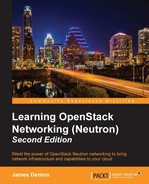Before we can install OpenStack, some work must be done to prepare the system for a successful installation.
Before packages can be downloaded, run the following apt-get command to update package lists on all hosts:
# apt-get update
OpenStack services can be installed either as root or as a user with sudo permissions. The latter may require that the user be added to the sudoers file on each host. For tips on configuring sudoers, visit https://help.ubuntu.com/community/RootSudo.
Installation of OpenStack on Ubuntu 14.04 LTS uses packages from the Ubuntu Cloud Archive repository when installing versions of OpenStack that are newer than what the operating system shipped with. To enable the Cloud Archive repository, download and install the Ubuntu-cloud-keyring package on all hosts:
# apt-get install ubuntu-cloud-keyring
Once installed, the Kilo repository should be added to apt sources on all hosts:
# cat > /etc/apt/sources.list.d/cloudarchive-kilo.list <<EOF deb http://ubuntu-cloud.archive.canonical.com/ubuntu trusty-updates/kilo main EOF
The
crudini utility is used throughout this book to make the configuration of various services easier and consistent. This utility overwrites or adds individual configuration settings without overwriting the entire file. The following command installs crudini and other required tools:
# apt-get install crudini curl
Before installing OpenStack, be sure that each node in the environment has been configured with its proper hostname. Use the hostnamectl command on each host to set the hostname accordingly:
- For controller01, use:
hostnamectl set-hostname controller01.learningneutron.com - For compute01, use:
hostnamectl set-hostname compute01.learningneutron.com - For compute02, use:
hostnamectl set-hostname compute02.learningneutron.com
To simplify communication between hosts, it is recommended that you use DNS or a local name resolver to resolve host names. Using a text editor, update the /etc/hosts file on each node to include the management IP address and hostname of all nodes:
10.254.254.100 controller01.learningneutron.com controller01 10.254.254.101 compute01.learningneutron.com compute01 10.254.254.102 compute02.learningneutron.com compute02
A time synchronization program, such as NTP, is a requirement, as OpenStack services depend on consistent and synchronized time between hosts. For Nova Compute, having synchronized time helps avoid problems when scheduling VM launches on compute nodes. Other services can experience similar issues when the time is not synchronized.
To install NTP, issue the following commands on all nodes in the environment:
# apt-get install ntp
Before installing OpenStack, it is imperative that the kernel and other system packages on each node be upgraded to the latest version provided by Ubuntu for the 14.04 LTS release. Issue the following apt-get commands on each node, followed by a reboot to allow the changes to take effect:
# apt-get update # apt-get dist-upgrade # reboot