Chapter 5
Game Building Blocks
The game DoodleDrop in the previous chapter was written to be easy to understand if you’re new to cocos2d. If you’re a more experienced developer, though, you probably noticed that there is no separation of code; everything is in just one file. Clearly, this doesn’t scale, and if you’re going to make bigger, more exciting games than DoodleDrop, you’ll have to find a suitable way to structure your code. Otherwise, you might end up with one class driving your game’s logic. The code size can quickly grow to thousands of lines, making it hard to navigate and tempting to change anything from anywhere, very likely introducing subtle and hard-to-find bugs.
Each new project demands its own code design. In this chapter, I’ll introduce you to some of the building blocks for writing more complex cocos2d games. The code foundation laid out in this chapter will then be used to create the side-scrolling shooter game we’ll be building in the next few chapters.
Working with Multiple Scenes
The DoodleDrop game had only one scene and one layer. More complex games will surely need several scenes and multiple layers. How and when to use them will become second nature for you. Let’s see what’s involved.
Adding More Scenes
The basics still apply. In Listings 4-1 and 4-2 in the previous chapter, I outlined the basic code needed to create a scene. Adding more scenes is a matter of adding more classes built on that same basic code. It’s when you’re transitioning between scenes that things get a little more interesting. There’s a set of three methods in CCNode that are called on each node object in the current scene hierarchy when you’re replacing a scene via the CCDirectorreplaceScene method.
The onEnter and onExit methods get called at certain times during a scene change, depending on whether a CCTransitionScene is used. You must always call the super implementation of these methods to avoid input problems and memory leaks. Take a look at Listing 5–1, and note that all of these methods call the super implementation.
Listing 5–1. The onEnter and onExit Methods
-(void) onEnter
{
// Called right after a node's init method is called.
// If using a CCTransitionScene: called when the transition begins.
[super onEnter];
}
-(void) onEnterTransitionDidFinish
{
// Called right after onEnter.
// If using a CCTransitionScene: called when the transition has ended.
[super onEnterTransitionDidFinish];
}
-(void) onExit
{
// Called right before node's dealloc method is called.
// If using a CCTransitionScene: called when the transition has ended.
[super onExit];
}
NOTE: If you don’t make the call to the super implementation in the onEnter methods, your new scene may not react to touch or accelerometer input. If you don’t call super in onExit, the current scene may not be released from memory. Since it’s easy to forget this and the resulting behavior doesn’t lead you to realize that it may be related to these methods, it’s important to stress this point. You can see this behavior in the ScenesAndLayer01_WithBugs project.
These methods are useful whenever you need to do something in any node (CCNode, CCLayer, CCScene, CCSprite, CCLabelTTF, and so on) right before a scene is changed or right after. The difference from simply writing the same code in a node’s init or dealloc method is that the scene is already fully set up during onEnter, and it still contains all nodes during onExit.
This can be important. For example, if you perform a transition to change scenes, you may want to pause certain animations or hide user interface elements until the transition finishes. Here’s the sequence in which these methods get called, based on the logging information from the ScenesAndLayers02 project:
scene: OtherSceneinit: <OtherScene = 066B2130 | Tag = -1>onEnter: <OtherScene = 066B2130 | Tag = -1>// Transition is running here …onExit: <FirstScene = 0668DF40 | Tag = -1>onEnterTransitionDidFinish: <OtherScene = 066B2130 | Tag = -1>dealloc: <FirstScene = 0668DF40 | Tag = -1>
At first, OtherScene’s +(id) scene method is called to initialize the CCScene and the CCLayer it contains. The OtherSceneCCLayer’s init method is then called, directly followed by the onEnter method in line 3. In line 4, the transition is sliding the new scene in, and when it’s done, the FirstSceneonExit method gets called, followed by onEnterTransitionDidFinish in OtherScene.
TIP: The numbers following the class name, like FirstScene = 0668DF40, are the memory address where this object is stored in memory. If you have multiple objects of the same class, they will log the same class name, but their memory addresses will be different. This and the possibly unique tag values can help you identify objects of the same class and assist in debugging. If you have little experience in debugging code, I strongly suggest you read the section on debugging applications in Apple’s iOS Development Guide:
developer.apple.com/library/ios/#documentation/Xcode/Conceptual/iphone_development/130-Debugging_Applications/debugging_applications.html.
Debugging an application is not as hard as it may sound. You don’t need to know assembler or machine code, and you don’t need to be a hacker or expert coder. The debugger is an invaluable tool for every developer to pinpoint issues, crashes in particular. A great number of users seeking for help on the Internet because their application is crashing could have easily solved their problem if they knew just the debugging basics: setting breakpoints, stepping through code, and inspecting the values of variables. That covers about 80 percent of the time spent with the debugger.
Note that the FirstScenedealloc method is called last. This means that during onEnterTransitionDidFinish, the previous scene is still in memory. If you want to allocate memory-intensive nodes at this point, you’ll have to schedule a selector to wait at least one frame before doing the memory allocations, to be certain that the previous scene’s memory is released. You can schedule a method that is guaranteed to be called the next frame by omitting the interval parameter when scheduling the method:
[self schedule:@selector(waitOneFrame:)];
The method that will be called then needs to unscheduled itself by calling unschedule with the hidden _cmd parameter:
-(void) waitOneFrame:(ccTime)delta
{
[self unschedule:_cmd];
// delayed code goes here ...
}
Another strategy would be to release as much memory as possible in the previous scene’s onExit method. However, this worksonly if the memory was allocated by you. For example, if your init method allocates an NSMutableArray instance variable like so:
myArray = [[NSMutableArray alloc] init];
you will eventually have to call release on myArray to free its memory. Normally you would do so in the dealloc method, but you can also release the memory early in the onExit method:
-(void) onExit
{
[super onExit];
[myArray release];
myArray = nil;
}
Notice that I set myArray to nil. It’s still possible that myArray might be used after onExit and before the node is deallocated. Setting instance variables to nil when they’re being released is good practice to prevent a potential crash. Since the memory address myArray points to has been freed, any code that tries to send a message to the now-released myArray would cause an EXC_BAD_ACCESS error.
Loading Next Paragraph, Please Stand By
Sooner or later you’ll face noticeable loading times during scene transitions. As you add more content, loading times will correspondingly increase. Creating a new scene actually happens before the scene transition starts. If you have very complex code or load a lot of assets in the new scene’s init or onEnter methods, there will be an obvious delay before the transition begins. This is especially problematic if the new scene takes more than one second to load and the user initiated the scene change by clicking a button. The user may get the impression that the game has locked up or frozen. The way to alleviate this problem is to add another scene in between: a loading scene. You’ll find an example implementation in the ScenesAndLayers03 project.
In effect, the LoadingScene acts as an intermediate scene. It is derived from the cocos2d CCScene class. You don’t have to create a new LoadingScene for each transition; you can use one scene for which you simply specify the target scene you’d like to be loaded. An enum works best for this; it’s defined in the LoadingScene header file shown in Listing 5–2.
Listing 5–2. LoadingScene.h
typedef enum
{
TargetSceneINVALID = 0,
TargetSceneFirstScene,
TargetSceneOtherScene,
TargetSceneMAX,
} TargetScenes;
// LoadingScene is derived directly from Scene. We don't need a CCLayer for this scene.
@interface LoadingScene : CCScene
{
TargetScenes targetScene_;
}
+(id) sceneWithTargetScene:(TargetScenes)targetScene;
-(id) initWithTargetScene:(TargetScenes)targetScene;
TIP: It is good practice to set the first enum value to be an INVALID value, unless you intend to make the first the default. Variables in Objective-C are initialized to 0 automatically unless you specify a different value.
In addition, you can also add a MAX or NUM entry at the end of the enum if you intend to iterate over every enum value, as in:
for (inti = TargetSceneINVALID + 1; i<TargetScenesMAX; i++) { .. }
In the case of the LoadingScene, it’s not necessary, but I tend to add these entries merely out of habit, even if I don’t need them.
This brings me to the LoadingScene class implementation of the ScenesAndLayers03 project in Listing 5–3. You’ll notice that the scene is initialized differently and that it uses scheduleUpdate to delay replacing the LoadingScene with the actual target scene.
Listing 5–3. The LoadingScene Class Uses a Switch to Decide Whether to Load the Target Scene
+(id) sceneWithTargetScene:(TargetScenes)targetScene;
{
// This creates an autorelease object of the current class
return [[[self alloc] initWithTargetScene:targetScene] autorelease];
}
-(id) initWithTargetScene:(TargetScenes)targetScene
{
if ((self = [super init]))
{
targetScene_ = targetScene;
CCLabelTTF* label = [CCLabelTTF labelWithString:@"Loading ..."
fontName:@"Marker Felt"
fontSize:64];
CGSize size = [[CCDirector sharedDirector] winSize];
label.position = CGPointMake(size.width / 2, size.height / 2);
[self addChild:label];
// Must wait one frame before loading the target scene!
[self scheduleUpdate];
}
return self;
}
-(void) update:(ccTime)delta
{
[self unscheduleAllSelectors];
// Decide which scene to load based on the TargetScenes enum.
switch (targetScene_)
{
case TargetSceneFirstScene:
[[CCDirector sharedDirector] replaceScene:[FirstScene scene]];
break;
case TargetSceneOtherScene:
[[CCDirector sharedDirector] replaceScene:[OtherScene scene]];
break;
default:
// Always warn if an unspecified enum value was used
NSAssert2(nil, @"%@: unsupported TargetScene %i", 
NSStringFromSelector(_cmd), targetScene_);
break;
}
}
Because the LoadingScene is derived from CCScene and requires a new parameter passed to it, it’s no longer sufficient to call [CCScene node]. The sceneWithTargetScene method first allocates self, calls the initWithTargetScene method, and returns the new object as autorelease. This is the same way cocos2d initializes its own classes, and it’s the reason you can rely on cocos2d objects being autoreleased. If you’re deriving your own classes, you should always add the appropriate static autorelease initializers, like in this case sceneWithTargetScene.
The init method simply stores the target scene in a member variable, creates the “Loading…” label, and runs scheduleUpdate.
CAUTION: Why not just call replaceScene right inside the init method? There are two rules about that. Rule number 1 is never call CCDirector’s replaceScene in a node’s init method. Rule number 2 is follow rule number 1. The reason: it crashes. The Director can’t cope with replacing a scene from a node that is currently being initialized.
The update method then uses a simple switch statement based on the provided TargetScenesenum to determine which scene is to be replaced. The default switch contains an NSAssert, which always triggers when the default case is hit. This is good practice because you’ll be editing and expanding this list several times, and if you forgot to update the switch statement with a new case, you’ll be notified of that.
This is a very simple LoadingScene implementation that you can use in your own games. Simply extend the enum and switch statement with more target scenes, or use the same target scene multiple times but with different transitions. But as I mentioned, don’t overdo the transitions just because they’re cool-looking.
Using the LoadingScene has an important effect regarding memory. Since you’re replacing the existing scene with the lightweight LoadingScene and then replacing the LoadingScene with the actual target scene, you’re giving cocos2d enough time to free up the previous scene’s memory. Effectively there’s no longer any overlap with two complex scenes in memory at the same time, reducing spikes in memory usage during scene changes.
Working with Multiple Layers
The project ScenesAndLayers04 illustrates how multiple layers can be used to scroll the contents of a game’s objects layer while the content of the user interface layer, where it says “Here be your Game Scores” (see Figure 5–1), remains static. You’ll learn how multiple layers can cooperate and react only to their own touch input, as well as how to access the various layers from any node.
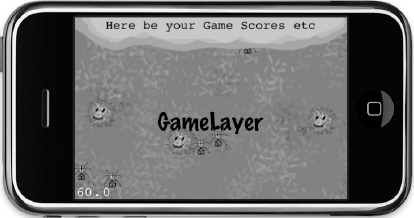
Figure 5–1. The ScenesAndLayers04 project. So far, so normal.
I’ll start by putting the MultiLayerScene together in the init method. If you skim over the code in Listing 5–4, you’ll barely notice anything different from what we’ve done so far.
Listing 5–4. Initializing the MultiLayerScene
-(id) init
{
if ((self = [super init]))
{
multiLayerSceneInstance = self;
// The GameLayer will be moved, rotated and scaled independently
GameLayer* gameLayer = [GameLayer node];
[self addChild:gameLayer z:1 tag:LayerTagGameLayer];
gameLayerPosition = gameLayer.position;
// The UserInterfaceLayer remains static and relative to the screenarea.
UserInterfaceLayer* uiLayer = [UserInterfaceLayer node];
[self addChild:uiLayer z:2 tag:LayerTagUserInterfaceLayer];
}
return self;
}
TIP: It’s worth mentioning that I’ve started using enum values for tags, like LayerTagGameLayer. This has the advantage over using numbers in that you can actually read whose tag it is, instead of having to remember which layer had tag 7 assigned to it. It also shows that the actual tag values are not important; what’s important is that you use the same value consistently for the same node. Using a human-readable tag makes that task easier and less error prone. The same goes for action tags, of course.
You may have noticed the variable multiLayerSceneInstance and that it gets self assigned. A bit strange, isn’t it? What would that be good for? If you recall from Chapter 3, I explained how to create a singleton class. In this case, I’ll turn the MultiLayerScene class into a singleton. See Listing 5–5, and if you want, compare it with Listing 3-1 to spot the differences.
Listing 5–5. Turning the MultiLayerScene into a Semi-Singleton Object
static MultiLayerScene* multiLayerSceneInstance;
+(MultiLayerScene*) sharedLayer
{
NSAssert(multiLayerSceneInstance != nil, @"MultiLayerScene not available!");
return multiLayerSceneInstance;
}
-(void) dealloc
{
// MultiLayerScene will be deallocated now, you must set it to nil
multiLayerSceneInstance = nil;
// don't forget to call "super dealloc"
[super dealloc];
}
Simply put, the multiLayerSceneInstance is a static global variable that will hold the current MultiLayerScene object during its lifetime. The static keyword denotes that the multiLayerSceneInstance variable is accessible only within the implementation file it is defined in. At the same time, it is not an instance variable; it lives outside the scope of any class. That’s why it is defined outside any method, and it can be accessed in class methods like sharedLayer.
When the layer is deallocated, the multiLayerSceneInstance variable is set back to nil to avoid crashes, because the multiLayerSceneInstance variable would be pointing to an already released object after the dealloc method. Remember, variables declared static live on past the deallocation of a class. Using static variables to store pointers to dynamically allocated classes requires great care to ensure that the static variable either points to a valid object or is nil.
The reason for this semi-singleton is that you’ll be using several layers, each with its own child nodes, but you still need to somehow access the main layer. It’s a very comfortable way to give access to the main layer to other layers and nodes of the current scene.
CAUTION: This semi-singleton works only if there is only ever one instance of MultiLayerScene allocated at any one time. It also can’t be used to initialize MultiLayerScene, unlike a regular singleton class.
Access to the GameLayer and UserInterfaceLayer is granted through property getter methods, for ease of use. The properties are defined in Listing 5–6, which shows the relevant part from MultiLayerScene.h.
Listing 5–6. Property Definitions for Accessing the GameLayer and UserInterfaceLayer
@property (readonly) GameLayer* gameLayer;
@property (readonly) UserInterfaceLayer* uiLayer;
The properties are defined as readonly, since we only ever want to retrieve the layers, never set them through the property. Their implementation in Listing 5–7 is a straightforward wrapper to the getChildByTag method, but they also perform a safety check just in case, verifying that the retrieved object is of the correct class.
Listing 5–7. Implementation of the Property Getters
-(GameLayer*) gameLayer
{
CCNode* layer = [self getChildByTag:LayerTagGameLayer];
NSAssert([layer isKindOfClass:[GameLayer class]], @"%@: not a GameLayer!", 
NSStringFromSelector(_cmd));
return (GameLayer*)layer;
}
-(UserInterfaceLayer*) uiLayer
{
CCNode* layer = [[MultiLayerScene sharedLayer] getChildByTag:LayerTagUILayer];
NSAssert([layer isKindOfClass:[UserInterfaceLayer class]],@"%@: not a UILayer!",
NSStringFromSelector(_cmd));
return (UserInterfaceLayer*)layer;
}
This makes it easy to access the various layers from any node of the MultiLayerScene.
- You can access the “scene” layer of
MultiLayerScene:MultiLayerScene* sceneLayer = [MultiLayerScene sharedLayer]; - You can access the other layers through the scene layer:
GameLayer* gameLayer = [sceneLayer gameLayer];
UserInterfaceLayer* uiLayer = [sceneLayer uiLayer]; - As an alternative, because of the
@propertydefinition, you can also use the dot accessor:GameLayer* gameLayer = sceneLayer.gameLayer;
UserInterfaceLayer* uiLayer = sceneLayer.uiLayer;
The UserInterfaceLayer and GameLayer classes both handle touch input, but independently. To achieve the correct results, we need to use TargetedTouchHandlers, and by using the priority parameter, we can make sure that the UserInterfaceLayer gets to look at a touch event before the GameLayer. The UserInterfaceLayer uses the isTouchForMe method to determine whether it should handle the touch, and it will return YES from the ccTouchBegan method if it did handle the touch. This will keep other targeted touch handlers from receiving this touch. Listing 5–8 illustrates the important bits of the touch event code for the UserInterfaceLayer.
Listing 5–8. Touch Input Processing Using TargetedTouchDelegate
// Register TargetedTouch handler with higher priority than GameLayer
-(void) registerWithTouchDispatcher
{
[[CCTouchDispatcher sharedDispatcher] addTargetedDelegate:self
priority:-1
swallowsTouches:YES];
}
// Checks if the touch location was in an area that this layer wants to handle as input.
-(bool) isTouchForMe:(CGPoint)touchLocation
{
CCNode* node = [self getChildByTag:UILayerTagFrameSprite];
return CGRectContainsPoint([node boundingBox], touchLocation);
}
-(BOOL) ccTouchBegan:(UITouch*)touch withEvent:(UIEvent *)event
{
CGPoint location = [MultiLayerScene locationFromTouch:touch];
bool isTouchHandled = [self isTouchForMe:location];
if (isTouchHandled)
{
CCNode* node = [self getChildByTag:UILayerTagFrameSprite];
NSAssert([node isKindOfClass:[CCSprite class]], @"node is not aCCSprite");
// Highlight the UI layer's sprite for the duration of the touch
((CCSprite*)node).color = ccRED;
// Access the GameLayer via MultiLayerScene.
GameLayer* gameLayer = [MultiLayerScene sharedLayer].gameLayer;
// Run Actions on GameLayer … (code removed for clarity)
}
return isTouchHandled;
}
-(void) ccTouchEnded:(UITouch*)touch withEvent:(UIEvent *)event
{
CCNode* node = [self getChildByTag:UILayerTagFrameSprite];
NSAssert([node isKindOfClass:[CCSprite class]], @"node is not a CCSprite");
((CCSprite*)node).color = ccWHITE;
}
In registerWithTouchDispatcher, the UserInterfaceLayer registers itself as a targeted touch handler with a priority of -1. Because GameLayer uses the same code but with a priority of 0, the UserInterfaceLayer will be the first layer to receive touch input.
In ccTouchBegan, the first thing to do is to check whether this touch is of relevance to the UserInterfaceLayer. The isTouchForMe method implements a simple “point in boundingBox” check via CGRectContainsPoint to see whether the touch began on the uiframe sprite. There are more useful methods available in CGGeometry to test intersection, containing points, or equality. Please refer to Apple’s documentation to learn more about the CGGeometry methods (http://developer.apple.com/mac/library/documentation/GraphicsImaging/Reference/CGGeometry/Reference/reference.html).
If the touch location check determines that the touch is on the sprite, ccTouchBegan will return YES, signaling that this touch event was used and should not be processed by other layers with a targeted touch delegate of lower priority.
Only if the isTouchForMe check fails will the GameLayer receive the touch input and use it to scroll itself when the user moves a finger over the screen. You can compare GameLayer’s input handling code in Listing 5–9.
Listing 5–9. GameLayer Receives the Remaining Touch Events and Uses Them to Scroll Itself
-(void) registerWithTouchDispatcher
{
[[CCTouchDispatcher sharedDispatcher] addTargetedDelegate:self
priority:0
swallowsTouches:YES];
}
-(BOOL) ccTouchBegan:(UITouch*)touch withEvent:(UIEvent *)event
{
lastTouchLocation = [MultiLayerScene locationFromTouch:touch];
// Stop the move action so it doesn't interfere with the user's scrolling.
[self stopActionByTag:ActionTagGameLayerMovesBack];
// Always swallow touches, GameLayer is the last layer to receive touches.
return YES;
}
-(void) ccTouchMoved:(UITouch*)touch withEvent:(UIEvent *)event
{
CGPoint currentTouchLocation = [MultiLayerScene locationFromTouch:touch];
// Take the difference of the current to the last touch location.
CGPoint moveTo = ccpSub(lastTouchLocation, currentTouchLocation);
// Then reverse to give the impression of moving the background
moveTo = ccpMult(moveTo, -1);
lastTouchLocation = currentTouchLocation;
// Adjust the layer's position accordingly, and with it all child nodes.
self.position = ccpAdd(self.position, moveTo);
}
-(void) ccTouchEnded:(UITouch*)touch withEvent:(UIEvent *)event
{
// Move the game layer back to its designated position.
CCMoveTo* move = [CCMoveTo actionWithDuration:1 position:gameLayerPosition];
CCEaseIn* ease = [CCEaseIn actionWithAction:move rate:0.5f];
ease.tag = ActionTagGameLayerMovesBack;
[self runAction:ease];
}
Since GameLayer is the last layer to receive input, it doesn’t need to do any isTouchForMe checks and simply swallows all touches.
Using the ccTouchMoved event, the difference between the previous and current touch location is calculated. It is then reversed by multiplying it by -1 to change the effect from moving the camera over the background to moving the background under the camera. If you have a hard time imagining what I mean by this, try the ScenesAndLayers04 project, and then try it a second time, commenting out the moveTo = ccpMult(moveTo, -1); line. You’ll notice the second time that every finger movement moves the layer in the opposite direction.
In ccTouchEnded, the layer is then simply moved back to its center position automatically when the user lifts the finger off the screen. Figure 5–2 shows this project in action with the whole GameLayer rotated and zoomed out. Every game object on the GameLayer abides by every movement, rotation, and scaling of the GameLayer automatically, whereas the UserInterfaceLayer always stays put.

Figure 5–2. The utility of multiple layers becomes clear once the GameLayer is zoomed out and rotated, with all its nodes adhering to the layer’s behavior, while the UserInterfaceLayer on top remains in place unaffected.
How to Best Implement Levels
So far we’ve examined multiple scenes and multiple layers. Now you want to cover what, levels?
Well, the concept of levels is very common in many games, so I don’t think I need to explain that. What’s much harder is deciding which approach best serves a level-based game. In cocos2d you can go either way, choosing a new scene for each level or using separate layers to manage multiple levels. Both have their uses, and which one to choose depends mostly on what purpose levels serve in your game.
Scenes as Levels
The most straightforward approach is to run each level as a separate scene. You can either create a new Scene class for each level or choose to initialize one common LevelScene class and pass as a parameter the level number or other information necessary to load the correct level data.
This approach works best if you have clearly separated levels and most everything that happens within a level is no longer relevant or needed after the player has progressed through that level. Maybe you’ll keep the player’s score and the number of lives left, but that’s about it. The user interface is probably minimal and noninteractive and likely is purely informative without any interactive elements other than a pause button.
I imagine this approach works best for twitch-based action game levels.
Layers as Levels
Using separate layers in the same scene to load and display levels is an approach that’s recommended if you have a complex user interface that should not be reset when a level changes. You might even want to keep the player and other game objects in the exact same positions and states when changing levels.
You’ll probably have a number of variables that keep the current game state and user interface settings, such as an inventory. It would be more work to save and restore these game settings and reset all visual elements than to switch out one layer with another within the same scene.
This may be the ideal solution for a hidden object or adventure game, where you move from room to room, especially if you want to replace the level contents using an animation that moves in or out beneath the user interface.
The CCMultiplexLayer class may be the ideal solution for such an approach. It can contain multiple nodes, but only one will be active at any given time. Listing 5–10 shows an example of using the CCMultiplexLayer class. The only drawback is that you can’t transition between the layers. There’s only one layer visible at a time, which makes any transition effects impossible.
Listing 5–10. Using the CCMultiplexLayer Class to Switch Between Multiple Layers
CCLayer* layer1 = [CCLayer node];
CCLayer* layer2 = [CCLayer node];
CCMultiplexLayer* mpLayer = [CCMultiplexLayer layerWithLayers:layer1, layer2, nil];
// Switches to layer2 but keeps layer1 as child of mpLayer.
[mpLayer switchTo:1];
// Switches to layer1, removes layer2 from mpLayer and releases its memory.
// After this call you must not switch back to layer2 (index: 1) anymore!
[mpLayer switchToAndReleaseMe:0];
CCLayerColor
In the ScenesAndLayers project, so far the background is simply a black screen. You can see it when you scroll to the edge of the grassy background image or tap the “user interface” to have the GameLayer zoom out. To change the background color, cocos2d provides a CCLayerColor, which is added to the ScenesAndLayers05 project and works like this:
// Set background color to magenta. The most unobtrusive color imaginable.
CCLayerColor* colorLayer = [CCLayerColor layerWithColor:ccc4(255, 0, 255, 255)];
[self addChild:colorLayer z:0];
If you’re somewhat familiar with OpenGL, it may seem like overkill to add a separate layer just to change the background color. You can achieve the same effect using OpenGL, like this:
glClearColor(1, 0, 1, 1);
But please test this with your game’s scene transitions first, since changing the glClearColor can have an adverse effect on scene transitions. For example, when using CCTransitionFade, the clear color will shine through regardless of the color you use to initialize CCTransitionFade.
Subclassing Game Objects from CCSprite
Very often your game objects will implement logic of their own. It makes sense to create a separate class for each type of game object. This could be your player character, various enemy types, bullets, missiles, platforms, and about everything else that can be individually placed in a game’s scene and needs to run logic of its own.
The question then is, where to subclass from?
A lot of developers choose the seemingly obvious route of subclassing CCSprite. I don’t think that’s a good idea. The relationship of subclassing is a “is a” relationship. Think closely, is your player character a CCSprite? Are all of your enemy characters CCSprites?
At first the answer seems logical: of course they are sprites! That’s what they use to display themselves. But wait a second. Could they be something else other than CCSprite? For all I know, game characters can also be characters in the literal sense. In Rogue-like games, your player character is an @. So, would that character be a CCLabelTTF then?
I think the confusion comes from CCSprite being the most widely used class to display anything on-screen. But the true relationship of your game characters to CCNode classes is a “has a” relationship. Your player class “has a” CCSprite that it uses to display itself. In a Rogue-like game, the player character class “has a” CCLabelTTF to display itself. And if you want to get fancy, as in OpenGL and lots of particle effects, your player class “has a” system of particle effects to represent it visually on-screen.
The distinction becomes even clearer when you think of why you’d normally subclass the CCSprite class: in general, to add new features to the CCSprite class—for example, to ave a CCSprite class that uses a CCRenderTexture to modify how it is displayed based on what is beneath it on the screen.
But what kind of code do you add to the CCSprite class when you would subclass it to be your player object? Input handling, animating the player, collision detection, physics; in general: game logic. None of these things belong to a CCSprite class because this code is about how an object behaves and how you interact with it, not how a sprite is drawn on the screen. Another way to look at this is to consider which of the code you add to a subclassed CCSprite is generally useful and usable by all sprites. For example, the code that handles user input to control the player character is useful and usable only by the player object and not all sprites in general.
You may still be wondering why this has any relevance, or why you should care? Consider the case where you want your player to have several visual representations that it should be able to switch to seamlessly. If the player needs to morph from one sprite to another using FadeIn/FadeOut actions, you’re going to have to use two sprites. Or if you want your game objects to appear on different parts of the screen at the same time, like in a game like Asteroids where the asteroid leaving the top of the screen should also show up partially at the bottom of the screen. You need two sprites to do this, and that’s just one reason why composition (or aggregation) is preferable to subclassing (or inheritance). Inheritance causes tight coupling between classes, with changes to parent classes potentially introducing bugs and anomalies in subclasses. The deeper the class hierarchy, the more code will reside in base classes, which amplifies the problem.
Another good reason is that a game object encapsulates its visual representation. If the logic is self-contained, only the game object itself should ever change any of the CCNode properties, such as position, scale, rotation, or even running and stopping actions. One of the core problems many game developers face sooner or later is that their game objects are directly manipulated by outside influences. For example, you may inadvertently create situations where the scene’s layer, the user interface, and the player object itself all change the player sprite’s position. This is undesirable. You want all of the other systems to notify the player object to change its position, giving the player object itself the final say about how to interpret these commands, whether to apply them, modify them, or ignore them.
Composing Game Objects Using CCSprite
Let’s try this. Instead of creating a new class derived from a CCSprite class, create it from cocos2d’s base class CCNode. Although you can also base your class on the Objective-C base class NSObject, it’s easier to stick to CCNode because it is generally easier to work with CCNode as your base class.
I decided to turn the spiders in the ScenesAndLayers05 project into a class of their own. The class is simply called Spider. Listing 5–11 reveals the Spider class’s header file.
Listing 5–11. The Spider Class Interface
#import "cocos2d.h"
@interface Spider : CCNode
{
CCSprite* spiderSprite;
int numUpdates;
}
+(id) spiderWithParentNode:(CCNode*)parentNode;
-(id) initWithParentNode:(CCNode*)parentNode;
@end
You can see that the CCSprite is added as a member variable to the class and is named spiderSprite. This is called composition since you compose the Spider class of a CCSprite used to display it and later possibly other objects (including additional CCSprite classes) and variables.
The Spider class in Listing 5–12 has a static autorelease initializer like any CCNode class. This mimics cocos2d’s memory management scheme, and it is good practice to follow that. Another convenient feature I added is to pass a parentNode as a parameter to the initWithParentNode method. By doing that, the Spider class can add itself to the node hierarchy by calling [parentNodeaddChild:self], which makes creating an instance of a Spider class a one-liner in GameLayer.m because you only need to write [Spider spiderWithParentNode:self].
On the other hand, the spiderSprite should be self-contained because it is created and managed by the Spider class. The spiderSprite is added via [self addChild:spiderSprite] to the Spider class and not the parentNode. Although you could do that, it is not recommended because it breaks encapsulation. For one, the parentNode code could possibly remove the spiderSprite from its hierarchy, and moving the Spider object would no longer move the spiderSprite.
Listing 5–12. The Spider Class Implementation
#import "Spider.h"
@implementation Spider
// Static autorelease initializer, mimics cocos2d's memory allocation scheme.
+(id) spiderWithParentNode:(CCNode*)parentNode
{
return [[[self alloc] initWithParentNode:parentNode] autorelease];
}
-(id) initWithParentNode:(CCNode*)parentNode
{
if ((self = [super init]))
{
[parentNode addChild:self];
CGSize screenSize = [[CCDirector sharedDirector] winSize];
spiderSprite = [CCSprite spriteWithFile:@"spider.png"];
spiderSprite.position = CGPointMake(CCRANDOM_0_1() *screenSize.width, 
CCRANDOM_0_1() * screenSize.height);
[self addChild:spiderSprite];
[self scheduleUpdate];
}
return self;
}
-(void) update:(ccTime)delta
{
numUpdates++;
if (numUpdates > 50)
{
numUpdates = 0;
[spiderSprite stopAllActions];
// Let the Spider move randomly.
CGPoint moveTo = CGPointMake(CCRANDOM_0_1() * 200 - 100, 
CCRANDOM_0_1() * 100 - 50);
CCMoveBy* move = [CCMoveBy actionWithDuration:1 position:moveTo];
[spiderSprite runAction:move];
}
}
@end
The Spider class now uses its own game logic to move the spiders around on the screen. Granted, it won’t win any prices at this year’s Artificial Intelligence Symposium; it’s just meant as an example.
Up to this point you know that you can receive touch input using CCLayer nodes, but in fact any class can receive touch input by using the CCTouchDispatcher class directly. Your class only needs to implement either the CCStandardTouchDelegate or CCTargetedTouchDelegate protocol. You’ll find these changes in the ScenesAndLayers06 project, and the appropriate protocol definition added to the header file is shown in Listing 5–13.
Listing 5–13. The CCTargetedTouchDelegate Protocol
@interface Spider : CCNode <CCTargetedTouchDelegate>
{
…
}
The implementation in Listing 5–14 highlights the changes made to the Spider class. The Spider class now reacts to targeted touch input. Whenever you tap a spider, it will quickly move away from your finger. Contrary to common perceptions, spiders are usually more afraid of humans than the other way around, exceptions notwithstanding.
The Spider class is registered with CCTouchDispatcher to receive input as a touch delegate, but this delegate association must also be removed on dealloc. Otherwise, the scheduler or touch dispatcher would still keep a reference to the Spider class even though it was released from memory, and that would likely cause a crash shortly thereafter.
Listing 5–14. The Changed Spider Class
-(id) initWithParentNode:(CCNode*)parentNode
{
if ((self = [super init]))
{
…
// Manually add this class as receiver of targeted touch events.
[[CCTouchDispatcher sharedDispatcher] addTargetedDelegate:self
priority:-1
swallowsTouches:YES];
}
return self;
}
-(void) dealloc
{
// Must manually remove this class as touch input receiver!
[[CCTouchDispatcher sharedDispatcher] removeDelegate:self];
[super dealloc];
}
// Extract common logic into a separate method accepting parameters.
-(void) moveAway:(float)duration position:(CGPoint)moveTo
{
[spiderSprite stopAllActions];
CCMoveBy* move = [CCMoveBy actionWithDuration:duration position:moveTo];
[spiderSprite runAction:move];
}
-(void) update:(ccTime)delta
{
numUpdates++;
if (numUpdates > 50)
{
numUpdates = 0;
// Move at regular speed.
CGPoint moveTo = CGPointMake(CCRANDOM_0_1() * 200 - 100, 
CCRANDOM_0_1() * 100 - 50);
[self moveAway:2 position:moveTo];
}
}
-(BOOL) ccTouchBegan:(UITouch *)touch withEvent:(UIEvent *)event
{
// Check if this touch is on the Spider's sprite.
CGPoint touchLocation = [MultiLayerScene locationFromTouch:touch];
BOOL isTouchHandled = CGRectContainsPoint([spiderSprite boundingBox], 
touchLocation);
if (isTouchHandled)
{
// Reset move counter.
numUpdates = 0;
// Move away from touch loation rapidly.
CGPoint moveTo;
float moveDistance = 60;
float rand = CCRANDOM_0_1();
// Randomly pick one of four corners to move away to.
if (rand < 0.25f)
moveTo = CGPointMake(moveDistance, moveDistance);
else if (rand < 0.5f)
moveTo = CGPointMake(-moveDistance, moveDistance);
else if (rand < 0.75f)
moveTo = CGPointMake(moveDistance, -moveDistance);
else
moveTo = CGPointMake(-moveDistance, -moveDistance);
// Move quickly:
[self moveAway:0.1f position:moveTo];
}
return isTouchHandled;
}
I decided to improve the move logic by extracting the functionality into a separate method. The straightforward way would have been to just copy the existing code from the update method to the ccTouchBegan method. However, copy-and-paste is evil. If you join the Cult of Programmology, be aware that it is considered a deadly sin to duplicate existing code.
CAUTION: Using copy-and-paste is very easy, and everyone knows how to do it, which makes it so tempting. But whenever you duplicate code, you duplicate the effort needed to change that code later. Consider the case where you duplicate the same sequence of actions ten times and you need to change the duration of the action sequence. You can’t change it just once; you have to change it ten times now, and more importantly you have to test the change ten times because you might have forgotten to apply the change to one of the ten places. More code also means more chances of introducing a bug, and since this bug will possibly happen in only one of ten cases, it’ll be harder to find as well.
Using methods to extract common functionality, and exposing what needs to be flexible as parameters, is indeed a very simple task. I hope that the moveAway method in Listing 5–14 illustrates my point well. It does not contain much code, but even the smallest amount of duplicated code increases your time spent on maintaining your code.
The ccTouchBegan method takes the touch location and checks via the CGRectContainsPoint if the touch location is inside the spider sprite’s boundingBox. If so, it handles the touch and runs the code that lets the spider move away quickly in one of four directions.
In summary, using a CCNode as a base class for your game objects makes a few things more inconvenient at first glance. The benefits do become visible when you start creating larger projects, however, like when you are dealing with more than a dozen of classes for game objects. It is OK if you prefer to subclass CCSprite for now. But when you get more proficient—and more ambitious—please come back to this chapter again and try this approach. It leads to a better code structure and more clearly separated boundaries and responsibilities of the individual game elements.
Curiously Cool CCNode Classes
Please remain seated as I walk you through a few more CCNode-derived classes that fulfill very specific purposes. They are CCProgressTimer, CCParallaxNode, CCRibbon, and CCMotionStreak.
CCProgressTimer
In the ScenesAndLayers07 project, I’ve added a CCProgressTimer node to the UserInterfaceLayer class. You can see how it cuts off chunks from a sprite in a radial fashion in Figure 5–3.
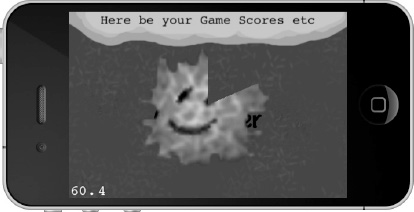
Figure 5–3. The CCProgressTimer in action. I would say it’s about 10 past 12.
The progress timer class is useful for any kind of progress display, like a loading bar or the time it takes an icon to become available again. Think of the action buttons in World of Warcraft and their recast timer. The progress timer takes a sprite and, based on a percentage, displays only part of it to visualize some kind of progress in your game. See Listing 5–15 for how to initialize the CCProgressTimer node.
Listing 5–15. Initializing a CCProgressTimer Node
// Progress timer is a sprite that is only partially displayed
// to visualize some kind of progress.
CCProgressTimer* timer = [CCProgressTimer progressWithFile:@"firething.png"];
timer.type = kCCProgressTimerTypeRadialCCW;
timer.percentage = 0;
[self addChild:timer z:1 tag:UILayerTagProgressTimer];
// The update is needed for the progress timer.
[self scheduleUpdate];
The timer type is from the CCProgressTimerTypeenum defined in CCProgressTimer.h. You can choose between radial, vertical, and horizontal progress timers. But there’s one caveat: the timer doesn’t update itself. You have to change the timer’s percentage value frequently to update the progress. That’s why I included the scheduleUpdate in Listing 5–15. The implementation of the update method that does the actual progressing is shown in Listing 5–16. The CCProgressTimer node’s percentage property must be frequently updated as needed—it won’t progress by itself automatically. The progress here is simply the passing of time. Isn’t that what games are all about?
Listing 5–16. The Implementation of the update Method
-(void) update:(ccTime)delta
{
CCNode* node = [self getChildByTag:UILayerTagProgressTimer];
NSAssert([node isKindOfClass:[CCProgressTimer class]], @"node is not a 
CCProgressTimer");
// Updates the progress timer
CCProgressTimer* timer = (CCProgressTimer*)node;
timer.percentage += delta * 10;
if (timer.percentage >= 100)
{
timer.percentage = 0;
}
}
CCParallaxNode
Parallaxing is an effect used in 2D games to give the impression of depth, created by using layered images that move at different rates. The images in the foreground move faster relative to the images in the background. Although you can’t see the parallax effect in a static image, Figure 5–4 at least gives you a first impression of a background made up of individual layers. The clouds are at the very back; the mountains are in front of the clouds but behind the (ugly) trees. At the very bottom is the road where you might typically add a player character moving left and right along this scenery.
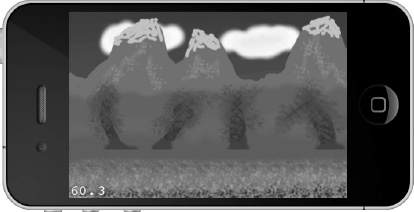
Figure 5–4. The CCParallaxNode allows you to create an illusion of depth.
NOTE: Why does parallaxing create the illusion of depth? Because our minds are trained to this effect. Think of traveling in a car at high speed, and you’re looking out of a side window. You’ll notice the trees next to the road (closest to you) zipping by so fast you can hardly focus on a single one. Look a little further, and you’ll see the barnyard passing you by at a seemingly much slower rater. Then look to the mountains at the horizon, and you’ll hardly notice that you are moving past them at all. This is the parallax effect in a three-dimensional world, where there are an infinite number of parallax layers. In a 2D game we have to (very roughly) simulate the same effect with around two to eight parallax layers. Each layer tries to fool your mind into thinking that it is a certain distance away from your viewpoint, simply because it is moving at a certain speeds relative to other layers. It works surprisingly well.
Cocos2d has a specialized node you can use to create this effect. The code to create a CCParallaxNode in Listing 5–17 is also in the ScenesAndLayers08 project.
Listing 5–17. The CCParallaxNode Requires a Lot of Setup Work, but the Results Are Worth It
// Load the sprites for each parallax layer, from background to foreground.
CCSprite* para1 = [CCSprite spriteWithFile:@"parallax1.png"];
CCSprite* para2 = [CCSprite spriteWithFile:@"parallax2.png"];
CCSprite* para3 = [CCSprite spriteWithFile:@"parallax3.png"];
CCSprite* para4 = [CCSprite spriteWithFile:@"parallax4.png"];
// Set the correct offsets depending on the screen and image sizes.
para1.anchorPoint = CGPointMake(0, 1);
para2.anchorPoint = CGPointMake(0, 1);
para3.anchorPoint = CGPointMake(0, 0.6f);
para4.anchorPoint = CGPointMake(0, 0);
CGPoint topOffset = CGPointMake(0, screenSize.height);
CGPoint midOffset = CGPointMake(0, screenSize.height / 2);
CGPoint downOffset = CGPointZero;
// Create a parallax node and add the sprites to it.
CCParallaxNode* paraNode = [CCParallaxNode node];
[paraNode addChild:para1
z:1
parallaxRatio:CGPointMake(0.5f, 0)
positionOffset:topOffset];
[paraNode addChild:para2 z:2 parallaxRatio:CGPointMake(1, 0) positionOffset:topOffset];
[paraNode addChild:para3 z:4 parallaxRatio:CGPointMake(2, 0) positionOffset:midOffset];
[paraNode addChild:para4 z:3 parallaxRatio:CGPointMake(3, 0) positionOffset:downOffset];
[self addChild:paraNode z:0 tag:ParallaxSceneTagParallaxNode];
// Move the parallax node to show the parallaxing effect.
CCMoveBy* move1 = [CCMoveBy actionWithDuration:5 position:CGPointMake(-160, 0)];
CCMoveBy* move2 = [CCMoveBy actionWithDuration:15 position:CGPointMake(160, 0)];
CCSequence* sequence = [CCSequence actions:move1, move2, nil];
CCRepeatForever* repeat = [CCRepeatForever actionWithAction:sequence];
[paraNode runAction:repeat];To create a CCParallaxNode, you first create the desired CCSprite nodes that make up the individual parallaxing images, and then you have to properly position them on the screen. In this case, I chose to modify their anchor points instead because it was easier to align the sprites with the screen borders. The CCParallaxNode is created like any other node, but its children are added using a special initializer. With it you specify the parallaxRatio, which is a CGPoint used as a multiplier for any movement of the CCParallaxNode. In this case, the CCSpritepara1 would move at half the speed, para2 at normal speed, para3 at double the speed of the CCParallaxNode, and so on.
Using a sequence of CCMoveBy actions, the CCParallaxNode is moved from left to right and back. You will notice how the clouds in the background move slowest while the trees and gravel in the foreground scroll by the fastest. This gives the illusion of depth.
NOTE: You can’t modify the positions of individual child nodes once they are added to the CCParallaxNode. You can only scroll as far as the largest and fastest-moving image before the background shows through. You can see this effect if you modify the CCMoveBy actions to scroll a lot further. You can increase the scrolling distance by adding more of the same sprites with the appropriate offsets. But if you require endless scrolling in one or both directions, you will have to implement your own parallax system. In fact, this is what we’re going to do in Chapter 7.
CCRibbon
The CCRibbon node creates a band of images, like a chain or, as in Figure 5–5, like a millipede crawling over the parallaxing scene in the ScenesAndLayers09 project.

Figure 5–5. Nasty. A CCRibbon of spiders. Looks like a millipede crawling over the screen.
The CCRibbon class, together with touch input, can be used to create the line-drawing effects of popular games. Listing 5–18 shows how the CCRibbon is implemented with the touch events. What’s notable is that you can’t remove individual points from a CCRibbon. You can only remove the whole CCRibbon by removing it as child from its parent. The width and length parameters of the CCRibbon initializer determine how big individual ribbon elements are drawn. In this case, I chose to make it as big as the spider.png image, which is 32 pixels wide and high. If you choose other values, the image will be scaled up or down accordingly.
Listing 5–18. The CCRibbon Class
-(void) resetRibbon
{
// Removes the ribbon and creates a new one.
[self removeChildByTag:ParallaxSceneTagRibbon cleanup:YES];
CCRibbon* ribbon = [CCRibbon ribbonWithWidth:32
image:@"spider.png"
length:32
color:ccc4(255, 255, 255, 255)
fade:0.5f];
[self addChild:ribbon z:5 tag:ParallaxSceneTagRibbon];
}
-(CCRibbon*) getRibbon
{
CCNode* node = [self getChildByTag:ParallaxSceneTagRibbon];
NSAssert([node isKindOfClass:[CCRibbon class]], @"node is not a CCRibbon");
return (CCRibbon*)node;
}
-(void) addRibbonPoint:(CGPoint)point
{
CCRibbon* ribbon = [self getRibbon];
[ribbon addPointAt:point width:32];
}
-(BOOL) ccTouchBegan:(UITouch*)touch withEvent:(UIEvent *)event
{
[self addRibbonPoint:[MultiLayerScene locationFromTouch:touch]];
return YES;
}
-(void) ccTouchMoved:(UITouch*)touch withEvent:(UIEvent *)event
{
[self addRibbonPoint:[MultiLayerScene locationFromTouch:touch]];
}
-(void) ccTouchEnded:(UITouch*)touch withEvent:(UIEvent *)event
{
[self resetRibbon];
}
CCMotionStreak
CCMotionStreak is essentially a wrapper around CCRibbon. It causes the CCRibbon elements to more or less slowly fade out and disappear after you’ve drawn them. Try it in the ScenesAndLayers10 project and take a look at Figure 5–6 to get an impression how the fade-out effect might look like.

Figure 5–6. The CCMotionStreak class allows you to slowly fade out the CCRibbon elements.
As you can see in Listing 5–19, you use it almost identically to CCRibbon, except that the CCRibbon is now a property of CCMotionStreak. The fade parameter determines how fast ribbon elements fade out; the smaller the number, the quicker they disappear. The minSeg parameter seems to have no discernable effect, although an interesting graphical glitch occurs if you set it to negative values.
Listing 5–19. The CCMotionStreak Lets the Ribbon’s Elements Fade Out, Creating a Streak Effect
-(void) resetMotionStreak
{
// Removes the CCMotionStreak and creates a new one.
[self removeChildByTag:ParallaxSceneTagRibbon cleanup:YES];
CCMotionStreak* streak = [CCMotionStreak streakWithFade:0.7f
minSeg:10
image:@"spider.png"
width:32
length:32
color:ccc4(255, 0, 255, 255)];
[self addChild:streak z:5 tag:ParallaxSceneTagRibbon];
}
-(void) addMotionStreakPoint:(CGPoint)point
{
CCMotionStreak* streak = [self getMotionStreak];
[streak.ribbon addPointAt:point width:32];
}
Summary
In this chapter, you learned more about scenes and layers—how and when to use them and for what. I explained why it’s usually not a good idea to subclass game objects directly from CCSprite, and I showed you how to create a fully self-contained game object class that derives from CCNode instead.
Finally, you learned how to use specialized CCNode classes like CCProgressTimer, CCParallaxNode, CCRibbon, and CCMotionStreak.
You now have enough knowledge about cocos2d to start creating more complex games, like the side-scrolling shooter I’m preparing you for. And with complex games come complex graphics, including animations. How to handle all of these sprites efficiently both in terms of memory and performance is the topic of the next chapter.
