JSlider Class
Package: javax.swing
The JSlider class creates a slider control, which lets a user pick a value from a set range (say, from 0 to 50) by moving a knob. A slider is a convenient way to get numeric input from the user when the input falls within a set range of values. Figure 5-10 shows a typical slider.
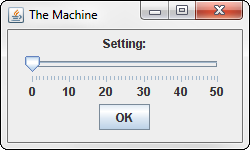
Figure 5-10
Constructors
|
Constructor |
Description |
|
|
Creates a new slider. The minimum and maximum values default to |
|
|
Creates a new slider with the specified minimum and maximum values. The initial value is halfway between the minimum and maximum. |
|
|
Creates a new slider with the specified minimum, maximum, and initial values. |
|
|
Creates a new slider with the specified minimum, maximum, and initial values. The orientation can be |
Methods
|
Method |
Description |
|
|
Adds a |
|
|
Gets the value indicated by the current position of the knob. |
|
|
Sets the font of the text associated with the slider. |
|
|
If |
|
|
Sets the interval for major tick marks. The marks aren’t shown unless |
|
|
Sets the minimum value. |
|
|
Sets the maximum value. |
|
|
Sets the interval for minor tick marks. The marks aren’t shown unless |
|
|
Sets the orientation. Allowed values are |
|
|
If |
|
|
If |
|
|
Sets the tooltip text that’s displayed if the user ( |
To create a bare-bones slider with default settings (range from 0 to 100, initial value of 50), just call the JSlider constructor:
slider = new JSlider();
If you want to specify the minimum and maximum values, use this constructor:
slider = new JSlider(0, 50);
The slider lets the user choose a value from 0 to 50. The initial position of the knob is 25, midway between the minimum and maximum values.
To set a different initial value, use this constructor:
slider = new JSlider(0, 0, 50);
Here, the slider ranges from 0 to 50, and the initial value is 0.
You usually want to add at least some adornments to the slider to make it more usable. The slider shown in Figure 5-10 has minimum and maximum tick-mark values with labels visible. Here’s the code used to create it:
slider = new JSlider(0, 50, 0);
slider.setMajorTickSpacing(10);
slider.setMinorTickSpacing(1);
slider.setPaintTicks(true);
slider.setPaintLabels(true);
panel1.add(slider);
To get the value of the slider, you use the getValue method. Here’s the actionPerformed method for the action listener attached to the OK button in Figure 5-10:
public void actionPerformed(ActionEvent e)
{
if (e.getSource() == buttonOK)
{
int level = slider.getValue();
JOptionPane.showMessageDialog(slider,
“Remember, this is for posterity.
”
+ “Tell me...how do you feel?”,
“Level “ + level,
JOptionPane.INFORMATION_MESSAGE);
}
}
Here, a message box is displayed when the user clicks the OK button. The current setting of the slider component is retrieved and stored in an int variable named level, which is then used to create the title for the message box.

